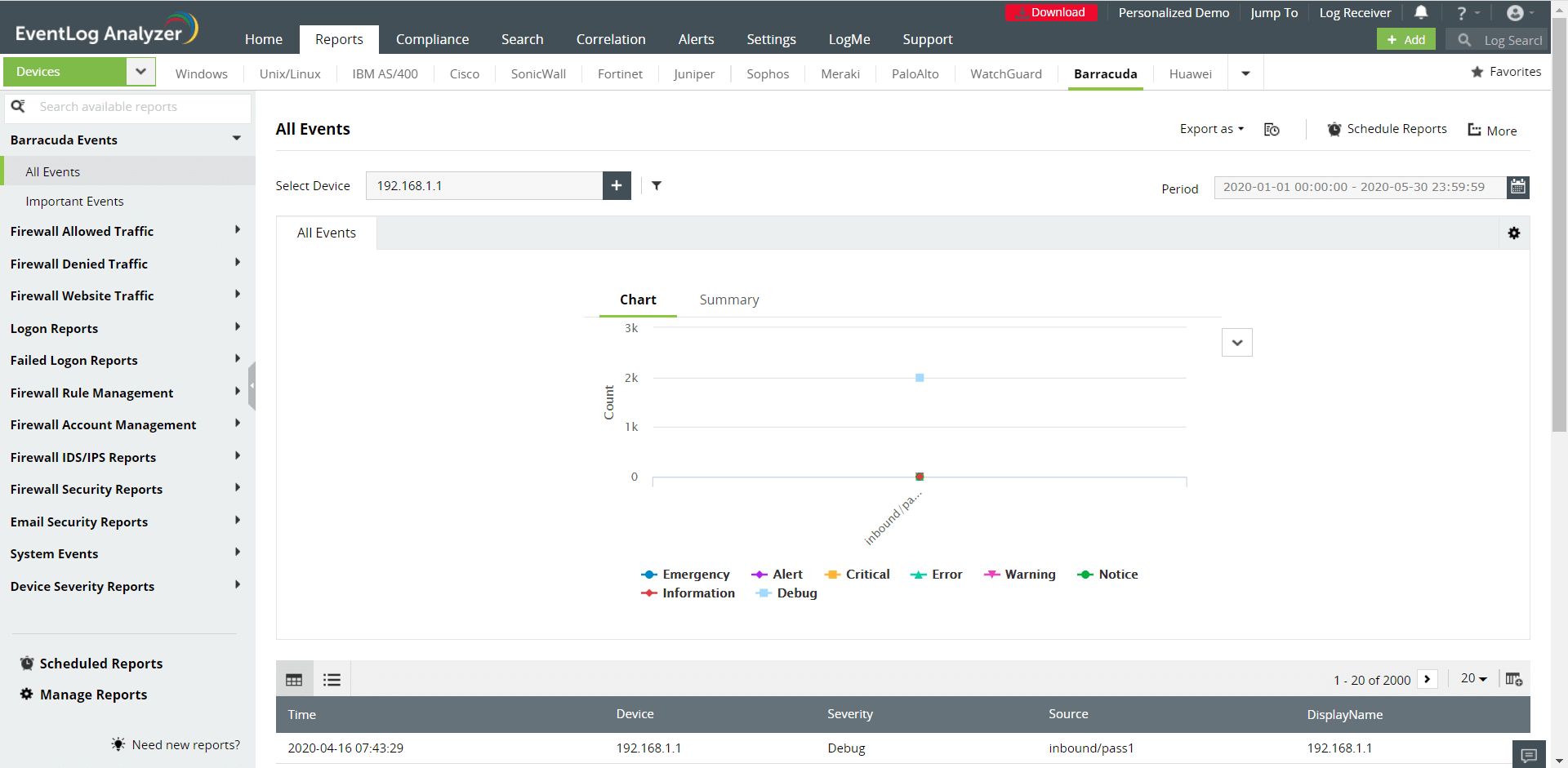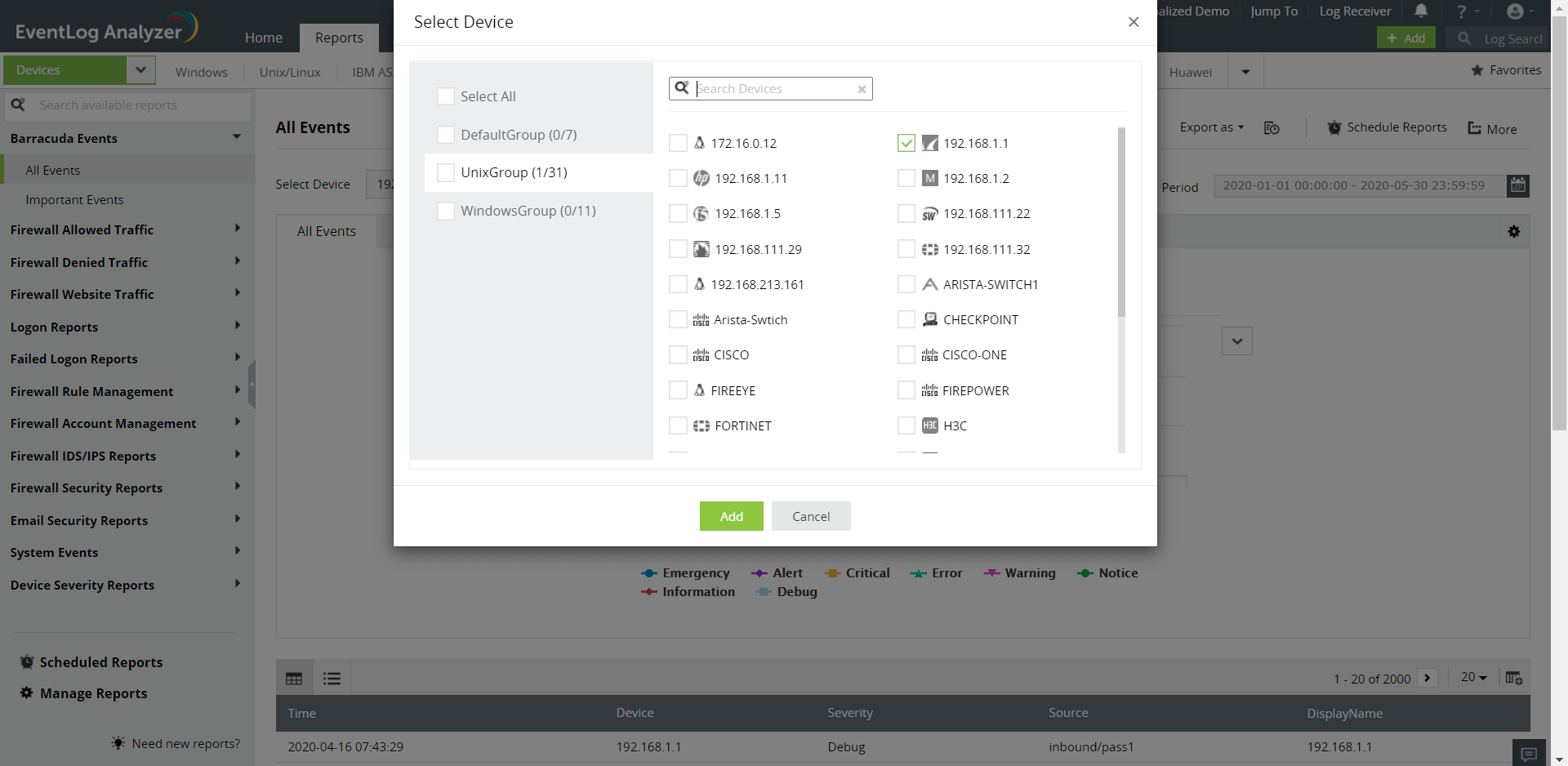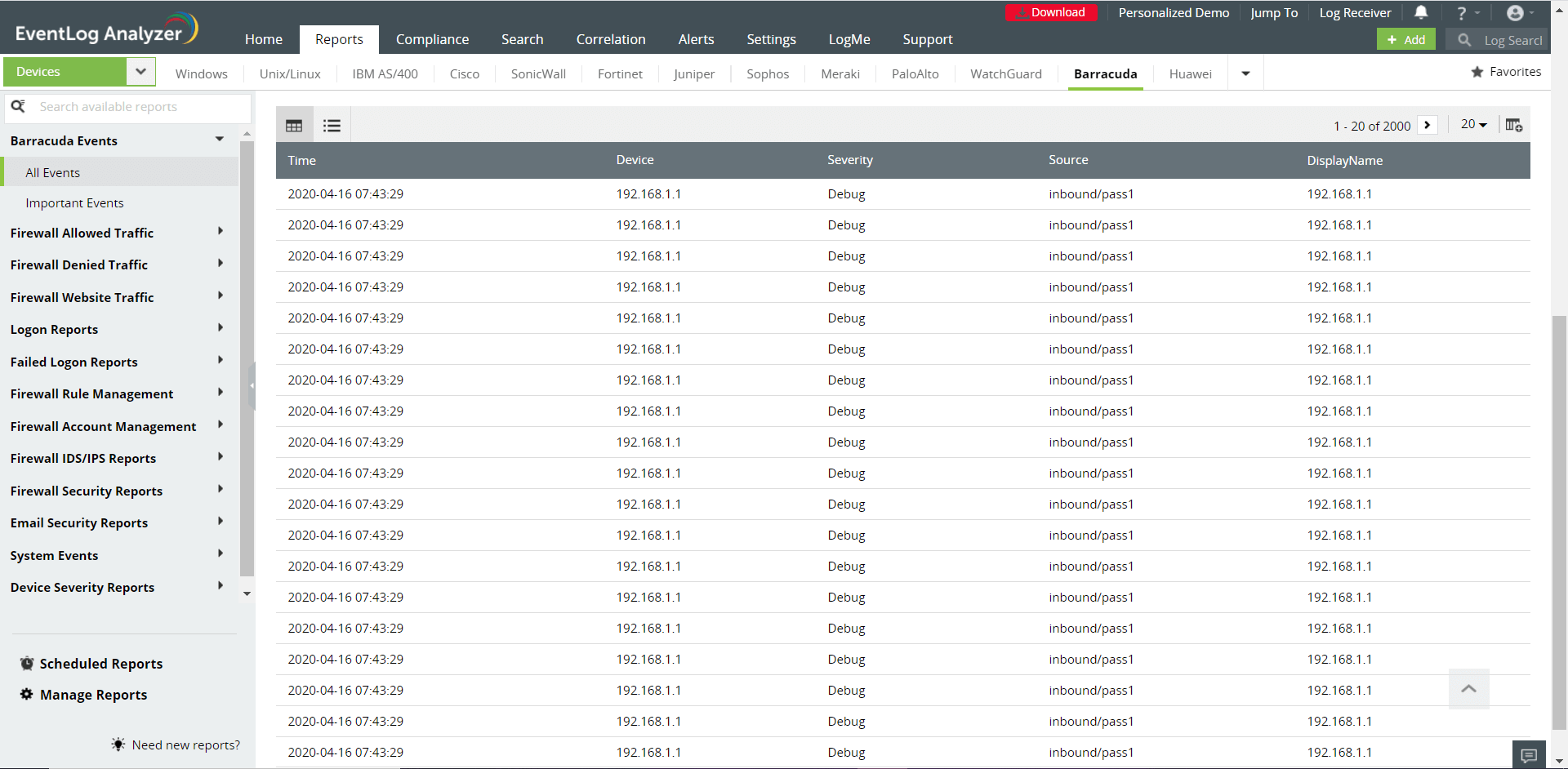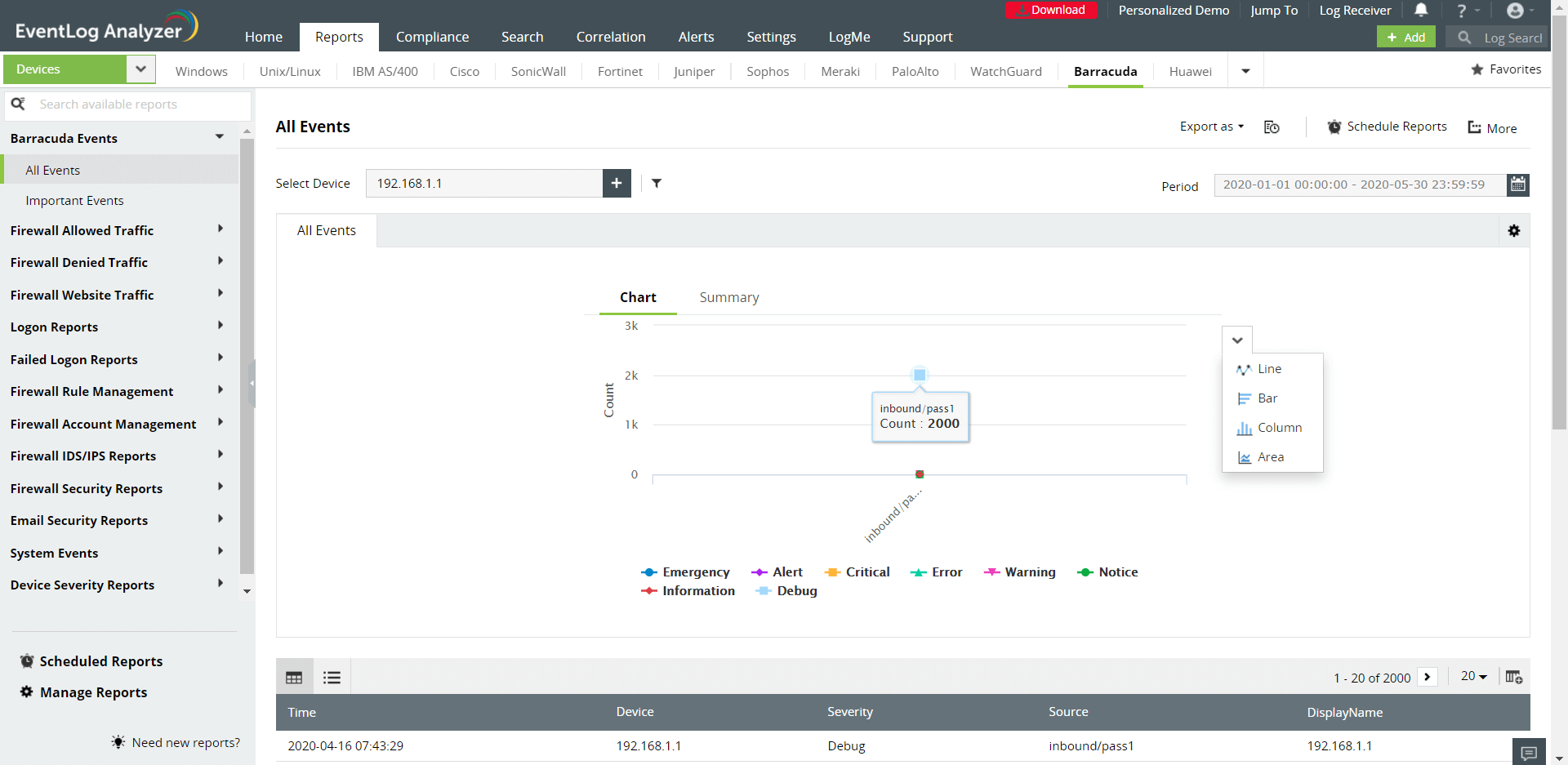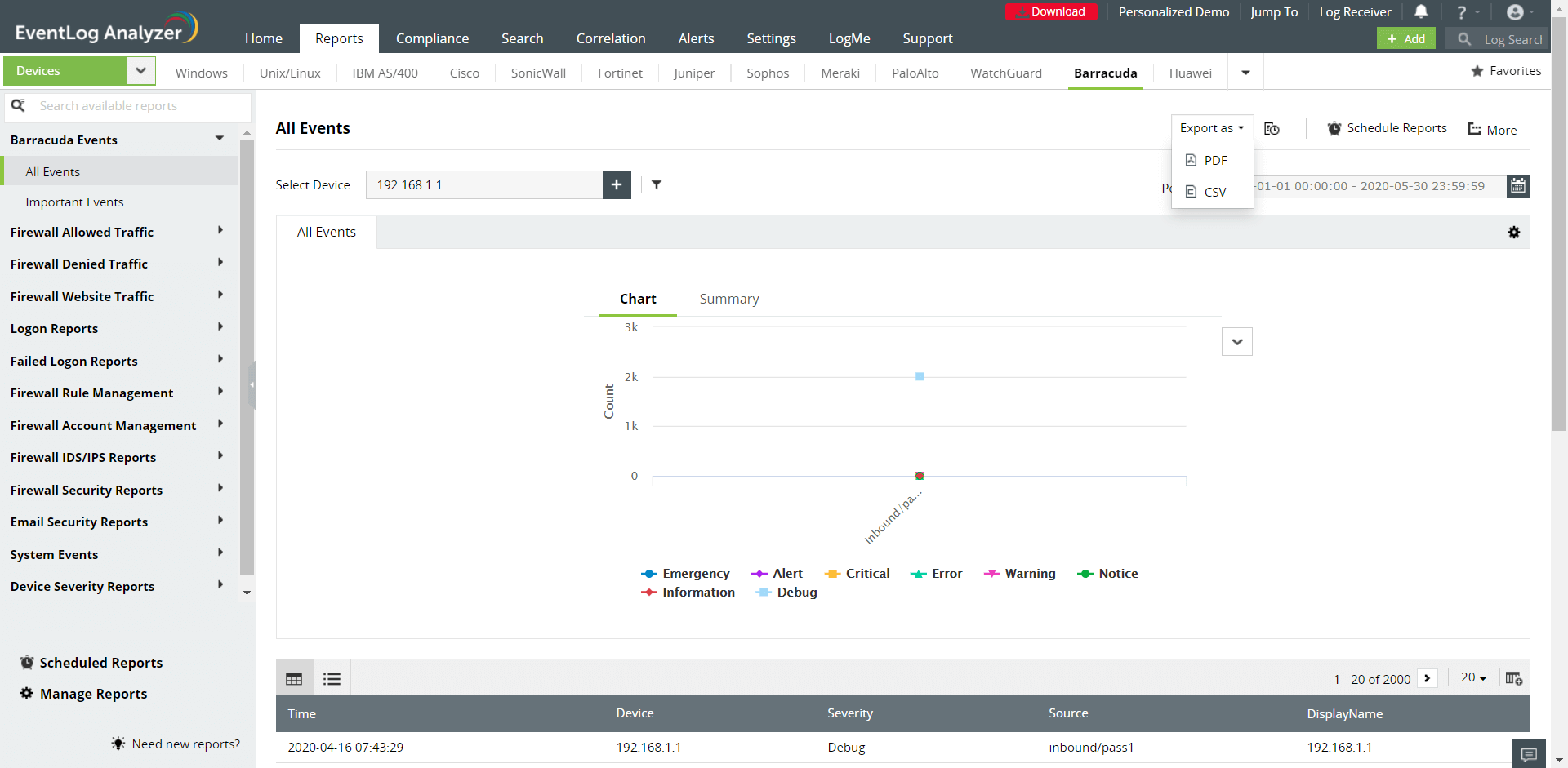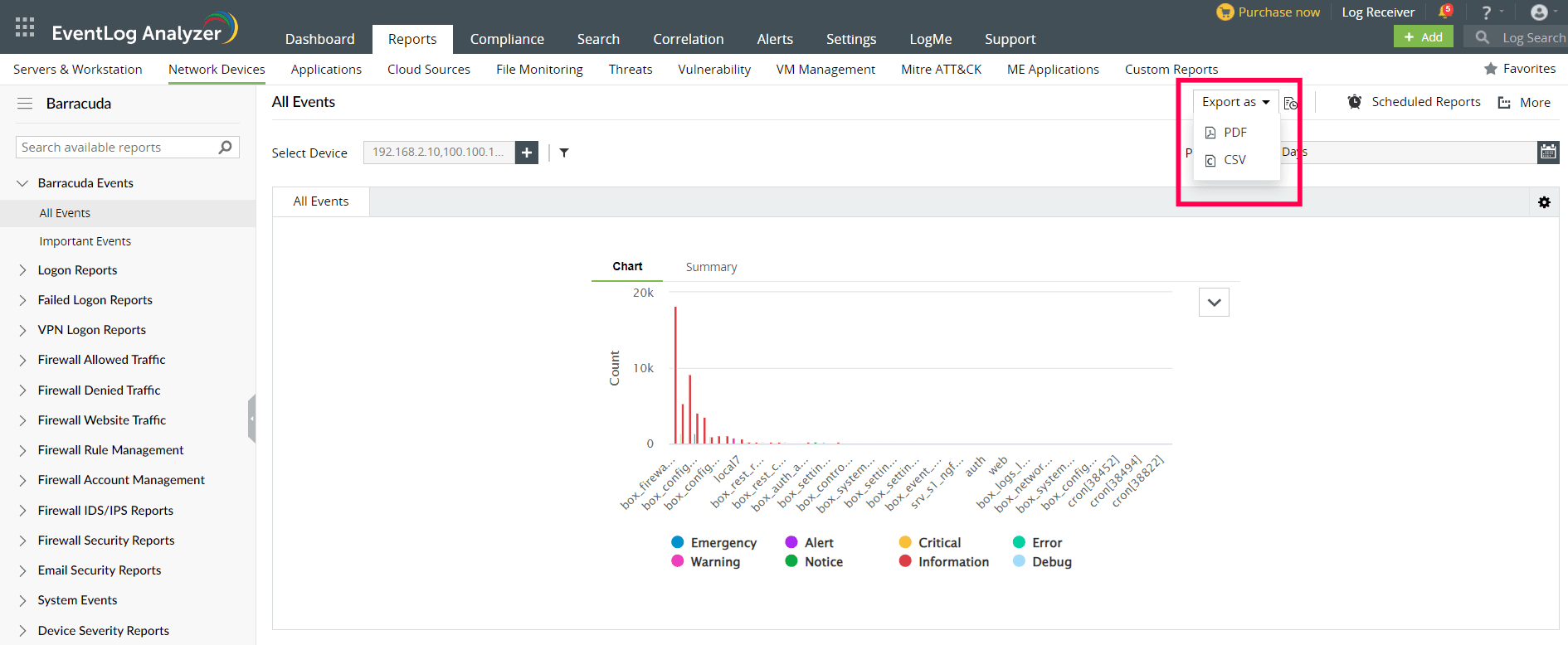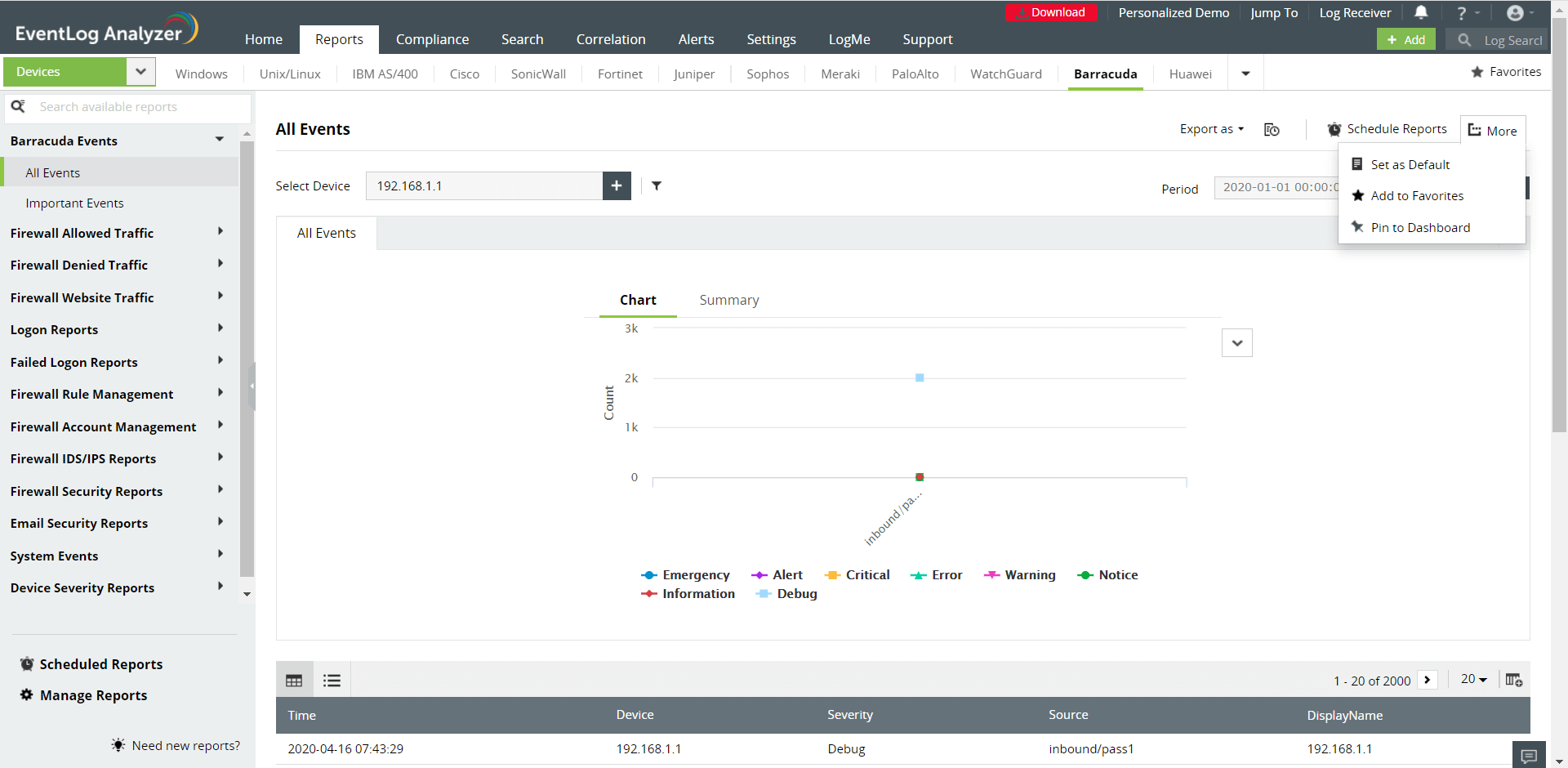Barracuda reports
EventLog Analyzer supports Barracuda Firewall and provides out-of-box reports for:
- Barracuda Events: Information on all events on Barracuda devices
- Firewall Allowed and Denied Traffic: Insights on traffic based on source, destination, protocol and port, also provides a report on traffic trends.
- Firewall Website Traffic: Traffic reports based on source, destination and website traffic trend reports
- Successful and Failed Logons: Source and user based reports, trends reports
- Firewall Rule Management: Information on rules added, deleted or modified
- Firewall Accounts Management: Reports on administrators, users and groups added, deleted or modified.
- Firewall IDS/IPS Events: Insights on attacks based on source and destination IP address, critical and possible attacks with a report on attack trends
- Firewall Security: Antivirus reports and anti-spam reports.
- Email Security: Information on scanned, sent and received emails.
- System Events: Reports on service, power and memory status, clock update, system shutdown and reboot.
- Device Severity: Information on all emergency, alerts, critical, error, warning, and notice events
Barracuda reports dashboard
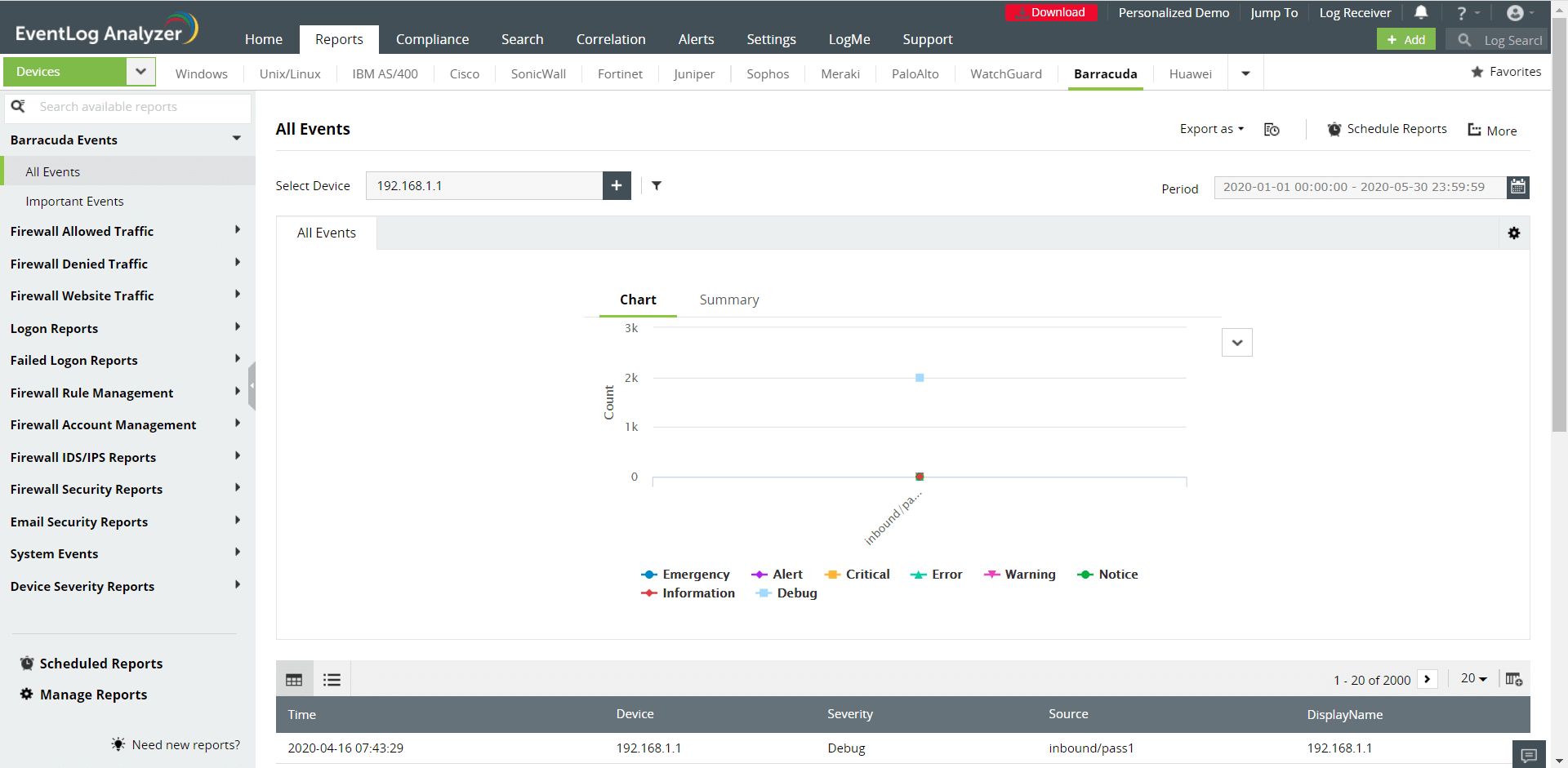
- Go to the Reports section. Select Barracuda from the displayed list of vendors.
- In the left panel, all the available out-of-the-box reports for Barracuda will be listed. Select the report you want to view.
- Click Select Device and choose the Barracuda devices for which you need the reports. Click Add.
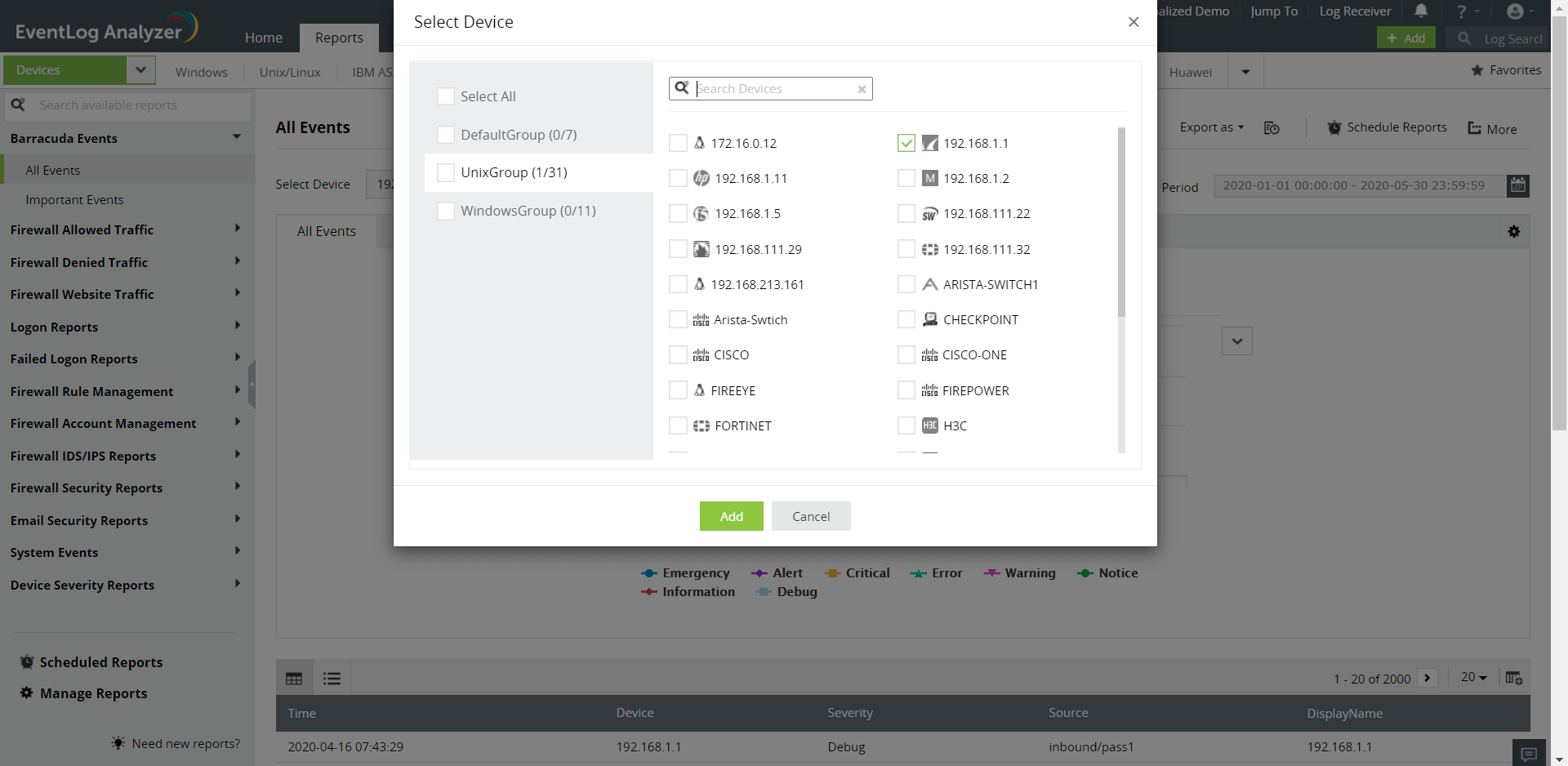
- You can set filter criteria for events based on Source, Severity and Device. Use logical operators as required.

- Select the Period for which you want the data to be displayed and click Apply.
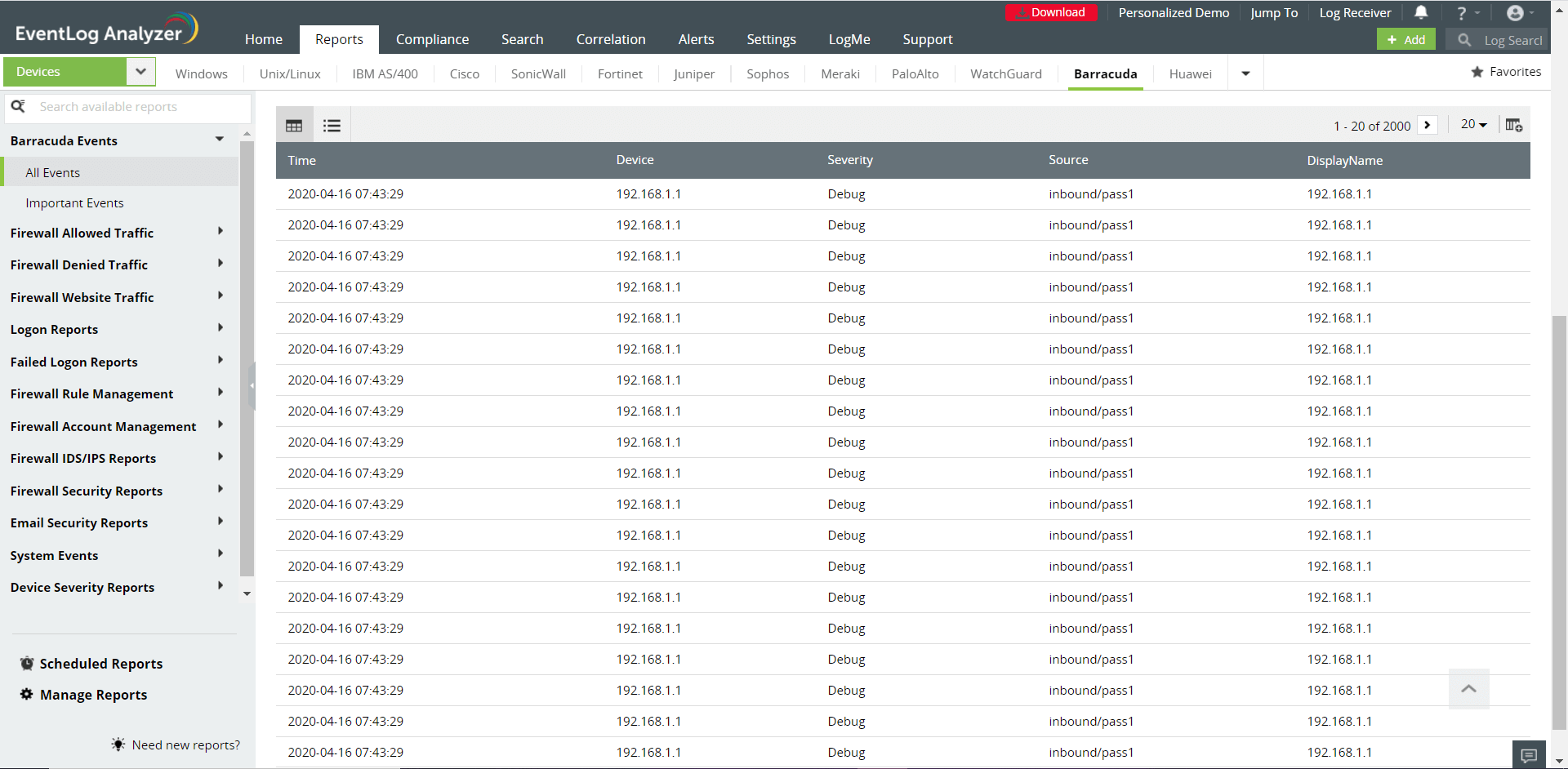
- The graphs can be viewed in different formats.
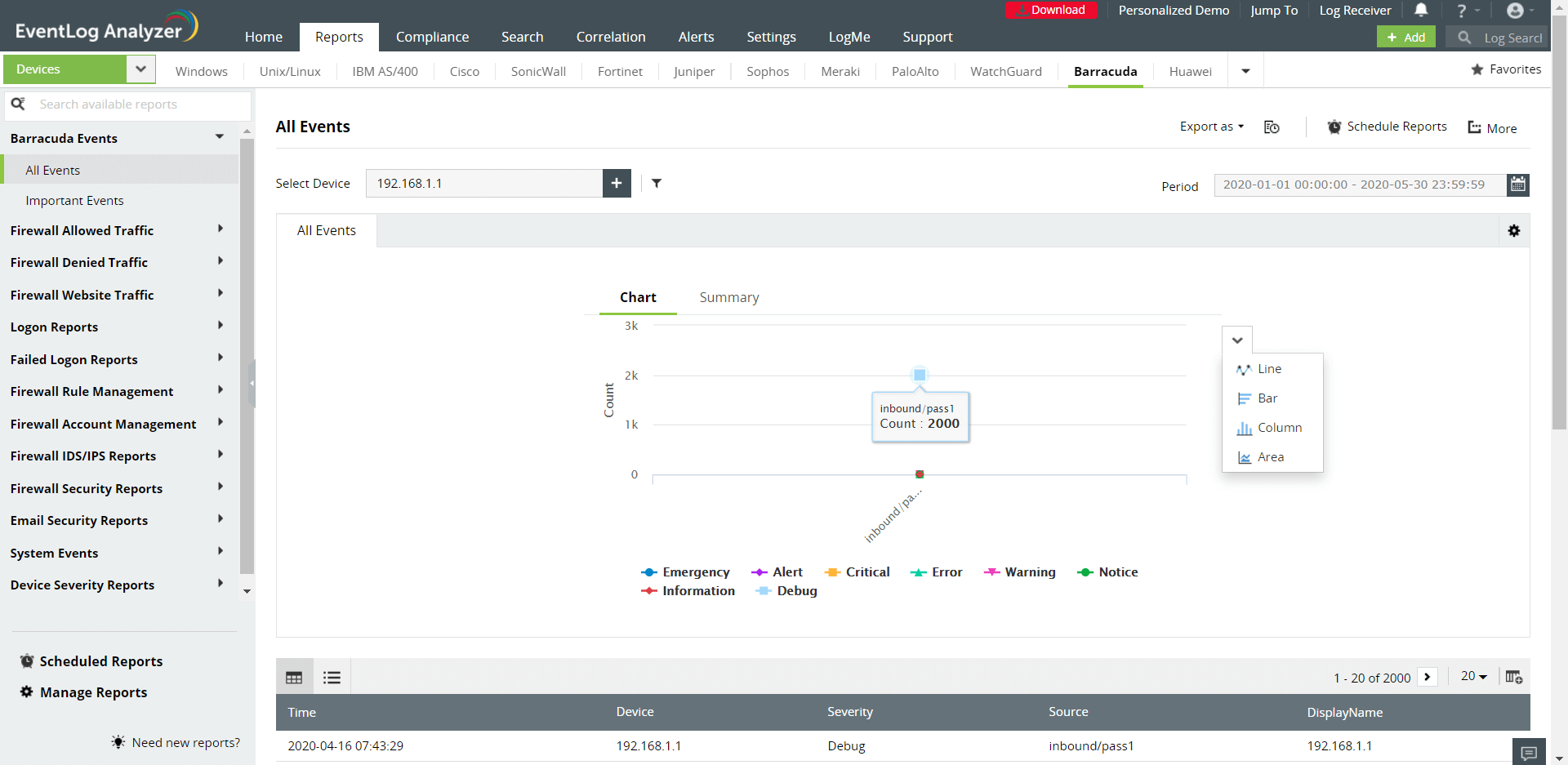
- To quickly export the report in view, click Export as and choose the format. Once done, you can download the report.
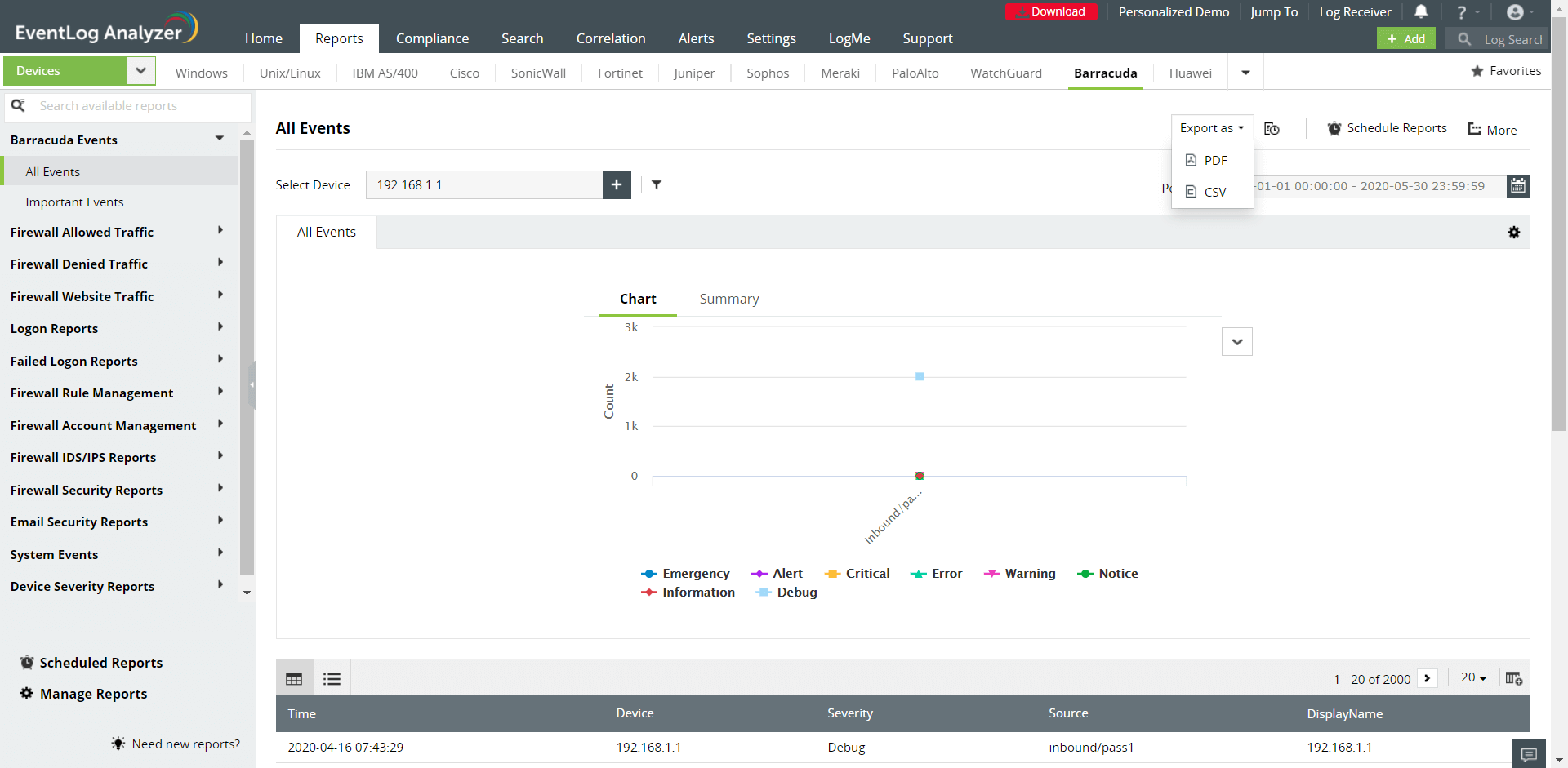
- Click Schedule to have this report exported and emailed periodically.
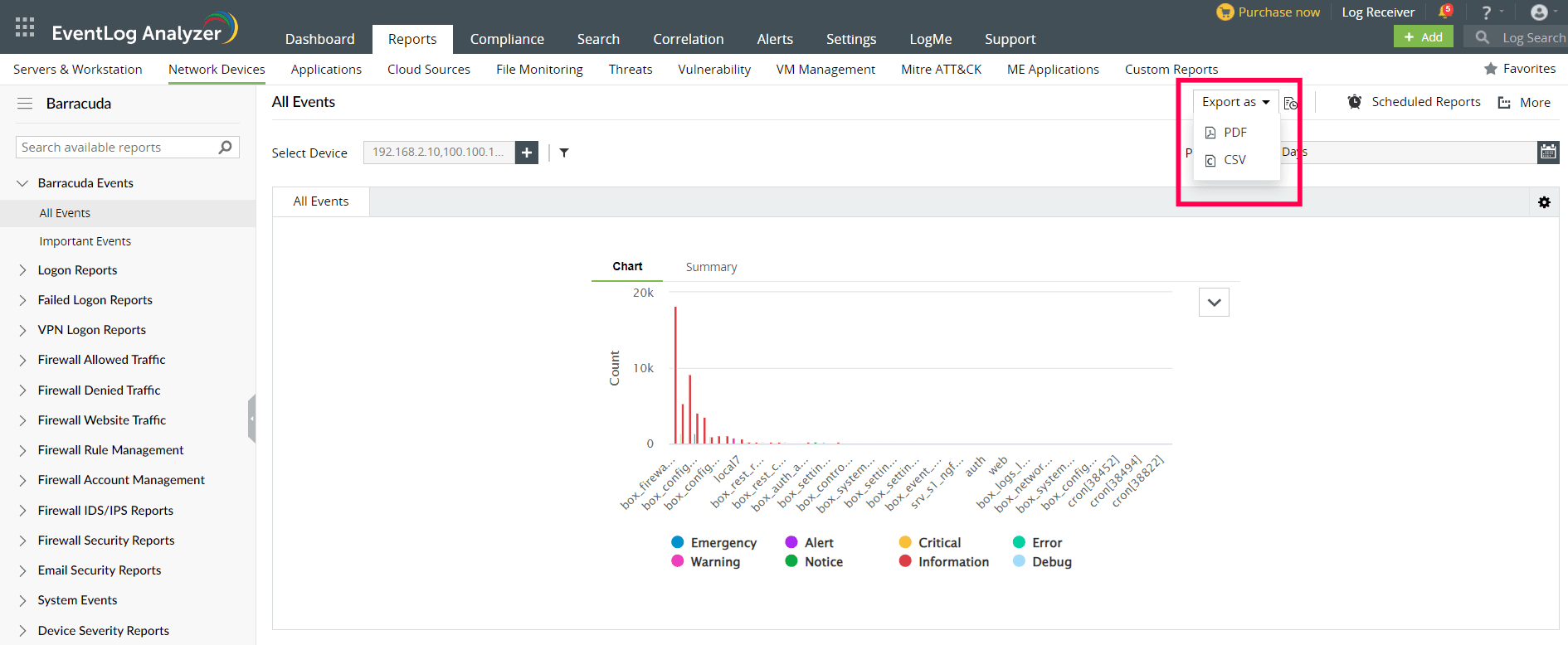
- Click More for further customization options.
- Set as Default, to set this report as the default for Barracuda reports.
- Add to Favorites, to mark this report as favorite.
- Pin to dashboard, to pin this report to the main dashboard in the Home page.
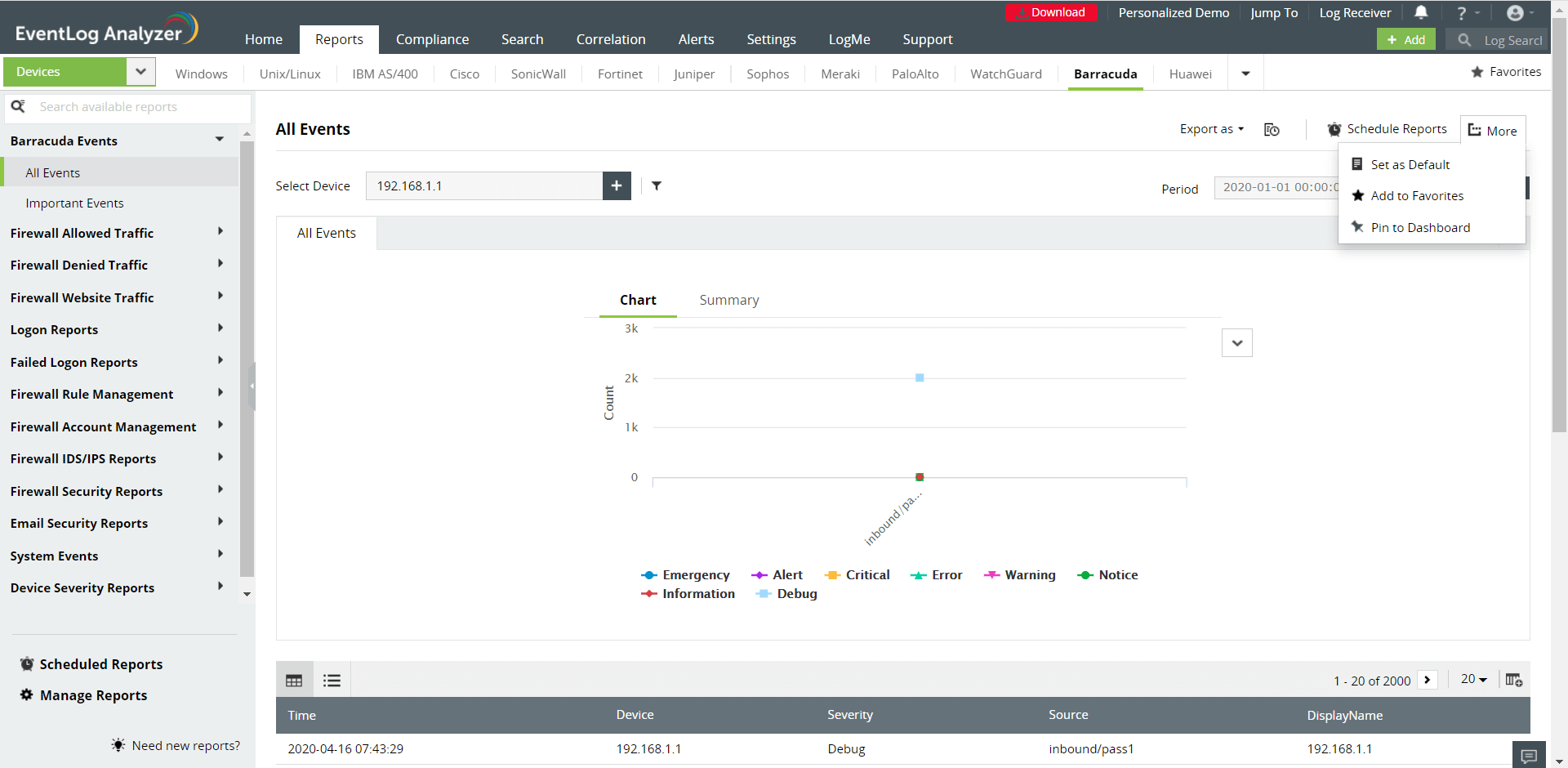
 Click here to expand
Click here to expand