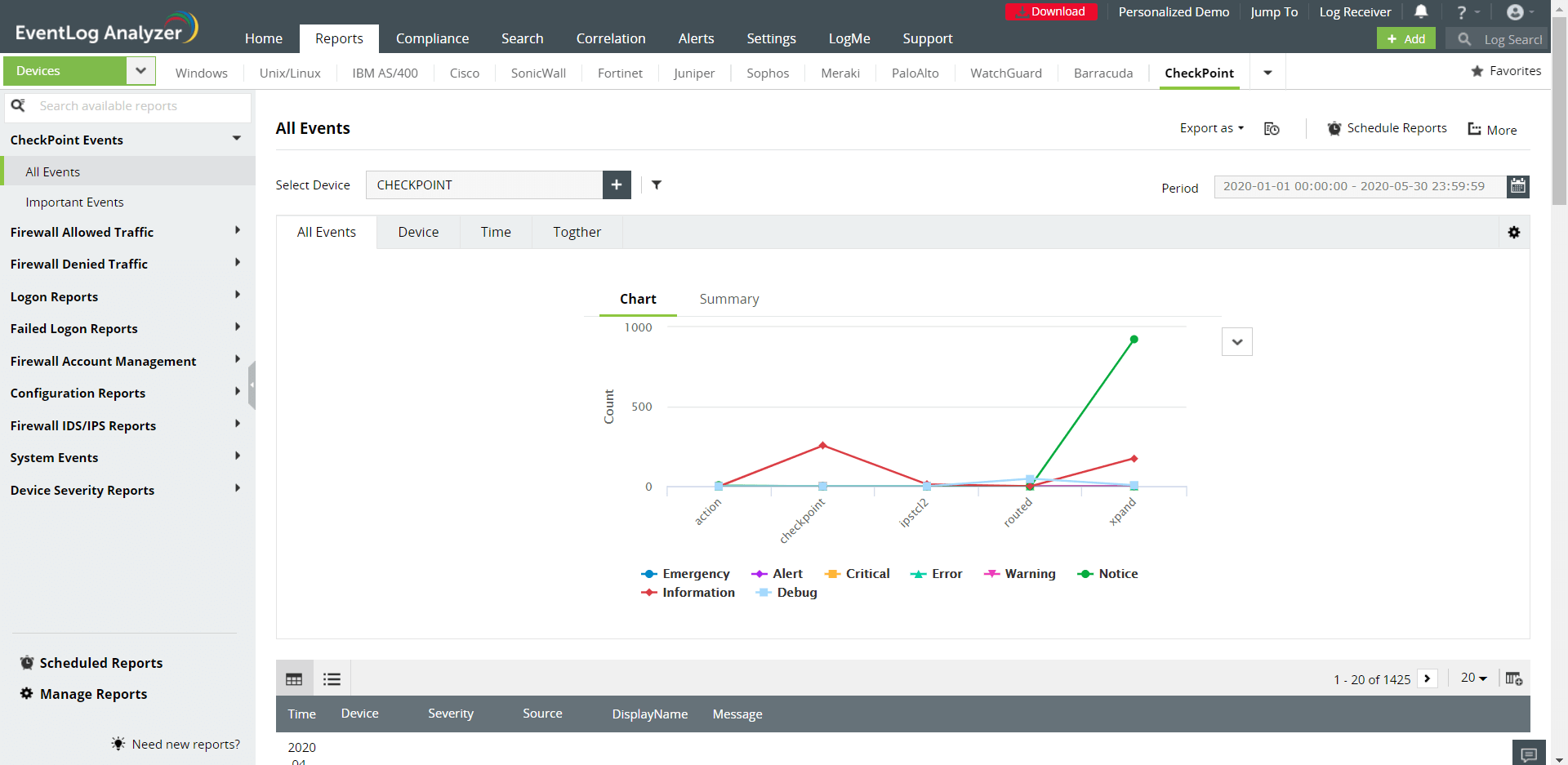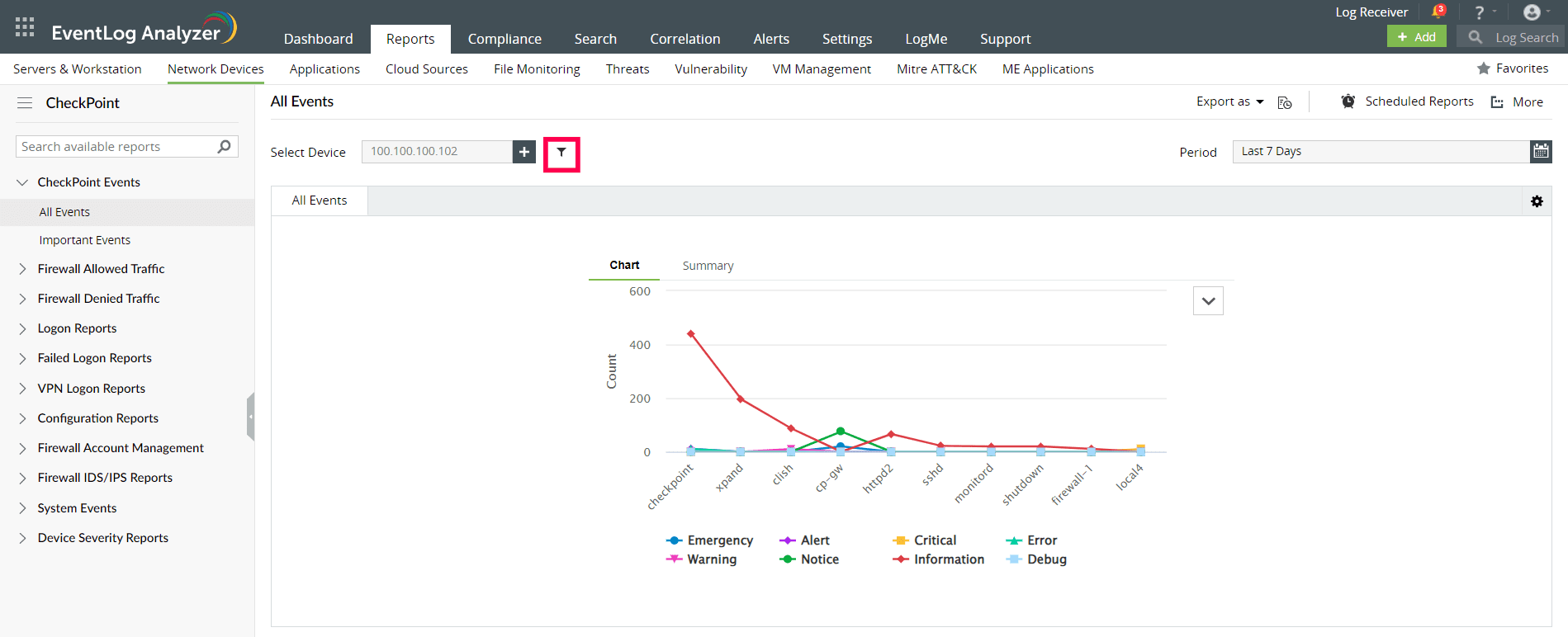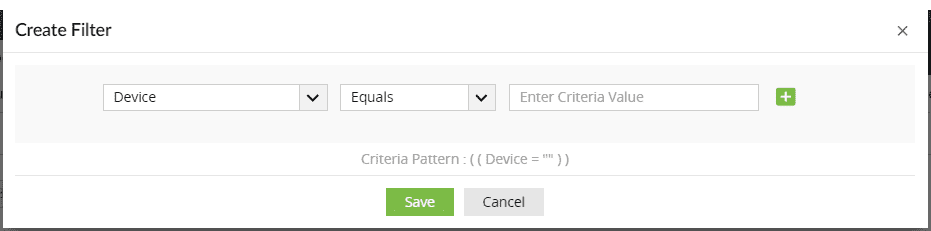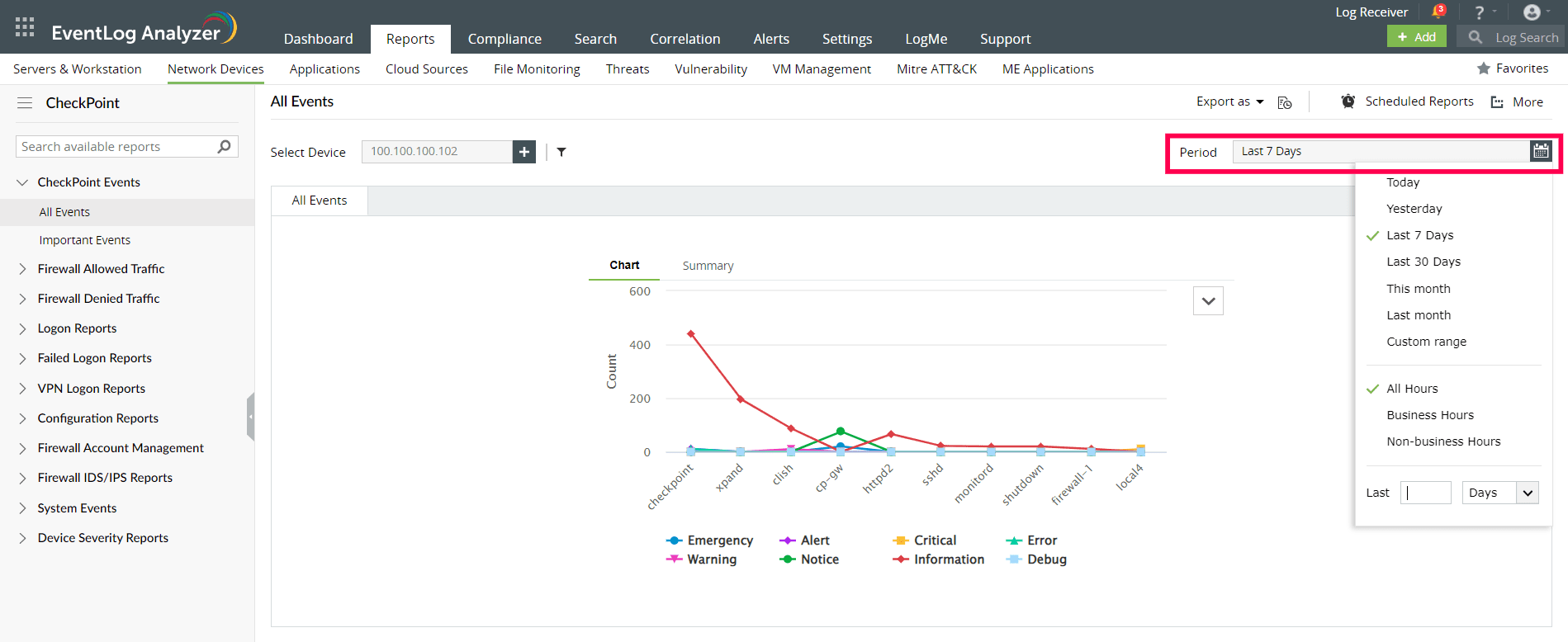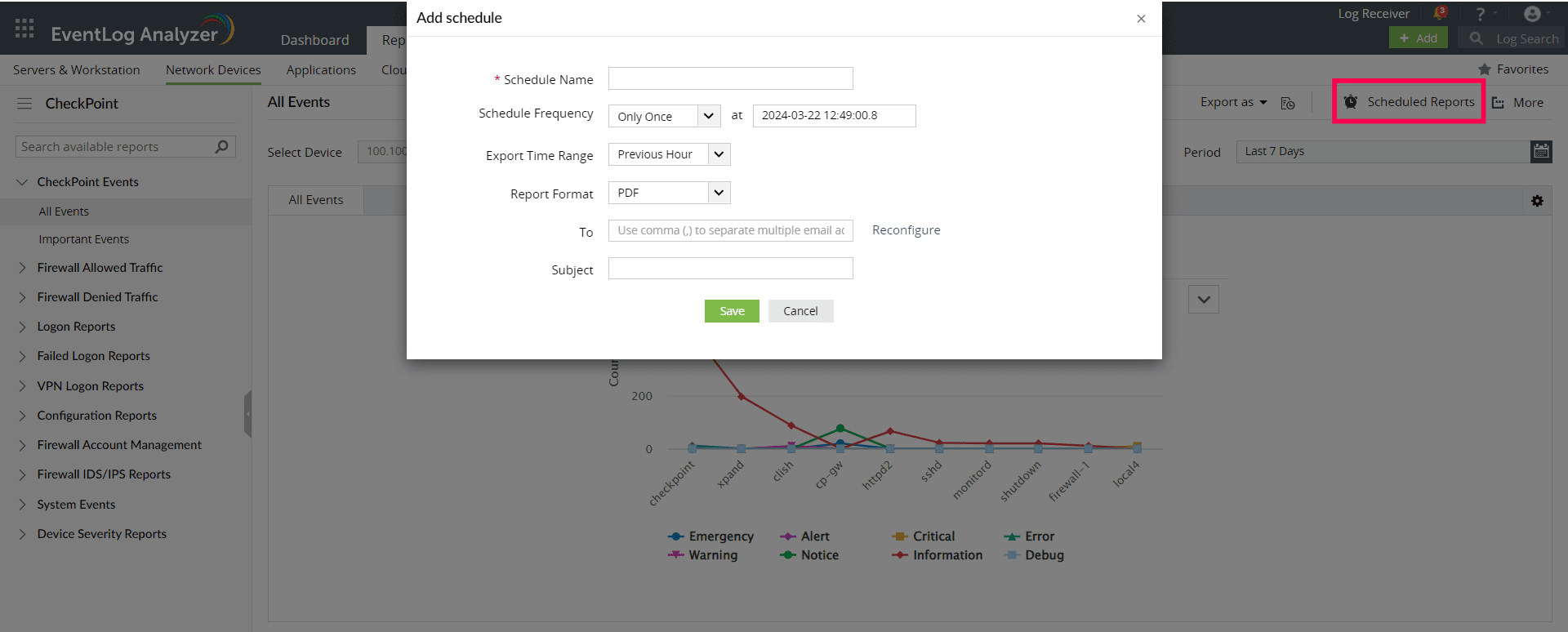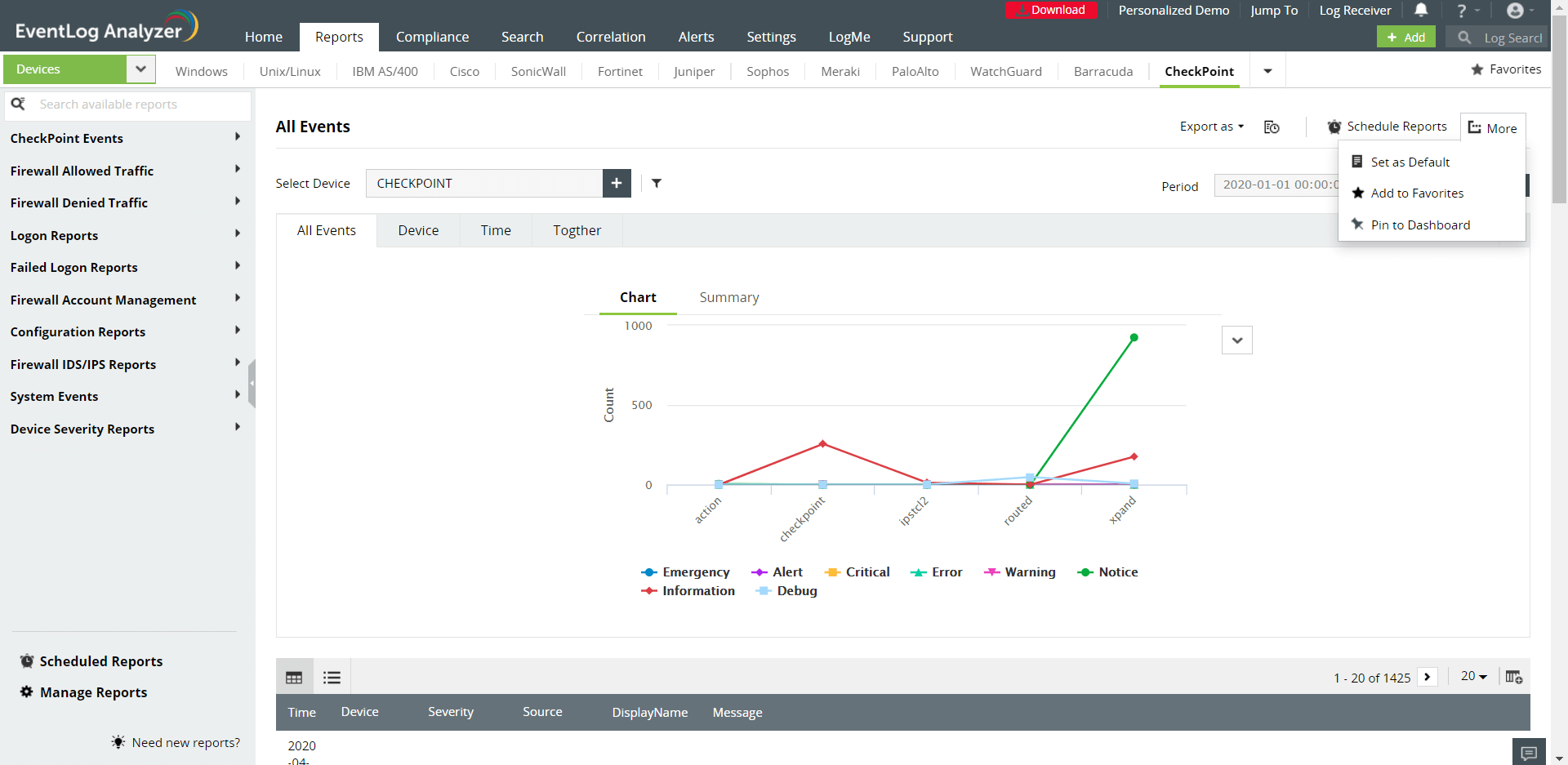CheckPoint reports
EventLog Analyzer supports CheckPoint Firewall and provides out-of-box reports for:
- CheckPoint Events: Information on all events on CheckPoint devices.
- Firewall Allowed and Denied Traffic: Insights on traffic based on source, destination, protocol and port, also provides a report on traffic trends.
- Successful and Failed Logons: Insights on successful and failed logons categorized based on the user, the source, and the general trend.
- Firewall Accounts Management: Reports on user and user group added or deleted.
- Configuration: Reports on configuration changes, interface status and executed commands.
- Firewall IDS/IPS Events: Insights on attacks based on source and destination IP address and attack trends.
- System Events: Reports on system shutdowns and clock updates.
- Device Severity: Emergency, alerts, critical, error, warning, and notice events.
CheckPoint reports dashboard
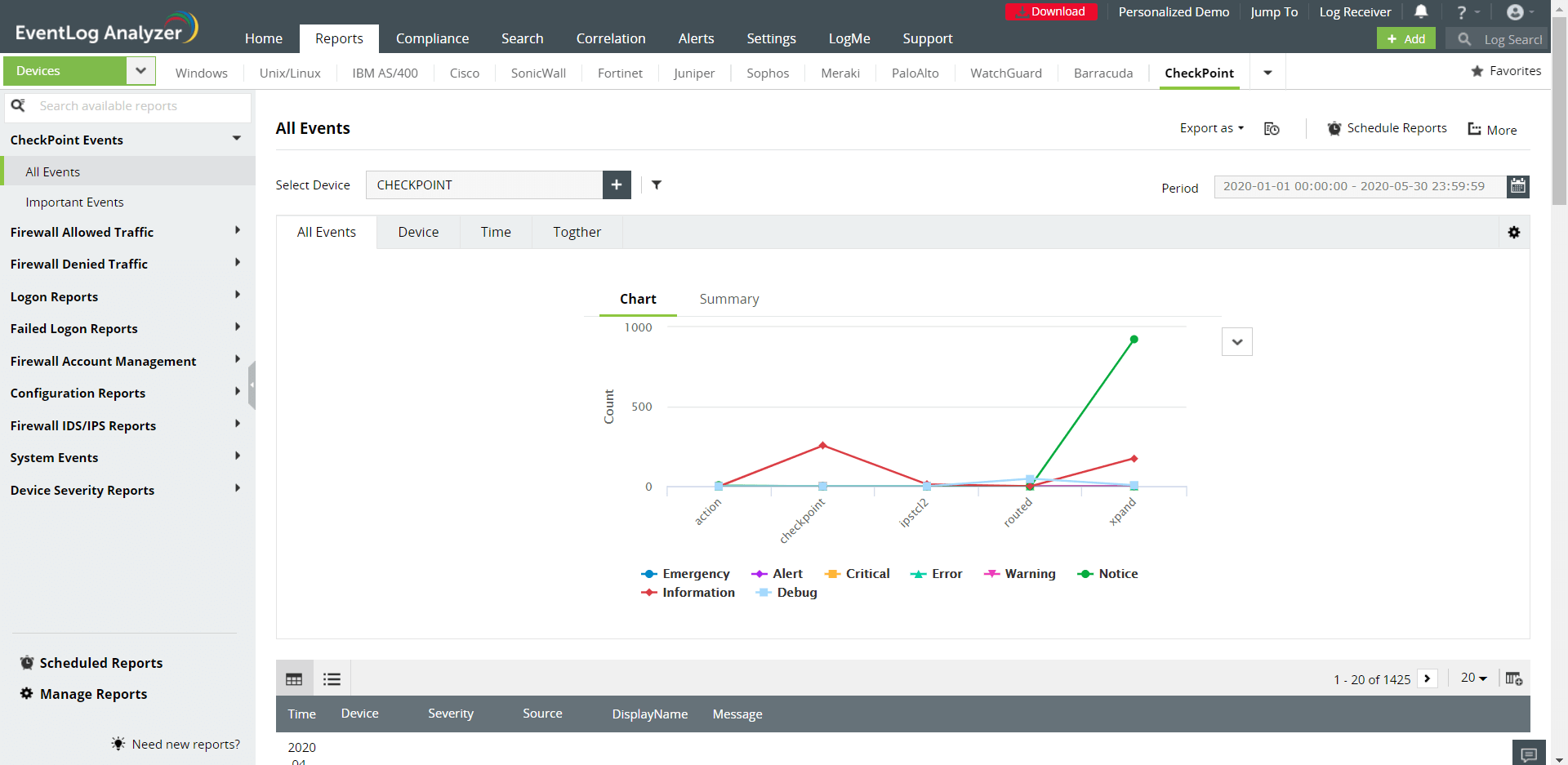
- Go to the Reports section. Select CheckPoint from the displayed list of vendors.
- In the left panel, all the available out-of-the-box reports for CheckPoint will be listed. Select the report you want to view.
- Click Select Device and choose the CheckPoint devices for which you need the reports. Click Add.
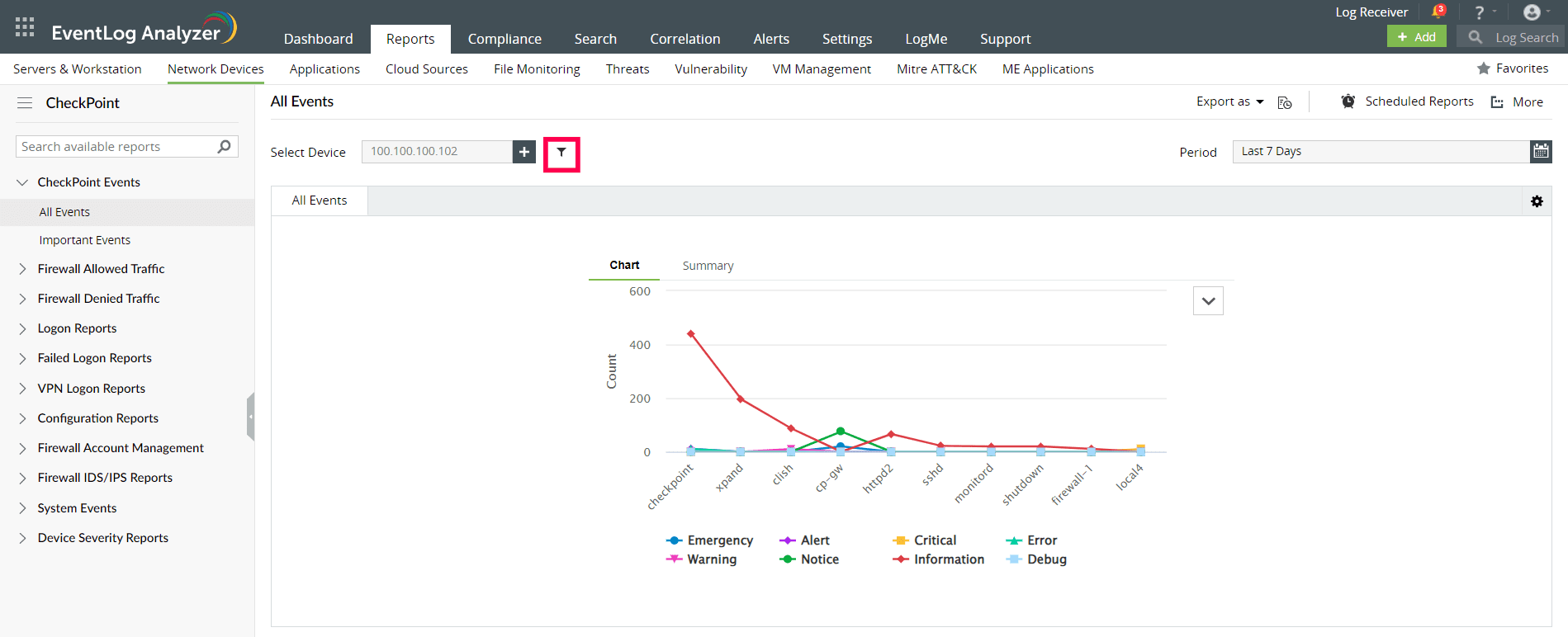
- You can set filter criteria for events based on Source, Severity, Device and Message. Use logical operators as required.
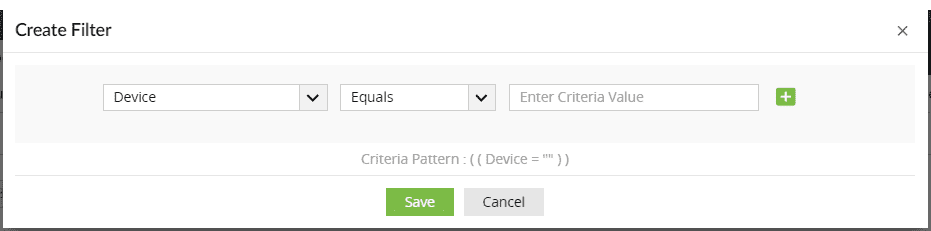
- Select the Period for which you want the data to be displayed and click Apply.
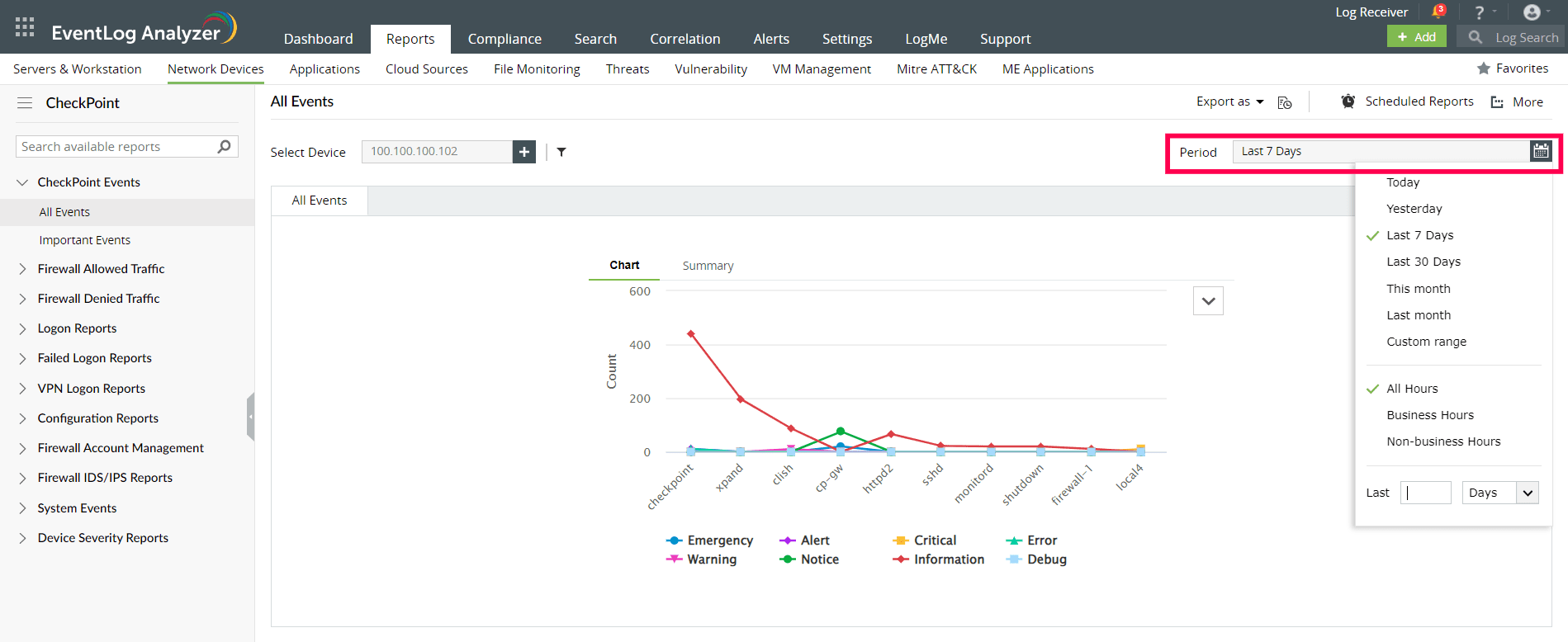
- The graphs can be viewed in different formats.

- To quickly export the report in view, click Export as and choose the format. Once done, you can download the report.

- Click Schedule to have this report exported and emailed periodically.
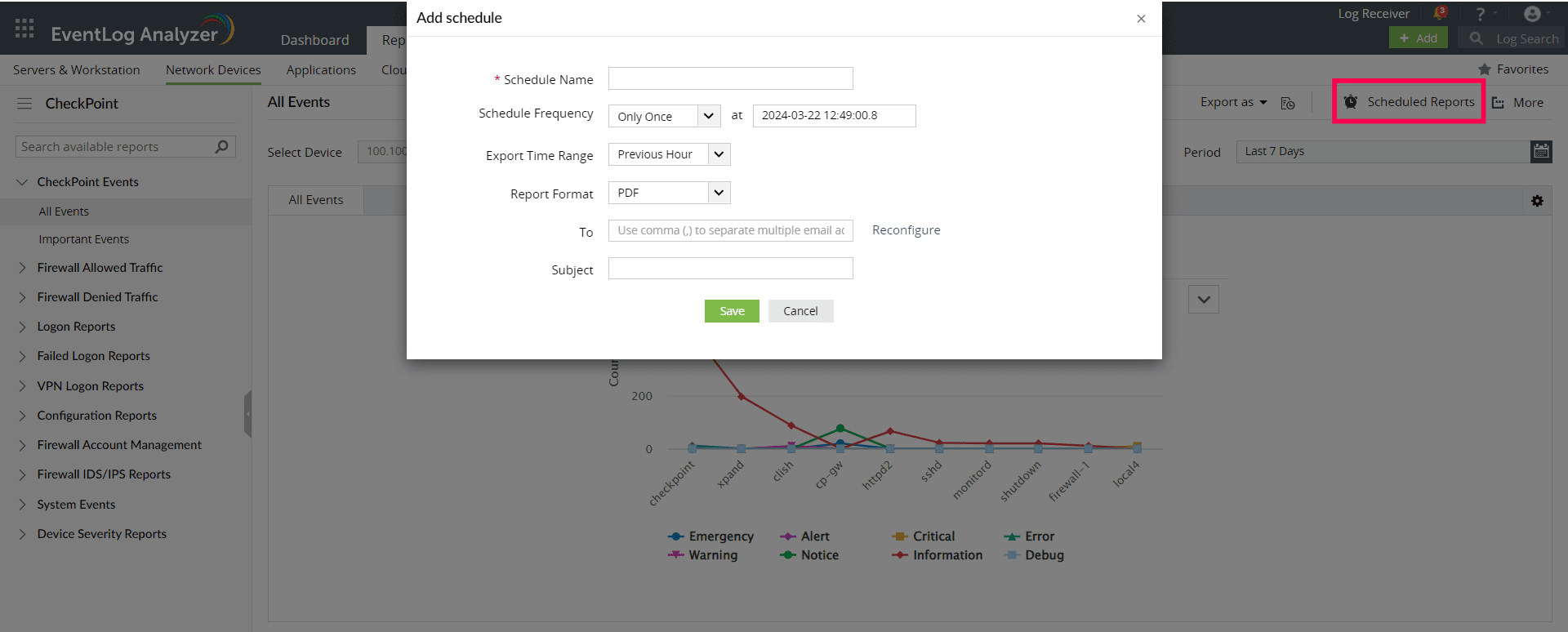
- Click More for further customization options.
- Set as Default, to set this report as the default for CheckPoint reports.
- Add to Favorites, to mark this report as favorite.
- Pin to dashboard, to pin this report to the main dashboard in the Home page.
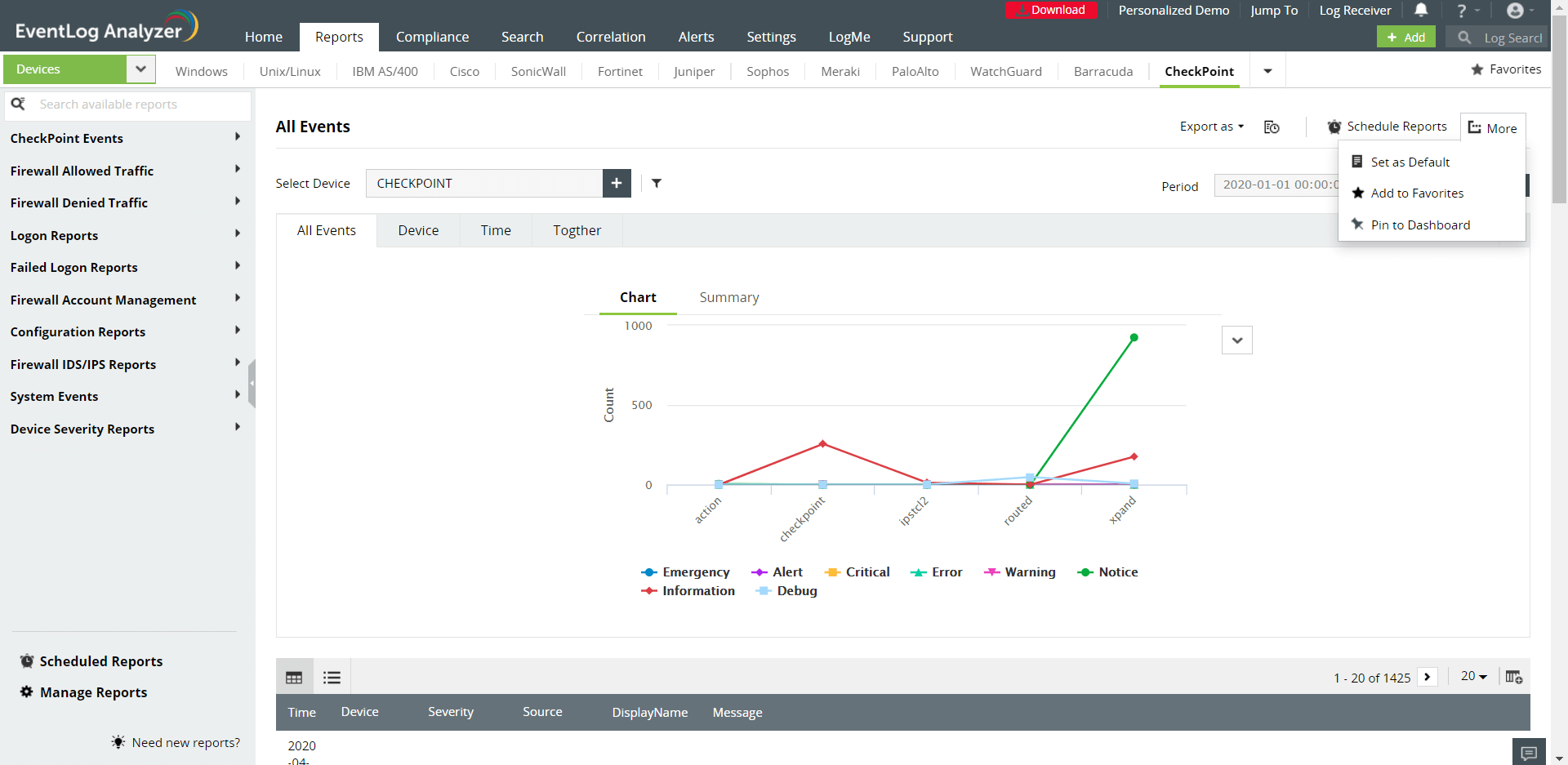

 Click here to expand
Click here to expand