- Related Products
- Log360
- AD360
- ADManager Plus
- ADAudit Plus
- ADSelfService Plus
- Exchange Reporter Plus
 Click here to expand
Click here to expand
To strengthen logon security, EventLog Analyzer supports two-factor authentication.
To manage the two-factor authentication settings of the logged in user account, click the profile icon on the top right corner and select My Account.
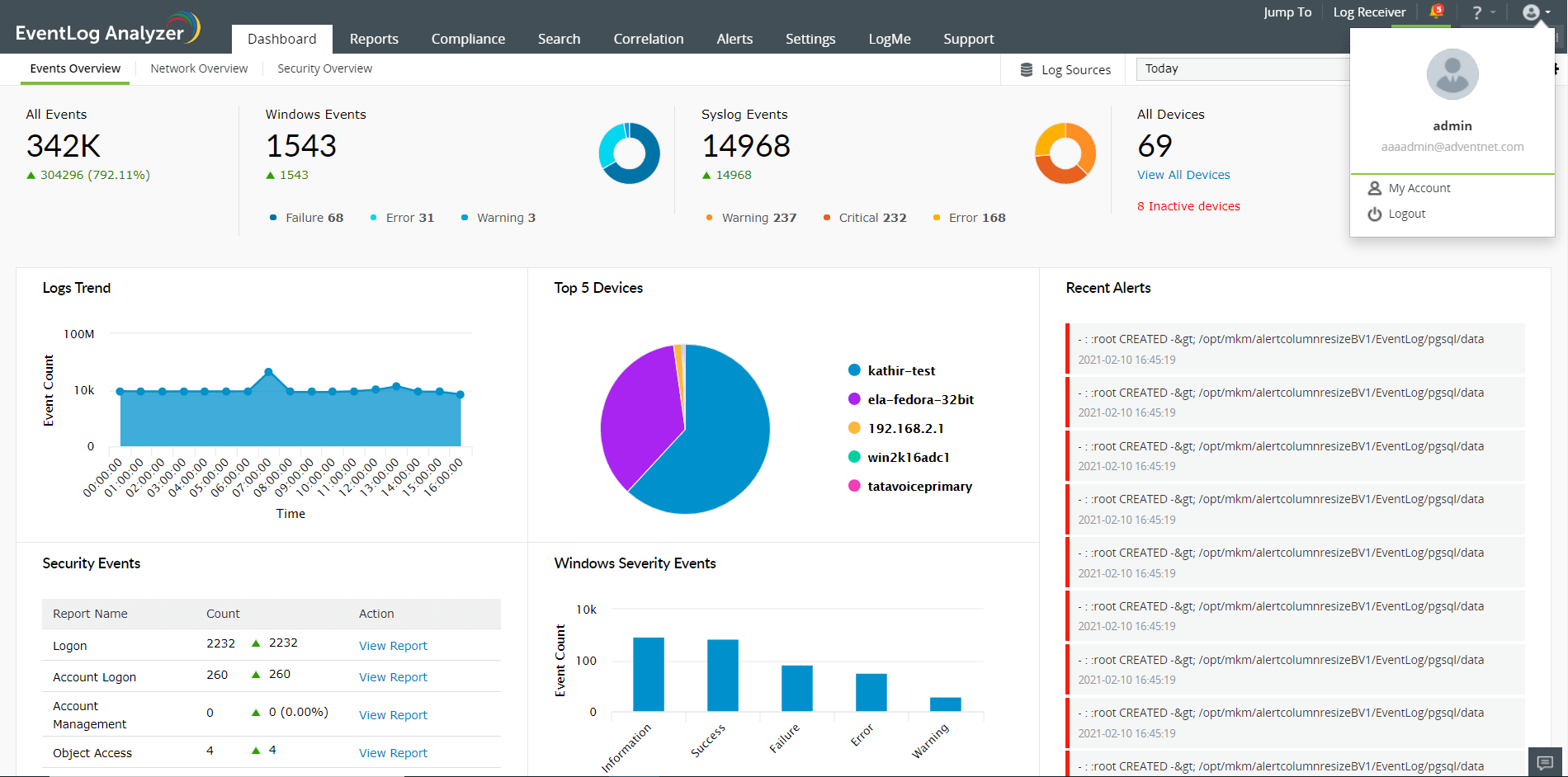
You get a screen with three tabs: Personalize, Two-factor Authentication, and Change Password.
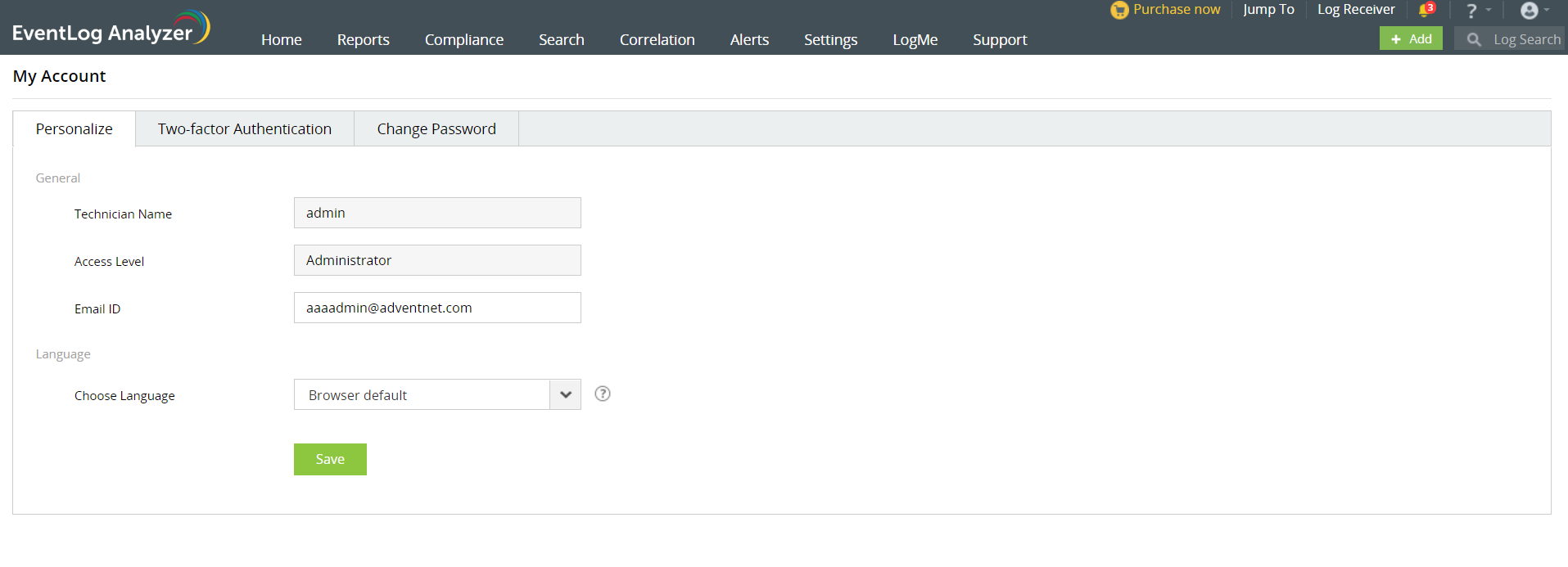
In this tab, you change the email ID of your account and the language of the product.
In this tab, you can change the two-factor authentication settings of your account. For that, you would first need to authenticate using the existing two-factor authentication mechanism.
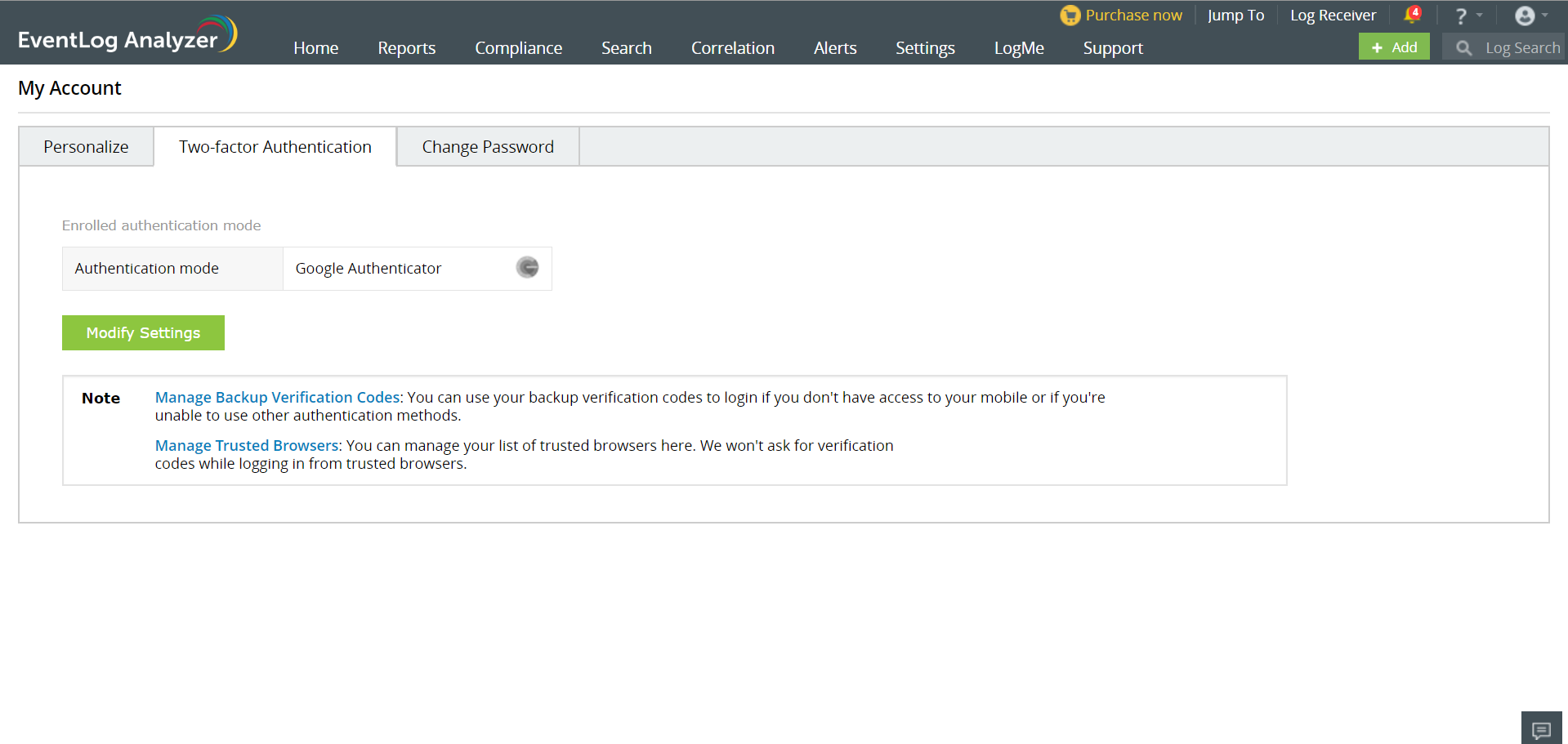
From this tab, you can also manage trusted browsers and manage backup authentication codes.
To manage your trusted browsers, click Manage Trusted Browsers.
To view the already-generated backup verification codes or to generate new ones, click Manage Backup Verification Codes.
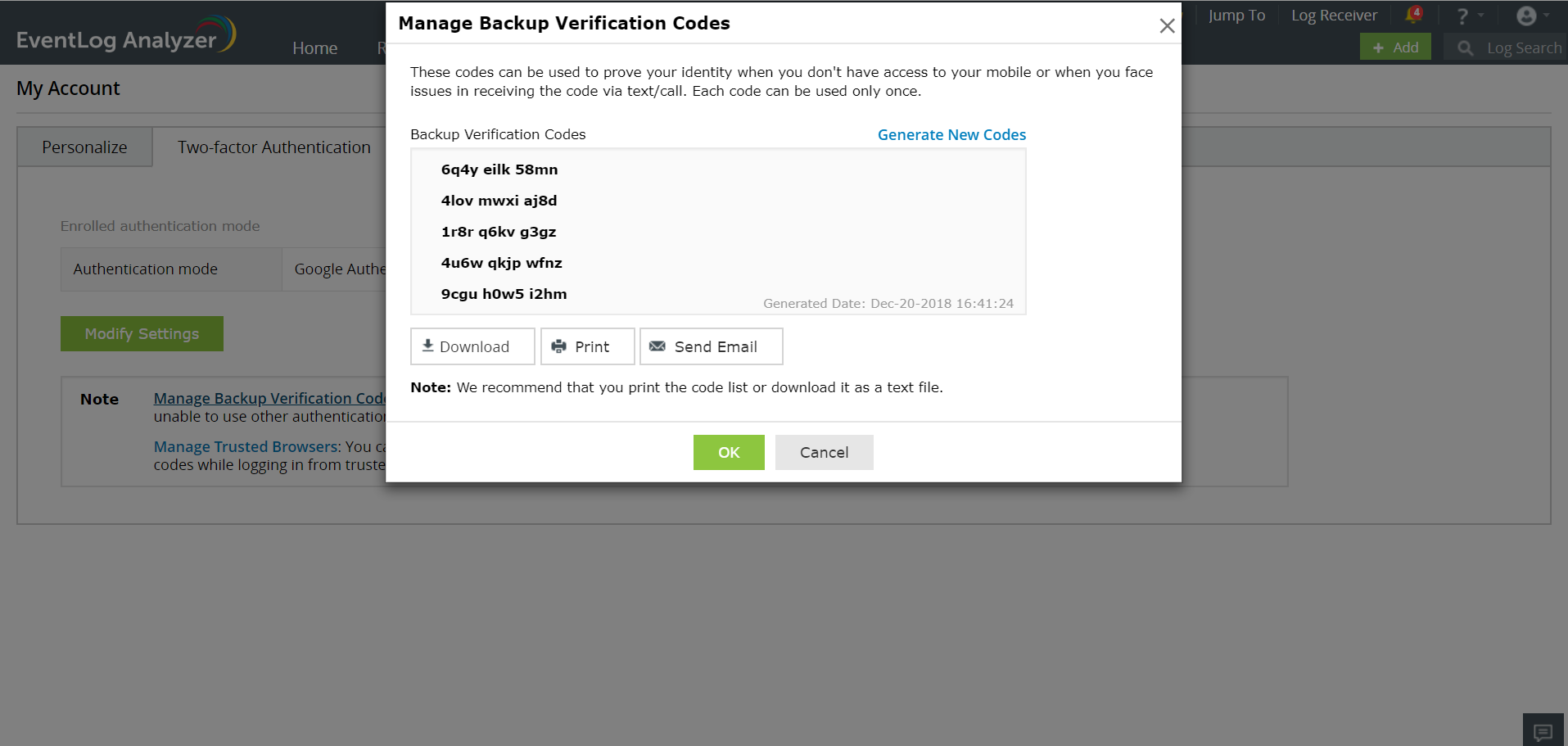
In the pop-up box that appears, you can see a list of backup verification codes. If all of the previously generated codes have been used up, you can generate a new set by clicking Generate New Codes. Once new codes have been generated, it is advisable to back them up by downloading the list, printing it, or emailing it.
In this tab, you can change the password of your account.
Copyright © 2020, ZOHO Corp. All Rights Reserved.