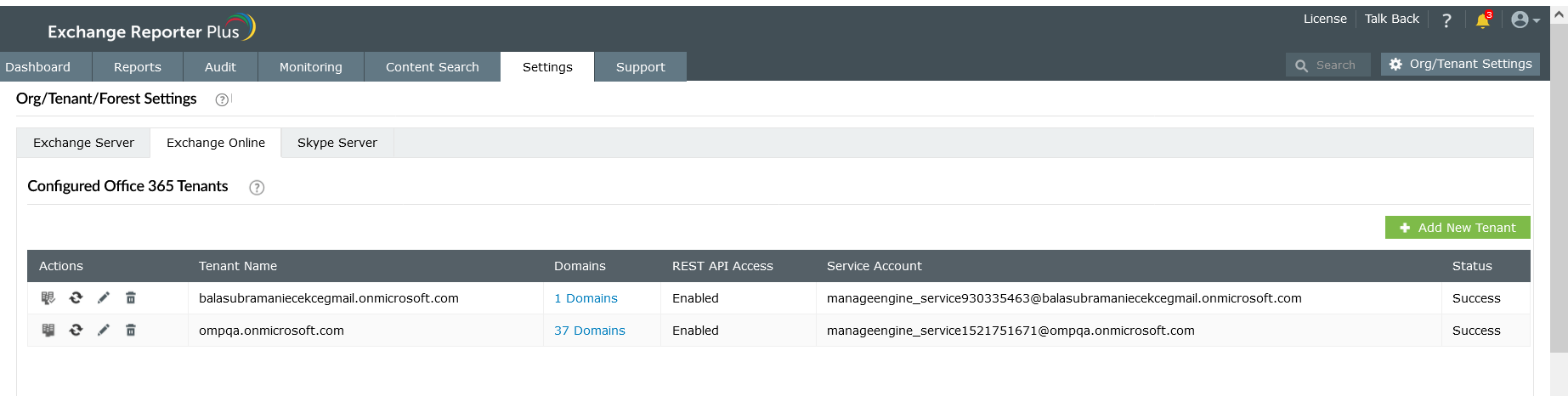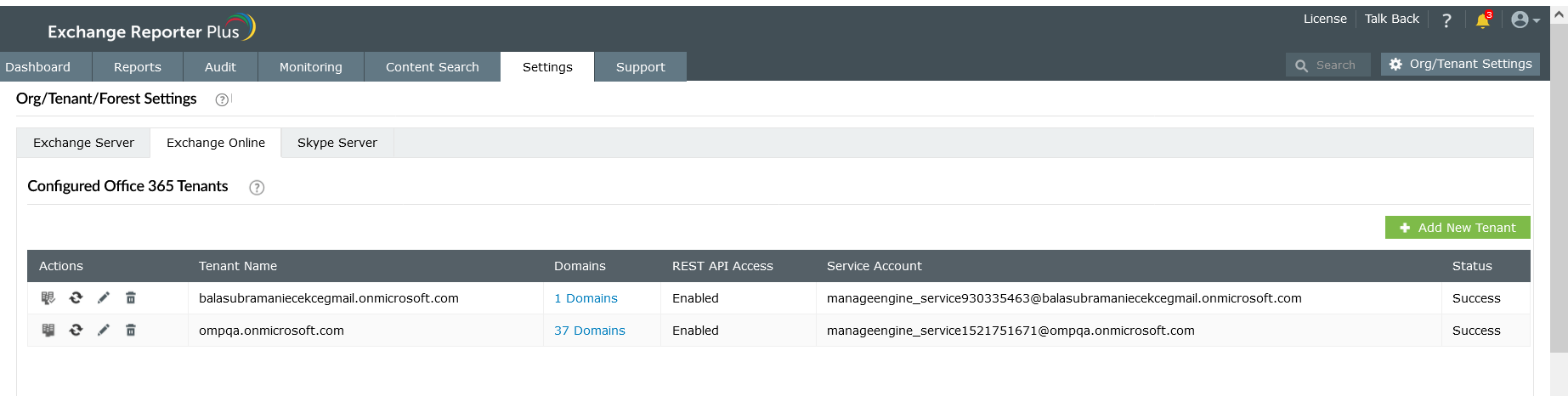Microsoft 365 tenant configuration
When you log in to Exchange Reporter Plus for the first time, you will be required to configure the Exchange Online module. Once you log in, you can choose to configure tenants for your organization. If you want to configure tenants, the Org/Tenant Settings option can be found in the top-right corner of the Exchange Reporter Plus window.
Automatic Microsoft 365 tenant configuration
- Log in to Exchange Reporter Plus as an administrator.
- Choose the Org/Tenant Settings option found in the top-right corner and click the Exchange Online tab.
- If you are configuring your first tenant, click Configure using Microsoft 365 Login. Otherwise, choose Add New Tenant, then click Configure using Microsoft 365 Login.
- Click Proceed in the pop-up that appears.
- You will be diverted to the Microsoft 365 login portal. Enter the credentials of a Global Administrator account.
- Click Accept.
- An application and service account for Exchange Reporter Plus will be created automatically. You will now see a page that displays the list of permissions the application needs. Please note down the application name, which is shown at the top. You will need this later.
- Go through the list and click Accept.
Note: If you do not want to provide all the required permissions, please configure your tenant manually. You can also choose to configure your tenant now and modify the permissions later.
- You will now be redirected to the Exchange Reporter Plus console, where you can see that REST API access is enabled for the account you configured. If REST API access is not enabled, the page will provide an Enable Access option. Click it and enable REST API access manually.