Outlook Web Access (OWA) is the widely used web-client for Exchange Server and Exchange Online. When users are complaining of slow Exchange, administrators need to find the root cause and troubleshoot the issue. Without maintaining logs of OWA, it's difficult to perform these tasks.
Exchange Reporter Plus, a comprehensive Exchange reporting, auditing and monitoring tool analyzes and monitors OWA logs and offers detailed and intuitive reports on OWA user logons and other Exchange user (owner, non-owner, delegate) activities. This page explains how you can use Exchange Reporter Plus to collect OWA logs, generate comprehensive reports with these logs and analyze them.
-
How to collect OWA logs using Exchange Reporter Plus
-
-
Click on the Settings tab on the top pane.
-
Navigate to Configuration > Exchange Server > Task Scheduling.
-
Click on the Schedule New Task option on the top right corner.
-
Enter a suitable name and description for the schedule.
-
Under Gathering Task Name option, choose OWA logs from the drop-down.
-
Schedule the frequency and specific time for report generation.
-
Choose the Log Files Date and click on Add icon against the Data Sources to add Exchange Servers from which IIS logs are to be gathered.
-
Click on Create.
-
-
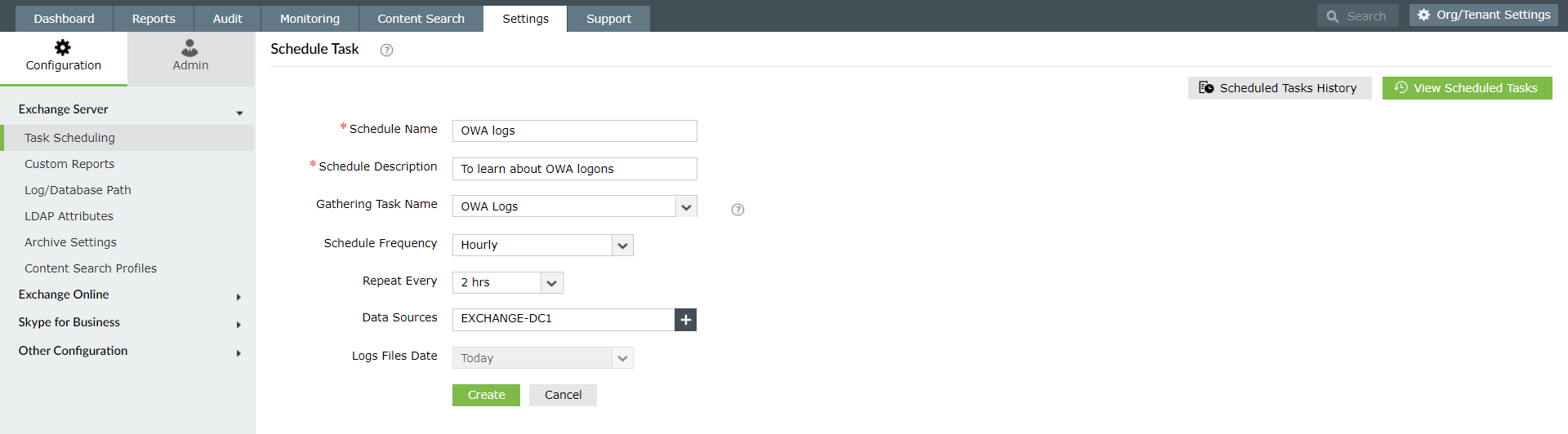
Steps to generate OWA reports in Exchange Reporter Plus:
-
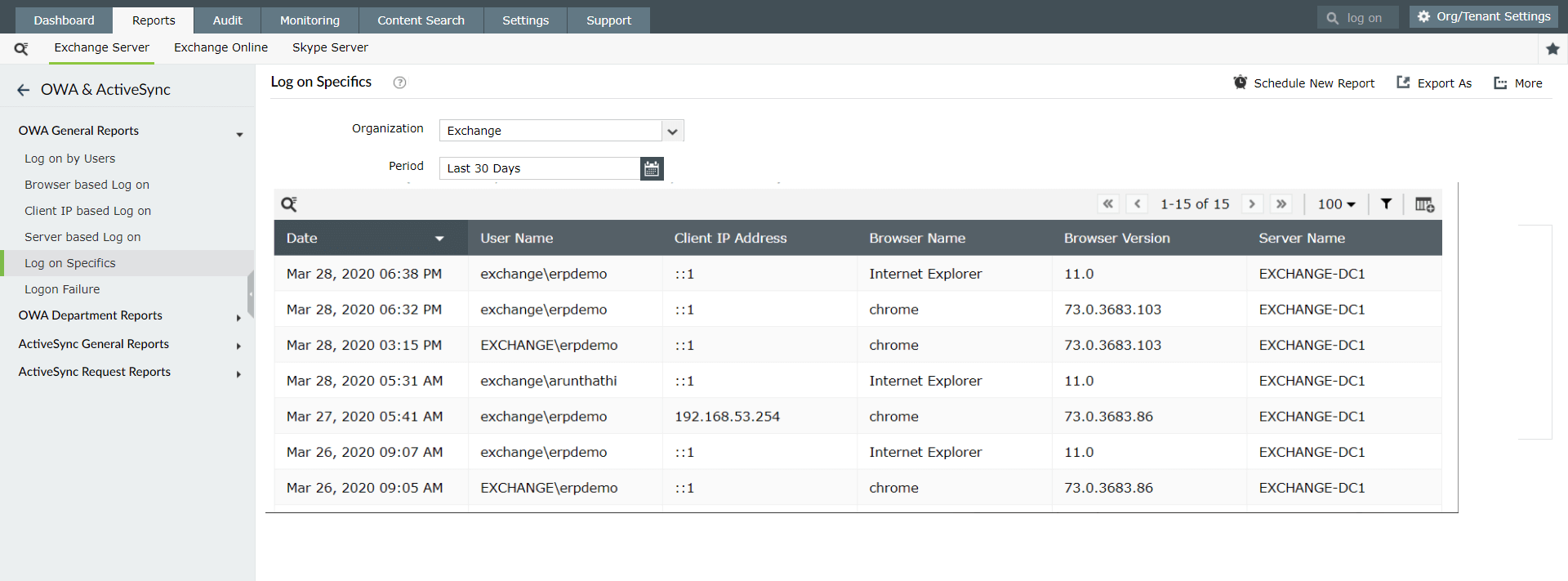
-
-
Go to the Reports tab on the top pane.
-
Navigate to Exchange Server > OWA & ActiveSync Reports > OWA General Reports.
-
Select the Log on Specifics Report.
-
Enter the name of the organization and period for which you want to generate the report.
Note: Use the filtericon above the report header to search for specific information you are looking for. -
You can use the Export As option on the top-right corner to export this report to PDF, CSV, XLS and HTML formats.
-
This will create a new Outlook Web Access Info (IIS) Log gathering schedule. IIS Logs are gathered from Exchange Servers from the default log path. If there is any change in the log path you can update it using the log path configuration option of Exchange Reporter Plus.
Exchange Reporter Plus offers various built-in reports that give information on OWA user logons based on users, browsers, client IP, and more. This section elaborates the steps to generate such OWA reports. For illustration purpose, let's take Log on Specifics and failed logonreports. Follow the steps given below to generate this report.
Exchange Reporter Plus offers various other reports to fetch information about the count of user logons, logons based on server, browser, clientIP and so on. Learn more about the types of OWA reports available in Exchange Reporter Plus for Exchange Servers and for Exchange Online .
Native auditing becoming a little too much?
Simplify file server auditing and reporting with ADAudit Plus.
Get Your Free Trial Fully functional 30-day trial