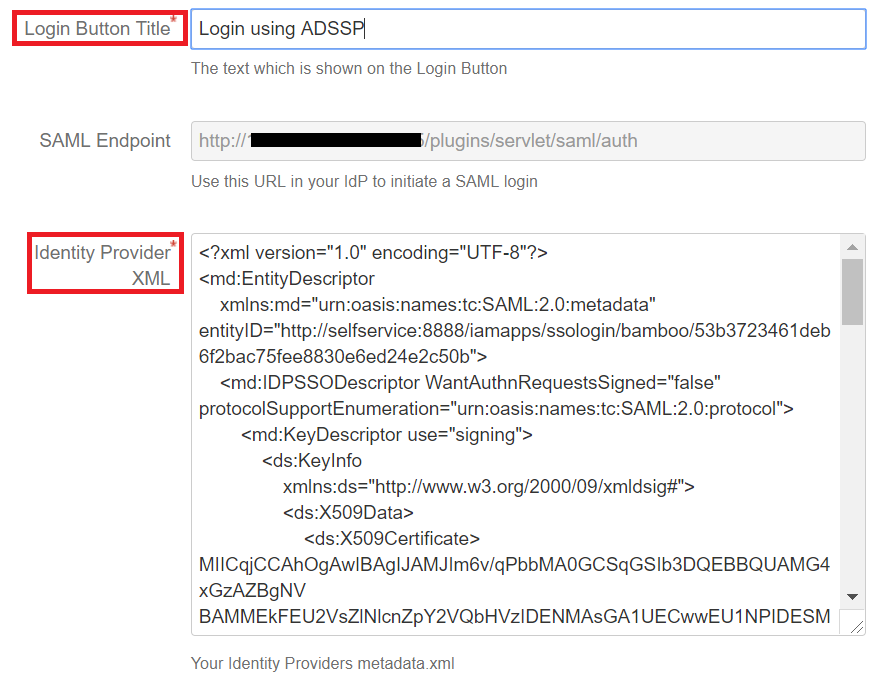Configuring SAML SSO for Bamboo
These steps will guide you through setting up the single sign-on functionality between ADSelfService Plus and Bamboo.
Prerequisite
-
Login to ADSelfService Plus as an administrator.
- Navigate to Configuration → Self-Service → Password Sync/Single Sign On → Add Application, and select Bamboo from the applications displayed.
Note: You can also find Bamboo application that you need from the search bar located in the left pane or the alphabet wise navigation option in the right pane.
-
Click IdP details in the top-right corner of the screen.
-
In the pop-up that appears, download the metadata by clicking on the Download Metadata.

Bamboo (Service Provider) configuration steps
-
Login to Bamboo with an administrator’s credentials.
-
To add SAML SSO as an add-on
- Navigate to Settings
- Under Add-ons, choose Find new add-ons
- Search for SAML SSO
- Install the plugin
-
On successful installation, navigate to Settings->System area.

-
Choose SAML congifuration and provide the login-button text.

-
Open the downloaded metadata as a text file. Copy and paste the content it in the Identity provider XML field.
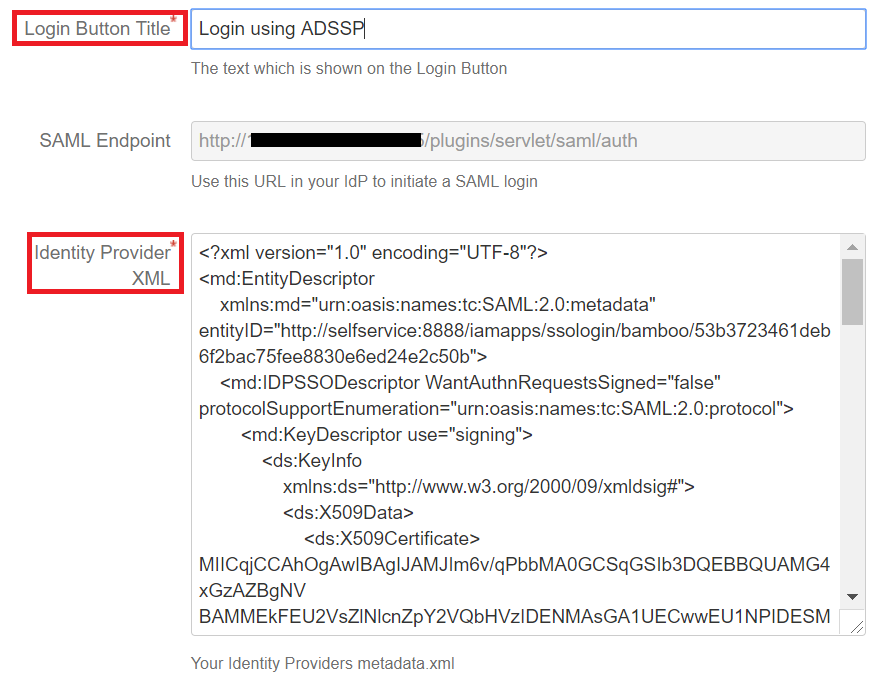
-
You can save the configuration.
-
Copy the SAML Endpoint url and SP entity ID.
ADSelfService Plus (Identity Provider) configuration steps
-
Now, switch to ADSelfService Plus’ Bamboo configuration page.
-
Enter the Application Name and Description.
-
In the Assign Policies field, select the policies for which SSO need to be enabled.
Note:ADSelfService Plus allows you to create OU and group-based policies for your AD domains. To create a policy, go to Configuration → Self-Service → Policy Configuration → Add New Policy.
-
Select Enable Single Sign-On.
-
Enter the Domain Name of your Bamboo account. For example, if you use johndoe@bamboo.com to log in to Bamboo, then bamboo.com is the domain name.
-
Paste Bamboo server SAML Endpoint url copied in step 7 of service provider in the ACS URL field
-
Paste Bamboo server SP Entity ID value copied in step 7 of service provider in Entity ID field
- In the Name ID Format field, choose the format for the user login attribute value specific to the application.
Note: Use Unspecified as the default option if you are unsure about the format of the login attribute value used by the application
-
Click Add Application
Note:
For Bamboo, single sign-on is supported for SP and IDP initiated flow.
Don't see what you're looking for?
-
Visit our community
Post your questions in the forum.
-
Request additional resources
Send us your requirements.
-
Need implementation assistance?
Try OnboardPro