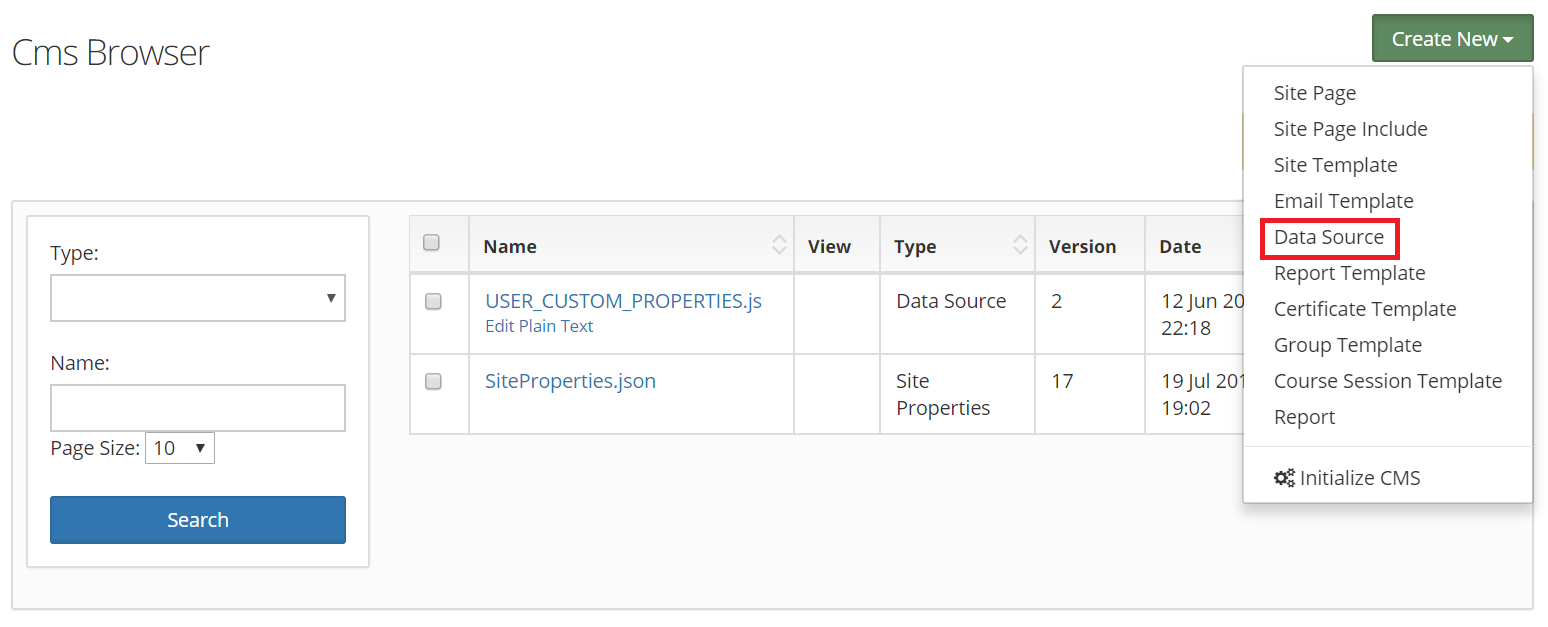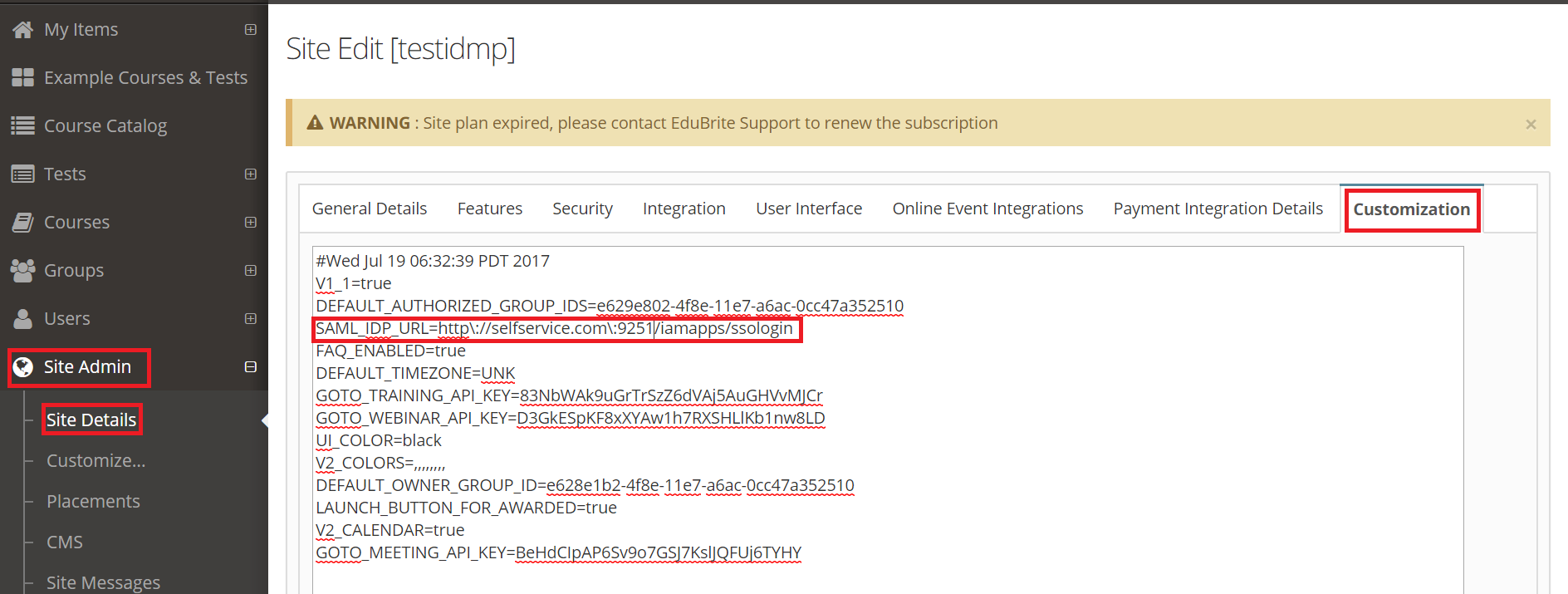Configuring SAML SSO for EduBrite
These steps will guide you through setting up the single sign-on functionality between ADSelfService Plus and EduBrite
Prerequisite
-
Log in to ADSelfService Plus as an administrator.
- Navigate to Configuration → Self-Service → Password Sync/Single Sign On → Add Application, and select Edubrite from the applications displayed.
Note: You can also find Edubrite application that you need from the search bar located in the left pane or the alphabet wise navigation option in the right pane.
-
Click IdP details in the top-right corner of the screen.
-
In the pop-up screen that appears, note down the values of Login URL value. We will need these values in a later step.
-
Click Download certificate and save the file (PEM file). Open the certificate file in a text editor and copy its content. We will need this in a later step.

EduBrite (Service Provider) configuration steps
-
Now, log in to your EduBrite administrator account.
-
Navigate to Site Admin → CMS.
-
Click Create New → Data Source.
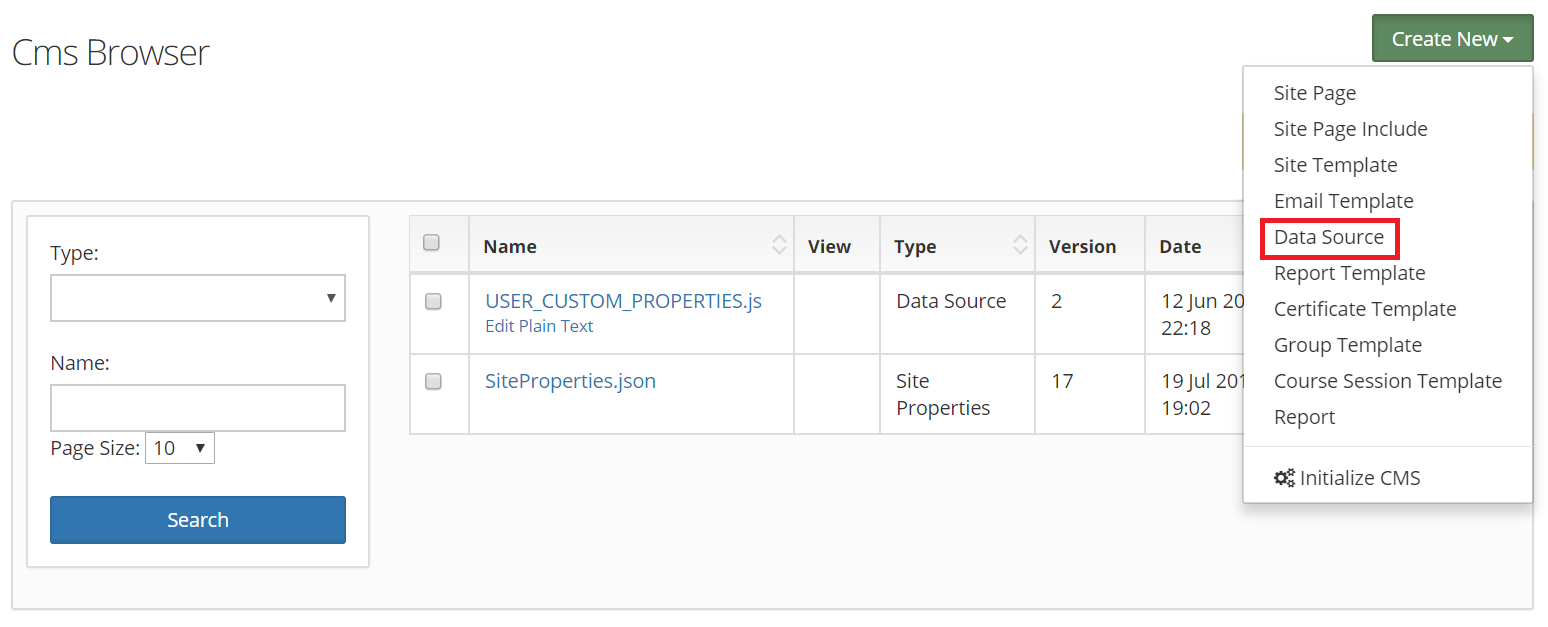
-
In the Title field, enter SAML_IDP_CERT.cer.
-
Now paste the certificate file content that you had copied in Step 5 of Prerequisite in the text field below the Title field.
-
Click Save Draft, and then Publish.
-
Navigate to Site Admin > Site Details > Customization.
-
In the text field, enter a new entry as given below:
SAML_IDP_URL=Login URL value from Step 4 of Prerequisite. You have to add a “\” symbol after “https” and the domain name.
For example, if the Login URL value is: https://selfservice.com:9251/iamapps/ssologin
Then enter: SAML_IDP_URL=https\://selfservice.com\:9251/iamapps/ssologin
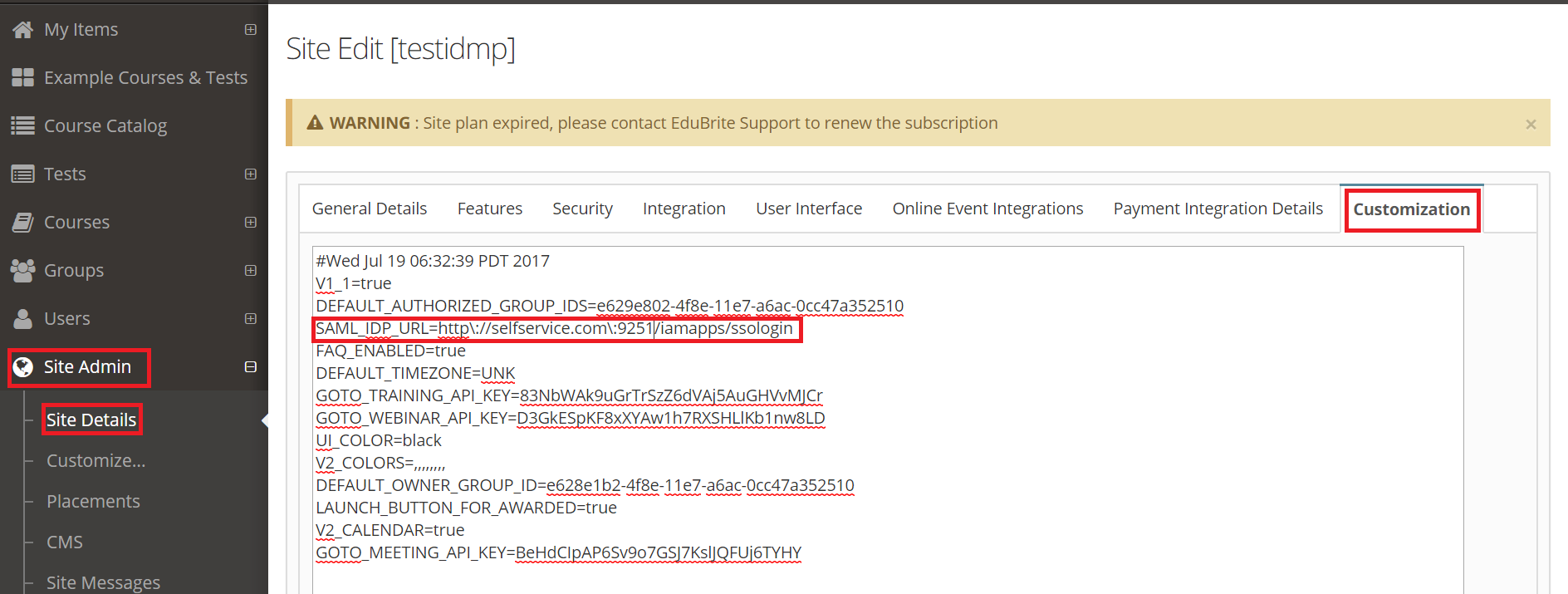
-
Click Save.
ADSelfService Plus (Identity Provider) configuration steps
-
Now, switch to ADSelfService Plus’ EduBrite configuration page.
-
Enter the Application Name and Description.
-
In the Assign Policies field, select the policies for which SSO need to be enabled.
Note:ADSelfService Plus allows you to create OU and group-based policies for your AD domains. To create a policy, go to Configuration → Self-Service → Policy Configuration → Add New Policy.
-
Select Enable Single Sign-On.
-
Enter the Domain Name of your EduBrite account. For example, if you use johndoe@thinktodaytech.com to log in to EduBrite, then thinktodaytech.com is the domain name.
-
In the SP Identifier field, enter your SP Identifier found in Edubrite login URL. For example, if your login URL is thinktoday.edubrite.com, then the SP Identifier is thinktoday.
- In the Name ID Format field, choose the format for the user login attribute value specific to the application.
Note: Use Unspecified as the default option if you are unsure about the format of the login attribute value used by the application
-
Click Add Application
Your users should now be able to sign in to EduBrite through ADSelfService Plus.
Note:
For EduBrite, both IdP-initiated and SP-initiated flows are supported.
Don't see what you're looking for?
-
Visit our community
Post your questions in the forum.
-
Request additional resources
Send us your requirements.
-
Need implementation assistance?
Try OnboardPro