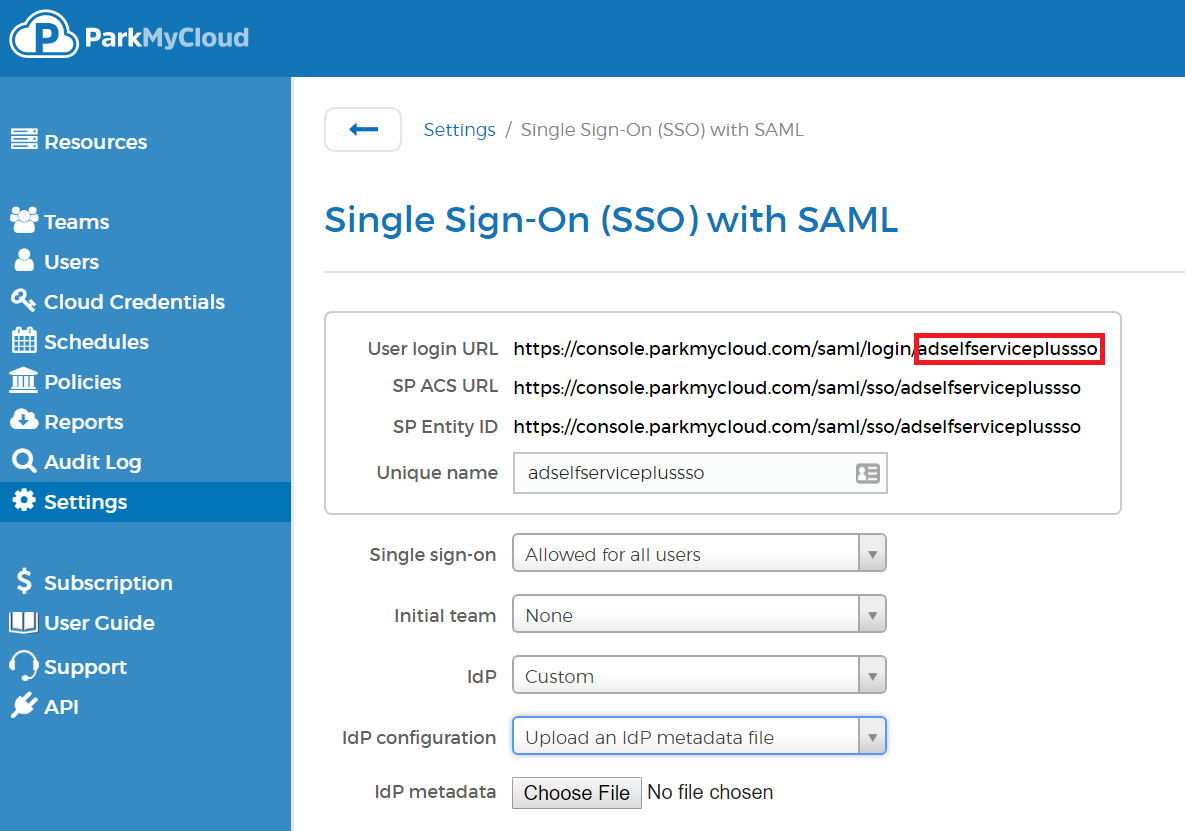Configuring SAML SSO for ParkMyCloud
These steps will guide you through setting up the single sign-on functionality between ADSelfService Plus and ParkMyCloud
Prerequisite
-
Log in to ADSelfService Plus as an administrator.
- Navigate to Configuration → Self-Service → Password Sync/Single Sign On → Add Application, and select ParkMyCloud from the applications displayed.
Note: You can also find ParkMyCloud application that you need from the search bar located in the left pane or the alphabet wise navigation option in the right pane.
-
Click IdP details in the top-right corner of the screen.
-
In the pop-up screen that appears, click Download Metadata and save the XML file. We will need this file in a later step.

ParkMyCloud (Service Provider) configuration steps
-
Now, log in to your ParkMyCloud administrator account.
-
Click Settings in the left pane and select Single Sign-On (SSO) with SAML.
-
In the Single Sign-on drop-down list, select Allowed for all Users or Required for all users except admins based on your preference.
-
As soon as you select an option, User login URL, SP ACS URL, and SP Entity ID will be displayed. Note down the value of the unique identifier. We will need this value while configuring ParkMyCloud in ADSelfService Plus.
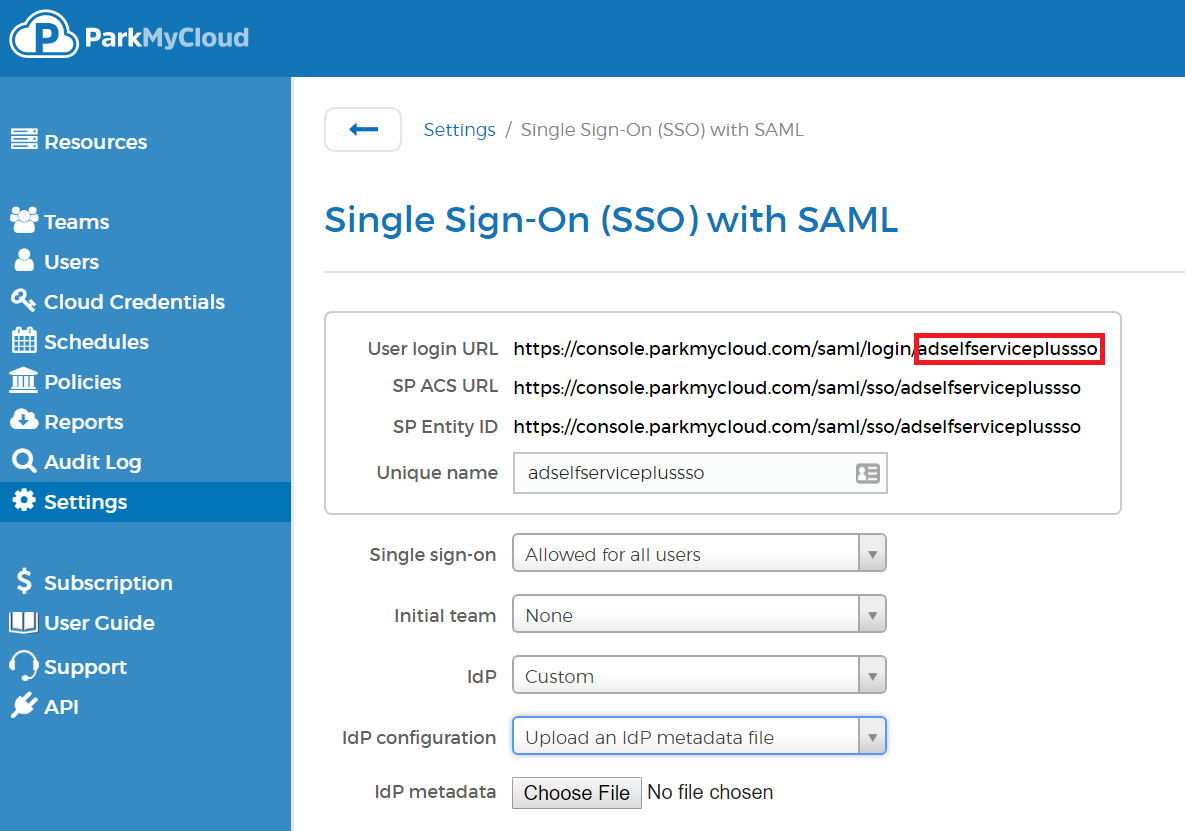
Note:
You can also change the unique identifier to something more user friendly by clicking Change.
-
In the Initial team drop-down list, you can select a team or leave it as None.
-
In the IdP drop-down list, select Custom.
-
In the IdP Configuration drop-down list, select Upload an IdP metadata file.
-
In IdP metadata field, click Choose and select the metadata file you had saved in Step 4 of Prerequisite.

-
Click Save Changes.
ADSelfService Plus (Identity Provider) configuration steps
-
Now, switch to ADSelfService Plus’ ParkMyCloud configuration page.
-
Enter the Application Name and Description.
-
In the Assign Policies field, select the policies for which SSO need to be enabled.
Note:ADSelfService Plus allows you to create OU and group-based policies for your AD domains. To create a policy, go to Configuration → Self-Service → Policy Configuration → Add New Policy.
-
Select Enable Single Sign-On.
-
Enter the Domain Name of your ParkMyCloud account. For example, if you use johndoe@thinktodaytech.com to log in to ParkMyCloud, then thinktodaytech.com is the domain name.
-
In the Account ID field, enter the unique identifier value that you had copied in Step 4 of ParkMyCloud configuration.
- In the Name ID Format field, choose the format for the user login attribute value specific to the application.
Note: Use Unspecified as the default option if you are unsure about the format of the login attribute value used by the application
-
Click Add Application
Your users should now be able to sign in to ParkMyCloud through ADSelfService Plus.
Note:
For ParkMyCloud, only IdP-initiated flow is supported.
Don't see what you're looking for?
-
Visit our community
Post your questions in the forum.
-
Request additional resources
Send us your requirements.
-
Need implementation assistance?
Try OnboardPro