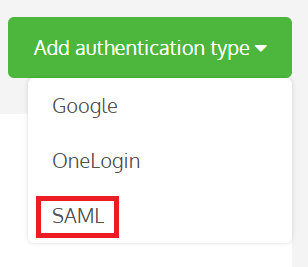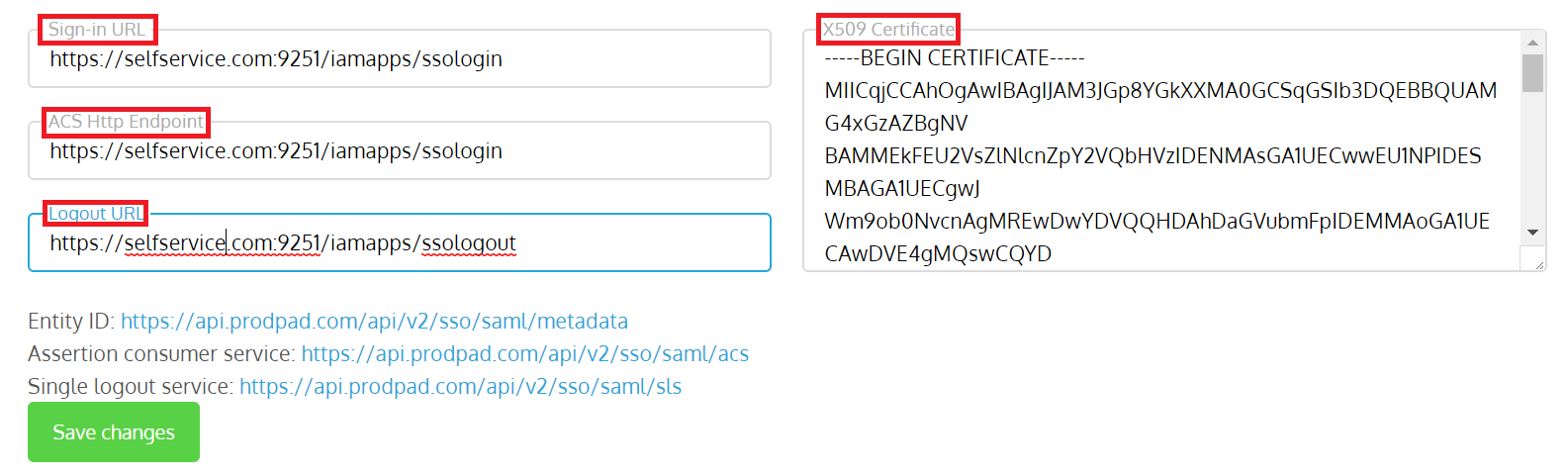Configuring SAML SSO for ProdPad
These steps will guide you through setting up the single sign-on functionality between ADSelfService Plus and ProdPad.
Prerequisite
-
Login to ADSelfService Plus as an administrator.
- Navigate to Configuration → Self-Service → Password Sync/Single Sign On → Add Application, and select ProdPad from the applications displayed.
Note: You can also find ProdPad application that you need from the search bar located in the left pane or the alphabet wise navigation option in the right pane.
-
Click IdP details in the top-right corner of the screen.
-
In the pop-up that appears, copy the Login URL, Logout URL and download the SSO certificate by clicking on the Download SSO Certificate link.

Prodpad (Service Provider) configuration steps
-
Click Add Application
-
Login to ProdPad with an administrator’s credentials.
-
Navigate to Profile → Account settings → Authentication tab
-
Click Add authentication type and choose SAML.
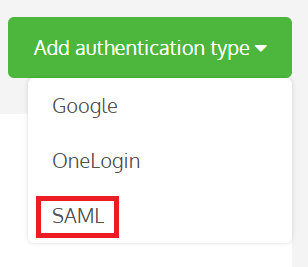
-
Paste the Login URL, copied in Step 4 of Prerequisite, in Sign-in & ACS HTTP End-point URL.
-
Paste the Logout URL, copied in Step 4 of Prerequisite, in Logout URL.
-
Enter the Domain name as provided in ADSelfService Plus.
-
Open the downloaded certificate as a text file. Copy and paste the content it in the X.509 Certificate text field.
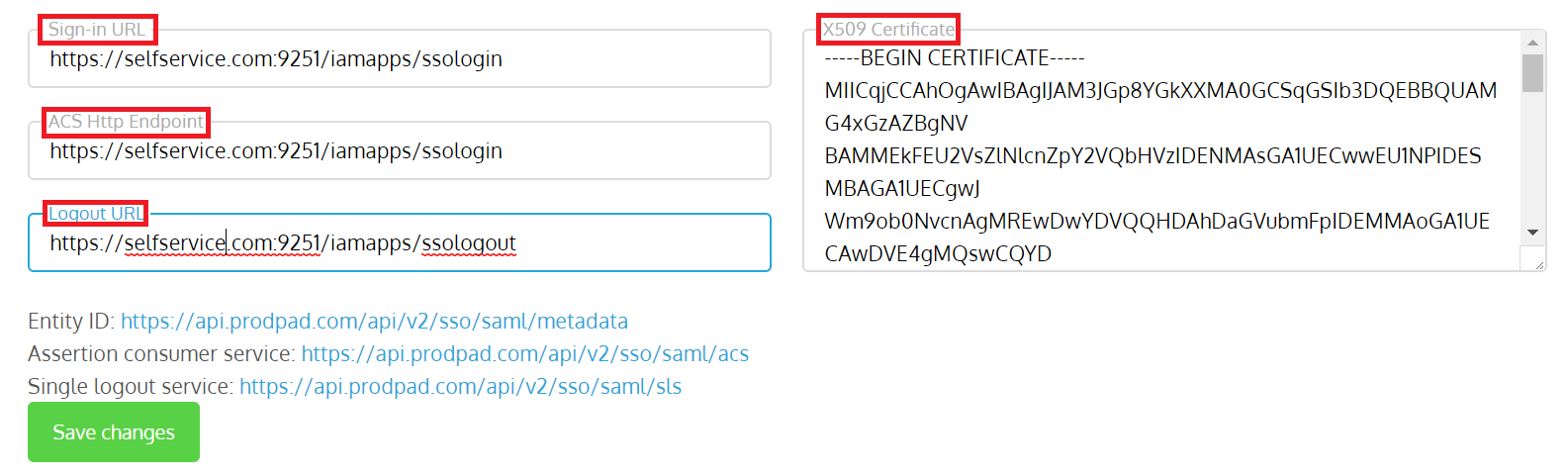
-
Click Save to apply changes.
ADSelfService Plus (Identity Provider) configuration steps
-
Now, switch to ADSelfService Plus’ ProdPad configuration page.
-
Enter the Application Name and Description.
-
In the Assign Policies field, select the policies for which SSO need to be enabled.
Note:ADSelfService Plus allows you to create OU and group-based policies for your AD domains. To create a policy, go to Configuration → Self-Service → Policy Configuration → Add New Policy.
-
Select Enable Single Sign-On.
-
Enter the Domain Name of your ProdPad account. For example, if you use johndoe@thinktodaytech.com to log in to ProdPad, then thinktodaytech.com is the domain name.
- In the Name ID Format field, choose the format for the user login attribute value specific to the application.
Note: Use Unspecified as the default option if you are unsure about the format of the login attribute value used by the application
-
Click Add Application
Note:
For ProdPad, only SP initiated flow is supported.
Don't see what you're looking for?
-
Visit our community
Post your questions in the forum.
-
Request additional resources
Send us your requirements.
-
Need implementation assistance?
Try OnboardPro