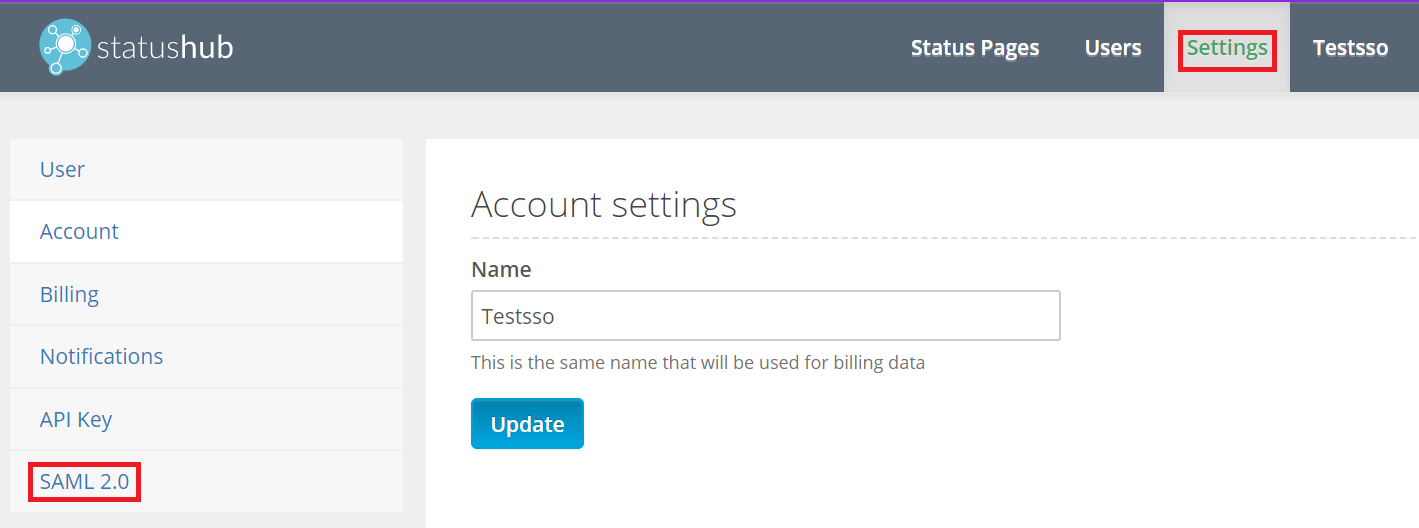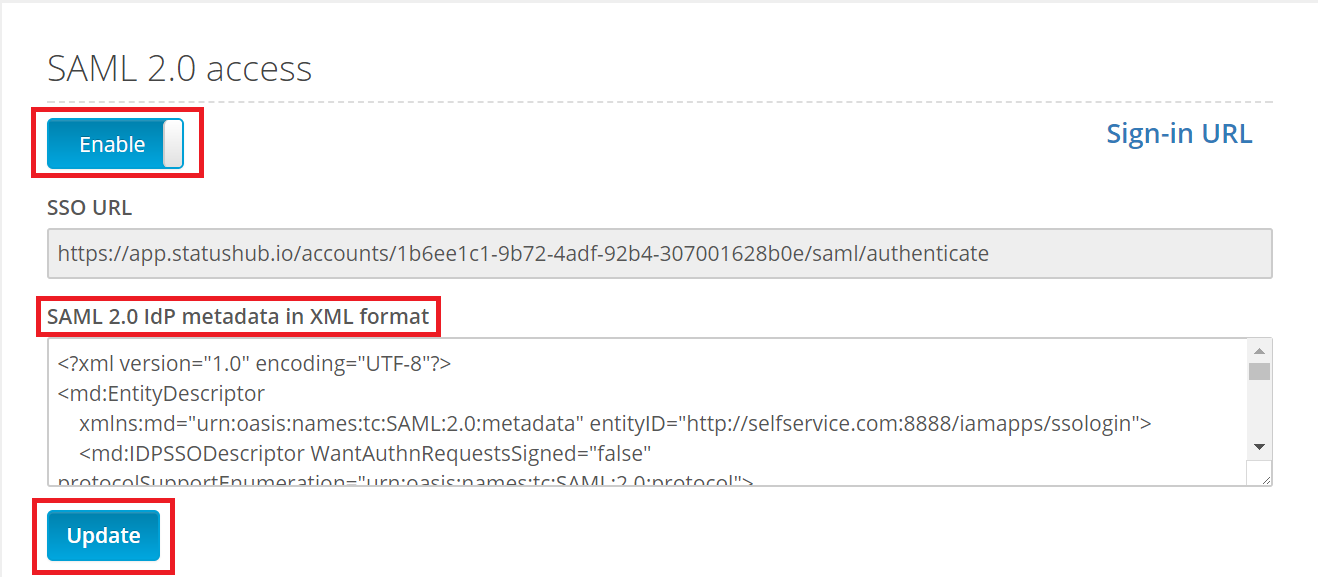Configuring SAML SSO for StatusHub
These steps will guide you through setting up the single sign-on functionality between ADSelfService Plus and StatusHub.
Prerequisite
-
Log in to ADSelfService Plus as an administrator.
- Navigate to Configuration → Self-Service → Password Sync/Single Sign On → Add Application, and select StatusHub from the applications displayed.
Note: You can also find StatusHub application that you need from the search bar located in the left pane or the alphabet wise navigation option in the right pane.
-
Click IdP details in the top-right corner of the screen.
-
In the pop-up that appears, download the meta file by clicking on the Download Metadata link.

StatusHub (Service Provider) configuration steps
-
Login to StatusHub portal with an administrator’s credentials.
-
Navigate to Settings → SAML 2.0.
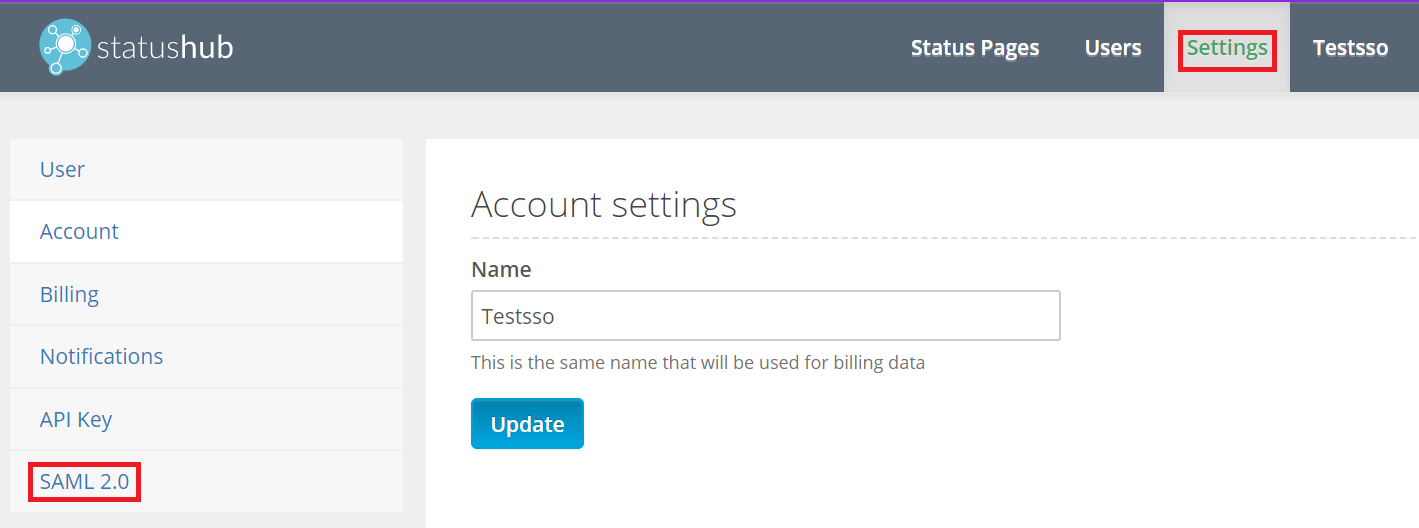
-
Click on the Enable toggle button to enable Single sign-on.
-
Open the meta file downloaded in Step 4 of Prerequisite and paste its content in the “SAML 2.0 IdP metadata in XML format” field.
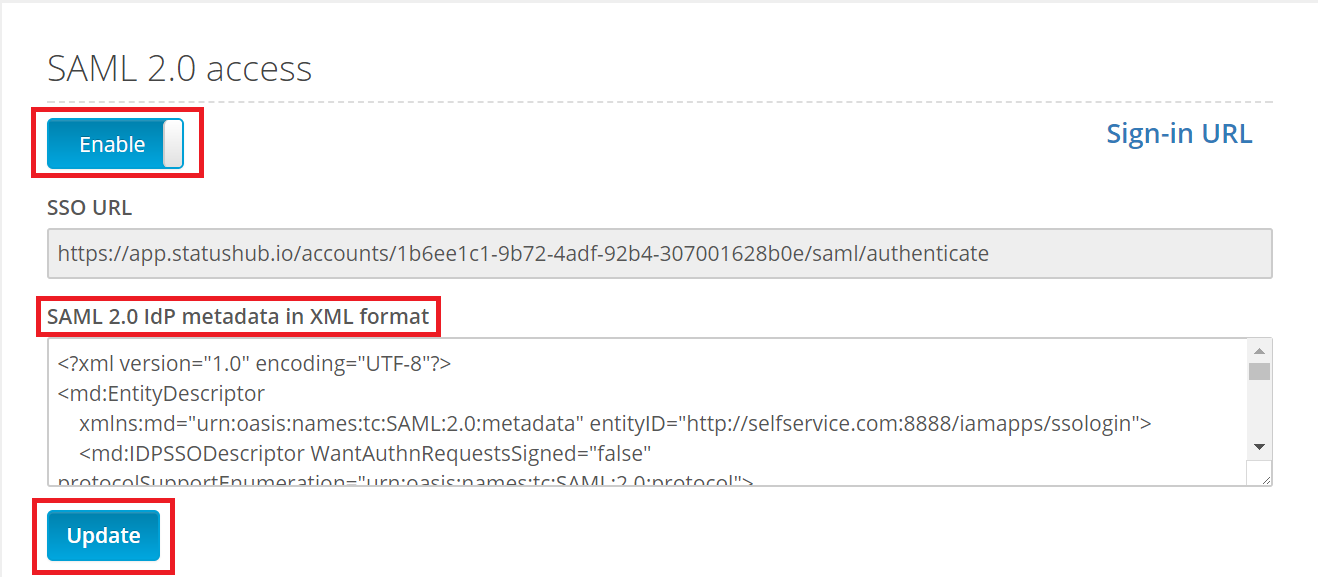
-
Click Update.
Your users should now be able to sign in to StatusHub through ADSelfService Plus.
ADSelfService Plus (Identity Provider) configuration steps
-
Now, switch to ADSelfService Plus’ StatusHub configuration page.
-
Enter the Application Name and Description.
-
In the Assign Policies field, select the policies for which SSO need to be enabled.
Note:ADSelfService Plus allows you to create OU and group-based policies for your AD domains. To create a policy, go to Configuration → Self-Service → Policy Configuration → Add New Policy.
-
Select Enable Single Sign-On.
-
Enter the Domain Name of your StatusHub account. For example, if you use johndoe@thinktodaytech.com to log in to StatusHub, then thinktodaytech.com is the domain name.
-
In the Account ID field, enter the Account ID of your StatusHub account.
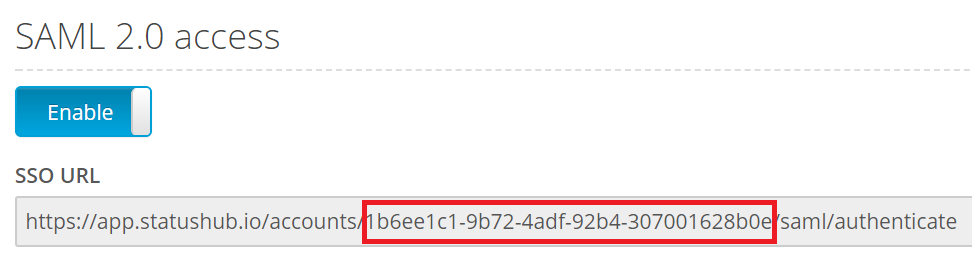
- In the Name ID Format field, choose the format for the user login attribute value specific to the application.
Note: Use Unspecified as the default option if you are unsure about the format of the login attribute value used by the application
-
Click Add Application.
Your users should now be able to sign in to StatusHub through ADSelfService Plus.
Note:
For StatusHub, only IDP initiated flow is supported.
Don't see what you're looking for?
-
Visit our community
Post your questions in the forum.
-
Request additional resources
Send us your requirements.
-
Need implementation assistance?
Try OnboardPro