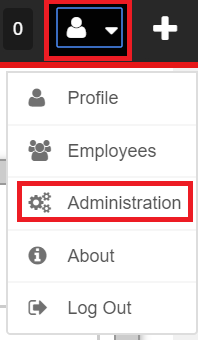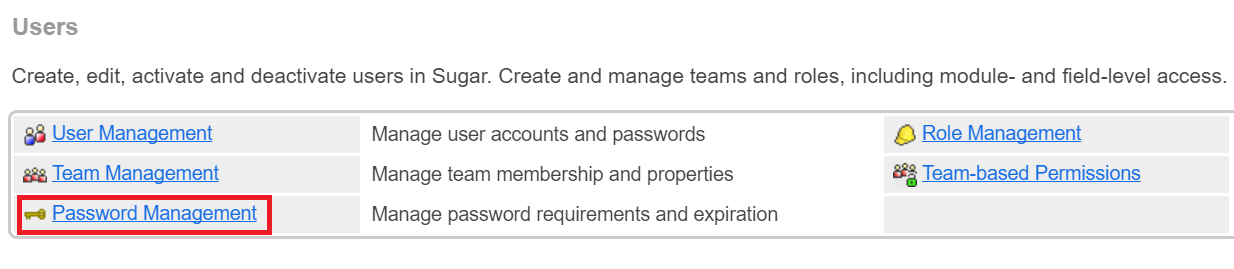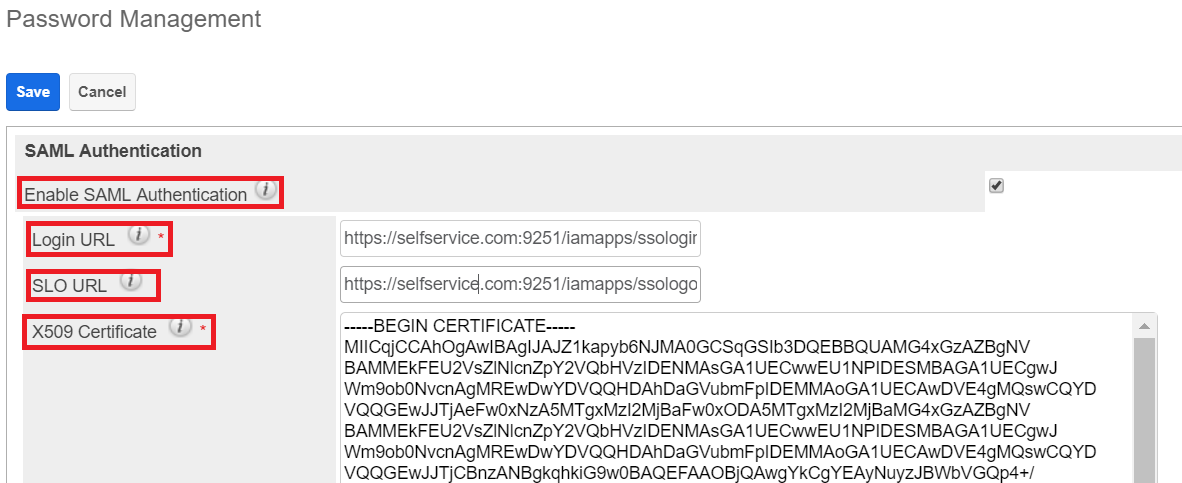Configuring SAML SSO for SugarCRM
These steps will guide you through setting up the single sign-on functionality between ADSelfService Plus and SugarCRM.
Prerequisite
-
Login to ADSelfService Plus as an administrator.
- Navigate to Configuration → Self-Service → Password Sync/Single Sign On → Add Application, and select SugarCRM from the applications displayed.
Note: You can also find SugarCRM application that you need from the search bar located in the left pane or the alphabet wise navigation option in the right pane.
-
Click IdP details in the top-right corner of the screen.
-
In the pop-up that appears, copy the Login URL and download the SSO certificate by clicking on the Download SSO Certificate.

Showdme (Service Provider) configuration steps
-
Login to SugarCRM with an administrator’s credentials.
-
Navigate to Avatar and choose Administration
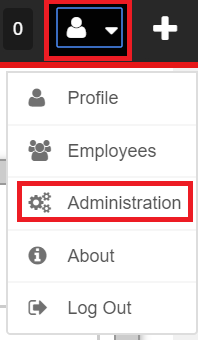
-
Click Password Management.
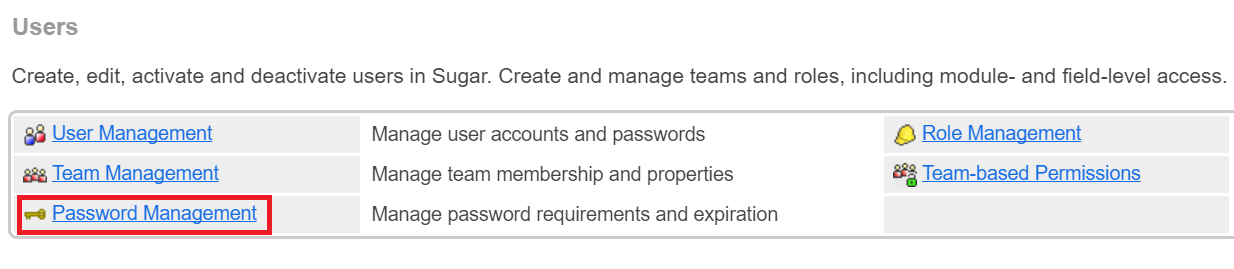
-
Under SAML Authentication, check Enable SAML Authentication.
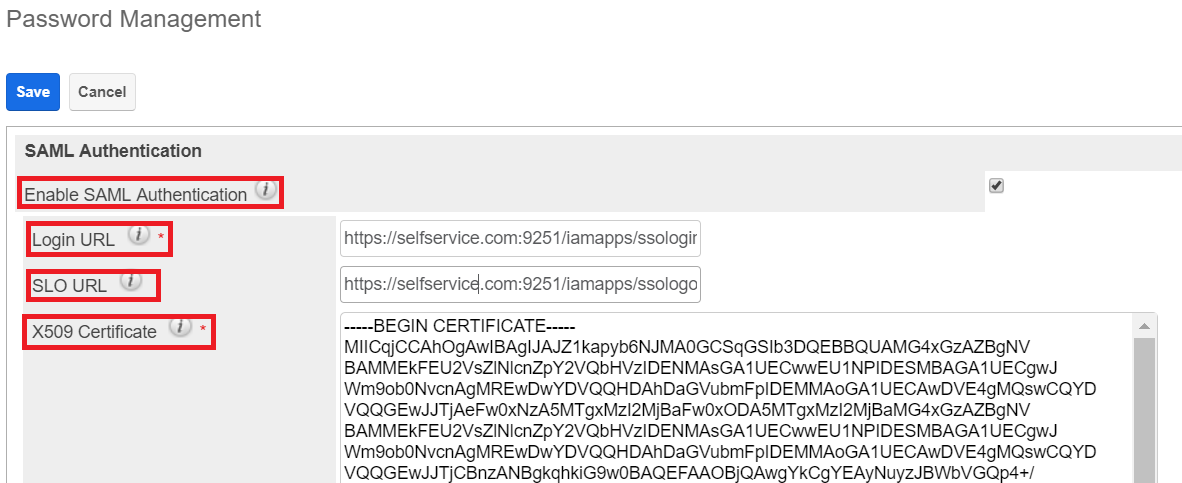
-
Paste the URL, copied in step 4 of Prerequisite, Login URL and SLO URL.
-
Open the downloaded certificate as a text file. Copy and paste the content it in the X.509 Certificate text field.
-
You can save the configuration.
ADSelfService Plus (Identity Provider) configuration steps
-
Now, switch to ADSelfService Plus’ SugarCRM configuration page.
-
Enter the Application Name and Description.
-
In the Assign Policies field, select the policies for which SSO need to be enabled.
Note:ADSelfService Plus allows you to create OU and group-based policies for your AD domains. To create a policy, go to Configuration → Self-Service → Policy Configuration → Add New Policy.
-
Select Enable Single Sign-On.
-
Enter the Domain Name of your SugarCRM account. For example, if you use johndoe@thinktodaytech.com to log in to SugarCRM, then thinktodaytech.com is the domain name.
-
Enter the SugarCRM admin account Login URL in the SAML URL field.
- Enter the Assertion Consumer Service URL provided by your application service provider in the Assertion Consumer Service URL field. If required, click the + button next to the text field to add multiple Assertion Consumer URLs. These values can be found in the application's SSO configuration page or metadata. Please reach out to your application's support team if you are having trouble locating the Assertion Consumer Service URL in your application's user interface or metadata.
- In the Name ID Format field, choose the format for the user login attribute value specific to the application.
Note: Use Unspecified as the default option if you are unsure about the format of the login attribute value used by the application
-
Click Add Application
Note:
For SugarCRM, single sign-on is supported for SP initiated flow.
Don't see what you're looking for?
-
Visit our community
Post your questions in the forum.
-
Request additional resources
Send us your requirements.
-
Need implementation assistance?
Try OnboardPro