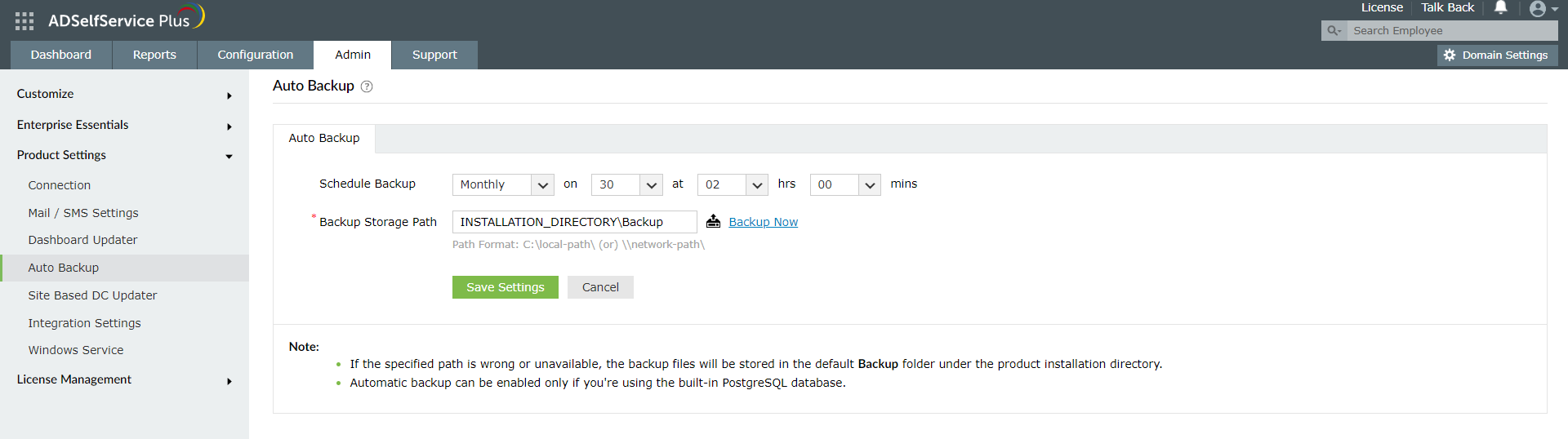How to backup and restore the database in ADSelfService Plus
Description
This page explains the steps for backing up the ADSelfService Plus database and restoring it in the same instance.
For steps to migrate the ADSelfService Plus database to another instance, refer to this webpage.
Steps to back up the database:
Method 1: Offline manual backup
- Start the Command Prompt as an administrator by right-clicking Command Prompt and selecting Run as Administrator.
- Navigate to the bin folder in the installation directory (By default: C:\Program Files\ManageEngine\ADSelfService Plus) by using the cd command.
- Now, execute the command backupDB.bat to back up the database.
- A folder named Backup will be created at ADSelfService Plus installation directory (By default: C:\Program Files\ManageEngine\ADSelfService Plus\Backup) and it will contain the database back-up in compressed file format (e.g., OfflineBackup_20230926151025.ezip).
Method 2: Backup using the ADSelfService Plus admin portal
- Log in to the ADSelfService Plus portal with admin credentials.
- Go to Admin > Product Settings > Auto Backup.
- In the Auto Backup page, enter your preferred file path (The default installation directory file path will be mentioned).
- Click on Backup Now.
- A folder named Backup will be created at ADSelfService Plus installation directory (By default: C:\Program Files\ManageEngine\ADSelfService Plus\Backup) and it will contain the database back-up in compressed file format (e.g., 081224-1547.ezip)
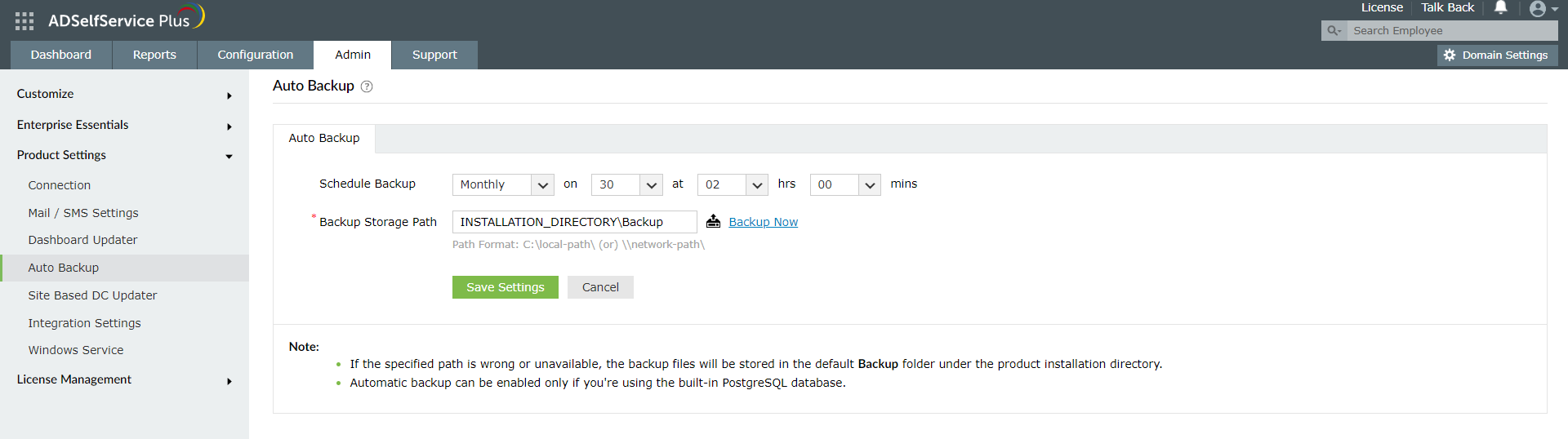
Steps to restore the database to the same version:
- Start the Command Prompt as an administrator by right-clicking Command Prompt and selecting Run as Administrator.
- Navigate to <Installation_Dir>\bin folder (By default: C:\Program Files\ManageEngine\ADSelfService Plus) by using the cd command.
- Now, execute the following command to restore the database from the backup:
restoreDB.bat compressed_file_name.zip -p <password>
For example: restoreDB.bat 081224-1547.zip -p <password>
- The password for the database backup file could be one of two types:
- Default password: This is the reverse string of the filename. For the filename mentioned above, the password would be: 7451-422180.
- Admin-configured password: This is the custom password that was configured in the admin portal before creating the database backup. To change the password, navigate to Admin → Product Settings → Connection → General Settings → Change Password For Database Backup Files.
- If you have forgotten the password to the backup file, but have access to the ADSelfService Plus installation directory, the encrypted password can be obtained from the customer-config.xml file (<installation_dir>\conf\customer-config.xml), and you can contact support@adselfserviceplus.com to decrypt it.
- Otherwise, the backup will be inaccessible and a new backup will have to be created.
Important Note: The restoreDB command will restore the same version of ADSelfService Plus that was backed up.
Highlights
Free Active Directory users from attending lengthy help desk calls by allowing them to self-service their password resets/ account unlock tasks. Hassle-free password change for Active Directory users with ADSelfService Plus ‘Change Password’ console.
Get seamless one-click access to 100+ cloud applications. With enterprise single sign-on, users can access all their cloud applications with their Active Directory credentials. Thanks to ADSelfService Plus!
Intimate Active Directory users of their impending password/account expiry by mailing them these password/account expiry notifications.
Synchronize Windows Active Directory user password/account changes across multiple systems, automatically, including Office 365, G Suite, IBM iSeries and more.
Ensure strong user passwords that resist various hacking threats with ADSelfService Plus by enforcing Active Directory users to adhere to compliant passwords via displaying password complexity requirements.
Portal that lets Active Directory users update their latest information and a quick search facility to scout for information about peers by using search keys, like contact number, of the personality being searched.