Go to Setup -> Probes & Discovery -> Windows domain. Click New Domain, specify the probe with which you want to scan and other domain details. Once added, click the play icon next to the scan to initiate a domain scan.
Firstly, make sure that the remote registry is running under services.msc in all workstations. Then, check if Port 139 (File Sharing) is open on the target workstations; you should be able to telnet the targeted workstation from the probe machine. Now you'll be able to run the domain scan.
If you are unable to to connect to Admin$ share, check if you can connect to the admin$ share of the target system from the Probe machine by typing net use \\IP address of the workstation>\admin$ /user:
Click on the link below to get detailed information on scan related FAQ's,
The scans are run without agents; you need to install the probe in only one Windows machine to scan your entire network/domain. We also provide logon scripts that can be configured as start-up scripts on user workstations.
ServiceDesk Plus On Demand can scan Windows workstations/servers and other operating systems such as Linux, Mac, and Windows.
ServiceDesk Plus On Demand also supports the scanning of IP devices such asPrinters, Routers, Switches, and Access Points.
Schedule periodic scans under Setup -> Probe & Discovery -> Probes.
The ADLogonApp.exe file can be configured as a logon script in the active directory with script parameter as
Note: Probe will listen in the port 5454 for gathering the scan result from the ADLogonApp. You can run the ADLogon app as a start-up script so that machines will be automatically scanned during login. Please make sure the probe machine is accessible from the target workstations over the internet.
If the new workstation?s Service Tag or Mac address matches an already existing workstation, the scan will overwrite the existing workstations details.
During a scan, the workstations and servers are uniquely identified based on their Service Tags, Name, and MAC address. So for a custom-built PC, the service tag is usually filled with some default values like "System Serial Number," "To be filled by OEM," or some random numbers like "12345678." This results in many machines with similar service tags. To avoid this, add the service tag under Invalid Service Tag; they will be ignored during the scan.
A workstation?s name, Mac address, and Service Tag are the unique identifiers of a workstation.
The different software types in ServiceDesk Plus OnDemand are:
You can also add custom software types under Admin -> Software Types in Software section.
Licenses can be added only for Managed Software.
When the asset is marked as Expired or Disposed, the license allocated to that asset will get disassociated.
To add CAL License,
The different types of CAL Licenses are,
Deallocate the software license for the workstationunder Assets tab -> click Scanned Software >> Resources.
Click on the software, select the workstation to de-allocate and click Deallocated License.
Yes you can customize software license types under Admin tab -> Software License Types under Software section.
Go to Assets tab -> Software Licenses option in Resources section. Select Import from CSV option.
Based on the license key, the existing license will be overwritten.
Note: Ensure the software name is added correctly in the CSV file to avoid duplicate entries.
Purchased count denotes the number of licensed installations purchased for the software.
Installation count denotes the number of machines in which the software is installed.
Purchased Licenses can be attached to the installations allowed for that software in different machines whereas CAL licenses are allowed to access that software from Server to clients.
After creating a license for the software, go to that software license to attach the document. Click Actions drop down -> select Attach Documents option to attach files.
Yes, go to the Scanned Software List View page, click the software to change the manufacturer name. On the details page, click the [Change] link beside the Manufacturer Name.
To track the license agreement,
go to Assets tab -> select License Agreement under the Resource section.
This is not possible in the current setup.
Concurrent License allows only a specified number of users to log in at any particular point of time and access the application.
The Enterprise License Type can be allocated unlimited number of machines because they share the same license key. Enterprise Subscription is an annual subscription model license that you must renew on a yearly basis. Enterprise Perpetual license has no Expiry.
Volume License Type supports multiple installations. With one volume license, you can specify the number of installations allowed. All these installations will share a common license key. For instance, most of the Operating Systems come with a license based on Volume License Type.
Named User (NU) licensing limits the number of individuals authorized to use software on the computer.
The license type should be Volume. When adding the license for this software, you need to choose Volume so that the license can be applied for 40 workstations.
This software falls under Suite License.
If the software purchased is Microsoft Office 2013, a suite has to be created as follows.
Note: The above value has to be chosen based on how many components are installed on an asset.
Consider you have a workstation running Windows 7 and you upgrading it to Windows 8. In the next scan, new software Windows 8 will be added and Windows 8 will be under compliant.
Now go to Scanned Softwares, choose Windows 8, select Add Software license.
In the upgrade licenses, select Upgrade From as Windows 7. Once the license is created, it can be allocated to the Workstations running Windows 8 (Upgrade license) as well as machines running Windows 7(Downgrade License).
Assets are categorized as:
IT Assets: All assets with the product type as IT asset are considered as nodes. These are discovered during the scan process.
Assets listed under IT Assets correspond to the maximum Number of Asset licenses you purchase. Non IT Assets: All assets whose product type comes under Non-IT asset categorization will be considered as Non-IT Assets.
Scenario:
Asset Components: Parts of the asset, which do not stand alone, are grouped under components.
You can automate assigning owners to scanned workstations. The application prompts you with suggestions based on last logged users of the scanned workstations. You can also hchange the owner during the assignment process. After the Auto-assign process, the Resource state for workstations is also automatically changed from In Store to In Use. You can find Auto-Assign feature under the Assets tab.
You can move assets to different categories by changing the Product Type of the asset. First make note of the Product Name for those workstations you wish to move to the Router/Printer category. Search for the same product name under Setup -> Customization -> Asset Management -> Product. Then, edit and change the product type.
We have an option to select the particular asset from the workstation list view and select the Change as Server(s) option under the Actions menu, which will move the asset into the Servers section.
Go to Assets tab -> Workstations -> Click on the workstation that you want to change as Laptop and make a note of the Product name.
Now, go to Setup -> Customization -> Asset Management -> Products?look for the particular product nameEdit the product and select Laptop.
You can group assets based on the asset properties. You can group assets of users belonging to the same team and location. Organizing assets based on groups gives you more fine-grained control and helps you manage assets efficiently.
There are two types of Groups.
Static group: You have to define the group by listing its members manually.
Dynamic group: Resources are grouped automatically based on certain criteria such as OS, RAM, Vendor, and so on.
Dynamic groups help you to group assets per your requirement.
Assets moved to Expired or Disposed state will not be consideredas a node. Currently these assets can be scanned and maintained in the system mainly for historic data.
Check the other FAQ modules or you can contact our support team at sdp-ondemand-support@manageengine.com
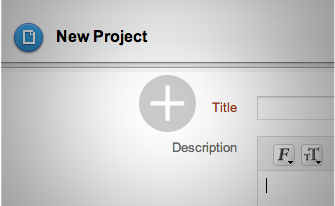
A stand alone Project management tool to deploy an IT task is like having an override switch to bypass what is working now. End of the day the purpose of Project management is to make large projects streamlined and to make your tasks easier to handle. Project Management module in ServiceDesk Plus is a perfectly integrated solution which combines IT Help Desk with Project Management.
A stand alone Project management tool to deploy an IT task is like having an override switch to bypass what is working now. End of the day the purpose of Project management is to make large projects streamlined and to make your tasks easier to handle. Project Management module in ServiceDesk Plus is a perfectly integrated solution which combines IT Help Desk with Project Management.
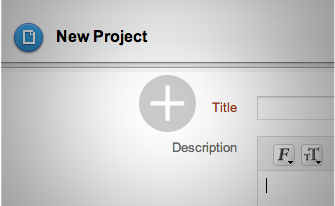
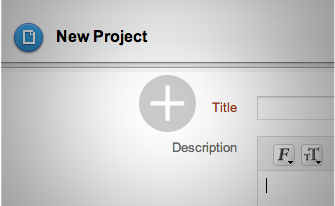
A stand alone Project management tool to deploy an IT task is like having an override switch to bypass what is working now. End of the day the purpose of Project management is to make large projects streamlined and to make your tasks easier to handle. Project Management module in ServiceDesk Plus is a perfectly integrated solution which combines IT Help Desk with Project Management.
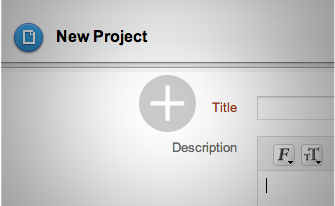
Manage your network IP address space, know how many IPs left out in a subnet, see the connected devices state, system name, device type, owner & more...