Adhere to your organization's standard operating workflows for assets by guiding IT technicians through the different states of the predefined asset life cycle.
Manage assets consistently and proactively to leverage their optimal life and reduce IT costs.
State refers to the current condition, or state, of the asset. For instance, "In Use", "Expired", and "Disposed" are a few of these names.
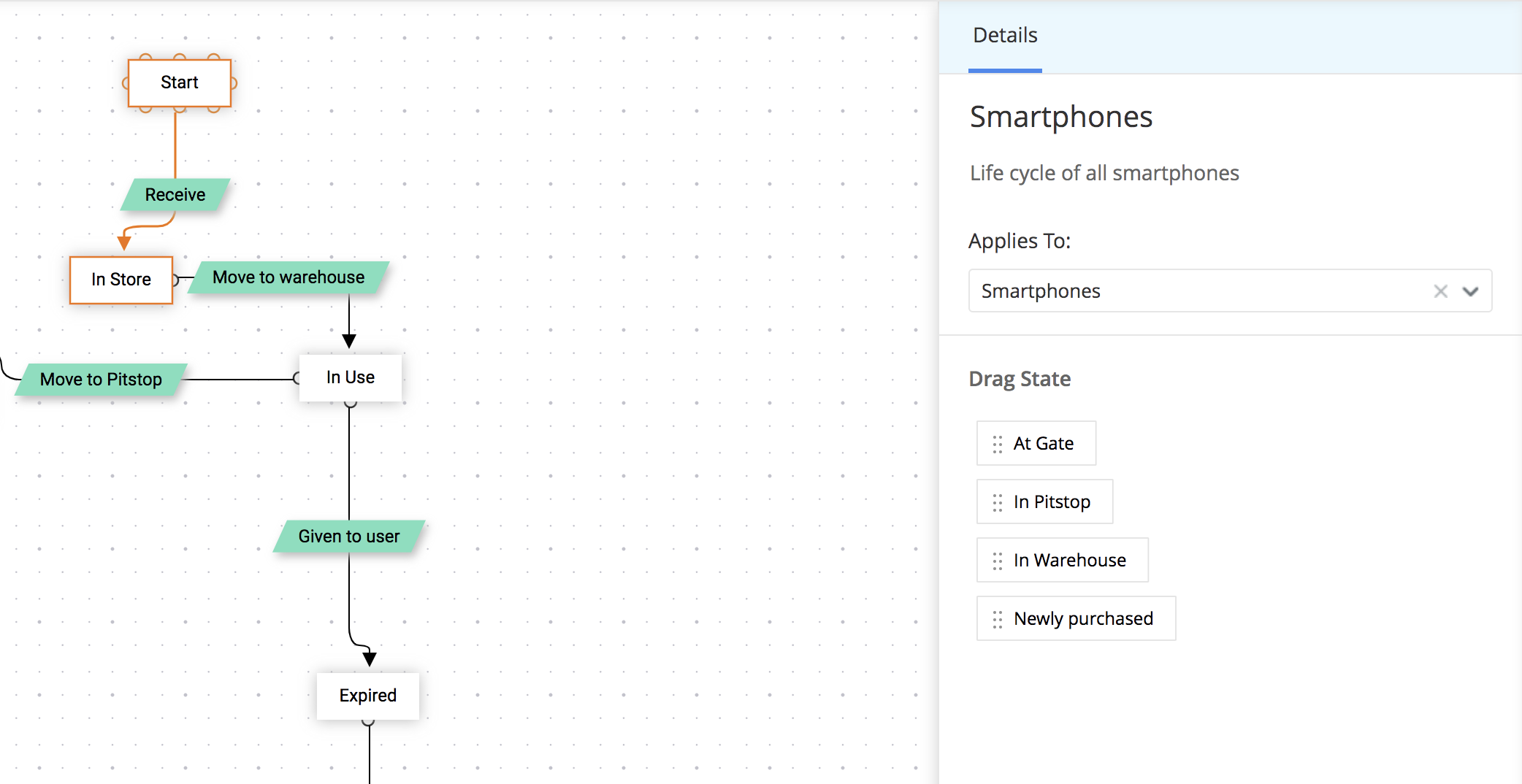
Transitions denote the movement of the asset from one state to another. They are condition-based actions that can be configured to be performed at any time during the movement (before, during, or after).
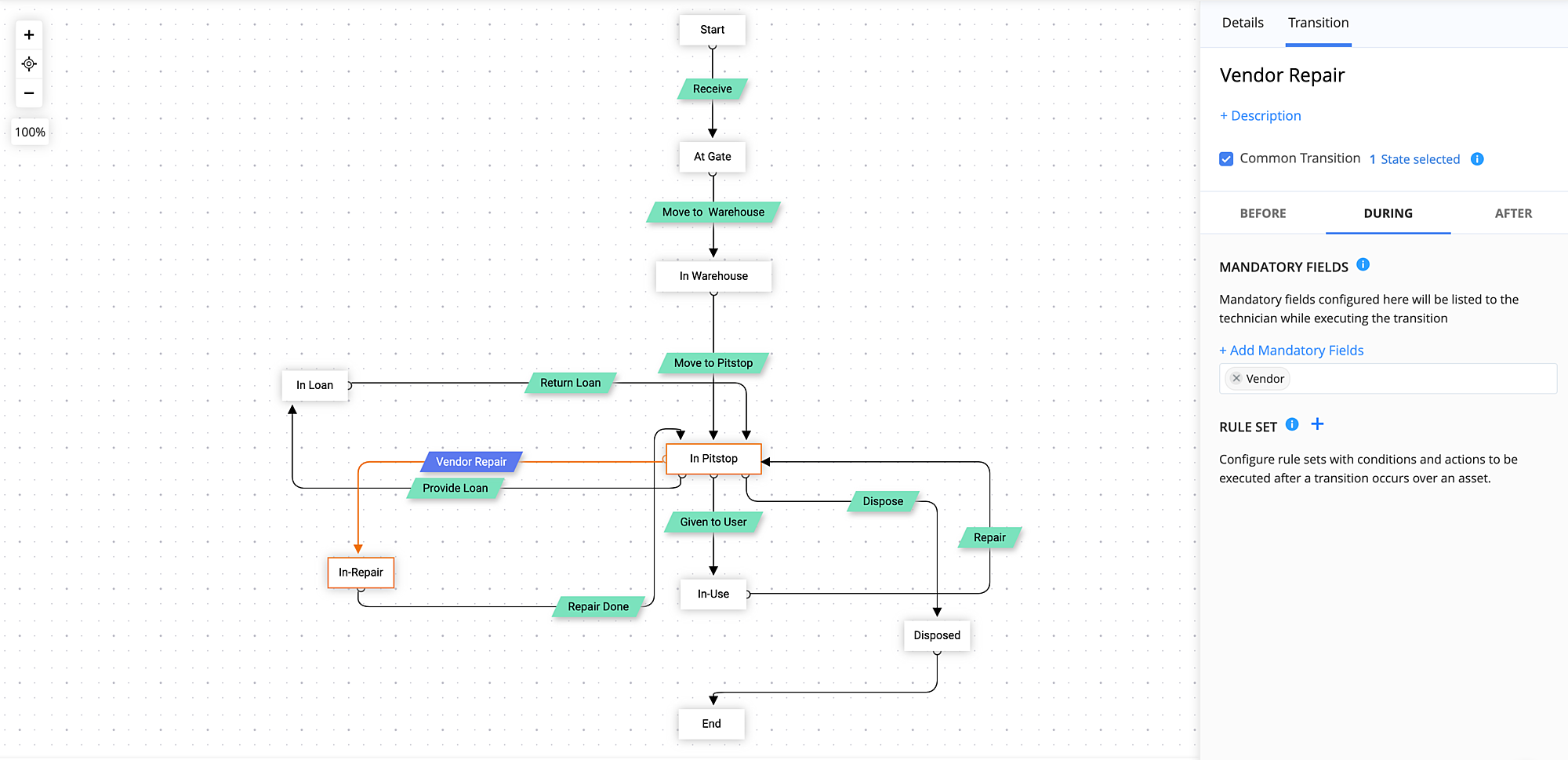
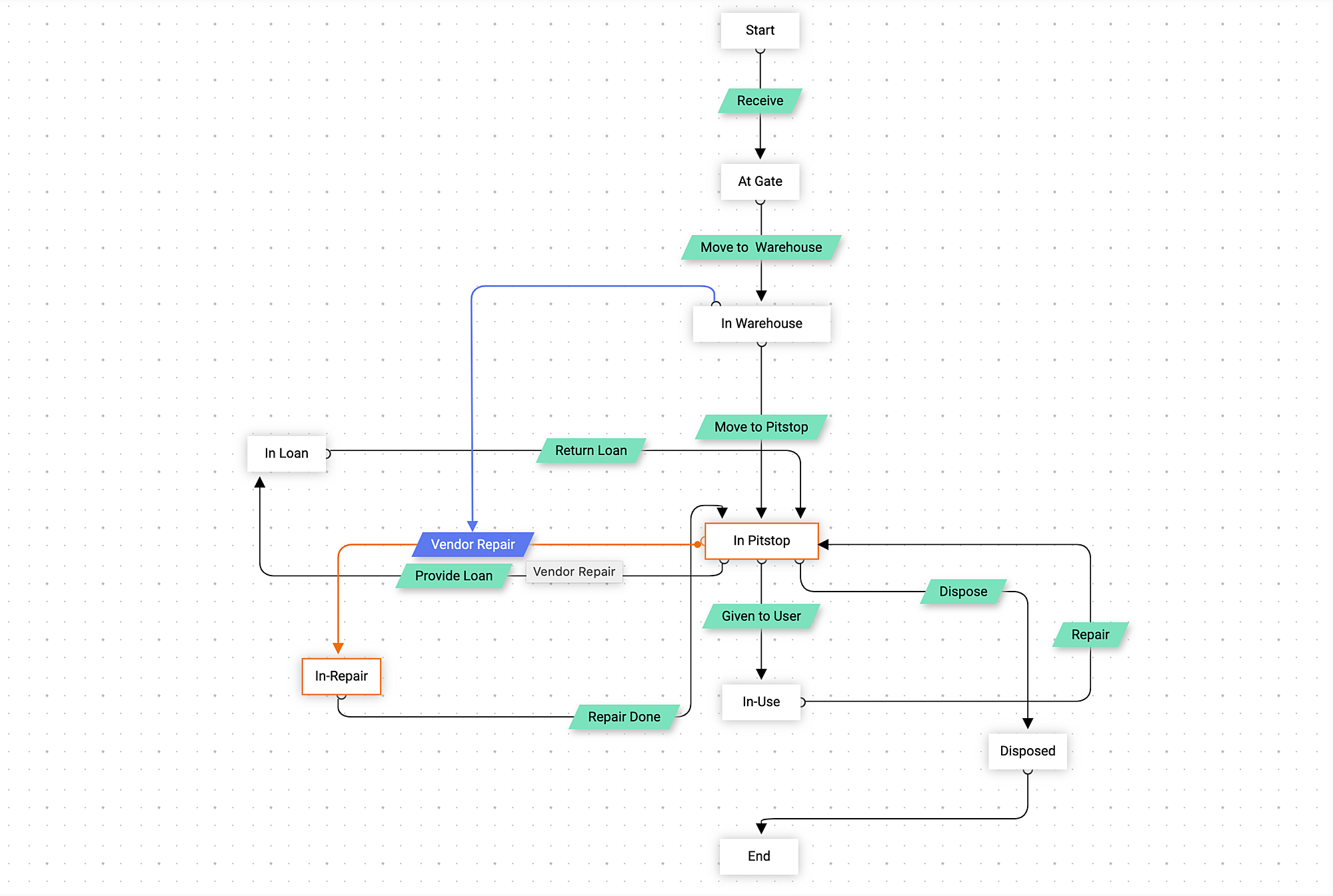

Setup > Automation > Life Cycles > Asset Life Cycles
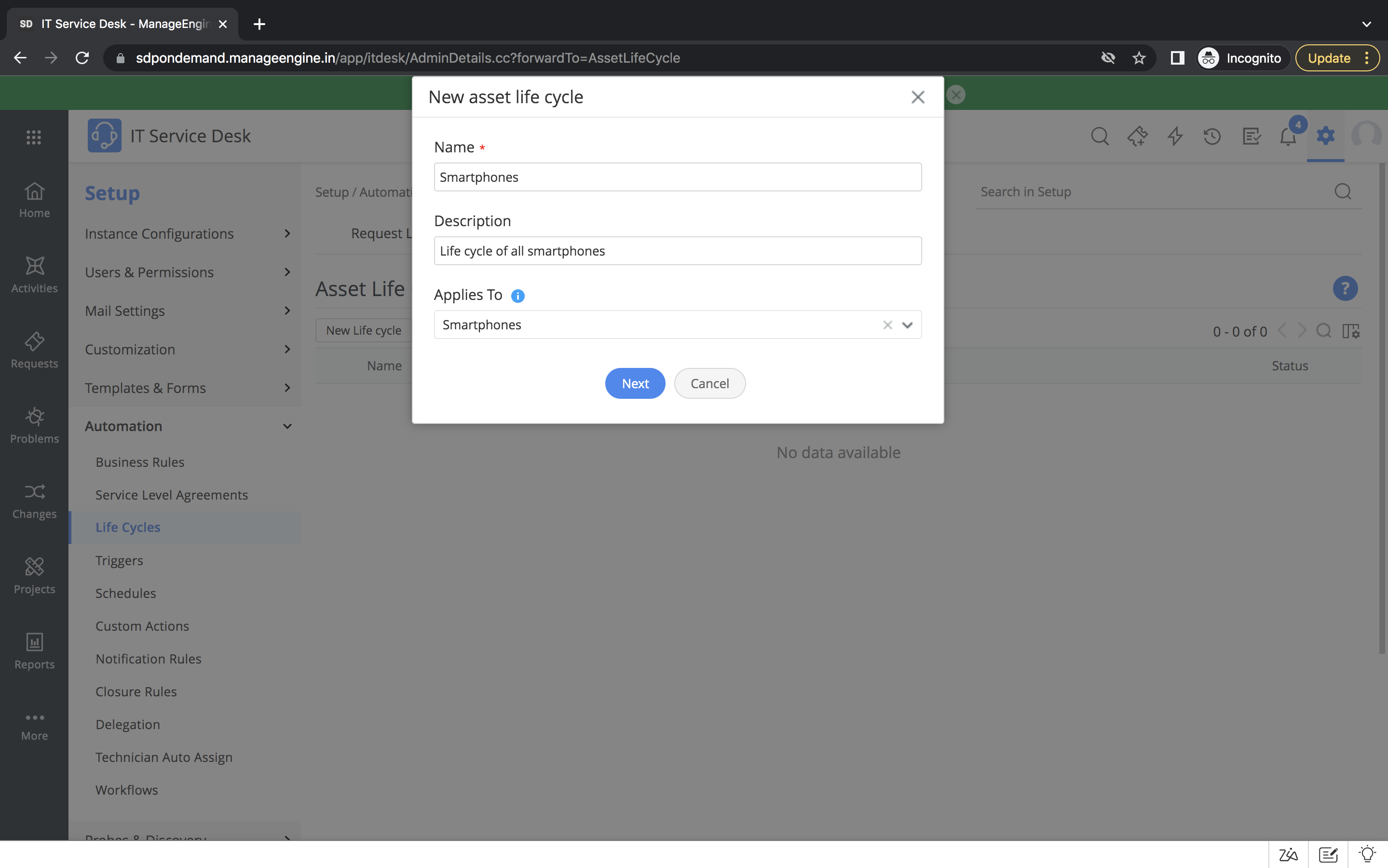
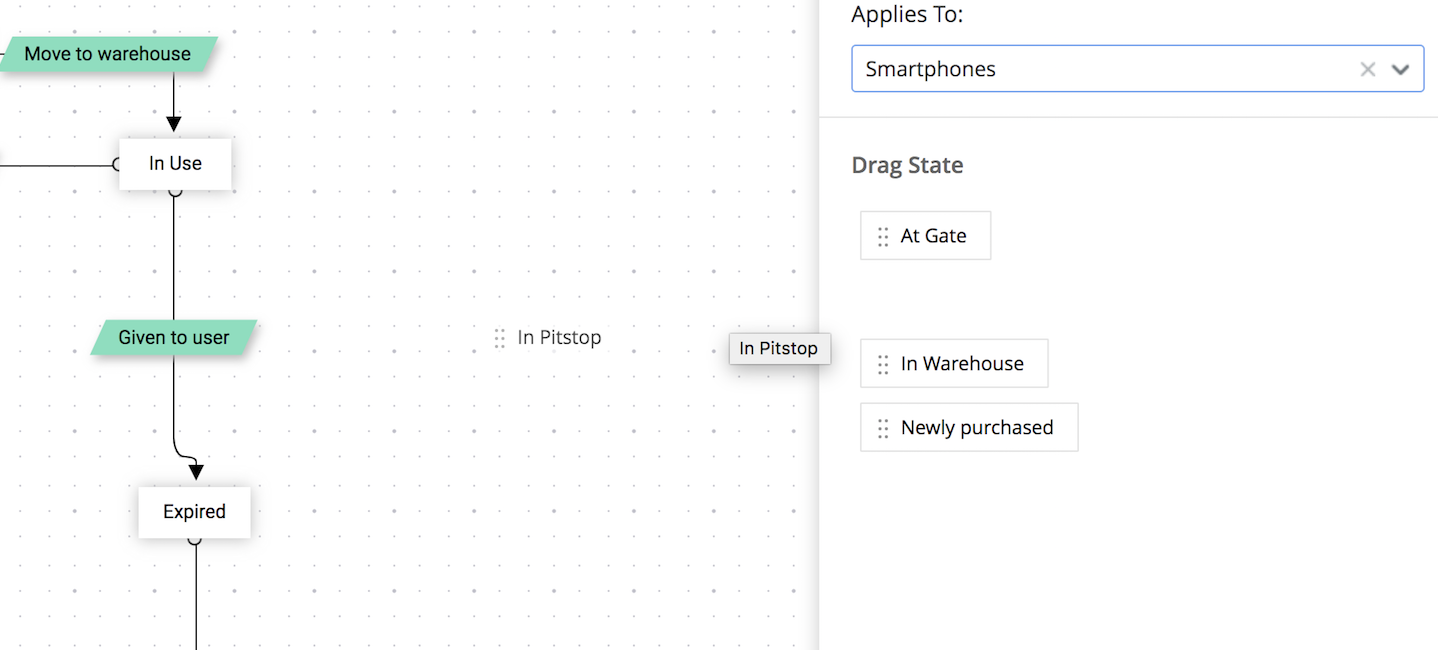
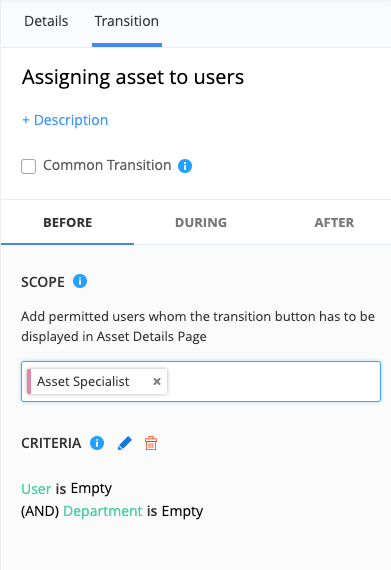
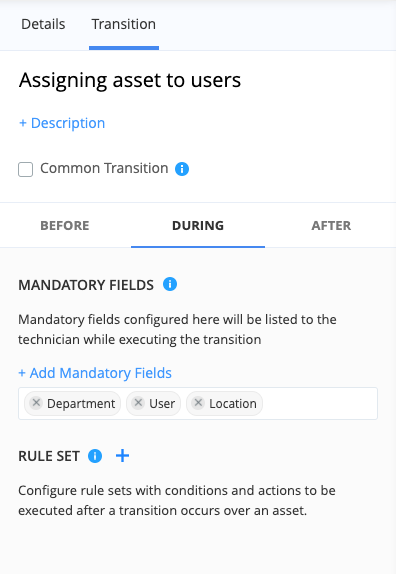
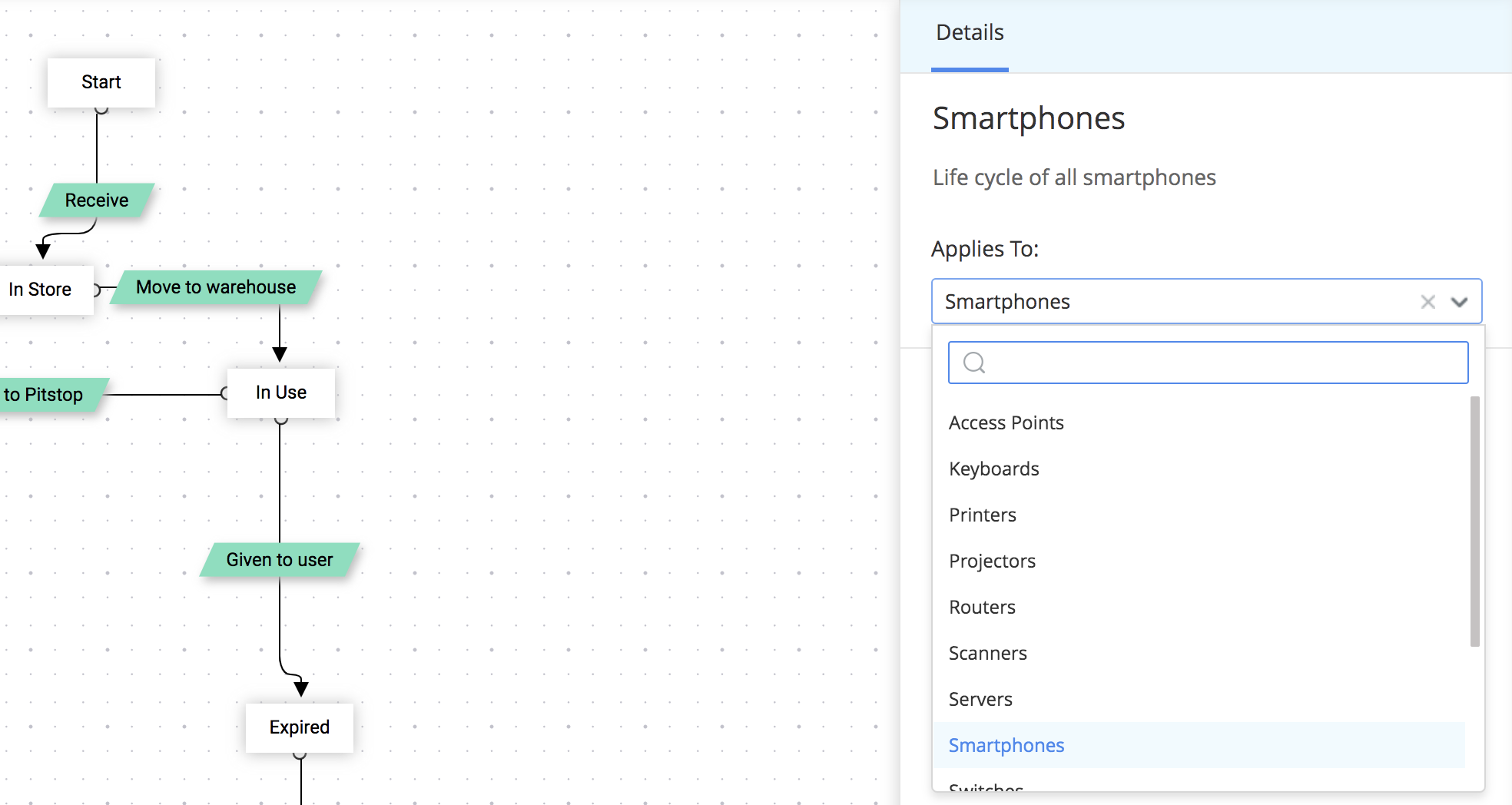
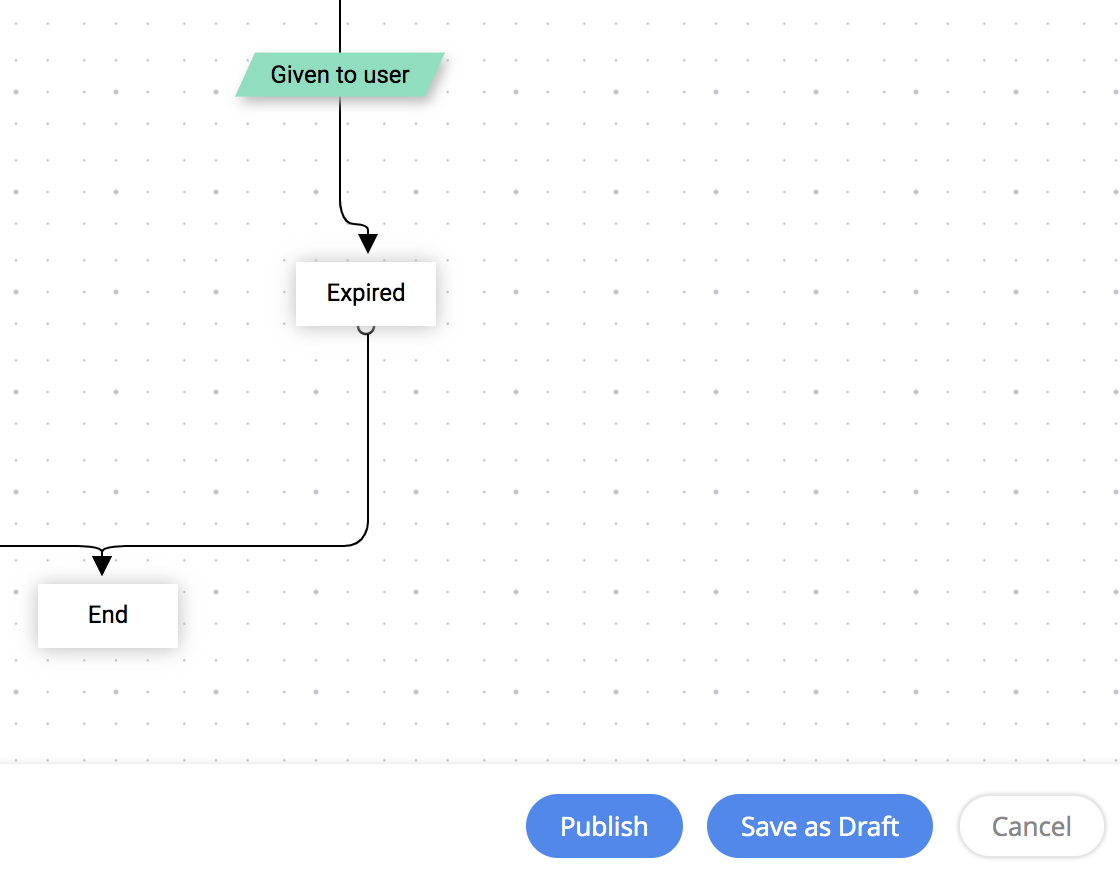
For detailed guidelines on how to set up asset life cycles, check out our help documentation.