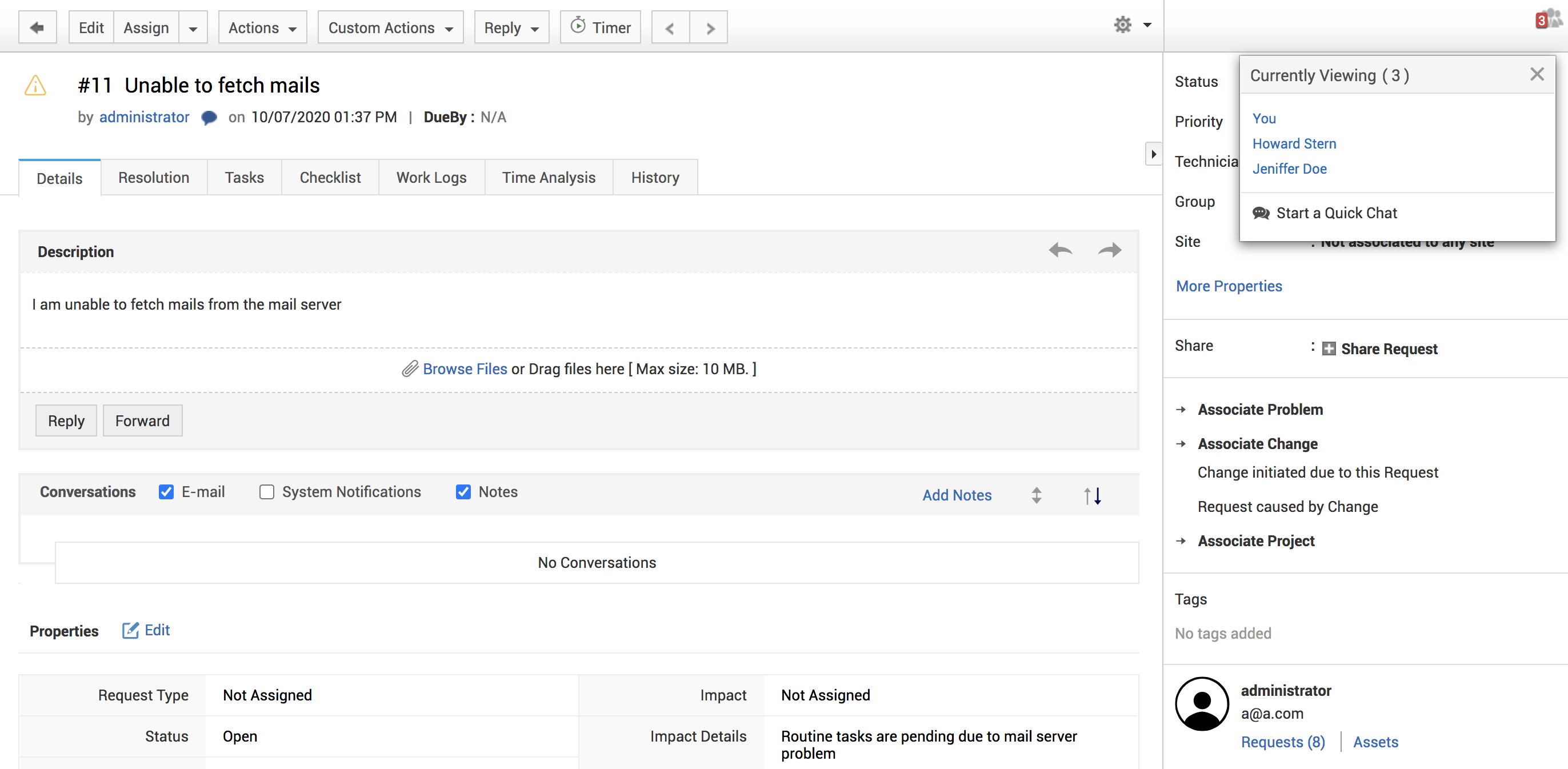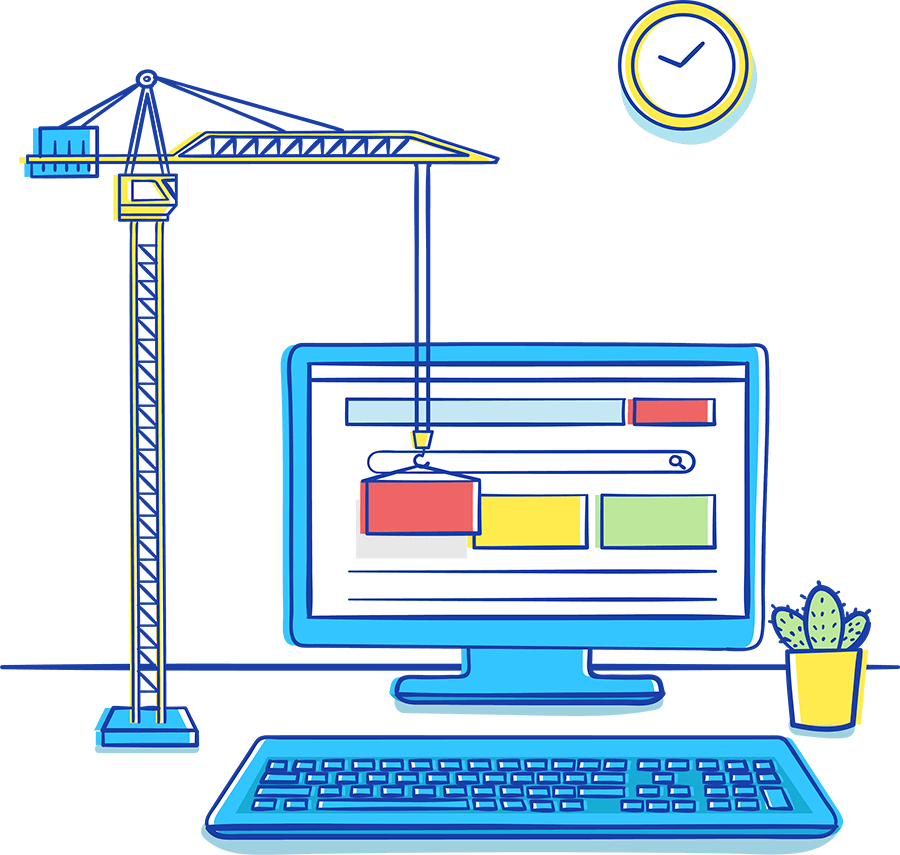The primary goal of any service desk is to restore normal business operations at the earliest possible, and with a minimum business impact. Consequently, managing the incoming tickets is fundamental to implementing an efficient incident management process in your organization.
A typical incident resolution process follows these steps:

However, this doesn't always work this way. There are multiple hurdles at every step.
In the next few topics, we will look at all possible hurdles that you could face while managing a service desk and how you can use ServiceDesk Plus to overcome them.
Poor Communication
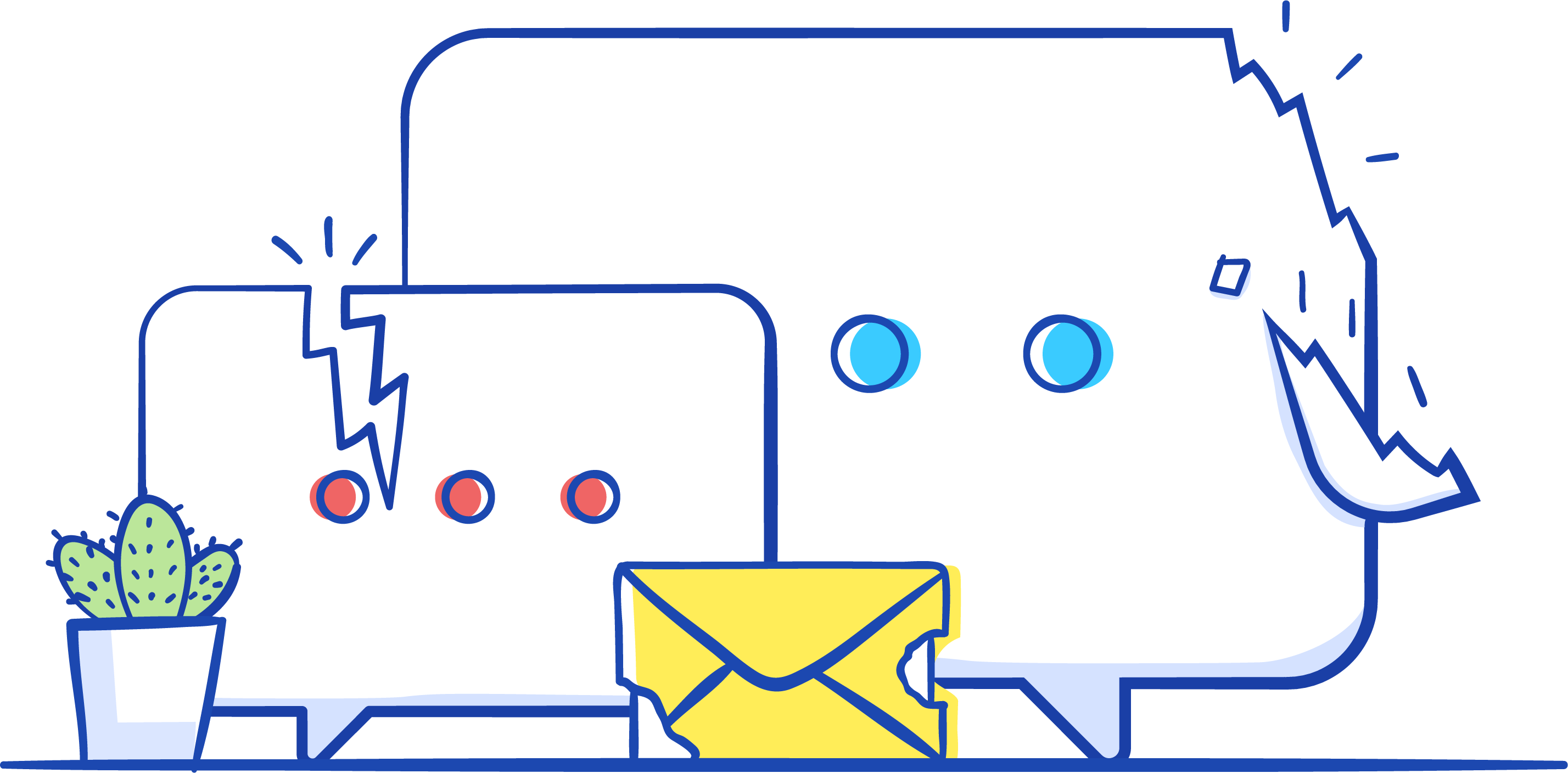
Most often, poor communication leads to frustrated customers, which in turn leads to an overworked and unhappy service desk.
Poor communication is never an isolated incident; it is the outcome of lack of strategy in communication.
Strategic communication provides necessary information to the right personnel, at the right time and through the right channel or medium. Strategizing is necessary because both your technicians and end users may miss out on important communication because it was sent a little too early or late, or to the wrong channel.
ServiceDesk Plus provides you multiple ways to ensure strategic, clear, and timely communication with your customers.
Notifications
Under Notification Rules, you can select when the Requesters and Technicians must be notified. You can also customize the corresponding templates to include necessary and important information. On the Admin>>Helpdesk Customizer>>Notification Rules page, you can select specific alerts to be sent.
Make sure you configure these rules so that your users are kept well informed on the ticket status, and they don't have to constantly call the service desk for updates.
On this page, you can also define criteria to filter out junk or useless notifications from being sent to the users.
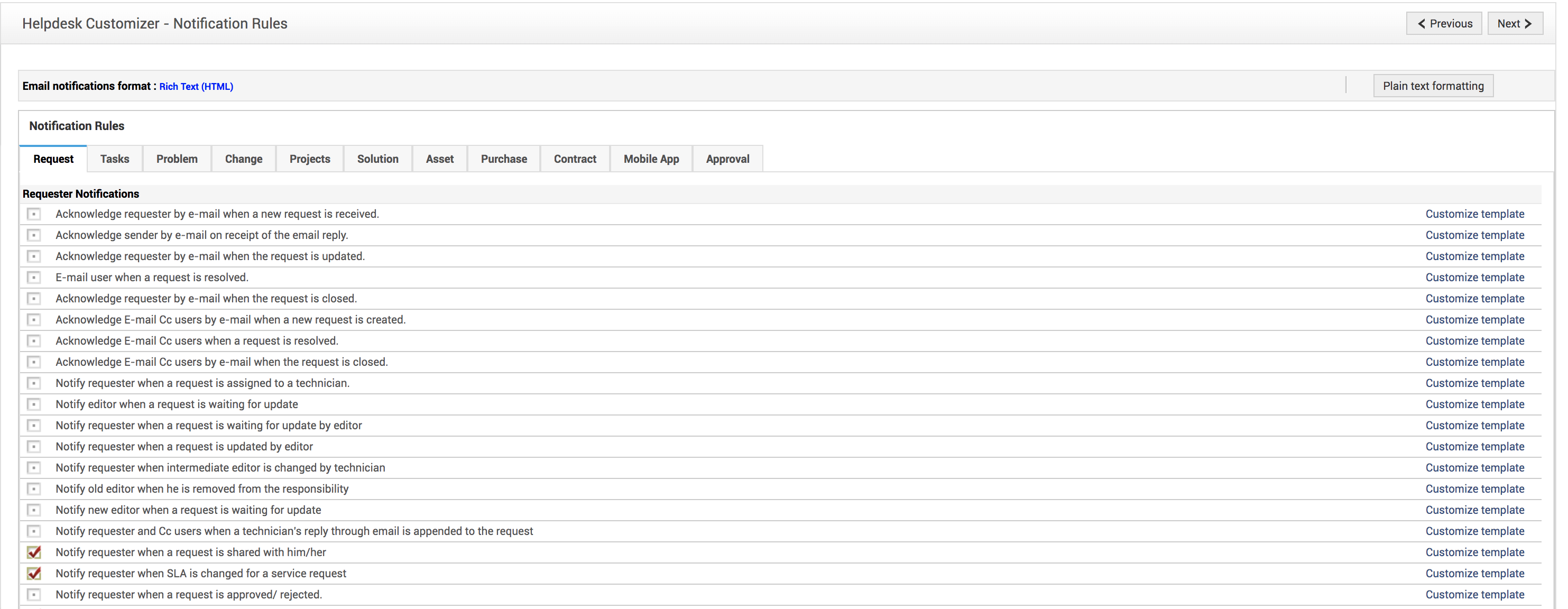
Custom Notifications
These notifications sent from the application to various stakeholders when an incoming ticket fulfills certain criteria. In this case, you can configure a notification to be sent out to all department heads when a major incident occurs and a ticket with priortity "high" is created.
Go to Admin>>Incident Management>>Custom Triggers>>New Action
Fill out all the required details, as shown in the following table:
| Field | Explanation | Sample |
|---|---|---|
| Action | Name of the intended action. | Notification for all high priority tickets Notification to all department heads |
| Description | A detailed description of when this notification or action will be triggered. | This action will be triggered when the incoming ticket is created with the priority marked as high. The action will involve creating and assigning specific tasks to the technicians in the support group. |
| Execute the Action | Choose when this action will be executed; when the ticket is created, edited, or created and edited, approved, rejected, etc. Also whether this trigger will work within or outside operational hours. | Choose when ticket is created; Anytime. |
| Match the below criteria | Choose both the criteria and the fulfilling condition. | Choose priority is high. |
| Execute Script | Choose the script, if available, to execute the required action. | |
| Email Notification | Click Add to configure a new email template or select from the list of templates already available. |
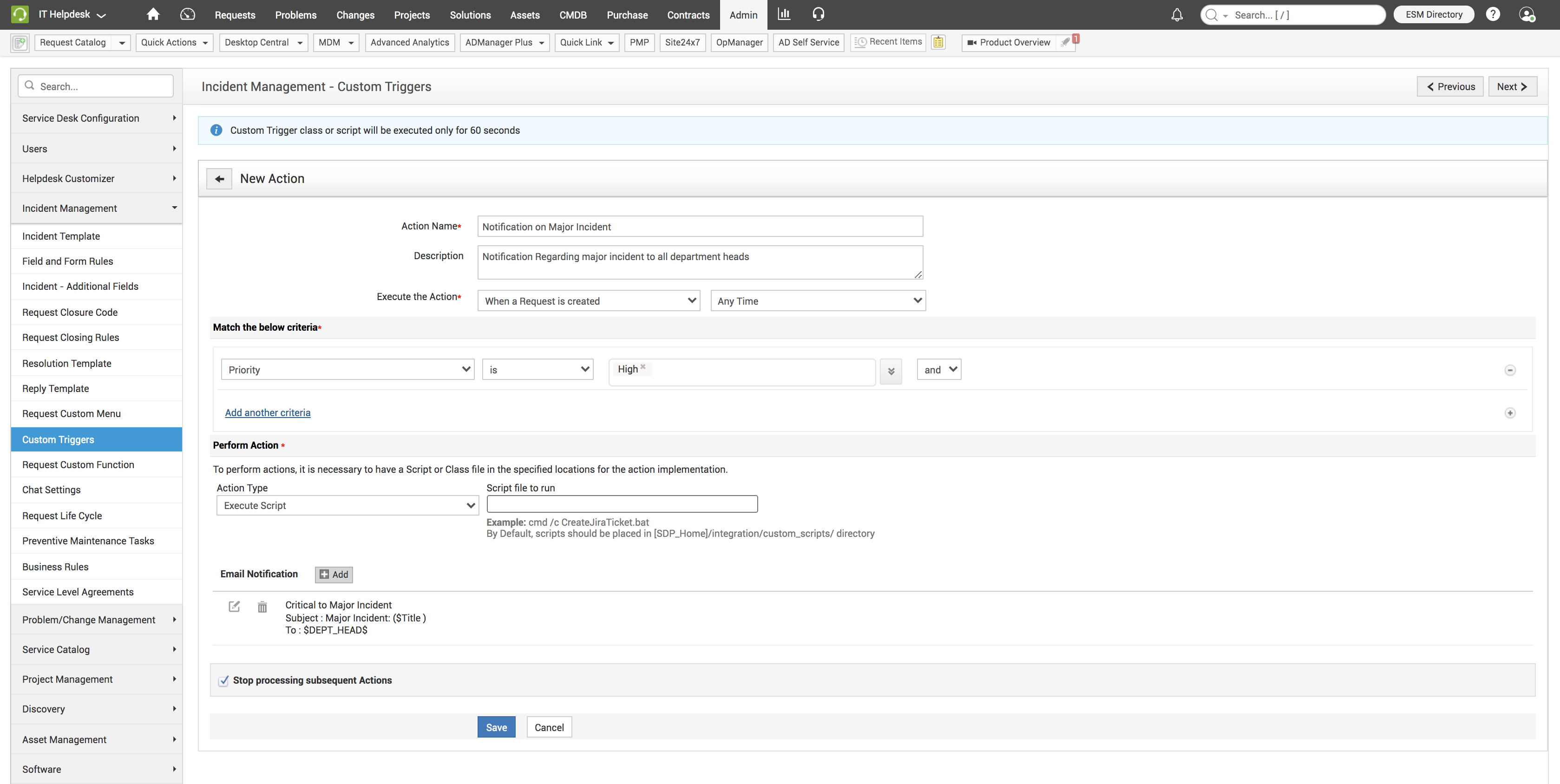
After you click Add, a pop-up to send out the notification is displayed.
Select the required template or configure a new template and click Save.
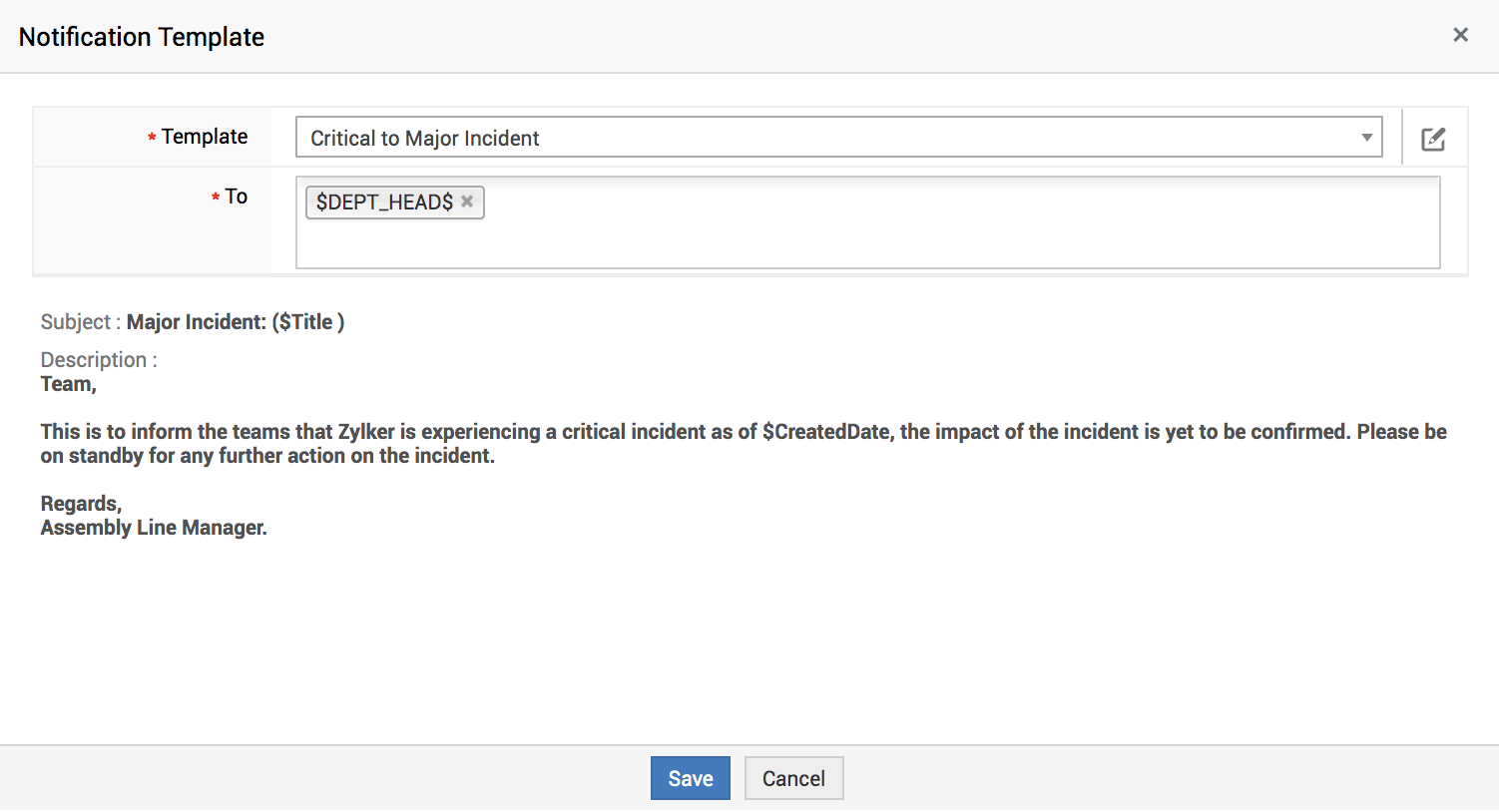
Escalations
Escalation emails are set while configuring SLAs. You can set up a limit frame by which any incoming ticket must be responded to and resolved. When the time frame to respond or resolve is violated, an escalation email can be configured to be sent to specific technicians.
Go to Admin>>Incident Management/Service Catalog>>Service Level Agreements
When a new SLA is configured, under the Escalation block, you can choose the users to be notified when the response or resolution time is violated.
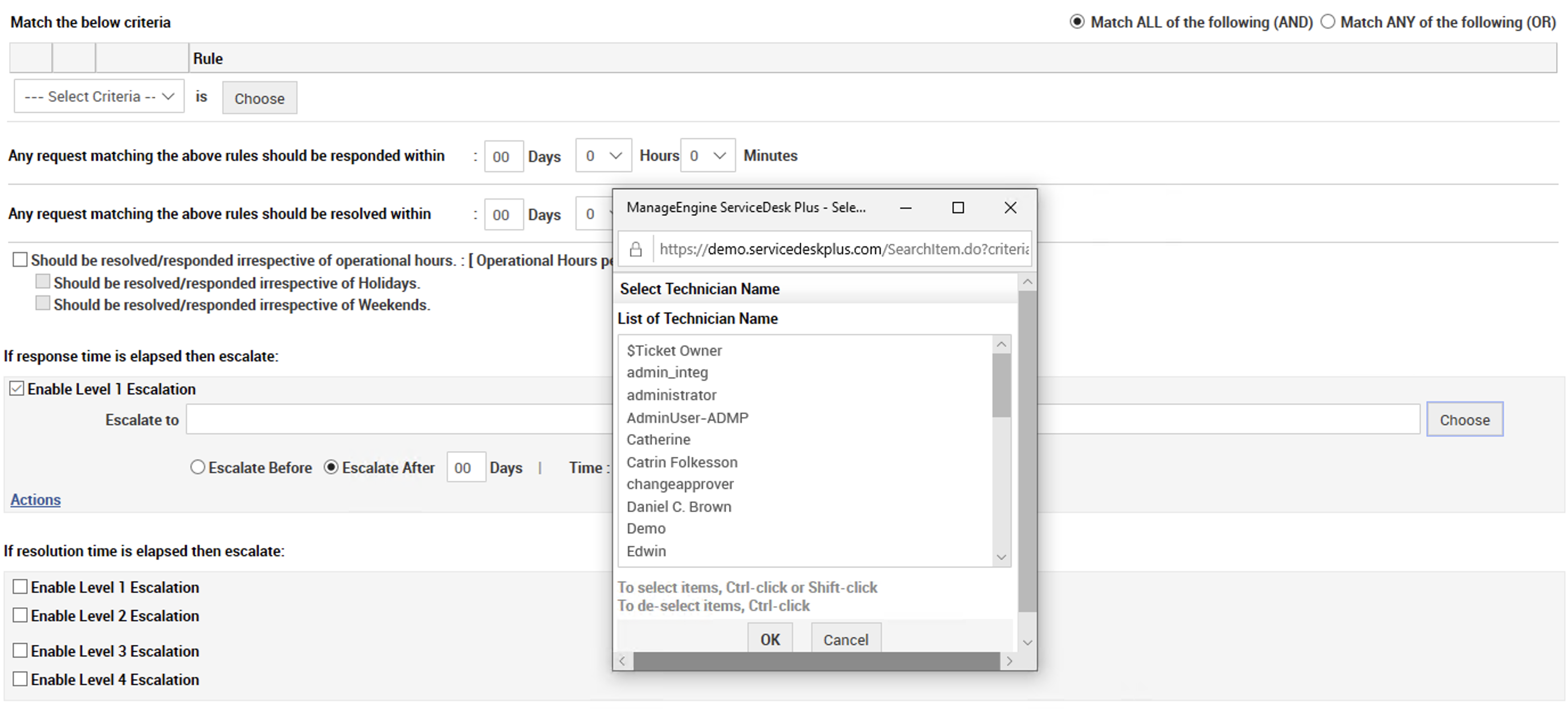
Broadcast
To communicate important information to only the technicians, you can use the Broadcast feature. This appears as a push notification to the technicians. You can choose sites, support groups, and whether the communication is for all technicians or only the logged-in technicians
To send a quick message to all technicians, go to Home>>Quick Actions>>Communication>>Broadcast Message
On the displayed window, add the message, select the sites, groups, and all techs or only logged-in techs.
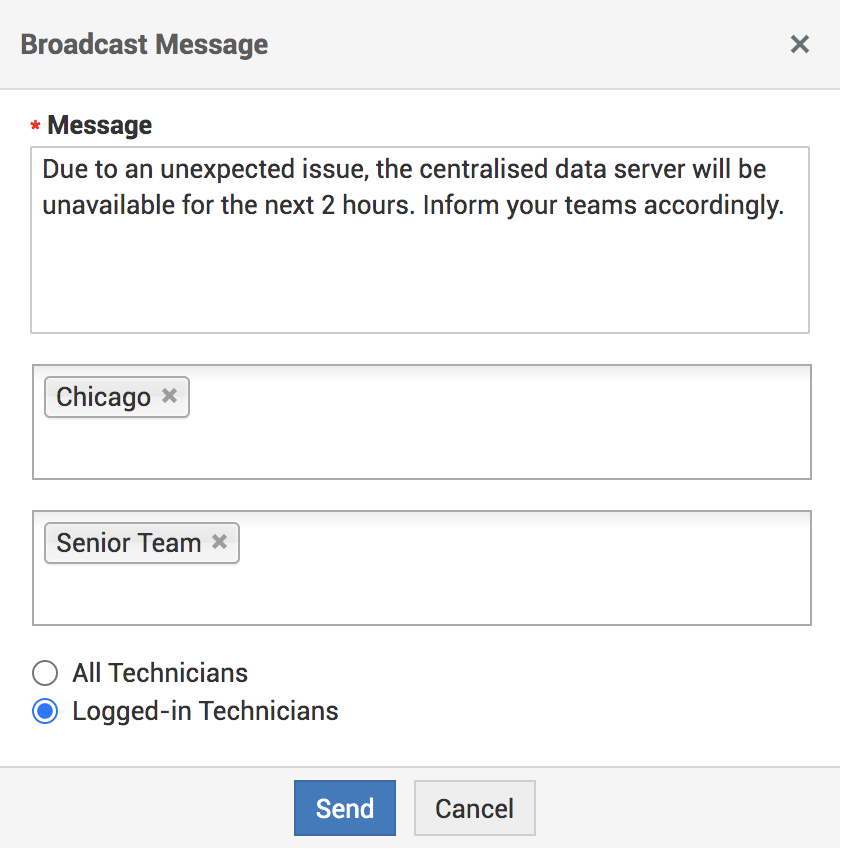
Add Notes
Adding notes to a request is an incredible way of keeping the requester aware of the ticket status. To add a note, open a request and under actions, select Add Note.
On the displayed window, add the note, and select if it must be shown to the requester.
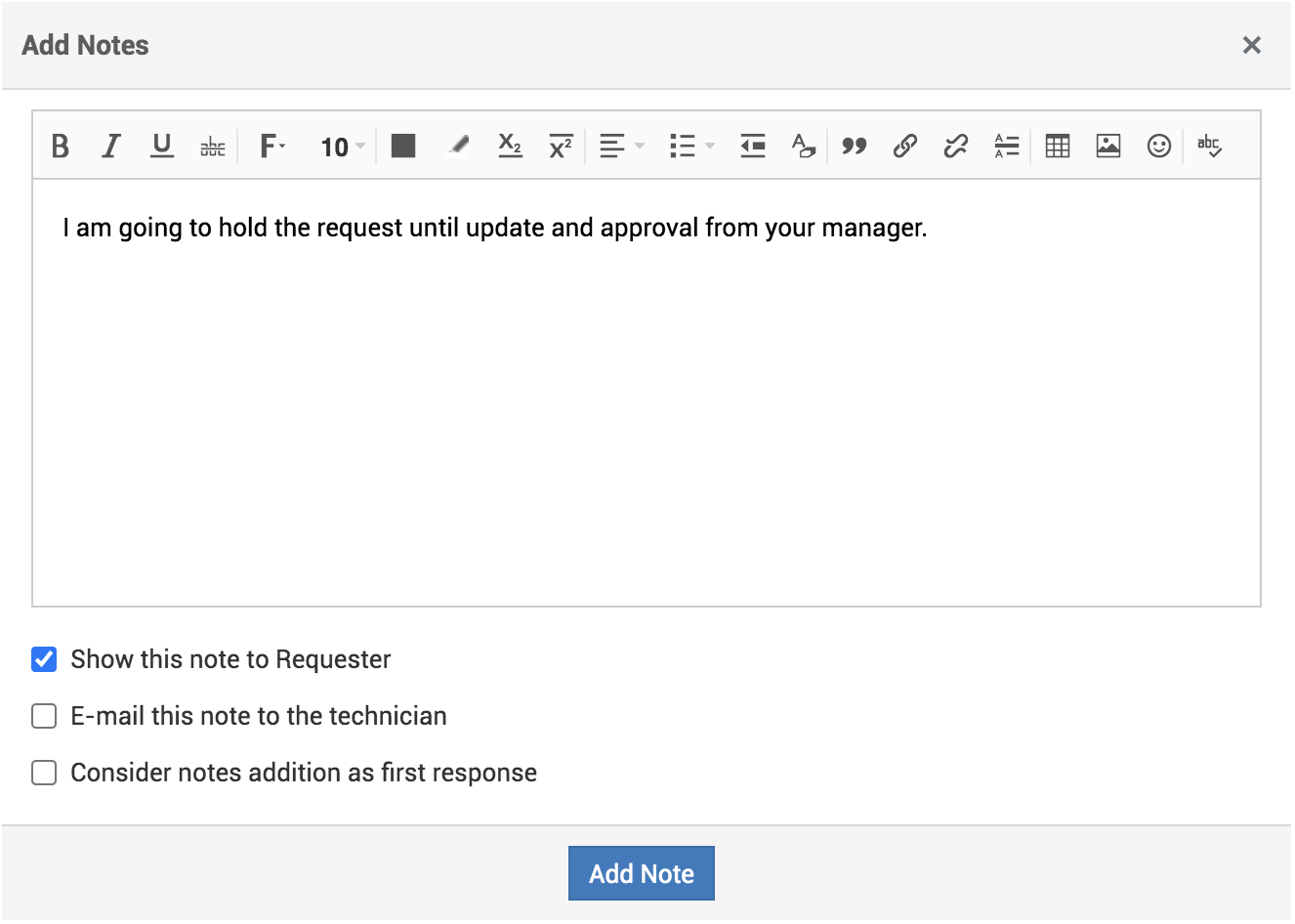
Live Chat
The Live Chat feature within ServiceDesk Plus provides an easy way for communication between users.
Requesters can easily solve their issues even without raising a ticket, ask for updates on already raised tickets, and also select which group to post their question to.
Technicians, on the other hand, can respond to requester queries, chat with other technicians, and even support groups.
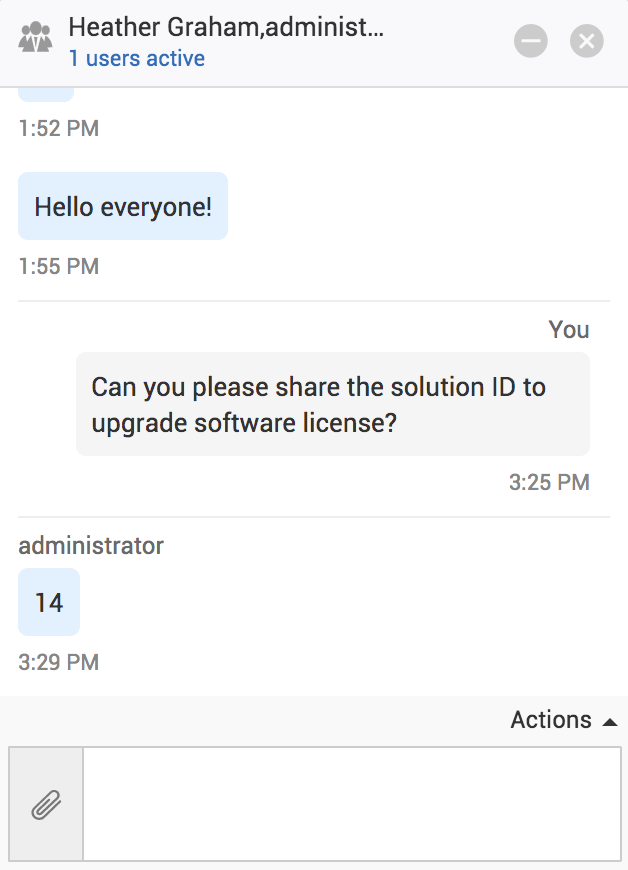
When two are more technicians are collaborating on a request, they can communicate with each other easily by using Live Chat.
On the request details page, open the request collaborators list and click Start a Quick Chat.