Adding Reminders
You have an option to add reminders for a request using Add Reminders option. All the pending tasks specific to the request can be added as reminders. On adding, these reminders get displayed under My Reminders in the Home page.
To add new task to the reminder list,
-
Click on the Request tab in the header pane to open the request list view page.
-
Click the Subject link of the request to add reminder.
-
From the request details page, select More Actions drop down menu -> Add Reminder option. The Reminders page opens.
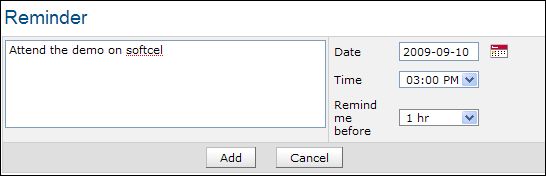
-
Specify the summary in the provided text field.
-
Select the Date and Time for the reminder. The date field is set to today's date and the time is set by default as 11:00 AM. Change the date and time settings.
To change the date, select the calender icon and choose the date of your choice. From the time drop down box, choose the time at which the task is scheduled.
and choose the date of your choice. From the time drop down box, choose the time at which the task is scheduled.
-
Select the reminder duration say before 1 hr or 2 hr from the Remind me before combo box. By default the message would be Never.
-
Click Add. The new reminder is added to the Reminders list in the home page.
To know how to perform further actions on the reminder such as changing the status and deleting the reminders, refer Reminders.

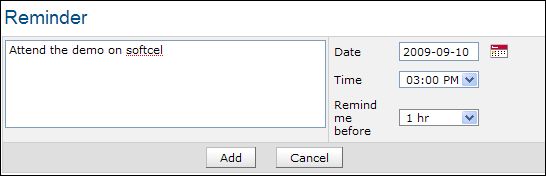
 and choose the date of your choice. From the time drop down box, choose the time at which the task is scheduled.
and choose the date of your choice. From the time drop down box, choose the time at which the task is scheduled.