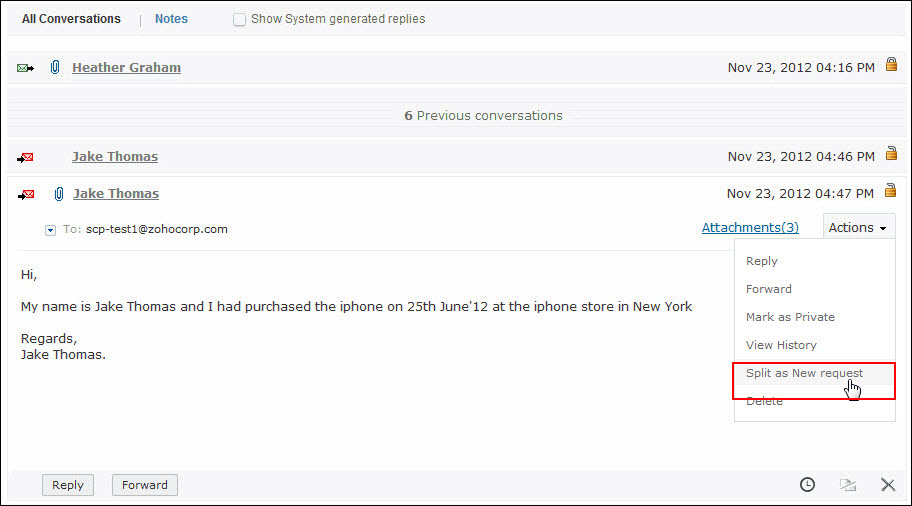Merging Requests
You can merge two or more requests if the requests are related to each other, say two requests are raised from a single contact regarding a similar product. These two requests can be merged as one and a support rep can be assigned to this merged request.
Note

|
1. The merge operation requires special permission that can be enabled under Roles.
2. If two different support reps had been assigned to the requests before the merging process, then the support rep assigned to the parent request is the owner of the merged request.
3. The due by time for the merged request is similar to the due by time of the parent request.
4. All the notes and conversation thread for the child request is merged with the parent requests.
|
SupportCenter Plus gives you an option to merge requests from the Request List View or from the Request Details Page.
Merge Request from List View
You can merge two or more requests from the list view. While merging requests from the list view, the oldest request becomes the parent and the other requests become the child.
To merge requests,
-
Click on the Request tab in the header pane to open the request list view page.
-
Select the list of requests to be merged by enabling the check box.
-
Click the More drop down menu -> select Merge option. A confirmation dialog appears.
-
Click Ok to proceed. The selected requests are merged.
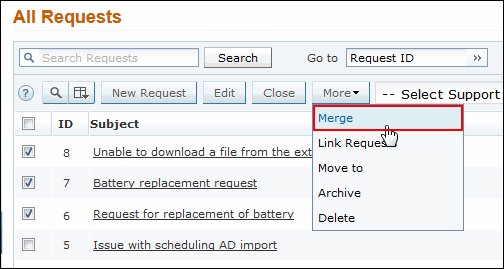
In the above image, the oldest request ( Request ID 6) is the Parent request while the other requests become the child (Request ID 7, 8).
Merge Request from Details Page
To perform merge operation from the request details page,
-
Click on the Request tab in the header pane to open the request list view page.
-
Click the Subject of the request to be merged. This request is the parent request.
-
From the request details page, click the More Actions drop down menu -> select Merge option. Merge this Request page opens,
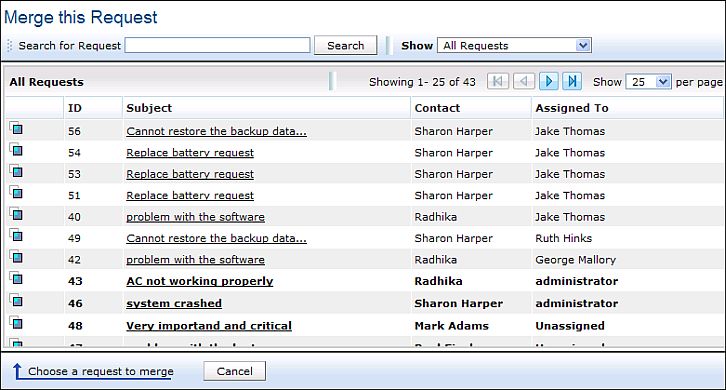
-
You can search for specific request by providing a search string in Search for Request field.
-
You can also select request based on filters from the Show combo box.
-
To confirm if the request to be merged is the correct one, you can view the request by clicking the subject of the request. This request becomes the parent request.
-
Click on Merge Request icon  to merge both the requests.
to merge both the requests.
-
A confirmation dialog box opens asking your confirmation on the merge request operation.
-
Click OK to proceed. The selected request is merged and becomes the parent request.
Say for instance, you are in the request details page of Request ID 7 and you choose "Merge Request" option under the Actions drop down to merge this request with Request ID 10. Request ID 10 becomes the parent request while Request ID 7 becomes the child.
Splitting Conversation as Requests
The conversation thread from the contact can be split into a new request. To split a conversation into a new request,
-
In the request details page under Conversation block, click Expand All  radio button beside the contact conversation thread
radio button beside the contact conversation thread
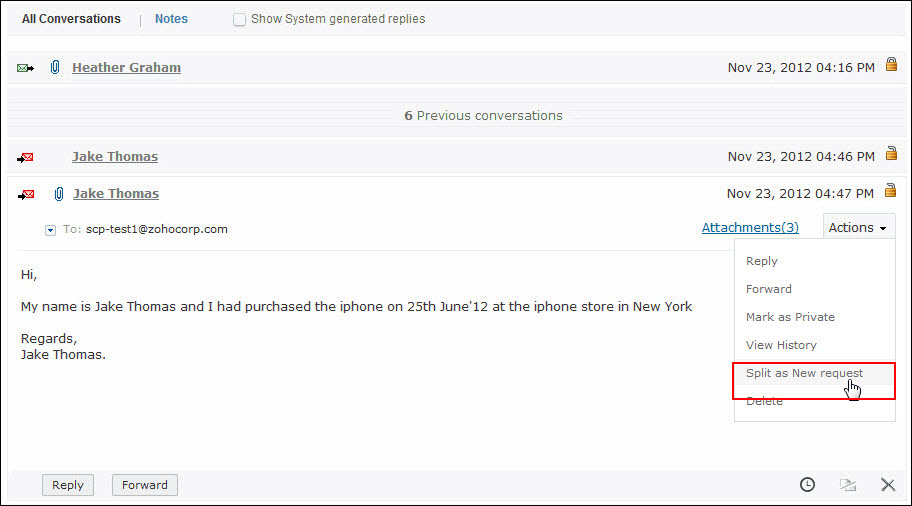
-
Click Split as New Request link. The request is split as a new request with consecutive request id.
|
Note

|
1. Due by time is not mentioned for the split request.
2. Notes, tasks, conversation thread will not be available in the split request.
|


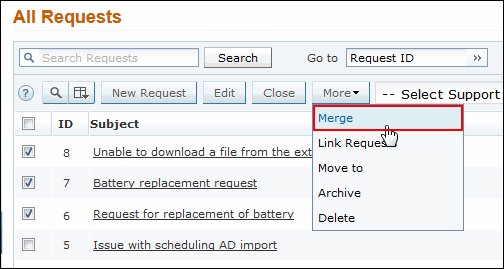
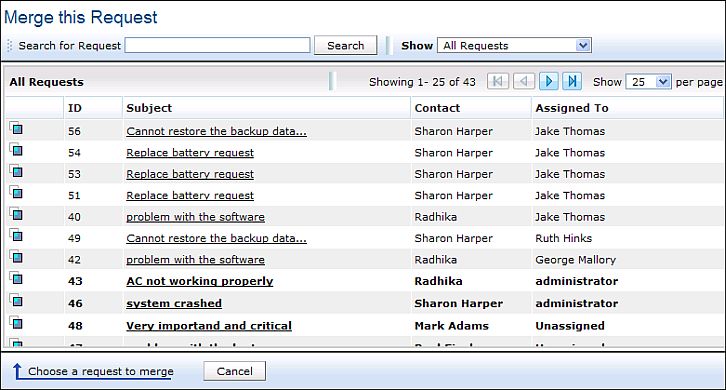
 radio button beside the contact conversation thread
radio button beside the contact conversation thread