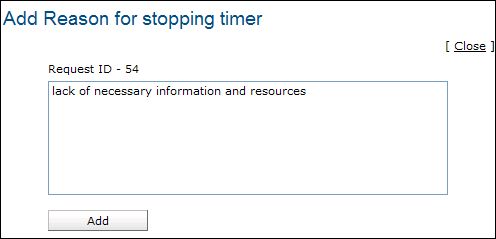Start/Stop Request TimerIf a support rep is unable to close a request due to lack of necessary information and resources or if the support rep is unable to identify the problem, then the support rep can move the request to On Hold Status.
On moving a request to On Hold status, the timer for the request is put to a halt. So if the due by time is specified for a request, the time interval for which the request is put On Hold is added to the due by time of the request, on starting the request timer. This avoids unnecessary SLA violation which reflects the efficiency of the support team.
Stop Request Timer
To stop the request timer for a request,
The request is moved to On Hold status. The reason for stopping the timer is appended to the request history.
Start Request Timer
To restart the request timer for a request,
The request is moved to Open Status. The reason for starting the request timer is appended to the request history. |