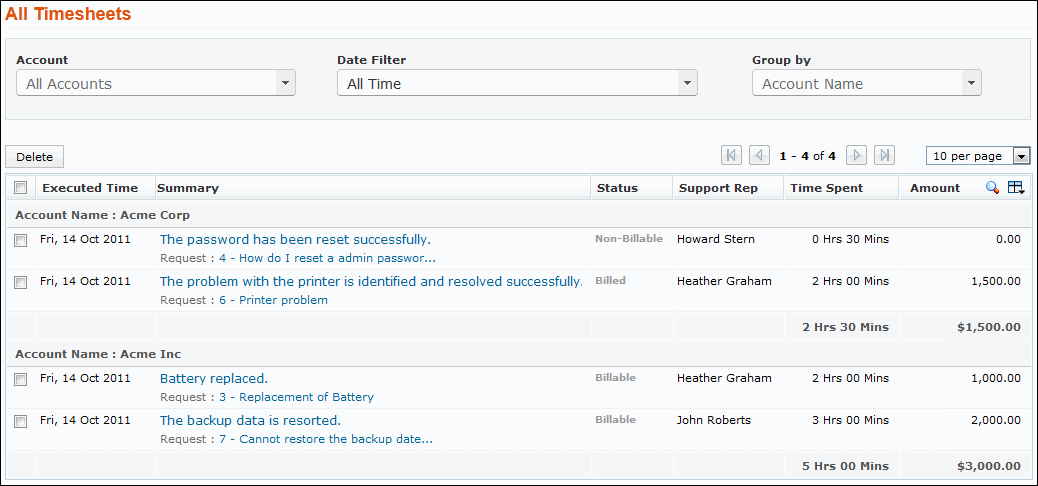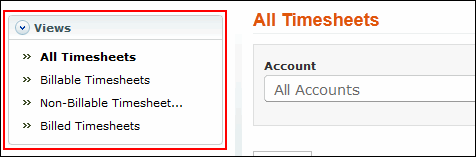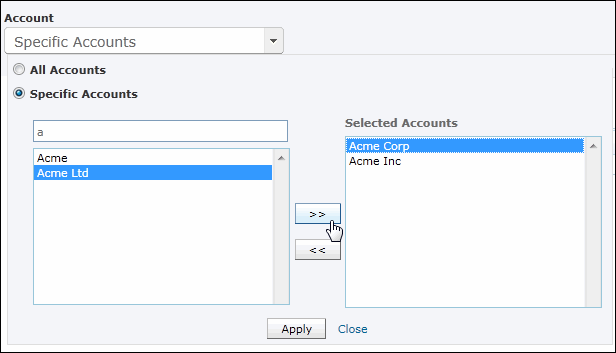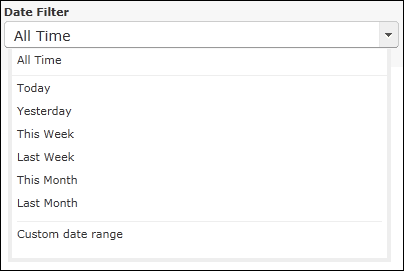Viewing Timesheets
The Timesheets tab displays time entry details such as Executed Time, Summary, Status, Support Rep, Amount, Time Entry Type, Time Spent, Account Name, Rate Type, Contract, and time entry additional fields (if available).
On clicking the Timesheets tab in the header pane, the page redirects to the Timesheets list view page.
Viewing Timesheets based on filters
You can view the time entries based on filter for the Timesheets list view page. There are some pre defined filters in SupportCenter Plus as shown,
Viewing Timesheets by Account
You can view the time entries for a particular account, or all accounts.
Viewing Timesheets by Date Filter
You can view the time entries based on the Date Filter. Select Today, Yesterday, This Week, Last Week, This Month, Last Month or Custom date range option from the Date Filter drop down to filter and view the time entries. By default All Time is displayed. When you select the Custom date range option, you need to select the From and To date from the Calendar lookup and click Go to view the time entries based on the specified date.
Viewing Timesheets Grouped by Accounts and Support Reps
You can view the time entries by grouping them under Account Name and Support Rep. If you select None option, the time entries are listed based on the executed time.
View the time entries grouped by Account or Support rep by selecting the Group by option, with that the time entry details are sorted with the group name along with the total time spent and total amount details. |