





|
You can add addition information which includes technical information based on your observations or information to support reps for a particular request using the Add Notes option.
Click on the Request tab in the header pane to open the request list view page.
Click the Subject of the request to which you would like to add a note.
From the request details page, select Actions drop down menu -> Add Notes option. The Add Note window pops up displaying the Request Id.
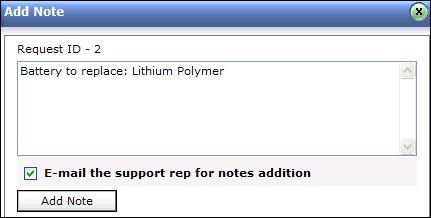
Enter the content in the text box as shown above.
You can also notify the support rep assigned to the request about the addition of note on selecting E-mail the support rep for notes addition check box.
Click Add Note button. The note is added at the bottom of the request along with a date and time stamp. The name of the person who added the note is also displayed.
You can add any number of notes to a request. The added notes is displayed in the descending order with recently added note first.
|
Note
|
1. Once the notes is added, you will not be able to edit and delete the notes.
2. Only support reps can delete the notes added to a request. |



|