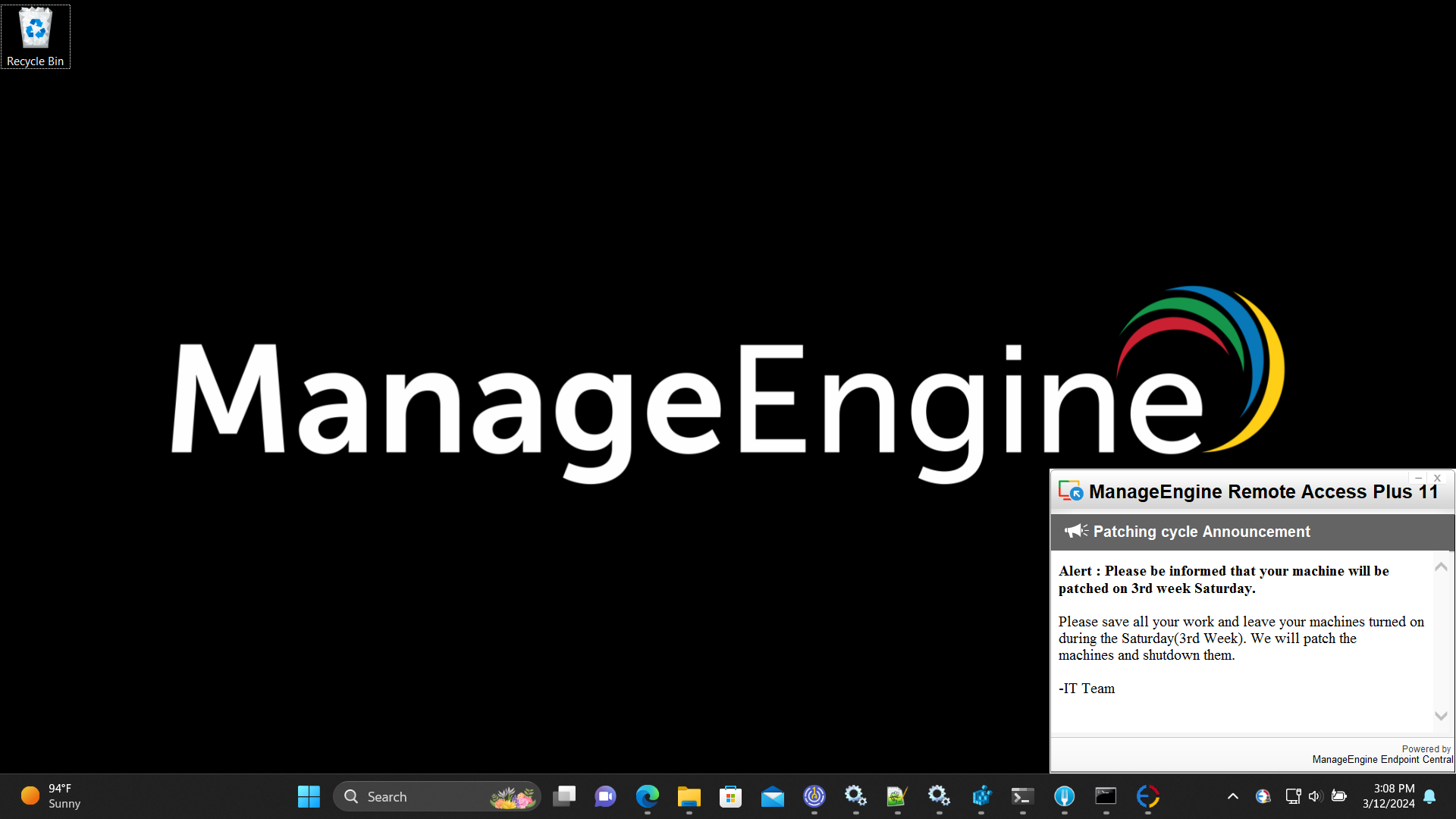How to remotely broadcast an announcement?
Remote Access Plus announcements lets you instantly communicate with your end users on important messages. Sysadmins can broadcast announcements once or schedule them to be displayed at regular intervals in the defined targets in and out of their corporate network.
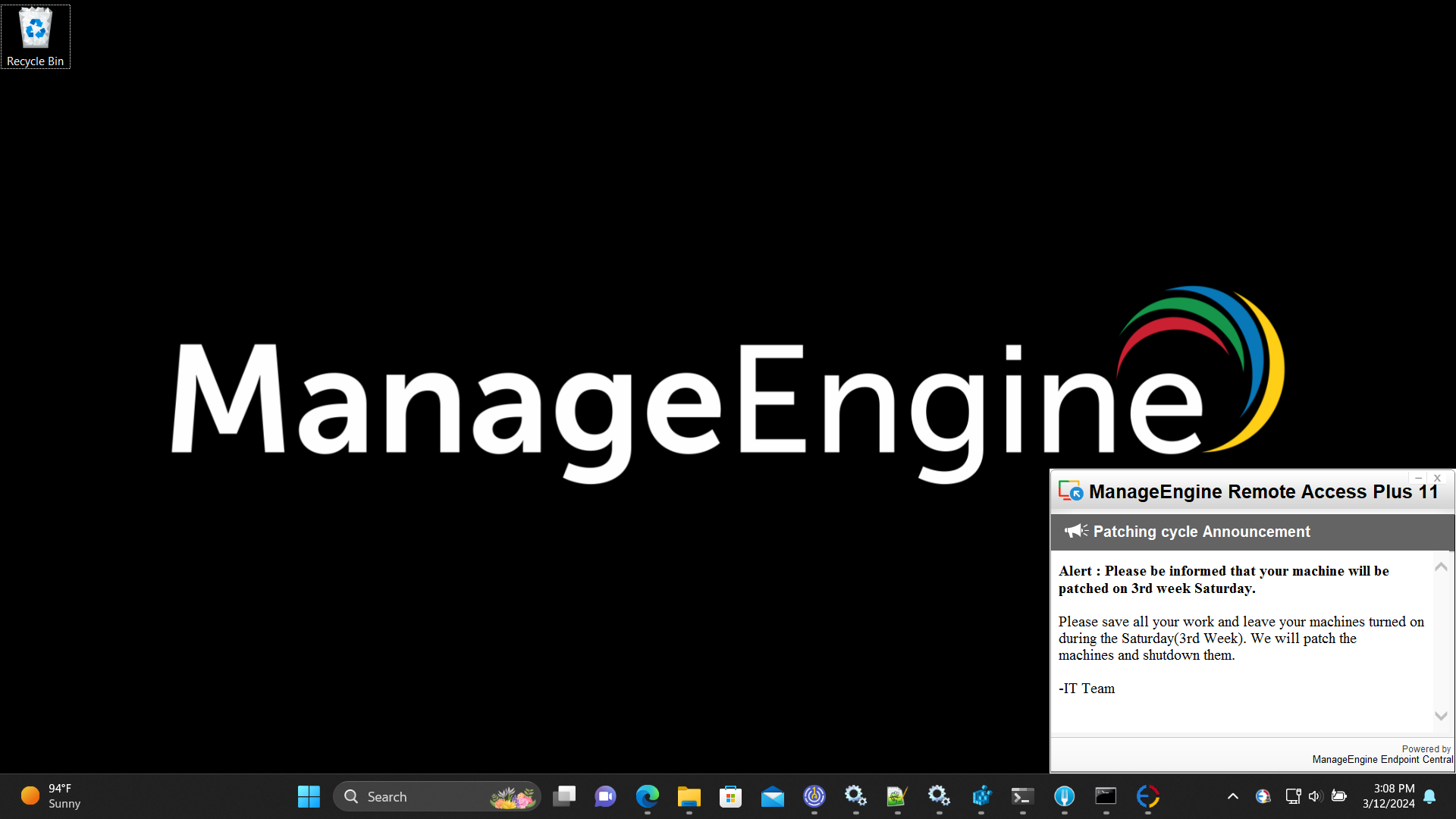
How to create an announcement?
- From your Remote Access Plus web console, navigate to Tools tab -> Announcement -> Create Announcement.
- Choose User or Computer based on your target requirement.
- Name the announcement and specify the message that you would like to display.
- Now, schedule the announcement and define the frequency of the announcement. Announcements can be scheduled to be displayed multiple times for a specified interval.
- Define the announcements to be displayed for specific users, computers, targets in specific remote offices, domains or even custom groups.
- Click save.
You have now created an announcement successfully.
How to modify an announcement?
If you wish to modify an already existing announcement follow the below steps:
- Navigate to tools tab and click on Announcement.
- Already existing announcements will be listed here. Click the Action button corresponding to the announcement.
- Click Modify.
- Once modifications are made, deploy the announcement to the defined targets.
You have now modified the announcement.
How to suspend and resume an announcement?
- Navigate to tools tab and click on Announcement.
- Already existing announcements will be listed here. Click the Action button corresponding to the announcement.
- Click Suspend.
- Your announcement will be successfully suspended.
- If you wish to resume the announcement, Navigate to Tools -> Announcement -> Action -> Resume.
- Now the announcement will be broadcasted as per the schedule.
How to delete an announcement?
- Navigate to tools tab and click on Announcement.
- Already existing announcements will be listed here. Click the Action button corresponding to the announcement.
- Click Delete.
- Your announcement will be successfully deleted. Henceforth this announcement will not be displayed in the defined targets.