Windows remote desktop is an easy way for technicians to remotely access a Windows device and troubleshoot it remotely. Windows is a popular choice for businesses due to its affordability, easy setup, and maintenance. Hence in most of the organizations we can see people using Windows devices.
When it comes to supporting computers in an enterprise, technicians might have to resolve issues of end users irrespective of their geographic locations to ensure productivity. This is where Windows remote desktop connection comes handy. Remote Access Plus is a remote desktop services that can be used to remotely access and retrieve information from one computer to another computer around the globe.
Remote Access Plus comes with a next-gen remote desktop sharing and a set of over 12 diagnostic tools that can be used to access and troubleshoot Windows, Mac, and Linux computers from a single screen.
Remote Access Plus - remote desktop connection lets you connect to any computer across the globe and also is built with quick-launch tools, ability to switch between multiple monitors, record remote sessions for auditing purposes, disable end-user inputs to refrain them from interrupting the troubleshooting routines, automatic log-off settings for security, and more
With Remote Access Plus, you can instantly wake computers that belong to same and different subnets. You can even have a wake on LAN scheduled as a task to automatically wake your computers while troubleshooting and productive hours.
Remote Access Plus lets you get the list of computers that are live with no active users and turn them down. You can turn-off computers in-bulk and also have a task scheduled to turn down inactive computers after productive hours.
The one trick to troubleshoot computers right away is to get to the root of the issue. Remote Access Plus comes with voice, video and text chat support to let you communicate with the end-user and understand the complete background information on the problem.
Initiating remote sessions for resolving issues might have a huge impact on end-users' productivity. Remote Access Plus comes packed with over 12 diagnostic tools including, Command prompt, Task Manager, Event Viewer, Registry, Device Manager, File Manager, and more to troubleshoot computers without initiating remote sessions.
Does your computer have more than one monitor connected? With Remote Access Plus, you can easily access all of them remotely using our advanced screen sharing software. As soon as you establish a remote connection, our software will automatically detect all the monitors connected to your computer. Give it a try today and enjoy the convenience of seamless remote access! Find out more information.
Windows remote desktop connection, also called terminal service, uses Remote Desktop Protocol (RDP), a protocol developed by Microsoft. This feature is built into Windows computers, and it allows users to remotely access other Windows devices using their computer name and login credentials. The client computer starts communication with the host using the Windows RDP server. The RDP server then provides a graphical interface over the network connection, while the remote desktop service is the software running on the RDP.
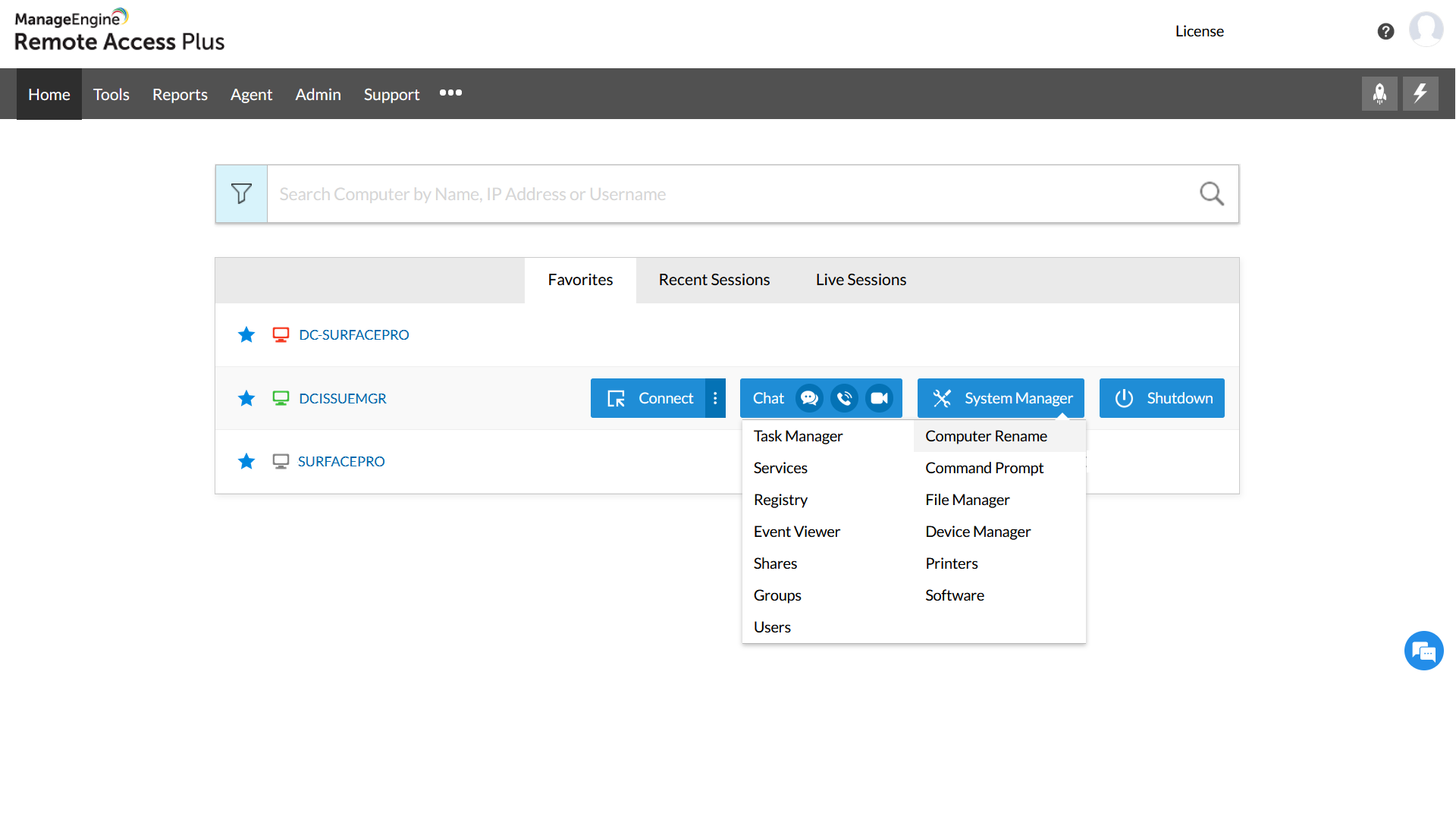
You have successfully initiated remote control with the target computer using Remote Access Plus! Learn more about how to connect to remote desktop.
Windows remote desktop is a built-in tool by Microsoft that lets you remotely access your Windows devices from anywhere. However, it has limitations and does not support cross-platform use. To overcome this drawback, Remote Access Plus provides a solution that lets you access Windows, Mac, and Linux devices from anywhere. With Remote Access Plus, you can access any device you need, no matter what operating system it runs on.
Windows 10 RDC is a free Microsoft feature that allows users to remotely connect from one Windows computer to another. It enables users to access and work on files or software on a computer that is physically located in a different place. This way, users can easily work on their devices from any location, as long as they have an internet connection.
The Windows R
The Windows Remote Desktop Connection in-built with the device has many restrictions like connection can be established only between two Windows devices. To streamline and simplify the the workflow of sysadmin, it is recommended to rely on third-party remote desktop solution like Remote Access Plus, that has high end cross platform support.
Yes, with Remote Access Plus console you will have the freedom to access Windows devices from Mac or Linux and vice versa.
If you're using the standard RDP in Windows 10, then yes, it is free. Holistic Remote Support software - Remote Access Plus is available in free edition too!
The Windows Remote Desktop Connection is usually established over an encrypted channel. However, RDP has also been vulnerable previously. So, ensure that your organization is well fortified with VPN and firewall to enhance security.
You can effortlessly access and control remote PCs from your Windows 10 computer using Remote Access Plus in a few clicks. Please follow these steps:
Using Remote Access Plus, Windows Remote Desktop Connection can be established for the following Windows OS :
| Windows OS | Windows Server OS |
| Windows 11 | Windows server 2022 |
| Windows 10 | Windows server 2019 |
| Windows 8.1 | Windows server 2016 |
| Windows 8 | Windows server 2012 R2 |
| Windows 7 | Windows server 2012 |
| Windows Vista | Windows server 2008 R2 |
| Windows server 2008 |