To add a new Microsoft 365 tenant to SharePoint Manager Plus, you will need the admin tenant URL. Using any other URL than the tenant URL will result in a connectivity error. An ideal tenant URL will look like https://<TenantName>-admin.sharepoint.com. Click here to see how to find Tenant URL.
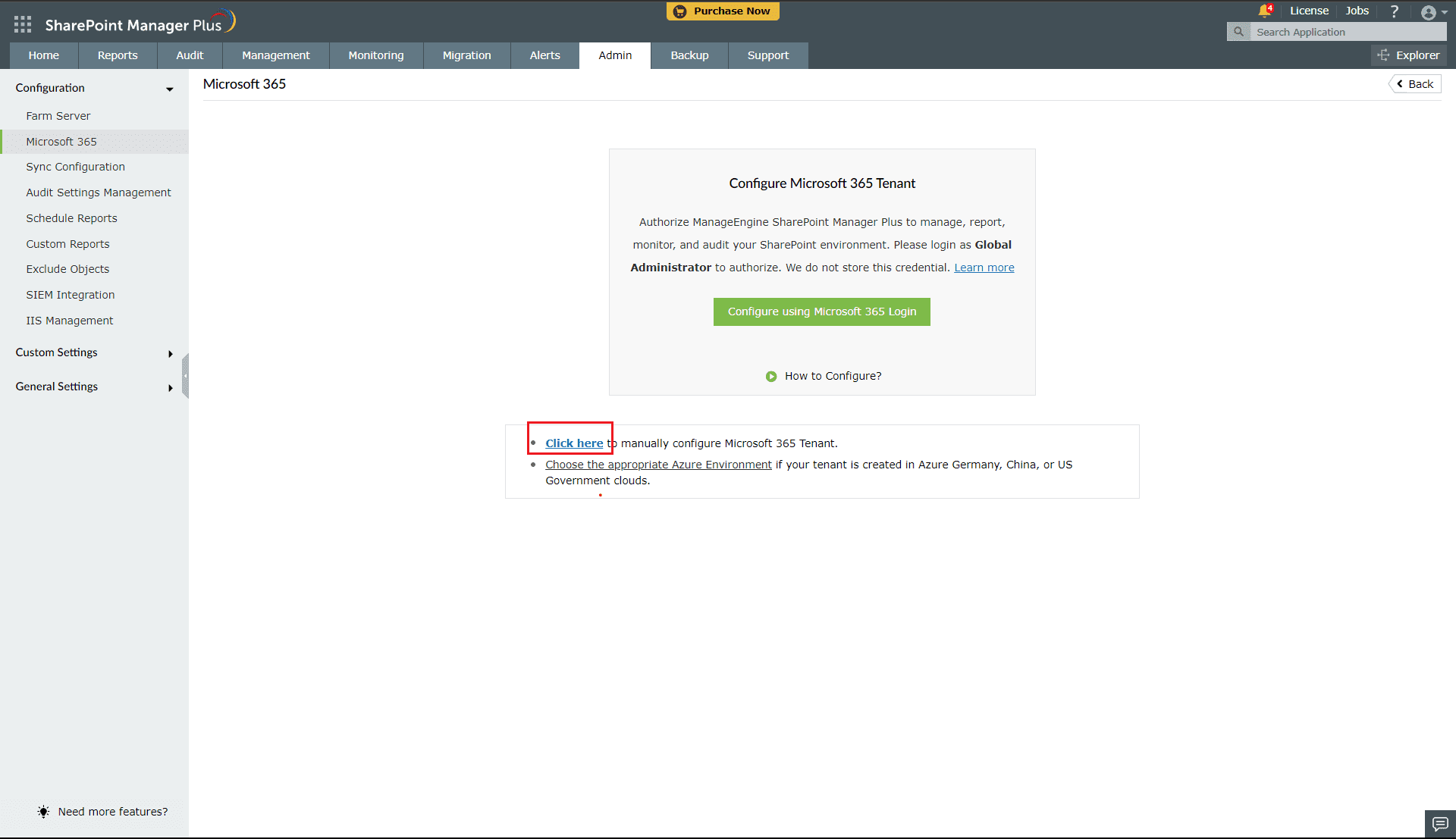
At any point, you can add additional farm servers by navigating to the Admin tab > Configuration > Farm Server > Add Farm Server. For adding a Microsoft 365 server, navigate to the Admin tab > Configuration > Microsoft 365 > Add Microsoft 365.
Mandatory permissions required to add a new Office 365 server
To add a Microsoft 365 server to SharePoint Manager Plus, a user must have the following:
or
or
How to assign the Global Administrator role
Go to Microsoft 365 admin center, Select SharePoint under Admin center in the left navigation pane. Click on Show all in case SharePoint is not shown in the left Navigation pane.
From the SharePoint admin center page, get the URL from the address bar of the web browser which would typically look like https://<TenantName>-admin.sharepoint.com/_layouts/15/online/AdminHome.aspx#/home
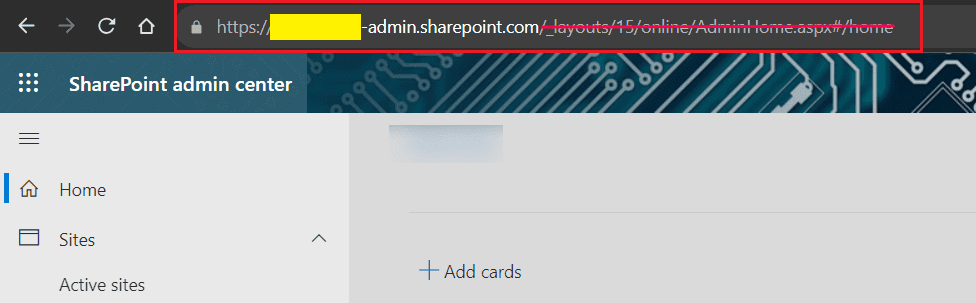
Delete everything after '.com ' in the URL to get the tenant URL. So for the above example, the tenant URL will look like: https://<Tenant Name>-admin.sharepoint.com.
Use Azure application method if the account is MFA enabled or conditional access policy is enabled in the Azure portal. Please follow the steps given here to create an Azure application manually.
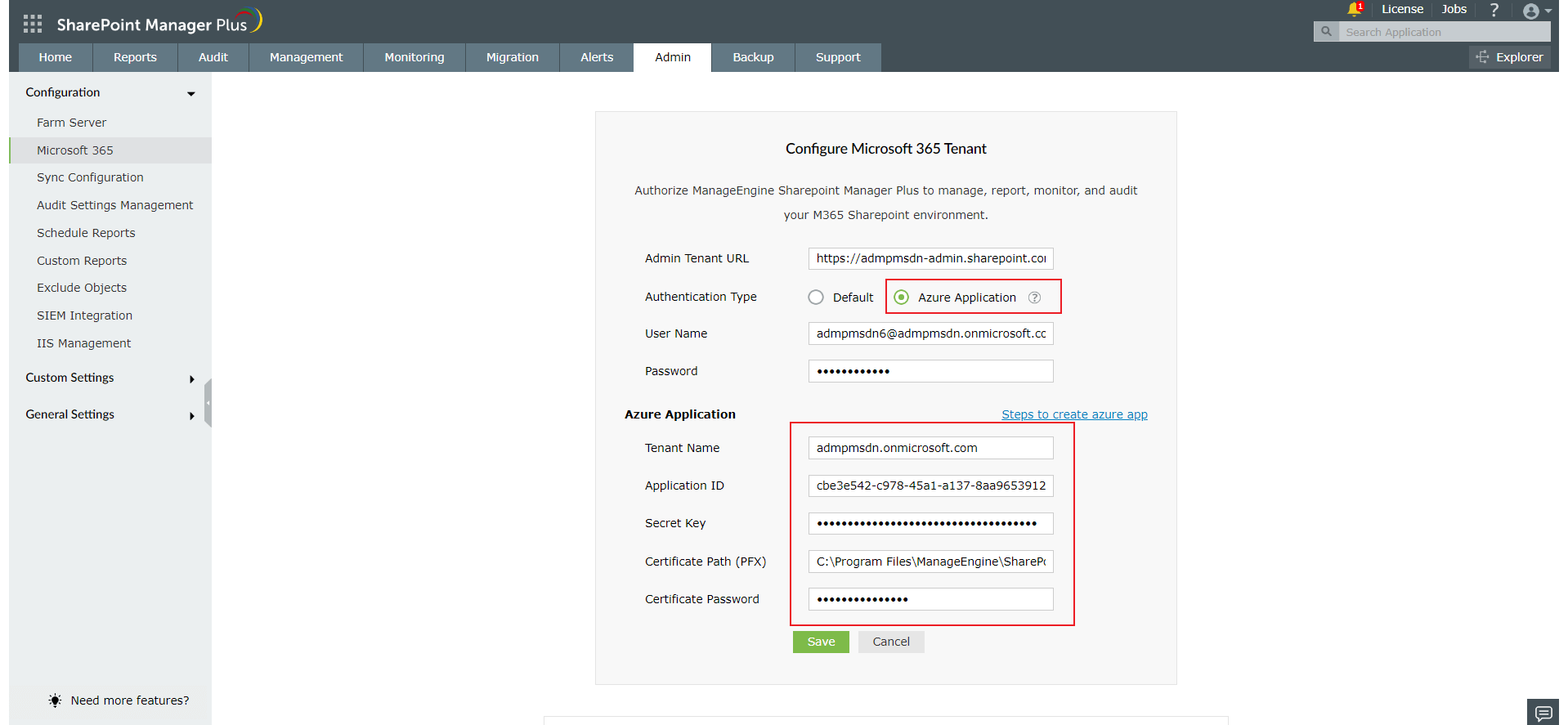
Copyright © 2025, ZOHO Corp. All Rights Reserved.