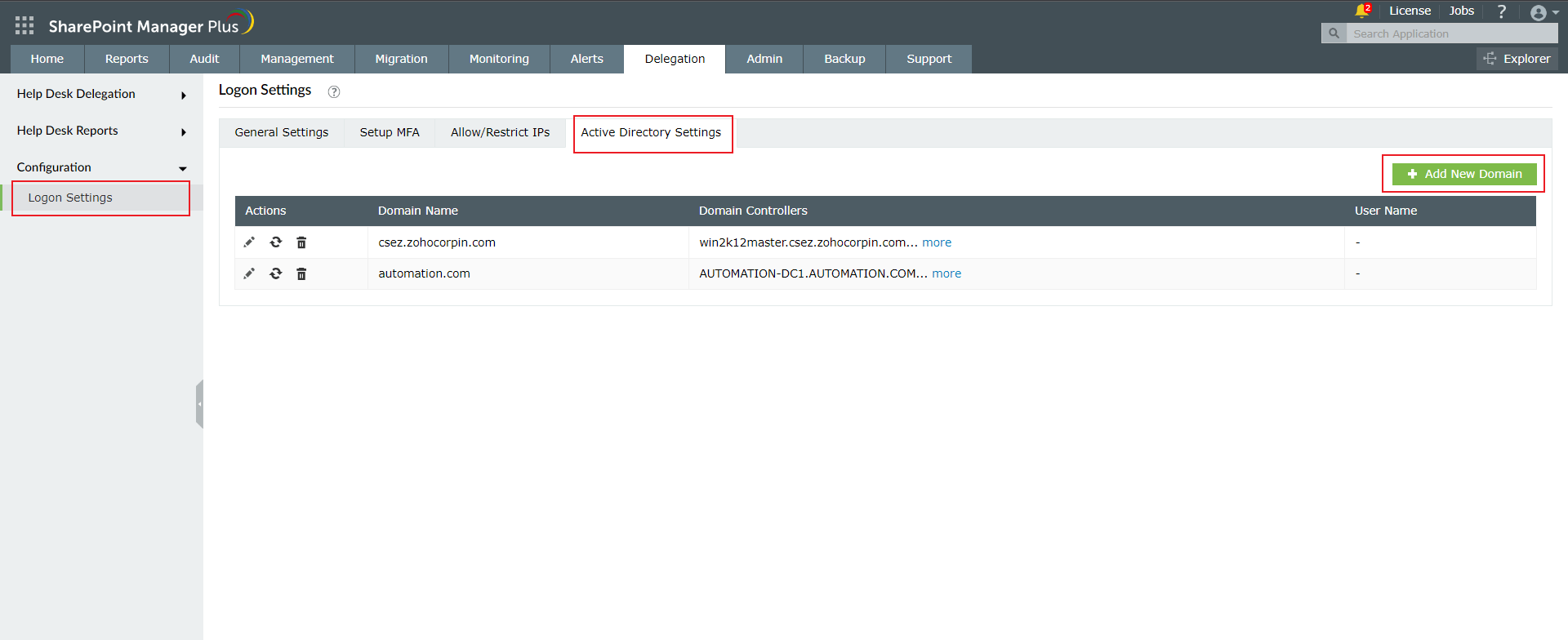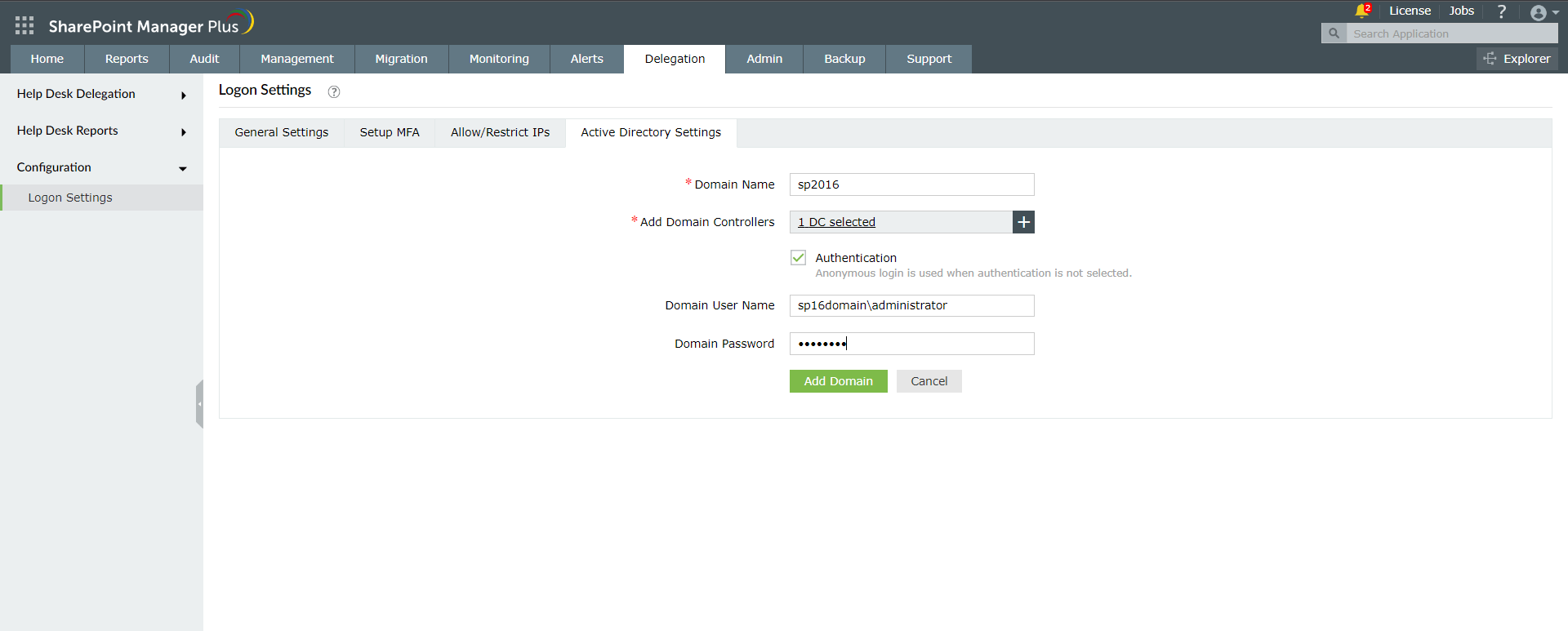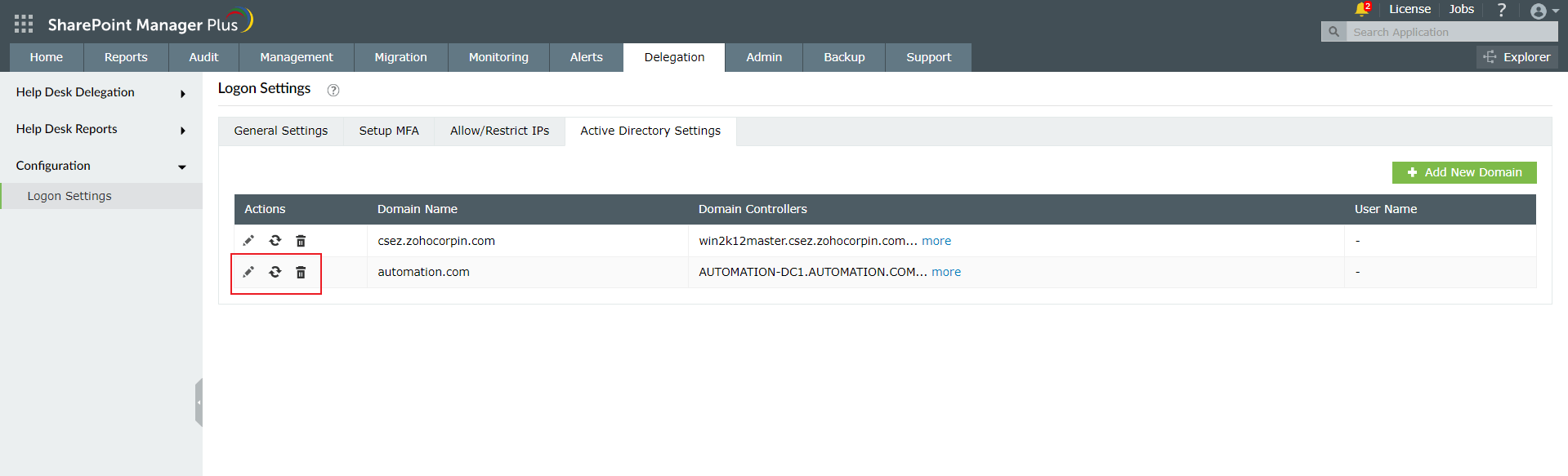Active Directory Settings
You can configure your Active Directory (AD) domain in order to add AD users as help desk technicians and to authenticate users based on their AD credentials when they log in to the product.
To add AD users, follow these steps:
- Navigate to the Delegation tab → Configuration → Logon Settings.
- Go to the Active Directory Settings tab and click Add New Domain.
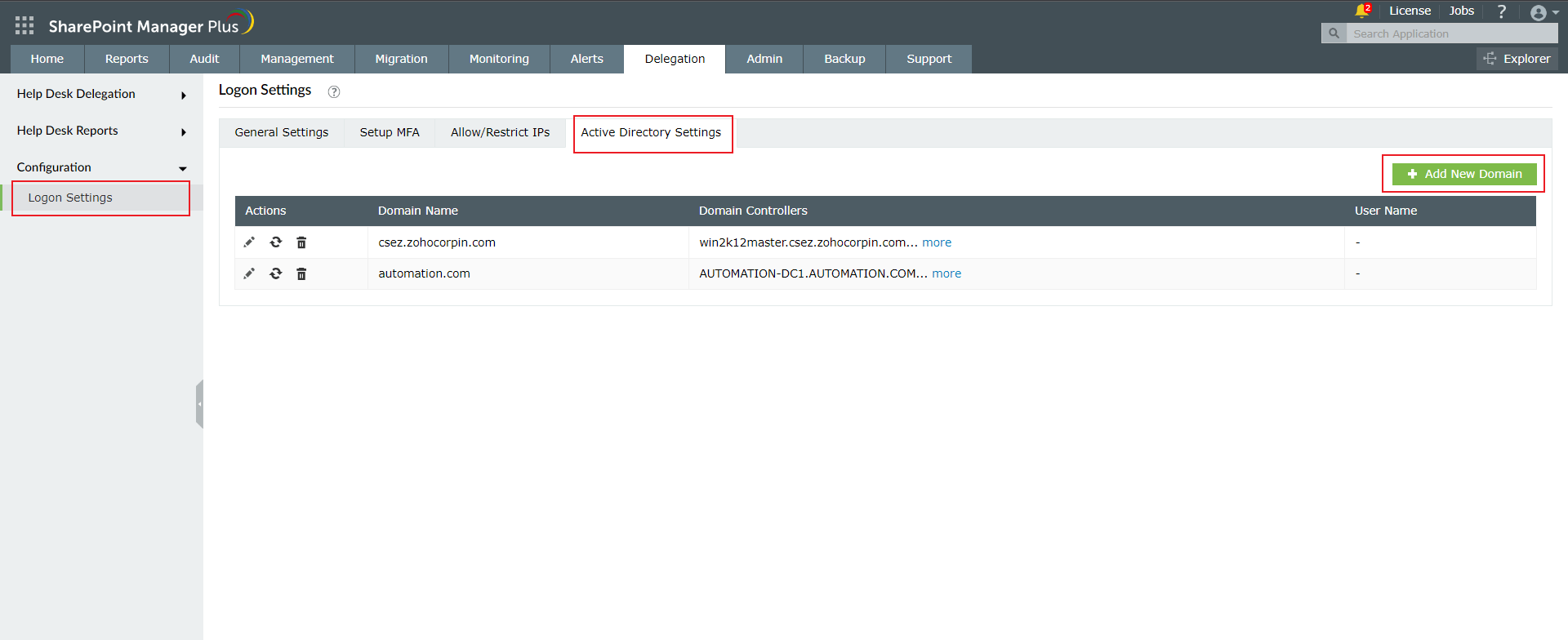
- Provide the Domain name.
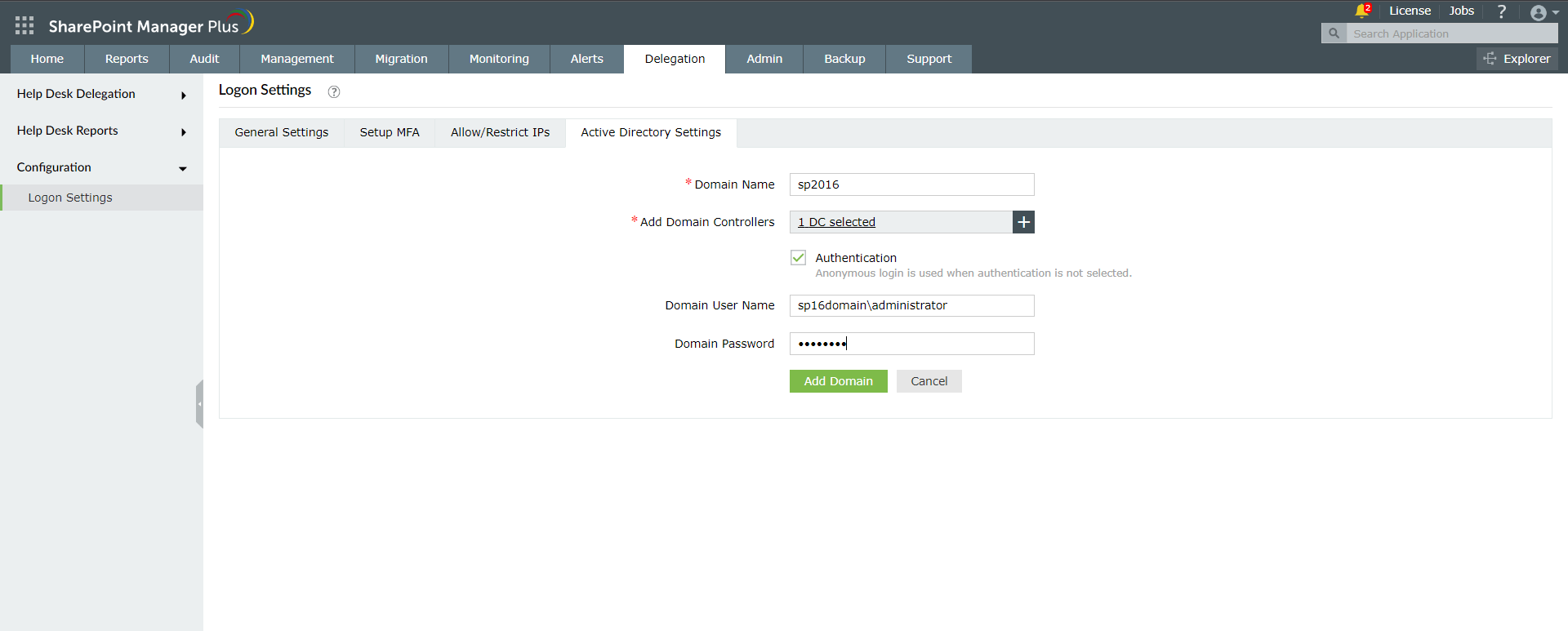
- Add Domain Controllers (DCs) by clicking
 beside the Add Domain Controllers field. This will automatically discover the available DCs. Select the required DC from the list of available choices discovered from the DNS.
beside the Add Domain Controllers field. This will automatically discover the available DCs. Select the required DC from the list of available choices discovered from the DNS.
Note: If the auto-discovery of DCs fail, you will have to manually add the DC in the Add Domain Controllers field. You can add multiple DCs by separating them with a comma.
- Select the Authentication check box and enter the Domain User Name and Domain Password to authenticate. In the absence of authentication details, the product will perform an anonymous login.
- Click Add Domain.
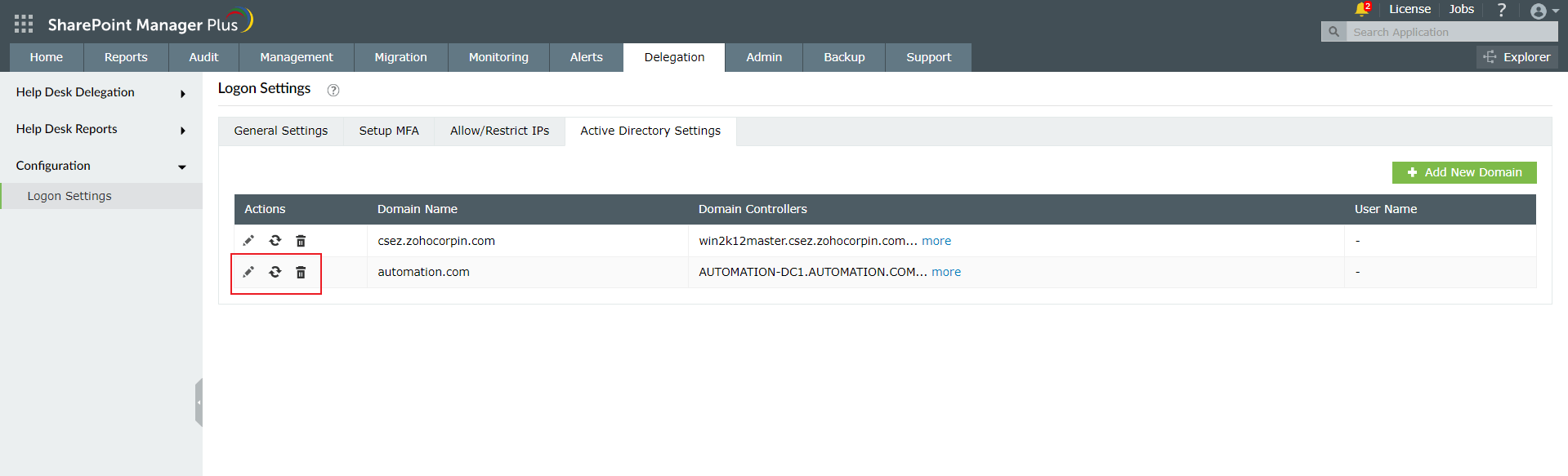
To edit the configured domain:
- Click the
 icon under the Actions column. Make the changes and click Update to save the new edits.
icon under the Actions column. Make the changes and click Update to save the new edits.
To refresh the configured domain:
- To refresh a configured domain, click the
 icon under the Actions column of that respective domain.
icon under the Actions column of that respective domain.
- Check the newly added domain to get newly added users for delegation by refreshing the domain.
To delete the configured domain:
- Click the
 icon under the Actions column of that respective domain.
icon under the Actions column of that respective domain.