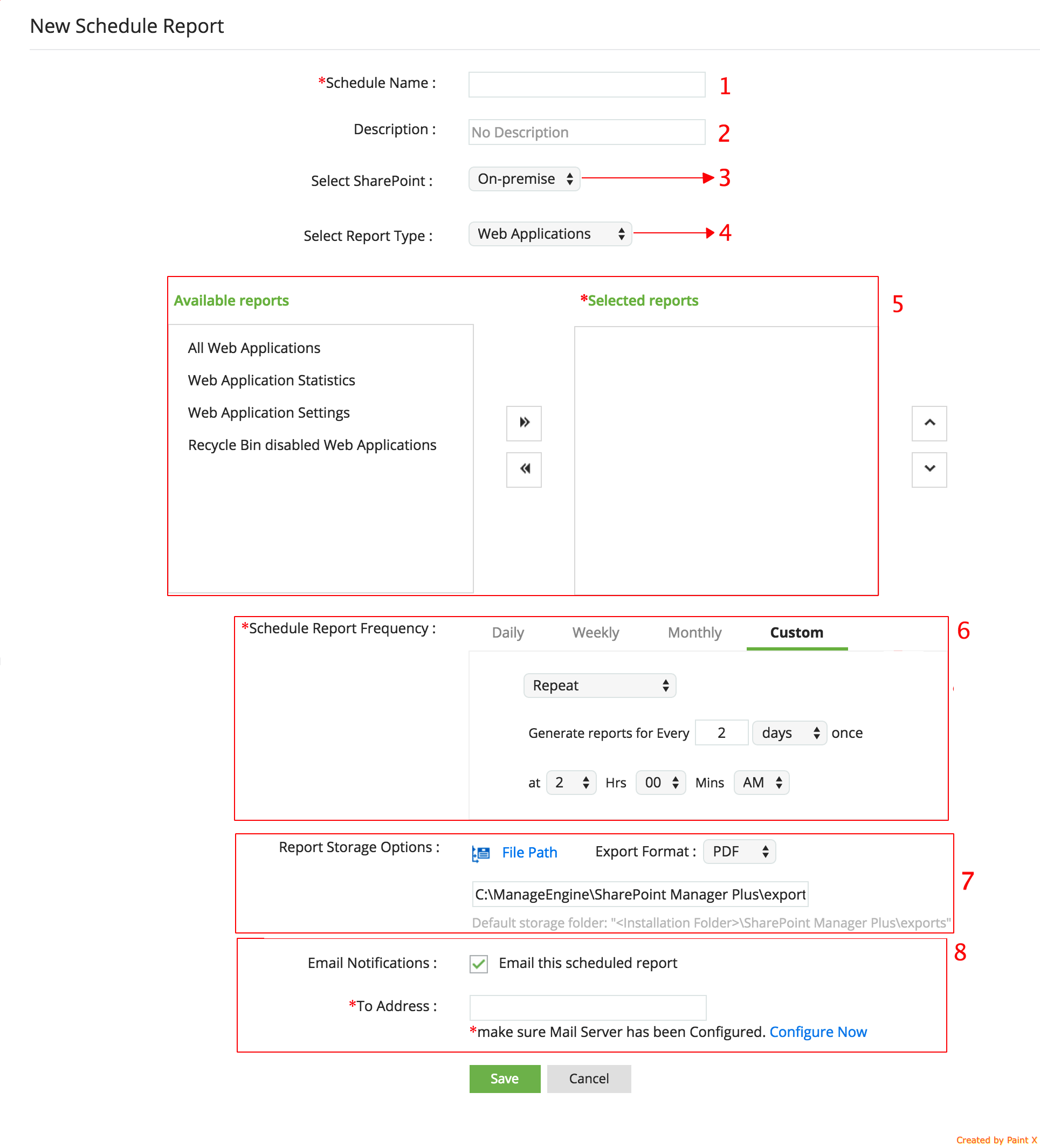SharePoint Manager Plus allows the administrators to automate their report generation by providing an option to schedule the reports at periodic time intervals. To schedule reports, click on Schedule Report link under Admin > Configurations tab.
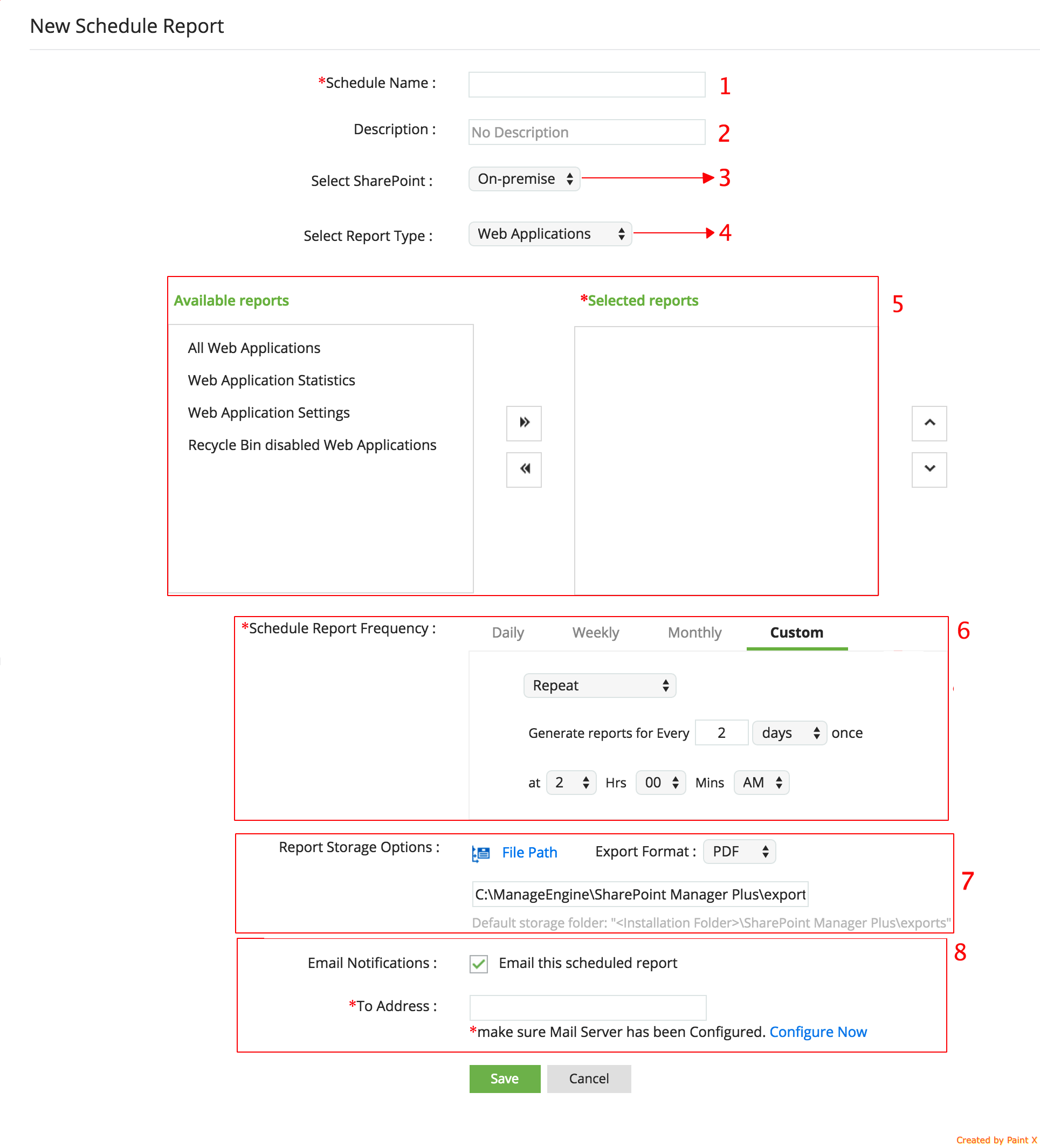
- Provide a name for the report schedule
- Describe the report schedule
- Select the SharePoint viz., online (Office 365) or on-premise whose report you want to schedule
- Choose the report category
- Select the reports that you need to schedule
- Choose the reporting schedule frequency. You can choose to generate the report
- Daily by specifying a particular time
- Weekly by specifying a particular day of the week and the time of report generation on the specified day
- Monthly by specifying a particular date and time at which the report has to be generated every month
- For a custom time range. This option allows you to generate reports at the last day of every month. With this option, you can also choose to generate reports at regular time intervals. Say, you can choose to automate the report generation for every 'n' number of days at specified time
- Select the report format. SharePoint Manager Plus can generate the reports in PDF, HTML, XLS and CSV formats.
- You can also redistribute the scheduled reports via email. Specify the email address to which the report has to be sent.
Note: Ensure that your mail server has been configured. Follow these to configure your mail server