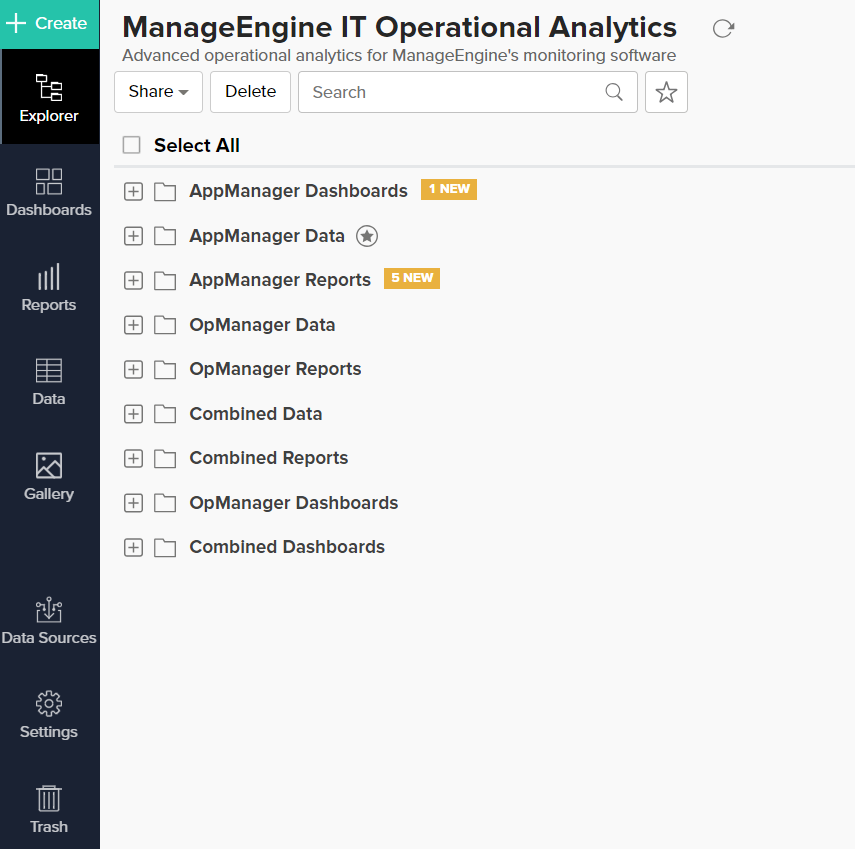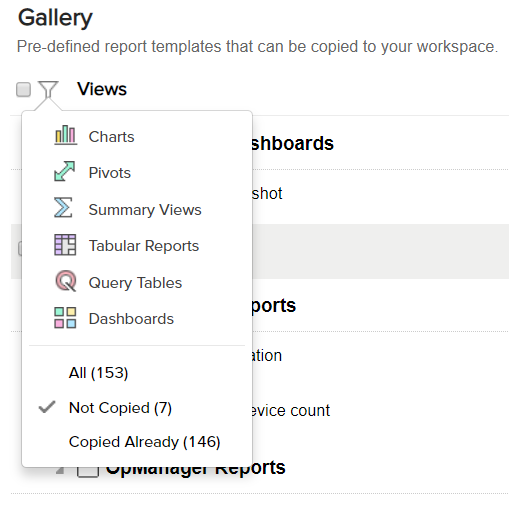Copying Reports from the Gallery
The Gallery is a collection of new reports and dashboard templates available for the out-of-the box integrations such as ManageEngine ServiceDesk Plus, OpManager etc. These visualizations can be copied to your workspaces in just a few clicks.
Note: Copying reports from the Gallery copies the relationships involved, including formula columns and functions.
Accessing the Gallery
Click the Gallery option in the explorer window. This action will instantly launch the gallery.
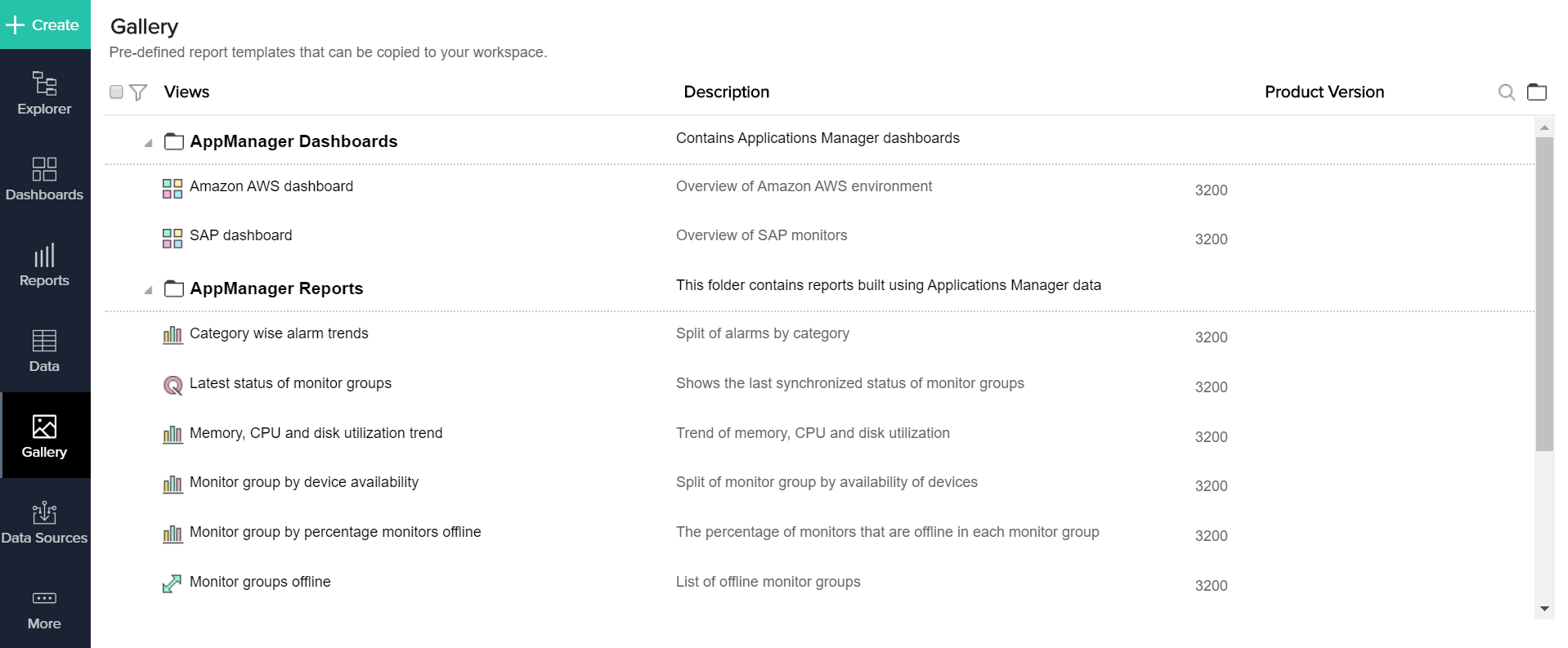
Filter Options
Click the filter icon on the top left corner to list reports by type or copy status. This filter supports multi-select.
Note: You can also search for reports using the search icon at the right corner of the gallery.
Previewing Reports
The Gallery offers a nifty feature that lets you preview new reports before copying it to your workspace. These previews are generated using our demo data. Use the chart icon to toggle between different chart types.
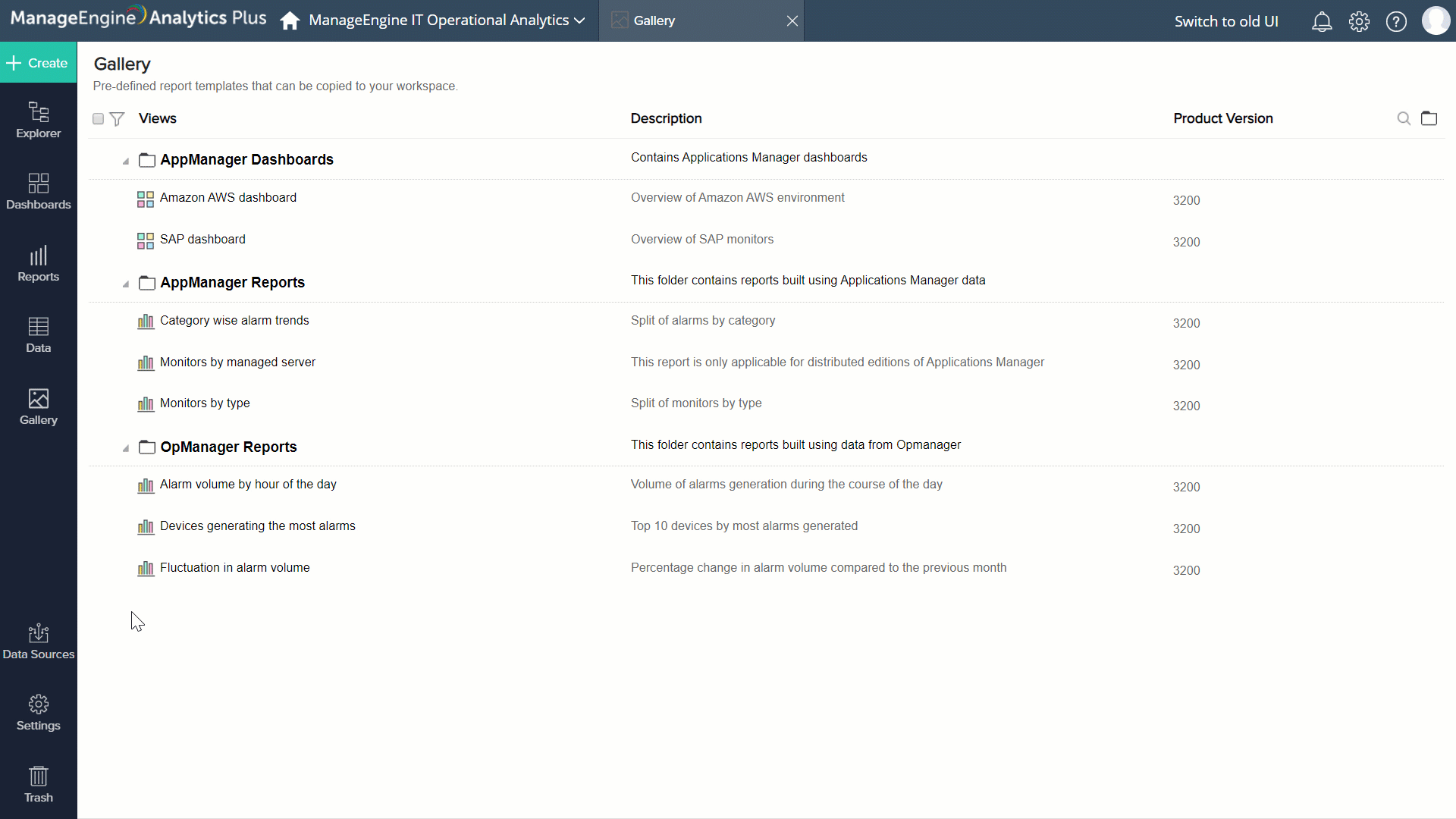
Copying Reports from the Gallery
There are a couple of ways you can copy reports from the Gallery.
To copy reports individually - Click the plus sign (+) that appears next to the report name when you move your mouse over the intended report.
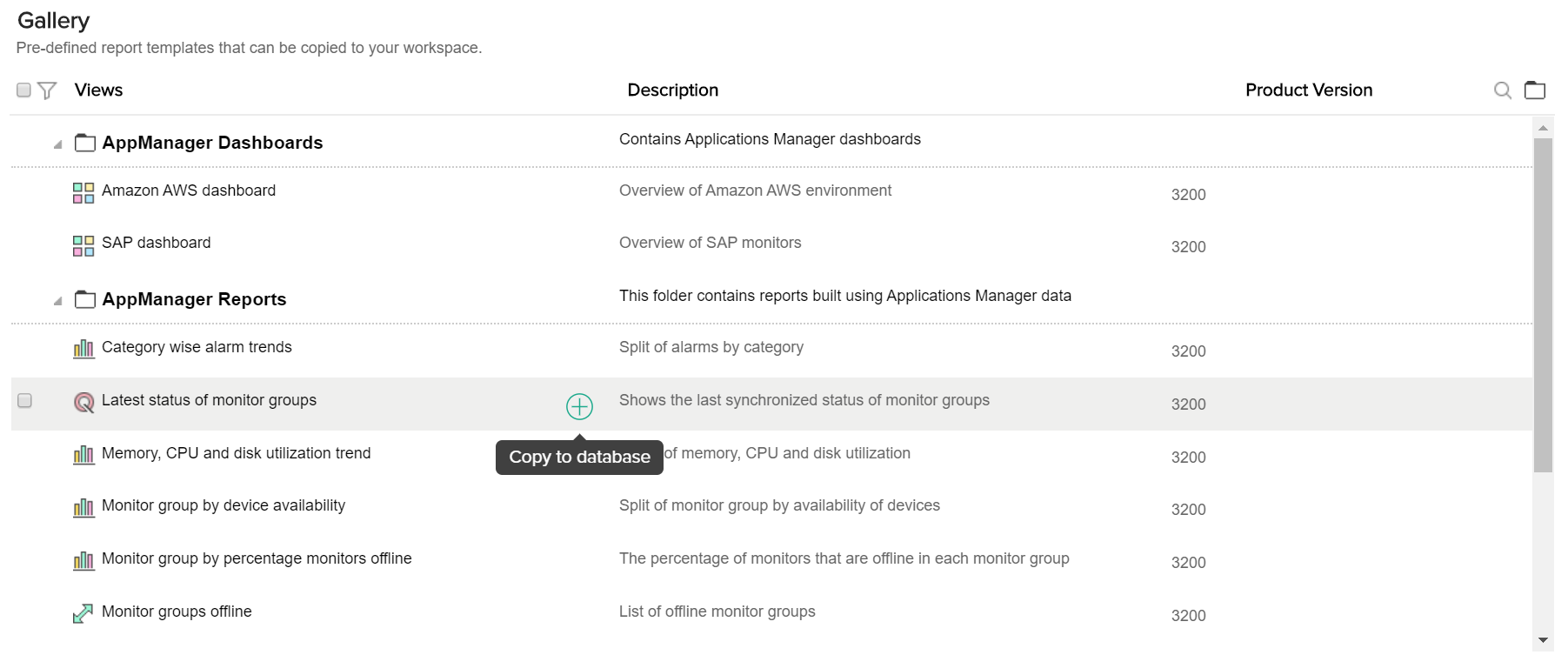
Note: You can also copy individual reports or dashboards from the Preview screen, described in the previous section.
To copy multiple reports - Use the select box on the left to choose reports you wish to copy and click the Copy views option on the top left corner.
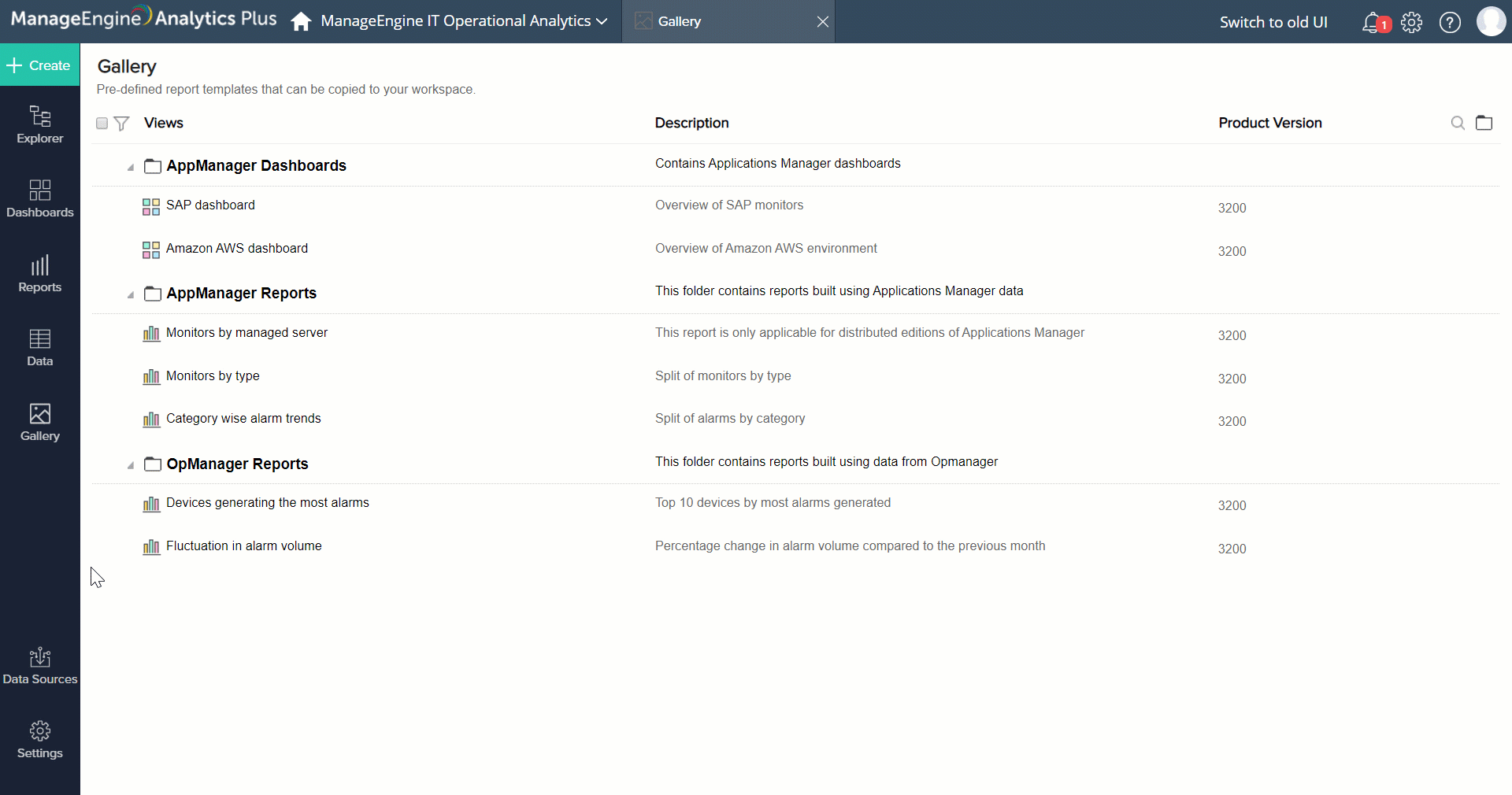
Locating New Reports
Newly added reports can be accessed from the explorer window or the side-bar on the left. New reports are highlighted using the New label or an yellow circle.
Note:
1. This label will remain for 15 days, or until you launch the report.
2. This label will be displayed to all workspace administrators.