Integration with AssetExplorer
Advanced analytics for AssetExplorer paves a way to analyze your organization-wide asset information easily. The intuitive reports and dashboards help IT teams to efficiently keep track of hardware and software assets, licenses, and more.
General
Setup
- How do I integrate Analytics Plus with AssetExplorer?
- How long should I wait for my AssetExplorer data to initially appear in Analytics Plus?
- What should I do when the data synchronization fails?
- How frequently can I synchronize my data?
- Can I edit the synchronization settings?
- Can I synchronize my AssetExplorer data instantly?
- How do I create custom reports over my AssetExplorer data?
Reporting Features
- What are the report types supported by Analytics Plus?
- Can I modify the pre-built reports that are offered as part of the AssetExplorer integration?
- How do I create reports using fields/columns across different AssetExplorer modules?
- What are formulas in reports?
- Is it possible to create custom formulas in Analytics Plus?
- Can I modify the tables imported from AssetExplorer?
- Can I add new columns to the tables imported from AssetExplorer?
- Can I import new tables into the AssetExplorer workspace?
- Can I combine data from other sources with the data from AssetExplorer, and create reports and dashboards?
- What are Query Tables?
Sharing & Collaboration
- How do I share reports, dashboards, and tables in Analytics Plus?
- Why are my colleagues unable to access the reports I create?
- Can other users create reports using the tables in the AssetExplorer workspace?
- Is it possible to share the same report to multiple users such that they each see different data?
- Can I export a report or a dashboard?
- How do I print the reports and dashboards created in Analytics Plus?
- Can I email reports and dashboards at scheduled times?
- Can I embed reports?
Help & Support
- How do I get technical support on Analytics Plus?
- Can I have get a personalized demo of this integration?
General
1. What is Analytics Plus?
ManageEngine Analytics Plus is an on-premises reporting and business intelligence application that helps you analyze your IT data and create insightful reports & dashboards for informed decision-making. It offers the following important capabilities:
Import data from local files, web feeds, local and cloud databases, and cloud storage/drive.
Displays data in an easy-to-view excel format.
Build custom reports and dashboards easily, with the drag-and-drop report builder.
Supports powerful visualizations in the form of charts, pivot tables , summary views, tabular views, and dashboards.
Generate reports and KPIs in seconds with Zia, Analytics Plus' intelligent analytics assistant powered by Machine Learning and Artificial Intelligence.
Create custom formulas using the built in formula engine that contains a wide range of mathematical, statistical and logical functions.
Share reports and dashboards with your colleagues easily, through a wide range of collaboration features.
Export and publish reports and dashboards in various formats, and configure permissions and filters for the views.
Supports out-of-the-box integrations with a wide number of applications, to give you pre-built reports and dashboards on your application's data within minutes.
2. What are the highlights of this integration?
Analytics Plus seamlessly integrates with AssetExplorer and enables you to easily track hardware and software asset information. The data from the following modules will be synchronized into Analytics Plus on setting up this integration.
|
|
|
Setup
1. How do I integrate Analytics Plus with AssetExplorer?
You can integrate Analytics Plus with AssetExplorer in two ways:
Download and integrate manually
To download and integrate Analytics Plus with AssetExplorer, follow the steps detailed in the below presentation:
Integrate using the Quick Setup option
Analytics Plus also offers a quick setup option for the AssetExplorer integration. This installs Analytics Plus on your AssetExplorer server automatically, and sets up the integration within minutes.
The following are the minimum system prerequisites for integrating Analytics Plus with AssetExplorer using the Quick Setup option:
- For Windows,
- 50GB free disk space
- 16GB RAM
- 2GHz Quad core processor
- For Linux,
- The operating system should be Ubuntu 18.04 LTS or above/li>
To integrate Analytics Plus with AssetExplorer using the Quick Setup option, follow the steps detailed in the below presentation.
If you face any issues during set up, and your AssetExplorer application is installed within the Program Files folder in your server, please follow the instructions below and try again:
- Navigate to where AssetExplorer is installed in your server.
- Right-click the AssetExplorer folder, select the Properties option, and navigate to the Security tab in the pop up that appears.
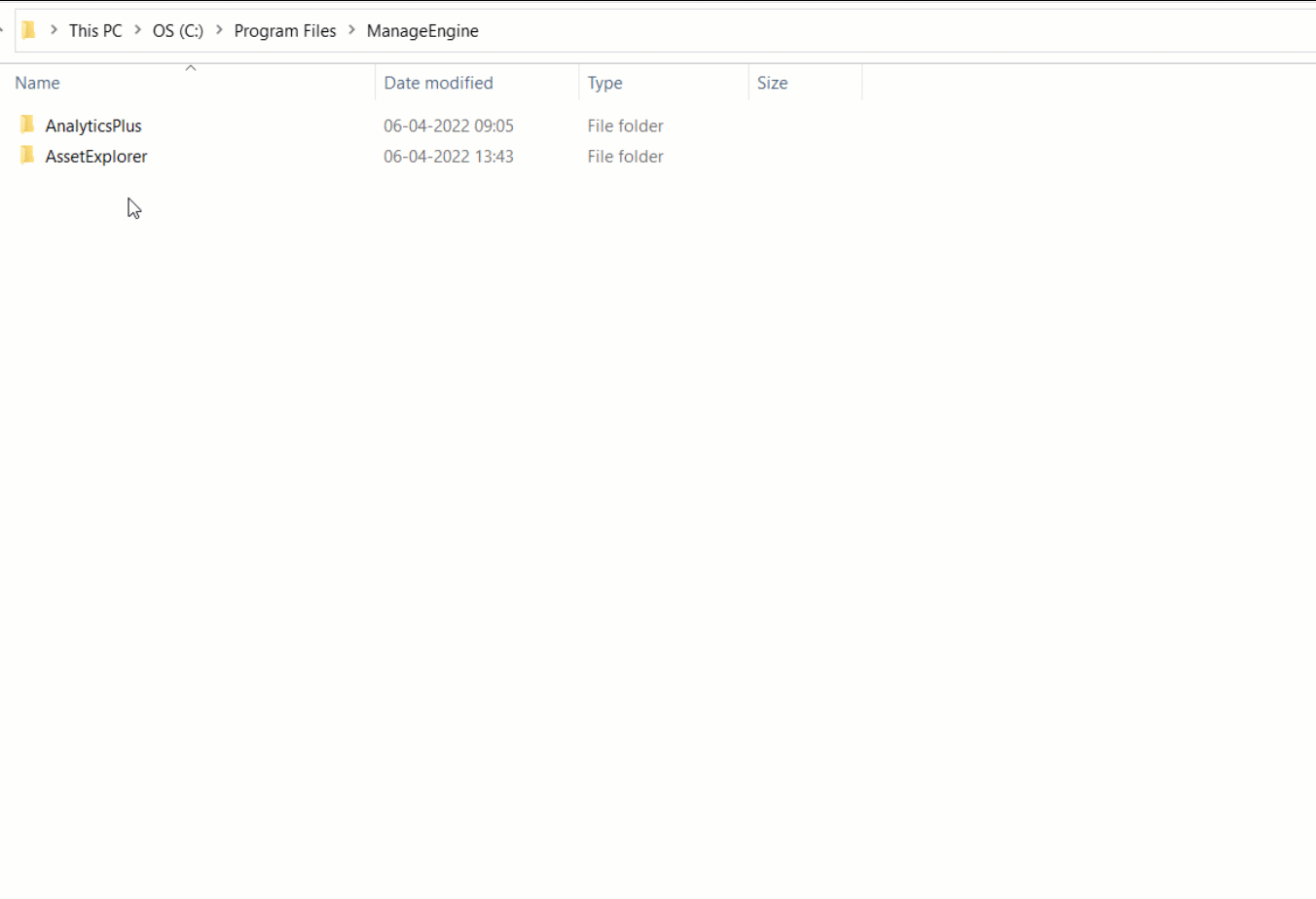
- Provide Full Control permission for the All Application Packages and the All Restricted Application Packages groups listed under the Security tab.
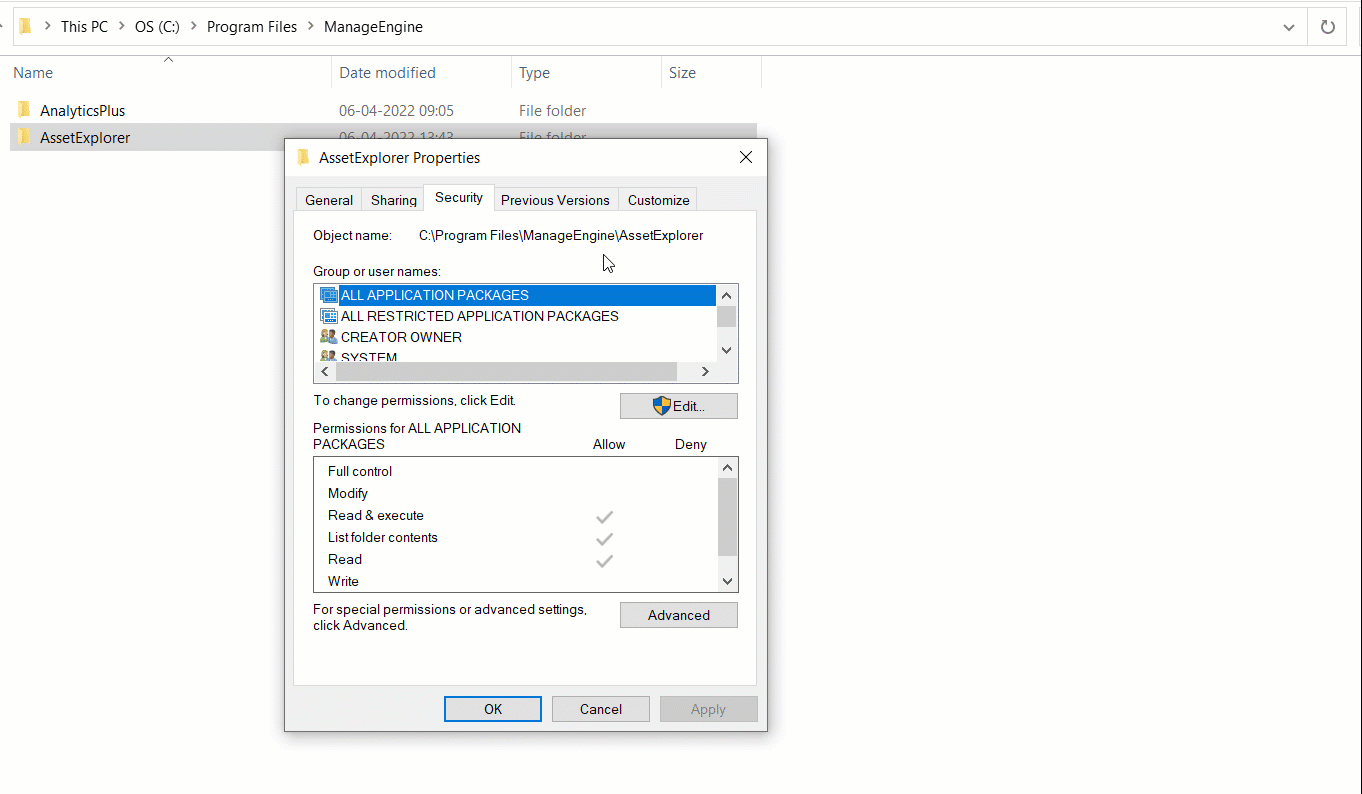
2. How long should I wait for my AssetExplorer data to initially appear in Analytics Plus?
After setting up the integration, you might have to wait sometime for the initial fetch to complete. Depending on the amount of data in your application, the reports and dashboards might take up to 5 minutes to display all the metrics. If you access the workspace before the initial fetch, it will not display any data.
3. What should I do when the data synchronization fails?
The import or synchronization process of your AssetExplorer data can sometimes fail, due to a variety of reasons. Please write to us at analyticsplus-support@manageengine.com.
4. How frequently can I synchronize my data?
You will be able to synchronize your data in the intervals mentioned below.
Repeat: This option allows you to synchronize data every 1, 2, 4, 6, 8, 10, 12, or 24 hours.
At: This option allows you to synchronize data at the specified interval of 2, 6, 10, 14, 18, or 22 hours.
5. Can I edit the synchronization settings?
Yes. To edit the connection and synchronization settings, follow the steps below:
- Open your AssetExplorer application and navigate to the Admin tab.
- Click the Integrations option under the Apps & Add-ons section.
- In the page that appears, click the Settings link on the Advanced Analytics section.
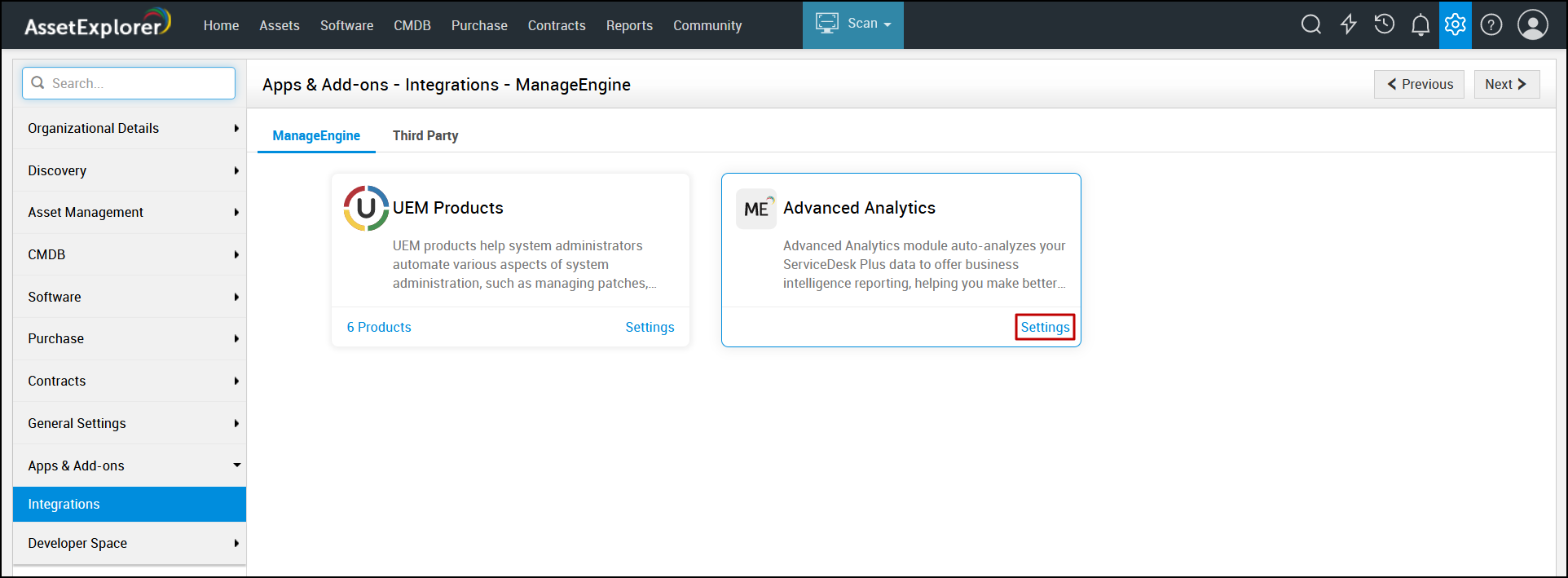
- Navigate to the Additional Setup tab and modify the settings as required. The changes are saved instantly.
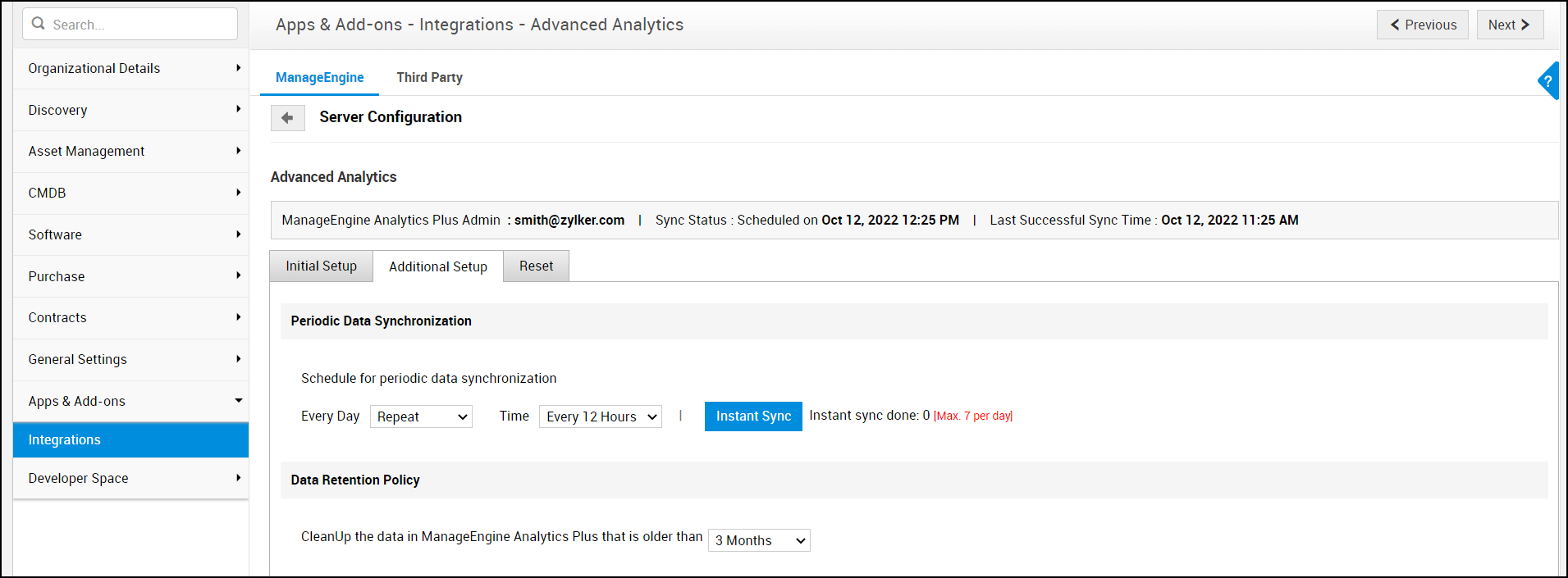
6. Can I synchronize my AssetExplorer data instantly?
Yes. Follow the steps below to do this.
- Open your AssetExplorer application and navigate to the Admin tab.
- Click the Integrations option under the Apps & Add-ons section.
- In the page that appears, click the Settings link on the Advanced Analytics section.
- Navigate to the Additional Setup tab and click the Instant Sync button.
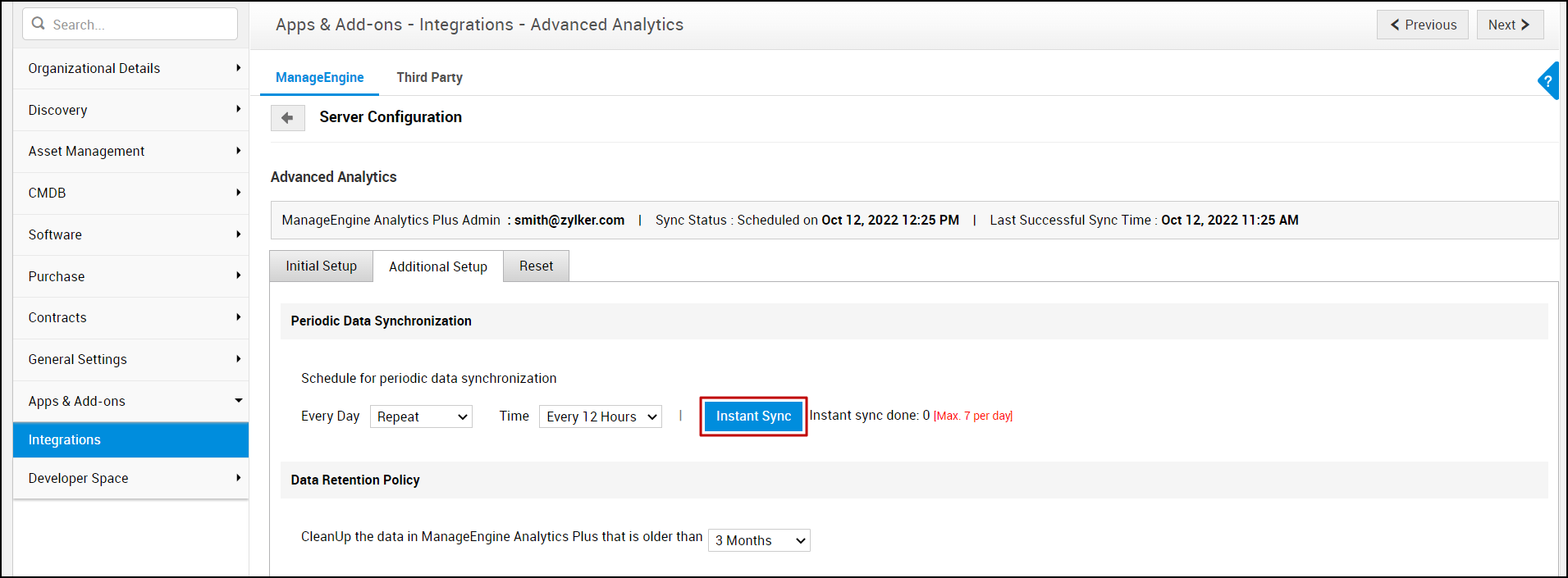
7. How do I create custom reports over my AssetExplorer data?
You can easily create custom reports in the form of charts, pivot tables, summary and tabular views in Analytics Plus. Click the corresponding links to learn more about creating reports. These reports can also be organized together to form intuitive dashboards. Refer this documentation to learn more about creating dashboards.
Reporting Features
1. What are the report types supported by Analytics Plus?
Analytics Plus supports a wide variety of reports, in the form of charts, pivot tables, summary views and tabular views. To learn more about the various types of reports click here. To know more about dashboards and KPI widgets, click here.
2. Can I modify the pre-built reports that are offered as part of the AssetExplorer integration?
Yes. If you are the Account or Organization Administration or a Workspace Administrator of the workspace in which the integration is set up, click the Edit Design button in a report's toolbar and make the required changes. If you are a user with whom a report is shared, save a copy of the report by clicking the More Options icon > Save As, and modify the copied version as needed.
3. How do I create reports using fields/columns across different AssetExplorer modules?
Columns from different AssetExplorer modules are joined by default. Therefore, reports can be created over this data by simply dragging and dropping the respective columns in the report builder. Click here to learn more about creating reports.
4. What are formulas in reports?
Formulas are calculations that can be defined using the powerful formula engine to create required reports. Refer this documentation to know more. There are also several default formulas created based on the AssetExplorer modules. To view the default formulas, open the required table, click Add and select the Edit Formulas option.
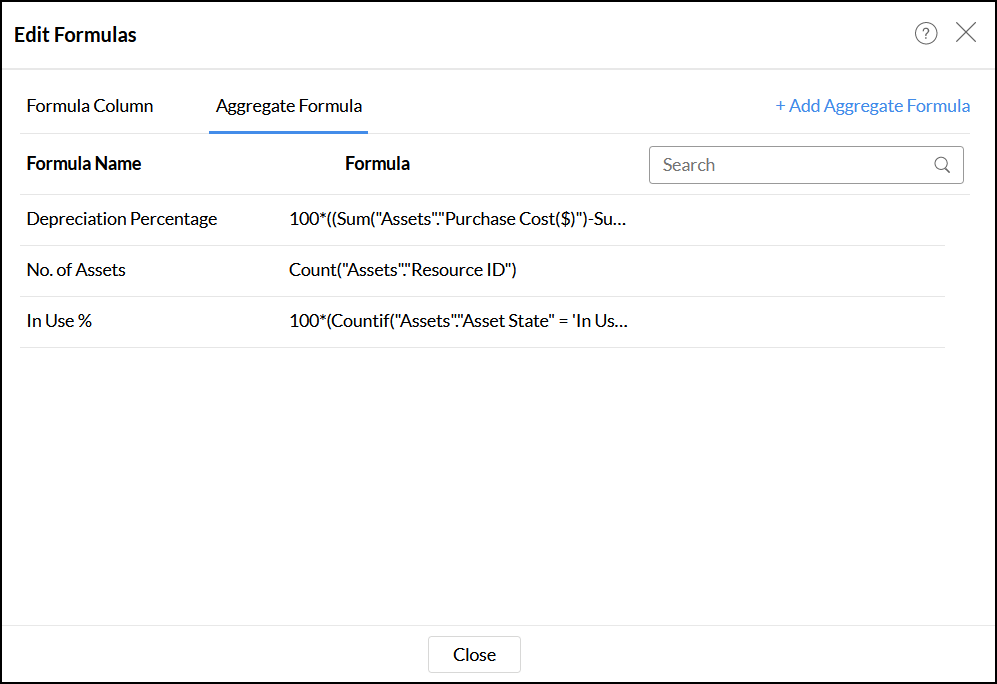
5. Is it possible to create custom formulas in Analytics Plus?
Yes. Refer this documentation to learn more.
6. Can I modify the tables imported from AssetExplorer?
The data from AssetExplorer is synchronized with Analytics Plus automatically, and stored in the form of various tables. Therefore, it is not possible to add data or modify the existing data present in these tables.
7. Can I add new columns to the tables imported from AssetExplorer?
No. However, you can add Formula Columns and Aggregate Formulas to these tables, to create custom reports. Refer this documentation to know more.
8. Can I import new tables into the AssetExplorer workspace?
Yes. To do this, open the AssetExplorer Analytics workspace, click Create from the side panel and select the New Table / Import Data option. You can integrate with other applications, or choose to import data stored in local files, web URLs, local databases, and cloud databases. Click the corresponding links to know more.
9. Can I combine data from other sources with the data from AssetExplorer, and create reports and dashboards?
Yes. To do this, import or add a new table to the AssetExplorer workspace and define a lookup relationship between the added data and the existing data in the workspace. To define a lookup relationship between two tables, it is essential that the tables have at least one column in common between them. Follow the below steps to establish a lookup relationship.
Open the corresponding table, right click the column header and select the Change to Lookup Column option.
In the popup that appears, select the column from the second table to look up.
Click Save & Close.
Click here to learn more about lookup columns.
10. What are Query Tables?
Using query tables, Analytics Plus allows you to import the required data by writing standard SQL queries. This feature also allows you to combine data from different tables, and create reports from the combined data. Refer this documentation to know more.
Sharing & Collaboration
1. How do I share reports, dashboards, and tables in Analytics Plus?
You can share the out-of-the-box reports, dashboards and tables, and the ones you create, with other users easily. Refer this documentation to know more.
2. Why are my colleagues unable to access the reports I create?
The AssetExplorer workspace can be accessed only by the administrator who set up the integration. To allow other users to access the out-of-the-box reports and dashboards, you can share the reports and dashboards as needed. Refer this documentation to know more. You can also share the entire workspace with a user. Refer this documentation to know more.
3. Can other users create reports using the tables in the AssetExplorer workspace?
Yes. To do this, share the required table with the users with the required permissions and filters.
4. Is it possible to share the same report to multiple users such that they each see different data?
Yes, you can do this by creating Variables. This allows you to share the report to several users, with associated filter criteria so that each user can access only the data specific to them. To learn more, refer this documentation.
5. Can I export a report or a dashboard?
Yes, you can export the report or dashboard in various formats such as CSV, EXCEL, PDF, HTML and image. To learn more, refer this documentation.
6. How do I print the reports and dashboards created in Analytics Plus?
To do this, export the report or dashboard in the required format and print the exported file. To learn more about exporting a view in Analytics Plus, refer this documentation.
Note: To export a shared report or dashboard, the Export permission has to be enabled.
7. Can I email reports and dashboards at scheduled times?
Yes, you can easily set up email schedules. Refer this documentation to learn more.
8. Can I embed reports?
Yes. You can easily embed reports and dashboards into websites, applications or blogs. Refer this documentation to know more.
Help & Support
1. How do I get technical support on Analytics Plus?
Technical support is free for all users, even during the trial period. You can contact technical support through:
- Email: analyticsplus-support@manageengine.com
- Phone:
- United States: +1 4695016108
- United Kingdom: +44 2076602649
- Australia: +61 892100050
You can also get answers straight from our community.
2. Can I have get a personalized demo of this integration?
Yes, please register for a demo using the form on this page.