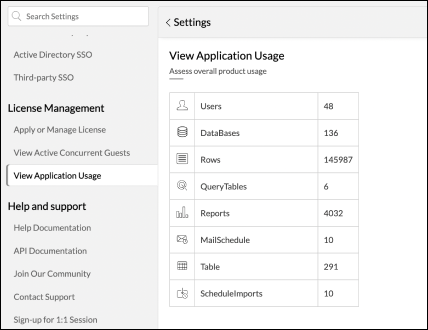License Management
You can easily manage various licensing components, or apply for a new license using the License Management section of the Settings page. This page also lists details of the allowed usage and current usage of users and concurrent viewers.
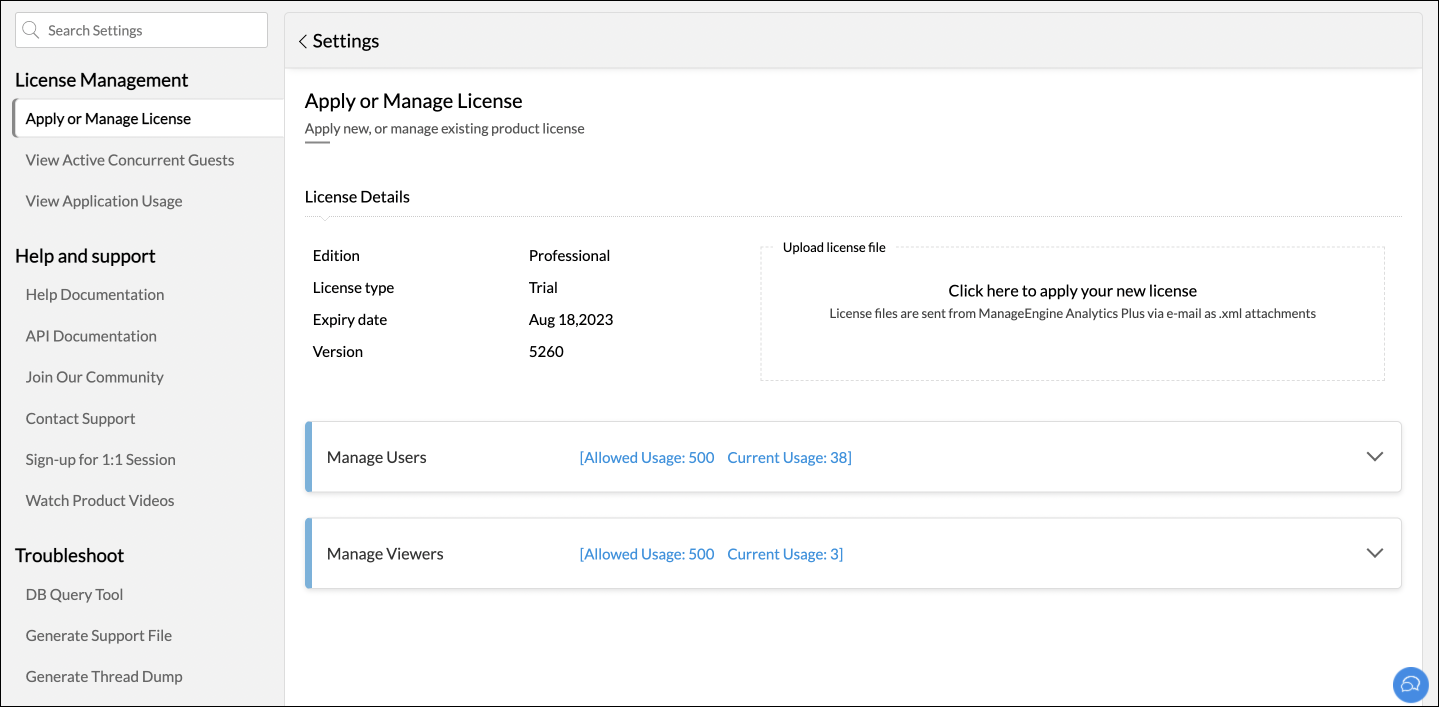
- Purchase or upgrade your license
- Apply for Annual Maintenance and Support (AMS) license
- Downgrade your license
- Concurrent Guests
- Application Usage
Purchase or upgrade your license
To purchase Analytics Plus, please write to sales@manageengine.com. Upon purchase confirmation, you will receive a license file in an email. To apply for the new license, click the Click here to apply your new license section, and upload the required license file.
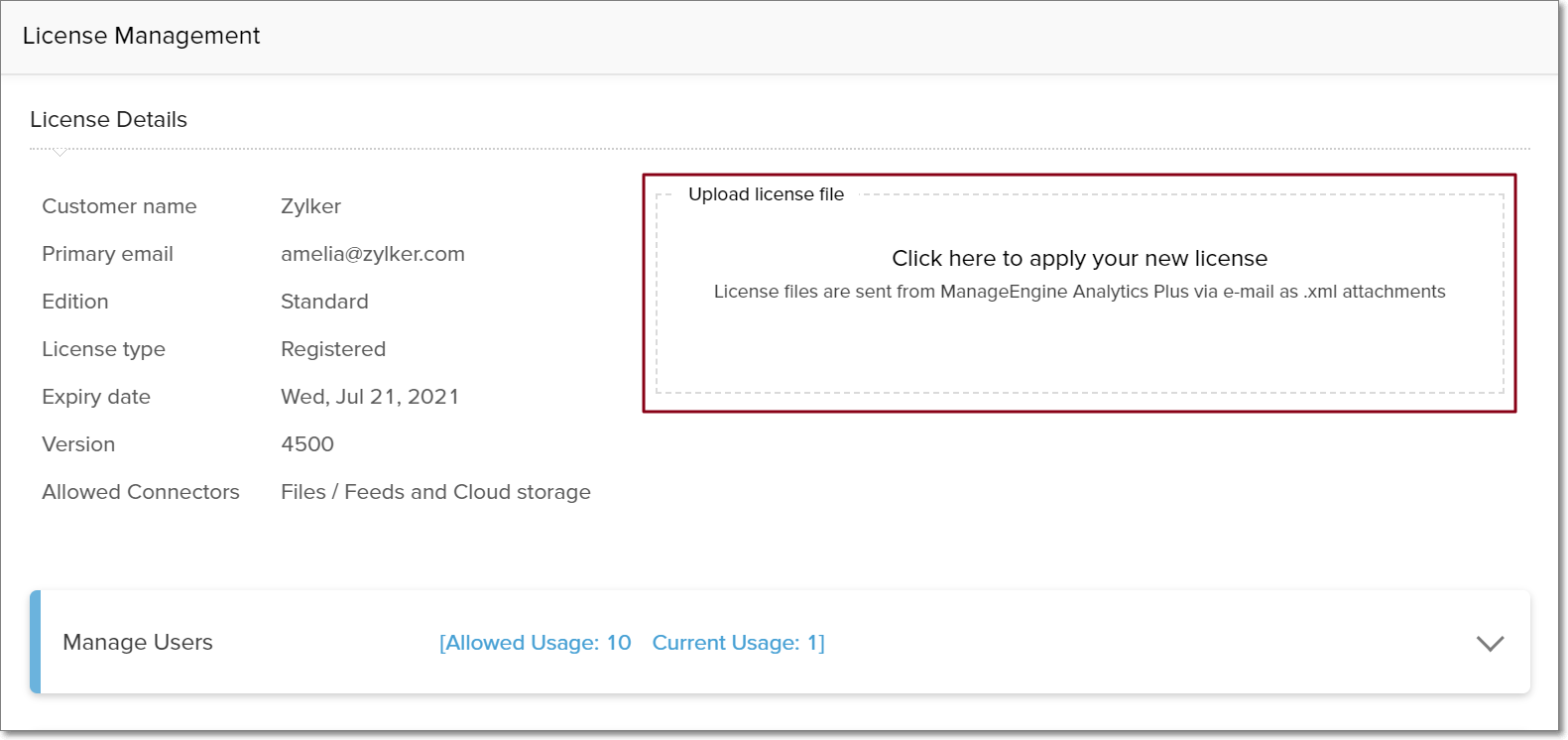
Apply Annual Maintenance and Support (AMS) license
In addition to the license file, users on the perpetual pricing model are also required to upload the Annual Maintenance and Support (AMS) license file on the License Management page. (To learn more about the various pricing models, click here.) Upon AMS renewal, you will receive the AMS license file from licensing@manageengine.com (please write to sales@manageengine.com if you haven't received one). Click the Click here to apply your new license section, and upload this file.
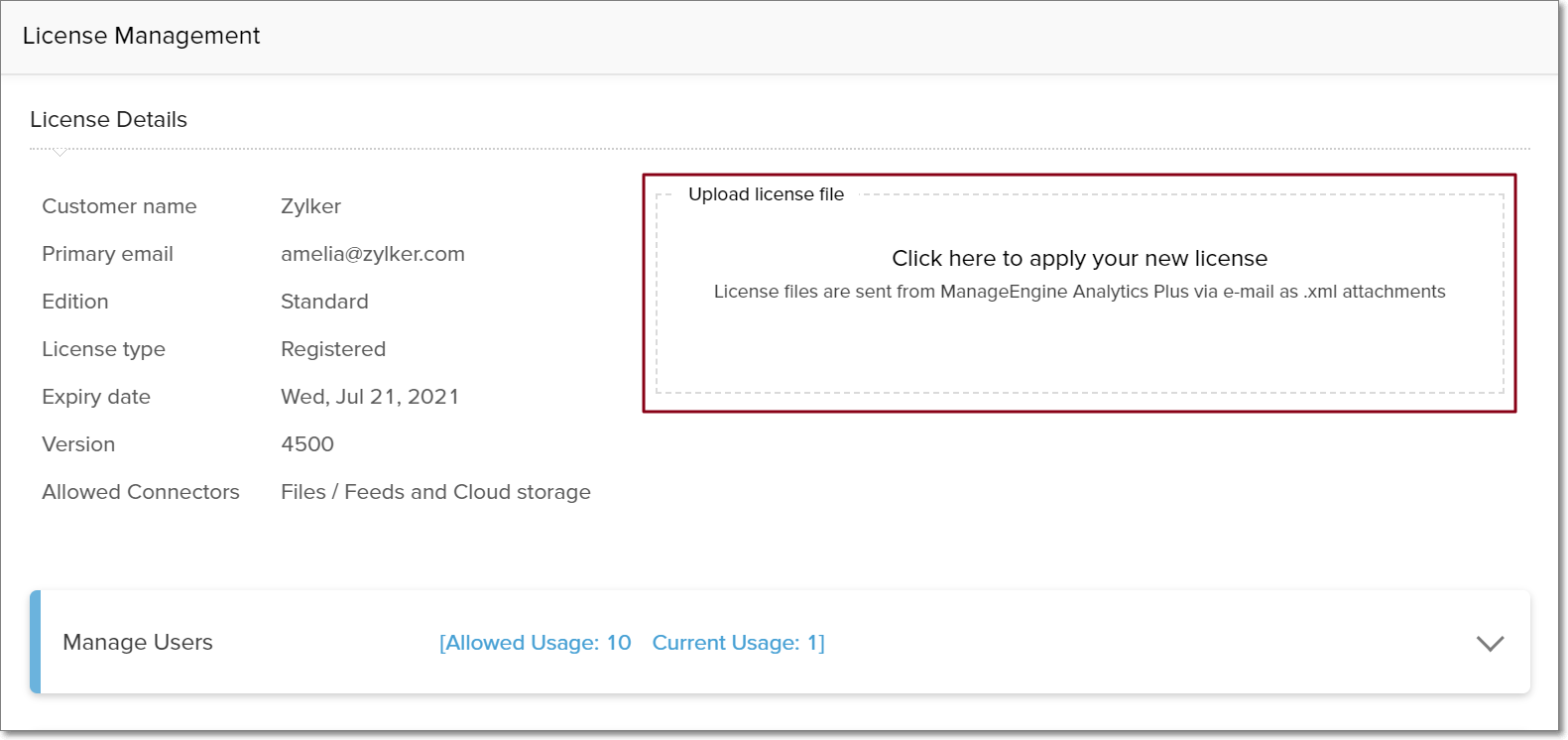
Downgrade your license
If you wish to downgrade from the Enterprise edition to the Professional edition, apply the required Professional edition license in the Click here to apply your new license section.
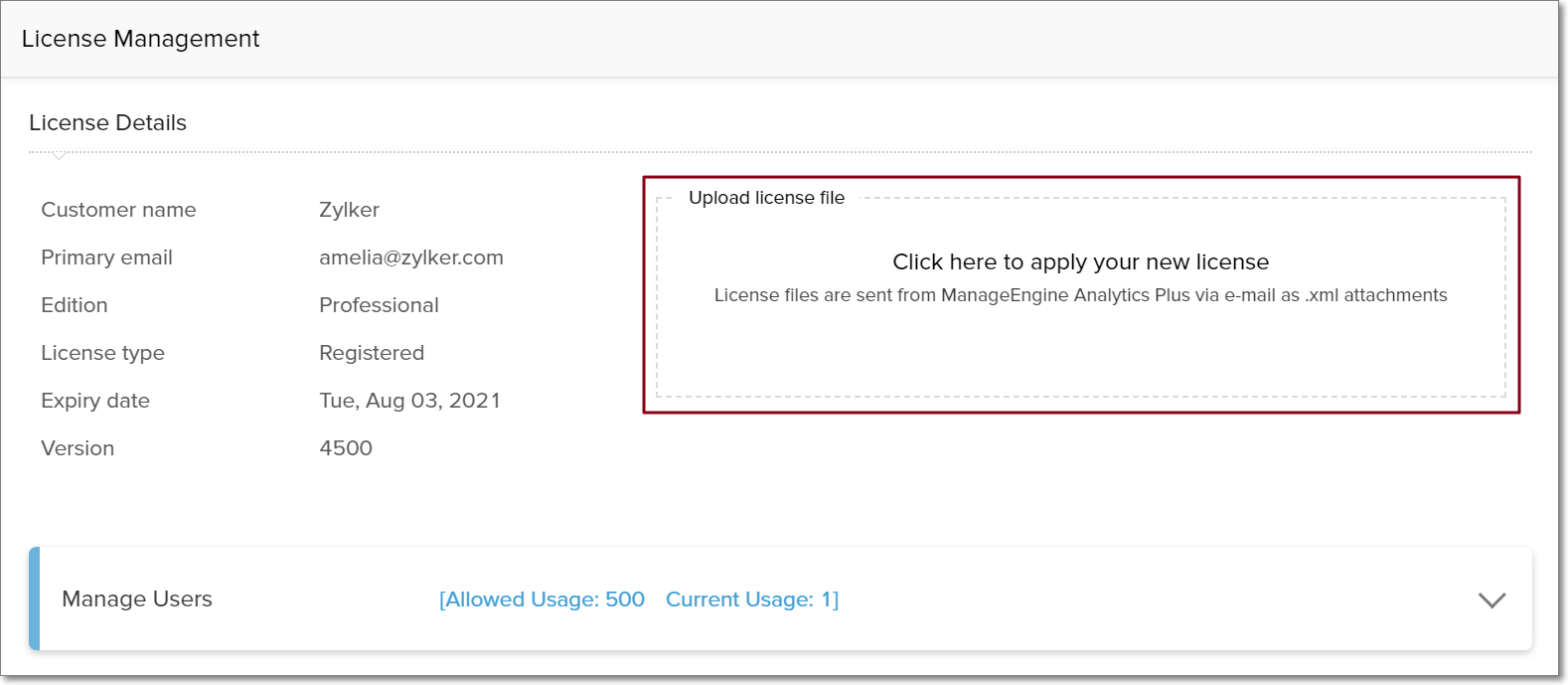
Confirm your selection in the consequent popups that appear.
Note:
Complete deletion: If workspaces created from unsupported data sources are present in Analytics Plus, they will be completely deleted.
Partial deletion: If the workspace contains data from both the supported data source, and other unsupported data sources, it will be partially deleted to remove only the data from the unsupported data sources.
Concurrent Guests
A concurrent guest is anyone who can simply view published reports and dashboards across your organization without having to login to Analytics Plus.
The Concurrent Guests setting page displays details about the concurrent sessions, such as the Session information, the Last Accessed Time, the IP Address and the Session ID.
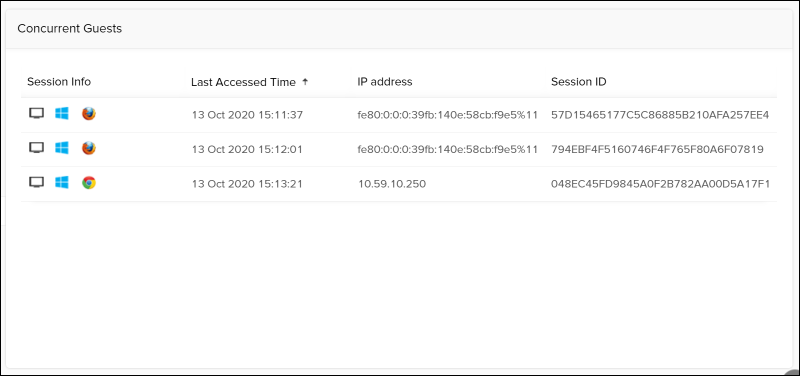
Application Usage
Assess overall product usage from this section.