Browser policies are applied via local group policies. This error occurs when the respective system files are corrupted. In case of any issues, check the event viewer for group policy failure under Event Viewer → Windows Logs → System (Group Policy events).
To rectify the group policy failure, follow the below steps:
After resolving the group policy issue on the target machine, redeploy the policy from Browser Security Plus console.
Note: The policies deployed using Browser Security Plus are applied via LGPO on the target machine. Ensure that LGPO is enabled for the administrator account on the target machine as our solution always runs on system privilege.
Type gpedit.msc
Click Group Policy
Click on "Turn Off Local Group Policy Objects Processing" as shown below.
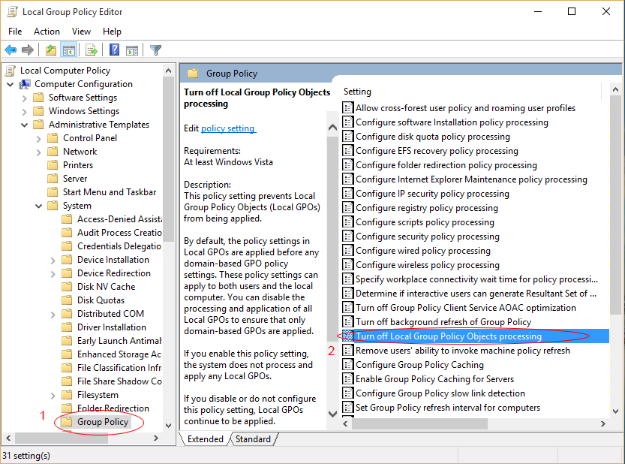
Ensure that you have chosen "Not Configured" as shown in the below image.
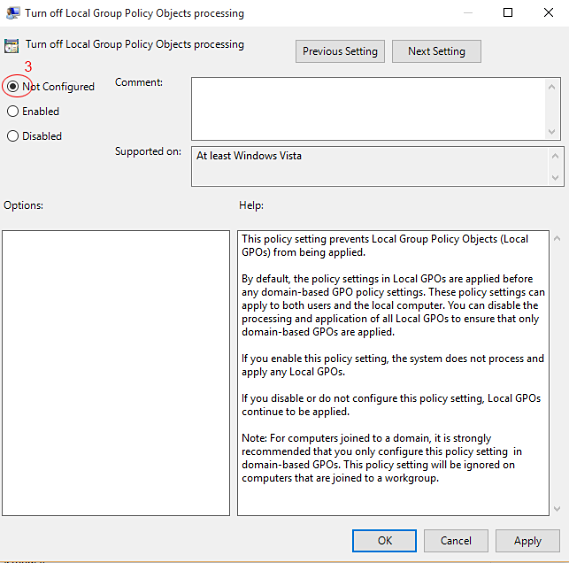
You have now enabled Local Group Policy on the target machine.