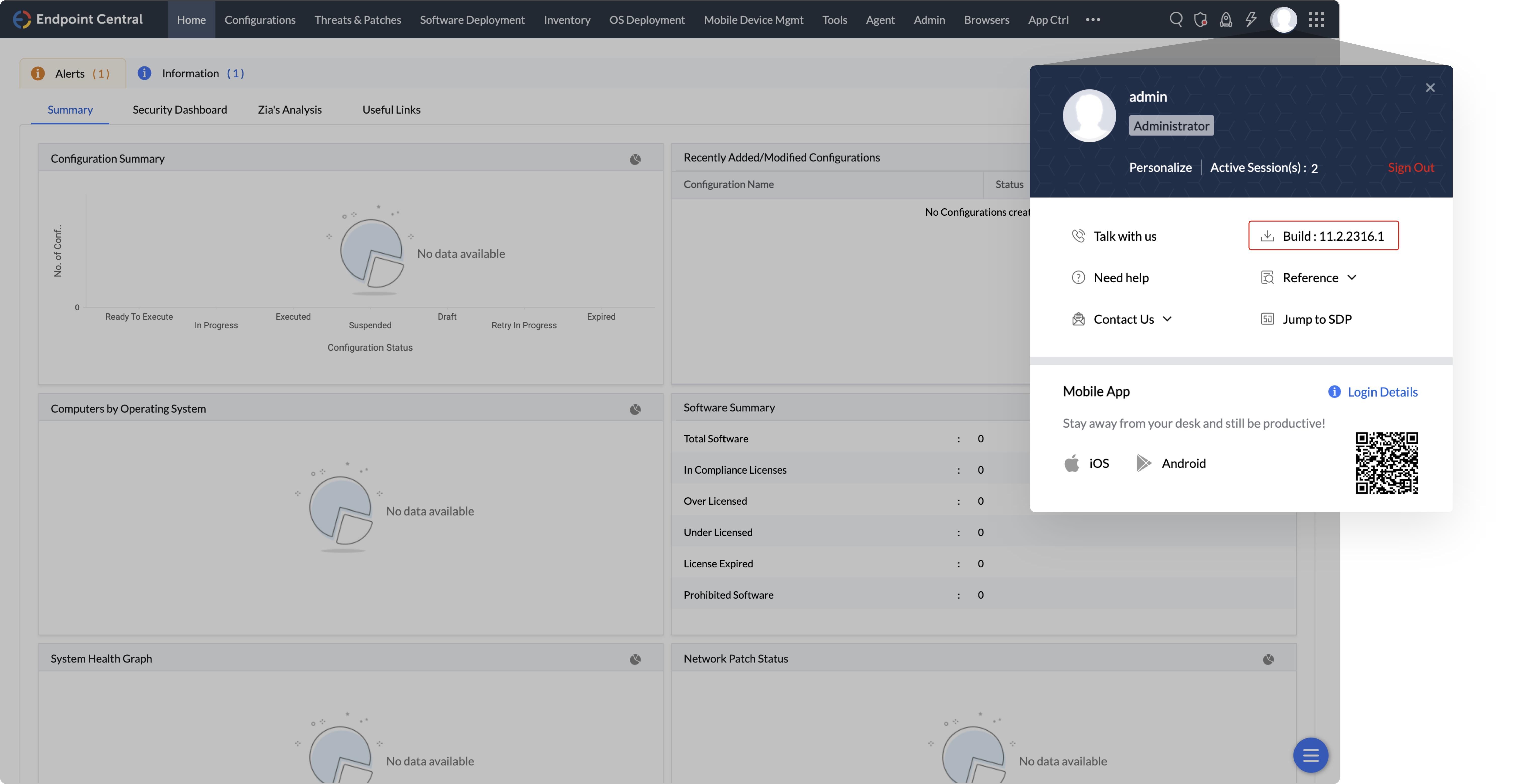Step 1
1.Stop the service of the Device Control Plus's secondary server.
- Open services.msc
- Find and double click on ManageEngine UEMS - Server
- Stop the service.
2. Once the secondary server is stopped, navigate to <Installed_Dir>/bin of the secondary server and execute the "SecondaryServerPPMHandler.bat" file. If the server version is below 10.1.2137.03 then skip this step and proceed further.
3. Now, similar to the secondary server, stop the service of Device Control Plus's primary server.
Step 2
Open <Server Installed Directory>\UEMS_CentralServer\bin and double click on UpdateManager.bat file.
To find DeviceControlPlusServer_Directory:
- Open services.msc
- Find and double click on ManageEngine UEMS - Server
- There you can find the location where the service is installed.
Step 3
1. Click “Browse” and select the .ppm file that you just downloaded.
2. Click “install”. The installation may take a few minutes to complete.
3. Once complete, close and exit the Update Manager tool.
Note: If the upgrade fails to get installed, it will revert back to the previous version automatically.
Step 4
1. Start the service of the Device Control Plus primary server.
2. When the primary server is up and running, start the Device Control Plus secondary server.