Alerts
For any organization, it is important to monitor their managed devices to ensure device compliance and data security. Manually checking for security incidents on a huge device inventory is a cumbersome task for an admin. Alerts, as the name suggests, lets IT admins to receive alerts on device events. Mobile Device Manager Plus helps you to configure events on the devices and receive real time alerts. You can also configure alerts to be sent to an email address and send instant notifications to the device about the events. This policy is only applicable for devices running Android 7.0 or later versions.
The following are the alerts that you can configure using the Alerts policy:
| Alerts | Description |
|---|---|
| SIM Card status | Receive alerts when a SIM card is removed or inserted into a managed device. This includes ICCID, IMEI number and the SIM slot details. This is applicable only for fully managed devices. |
| Location Services | Receive alerts when the Location Services are turned off on a device. |
| Passcode Activity | Receive alerts when the number of failed passcode attempts is exceeded on the device or Work Profile. |
| Device Reboot | Receive alerts when the device has been restarted. |
Configuring Alerts Policy
Follow the steps mentioned below to configure the Alerts policy on managed devices:
- On the MDM console, navigate to Device Mgmt and click on Alerts from the left pane.
- Click on Create Policy.
- Configure the device events such as SIM card inserted or removed, Location services etc., for which alerts should be received.
- Under Notifications, specify the email address(es) to which the alerts or notifications need to be sent.
Note: Configure the mail server settings to send email alerts. - Select whether you want to apply Alerts policy for all devices or a specific group of devices. If you've chosen Selected Groups, then specify the Groups.
- Click Save.
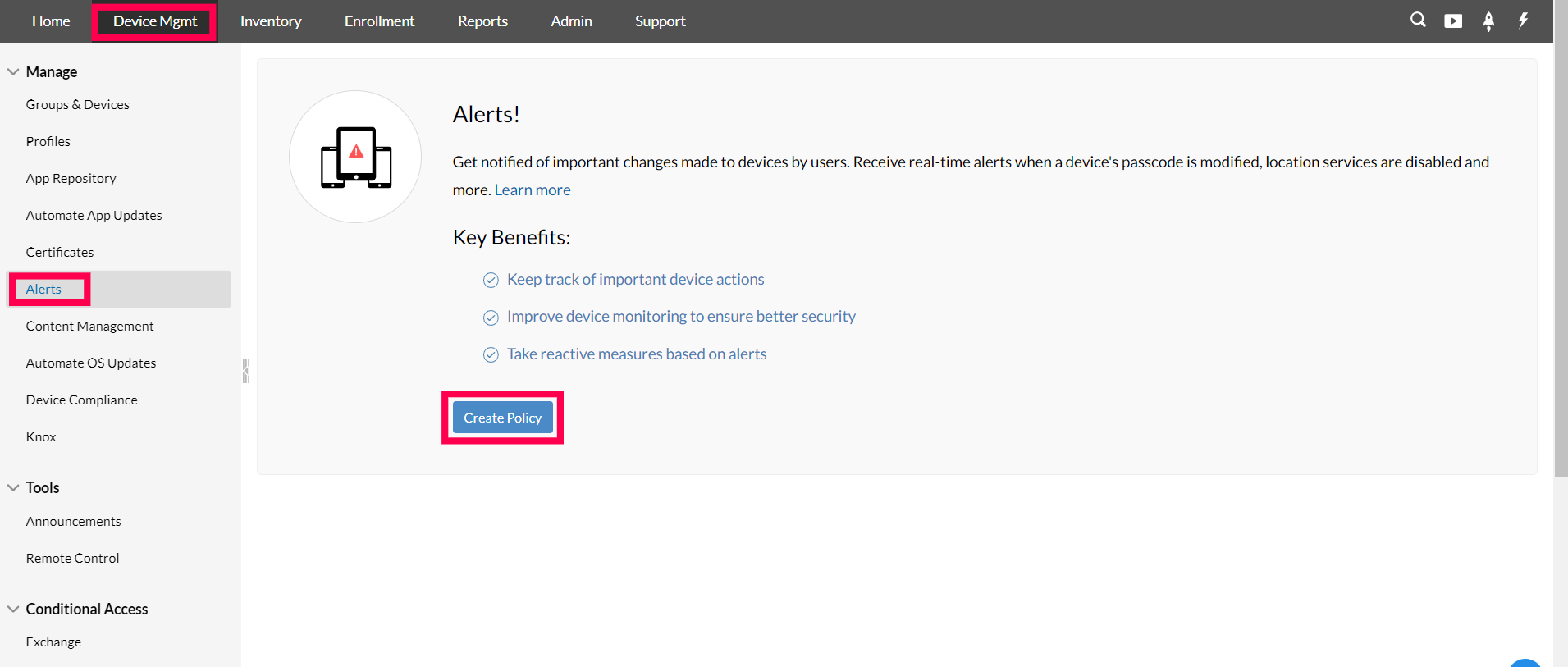
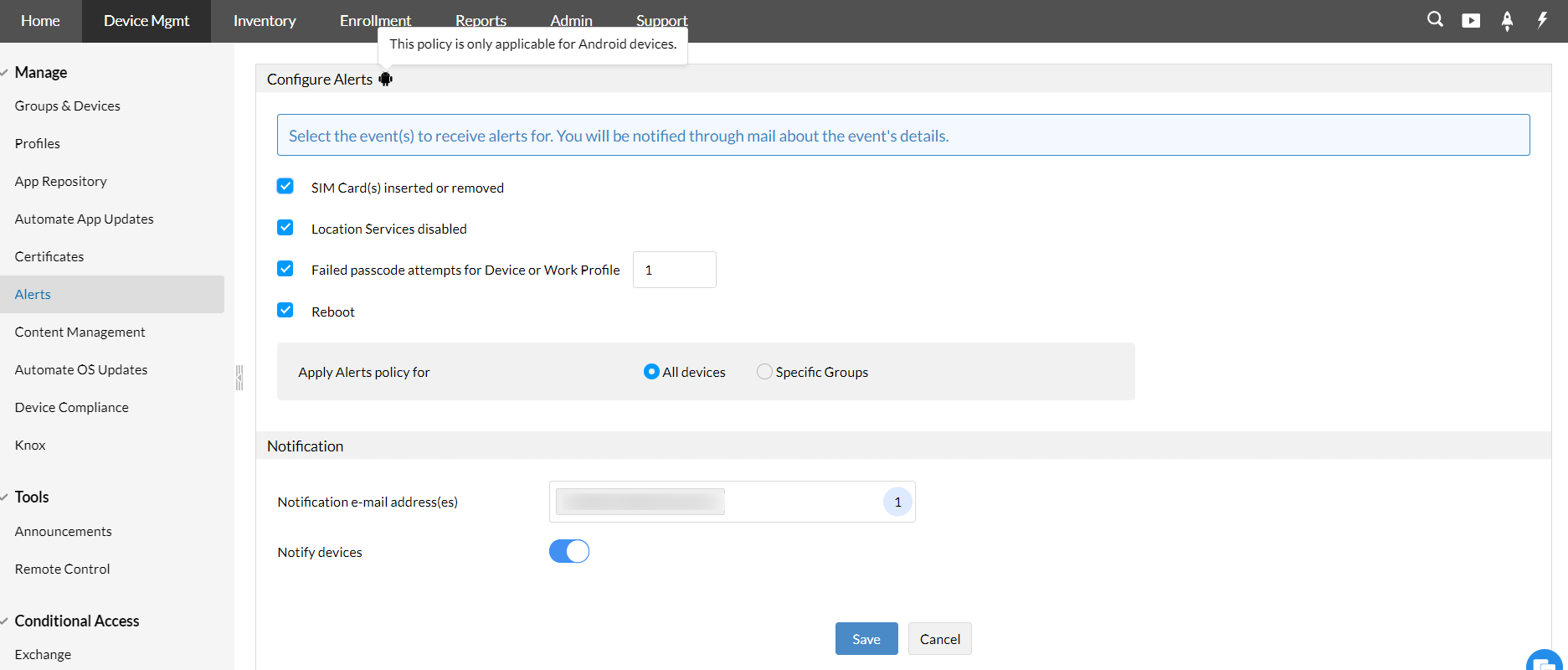
The configured Alerts policy will be successfully applied to the selected devices and groups. Once the Alerts policy is applied to the devices, Admins will be notified about the device events immediately and can take necessary actions to protect the devices and corporate data present on them.
Viewing Alerts on the MDM console
You can view the list of alerts received from all managed devices by navigating to Device Mgmt and selecting Alerts. These alerts are stored in the MDM server for 30 days.
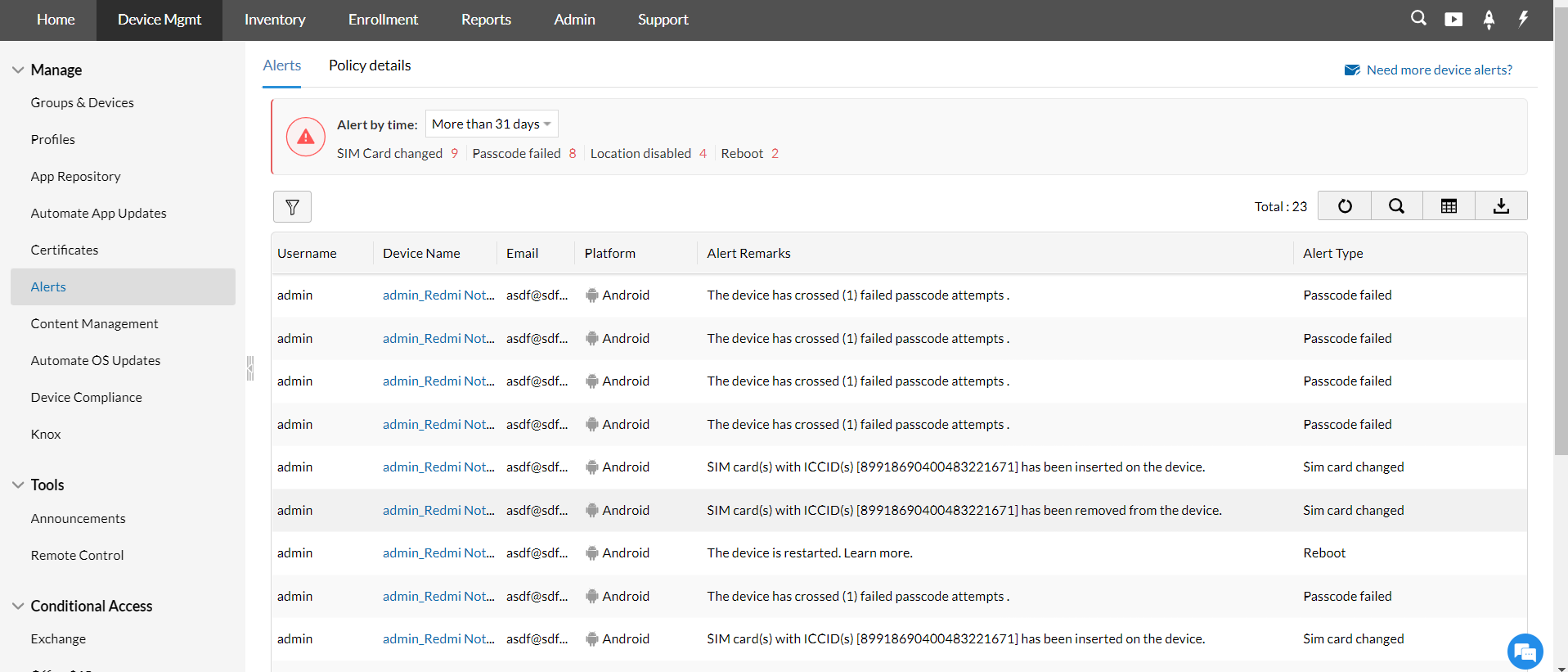
In addition to viewing the alerts for all the managed devices, you can filter them based on the number of days you want to view the alerts.
Notify alerts to users
While configuring alerts policy, you can enable Notify users to send the alerts as instant notifications to the devices.
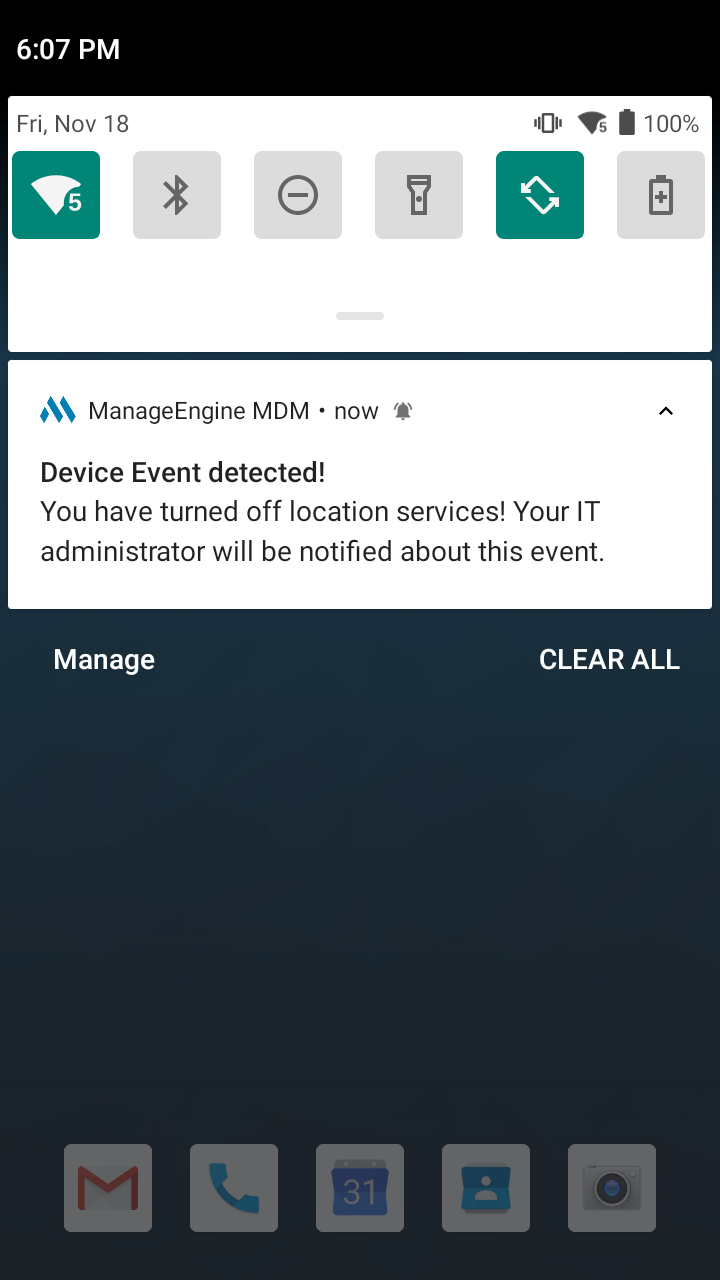
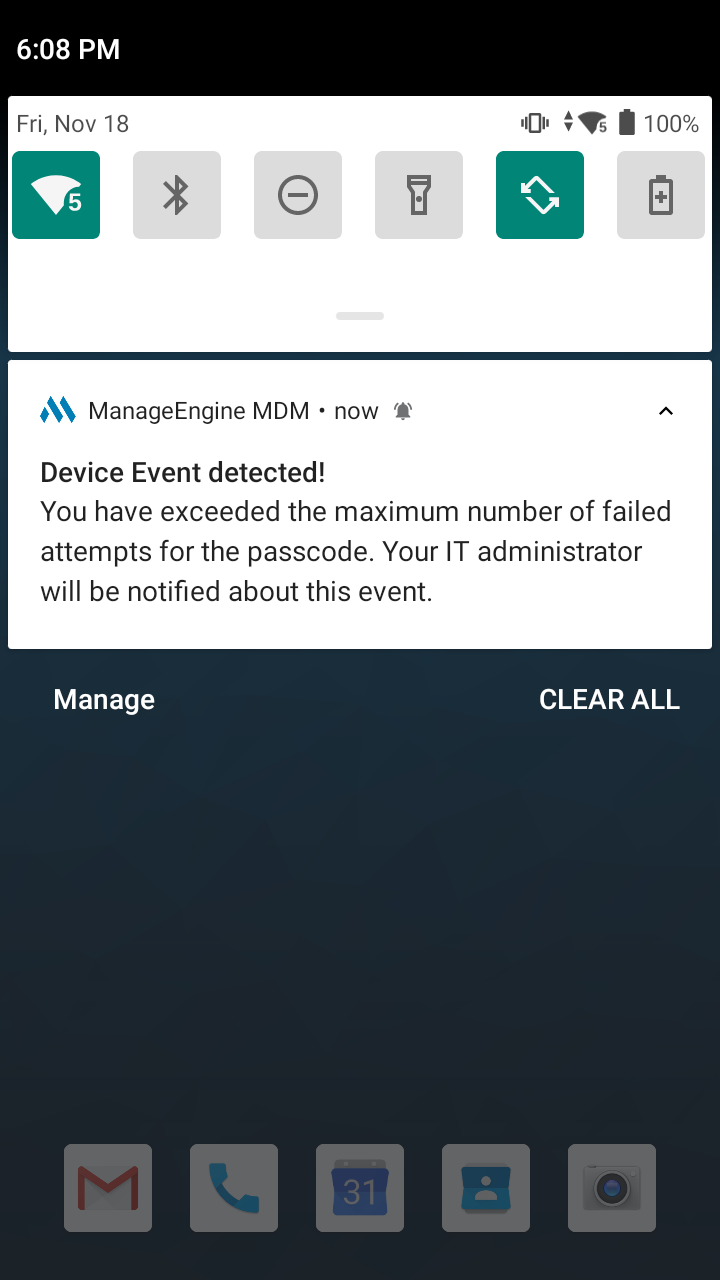
Deleting the Alerts policy
If you delete the Alerts policy, all the previous alerts received from the devices will be deleted and you won't receive any alerts from MDM. Follow the below mentioned steps to delete the policy:
- Navigate to Device Mgmt and click on Alerts.
- Click on Delete.
The configured alerts policy will be successfully deleted from the applied devices.
