In order to make your enterprise apps exclusively available for users within your organization, you can publish them as private apps on Managed Google Play. For this, you will need to create a Google Play Developer account. A lifetime license for this account can be obtained with a one-time registration fee. This account provides the correct administrator privileges to upload and publish private apps to Managed Google Play. You can also publish enterprise apps as private playstore apps directly from MDM Console without creating developer account by following the steps provided here. These private, enterprise apps are published to the Google Play Store using Google Admin console or Google Play Console and can then be silently distributed to your managed devices using Mobile Device Manager Plus.
Register as a developer:
Create a developer account in Google Play Console by following the steps provided here.
Add the application:
Go to https://play.google.com/apps/publish. Now, click on CREATE APP and add the enterprise application which you want to publish as a private app on Google Play Store. Following this, fill in the requisite details and click on Publish.
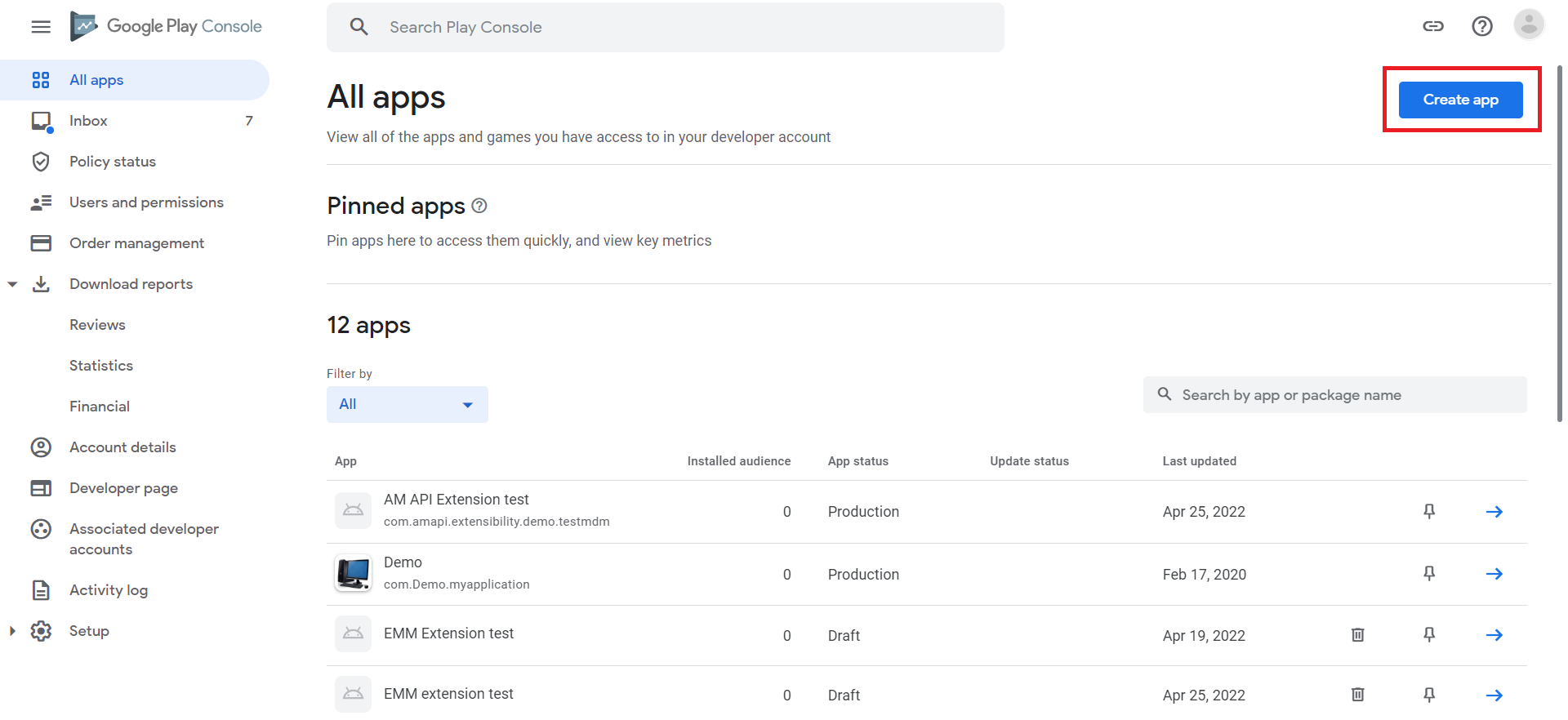
Managed Google Play settings:
After publishing the enterprise app, click on it and go to Setup -> Advanced Settings and click on Managed Google Play.
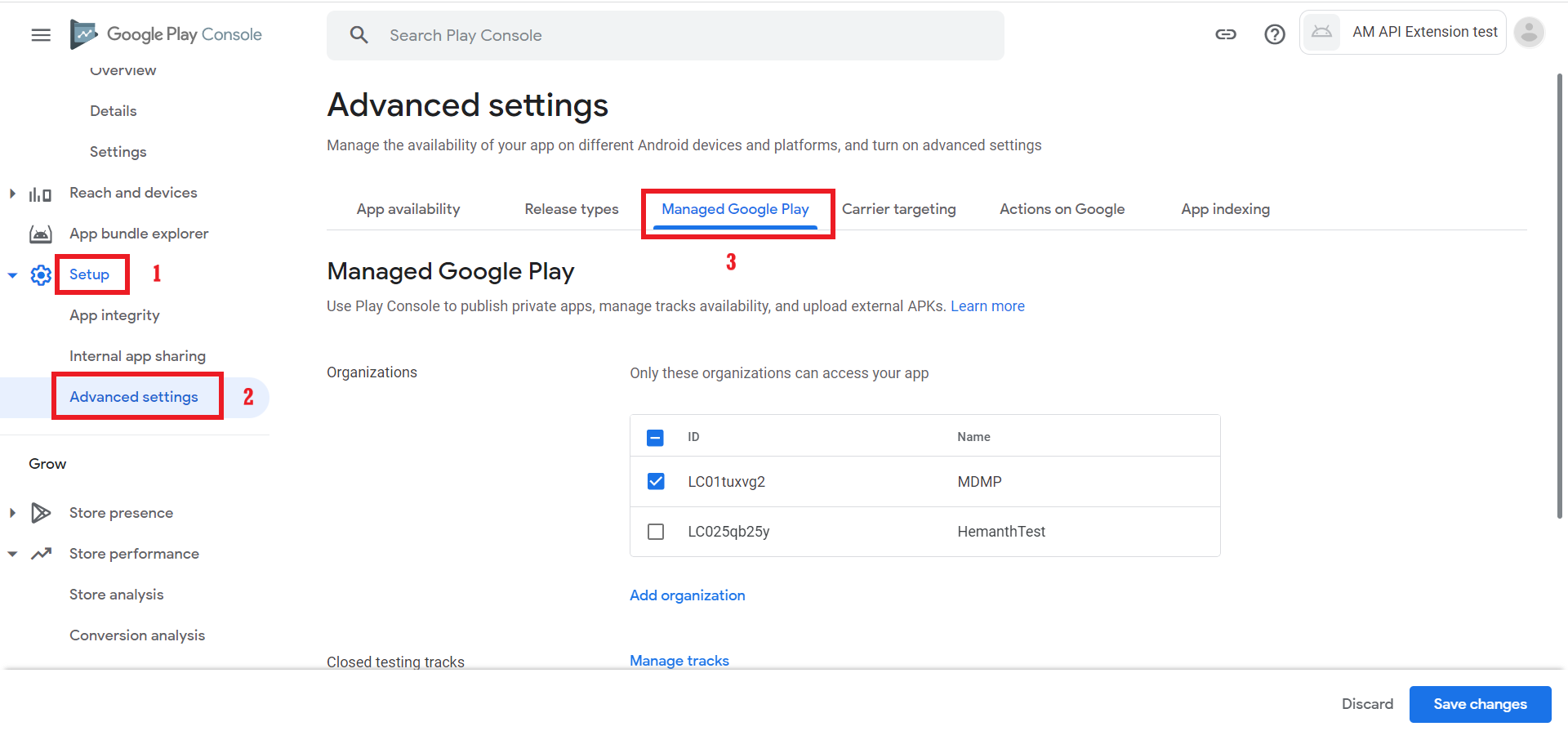
Choose organizations:
Here, choose the organization's name which is associated with the MDM server. You can additionally share private apps from one organization to another.
To do so, fetch and add the organization ID as explained below:
Note: You can share your private apps with multiple organizations by repeating these steps.
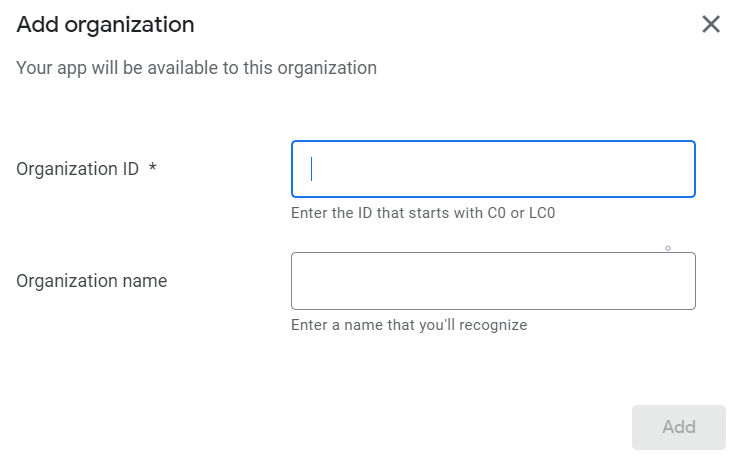
Ensure the enterprise app is present as a managed app in your organization. Else, search and approve the app here.
Sync apps:
On the MDM server, go to the Device Mgmt tab and click on App Repository in the left pane. Now click on Apps > Add Apps > Playstore App. Search for the app that has to be added and click on Save & Sync .
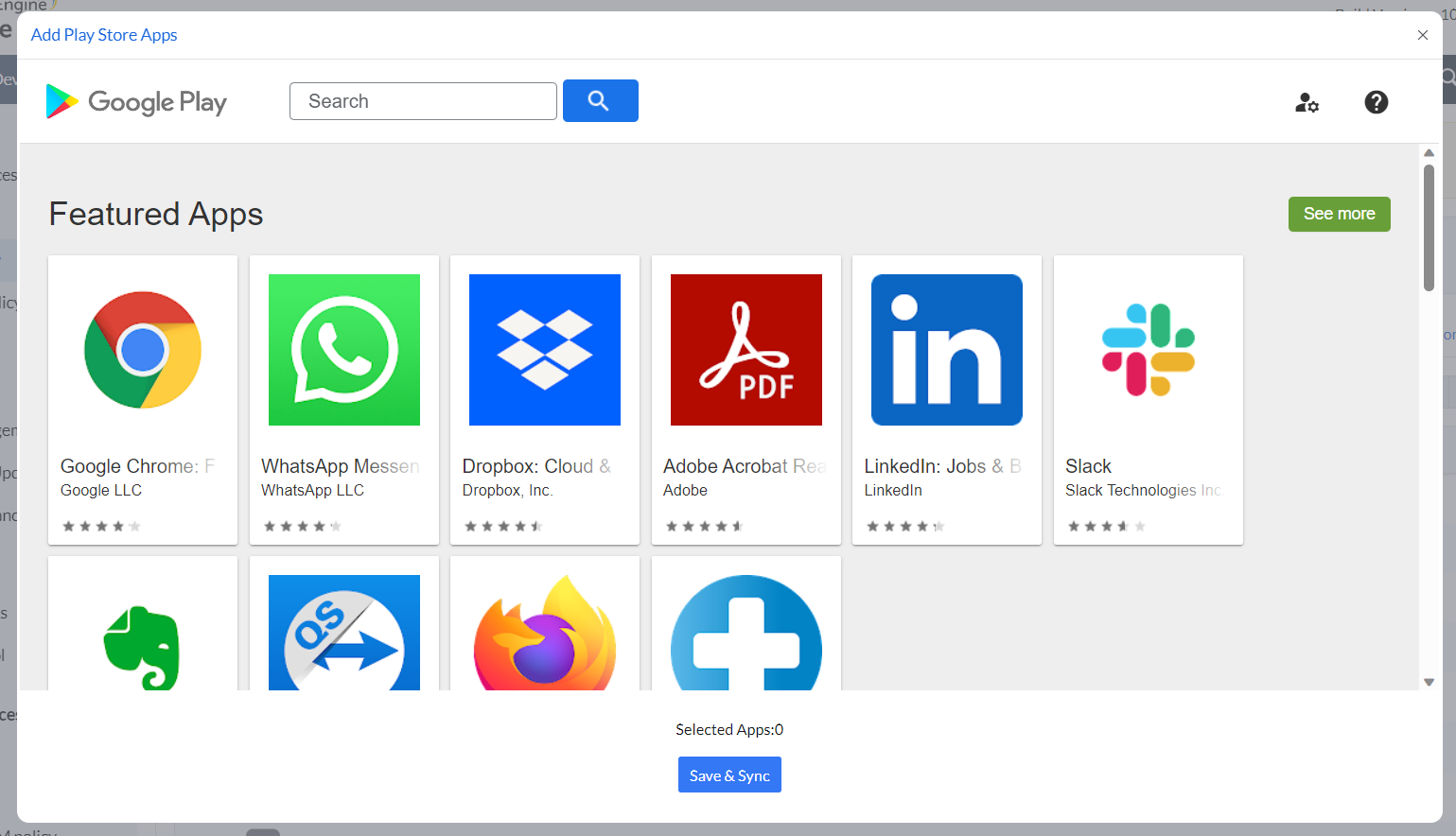
Note: If you cannot find the app, ensure that the app is available in the Play Store by searching the app in this link. To know more about the app visibility, please refer to this document.
Distribute apps:
Now, distribute the app to devices or groups according to the requirement. On the MDM server, go to the Device Mgmt tab, choose the group(s)/device(s) to which the app needs to be distributed. Click on Distribute Apps. To ensure that the app is installed silently, choose Silent Installation and then, click on Select.
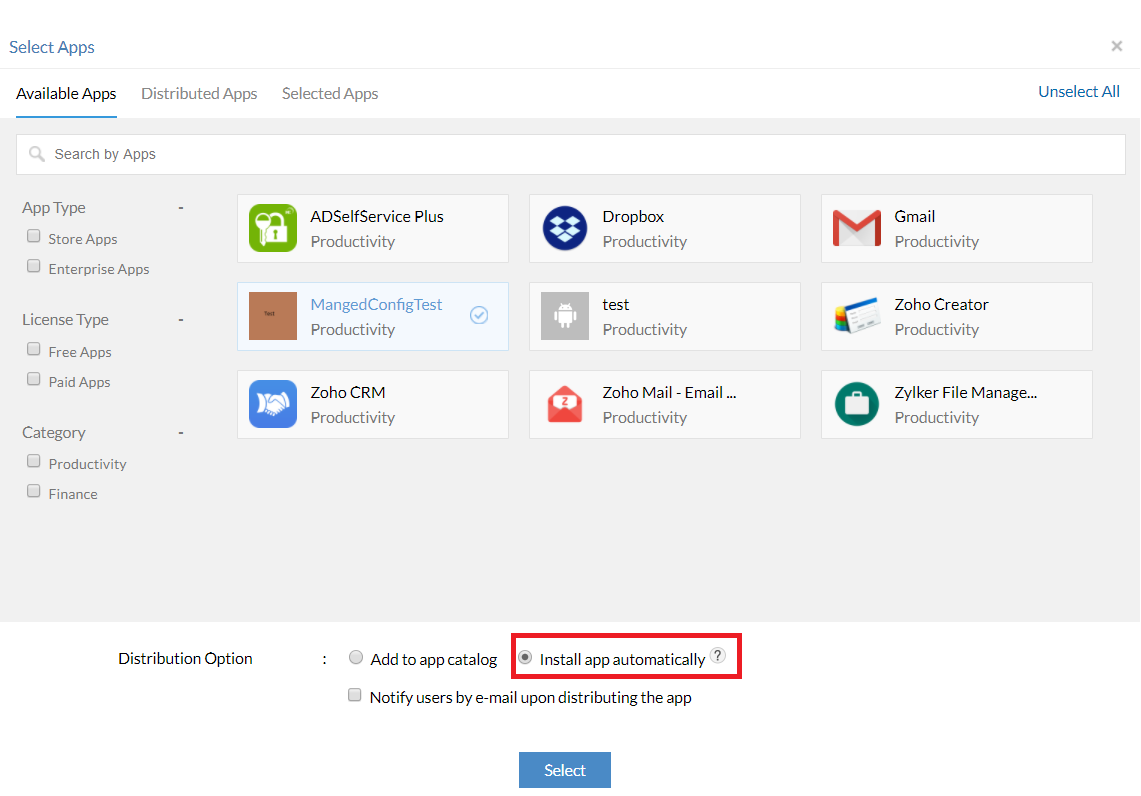
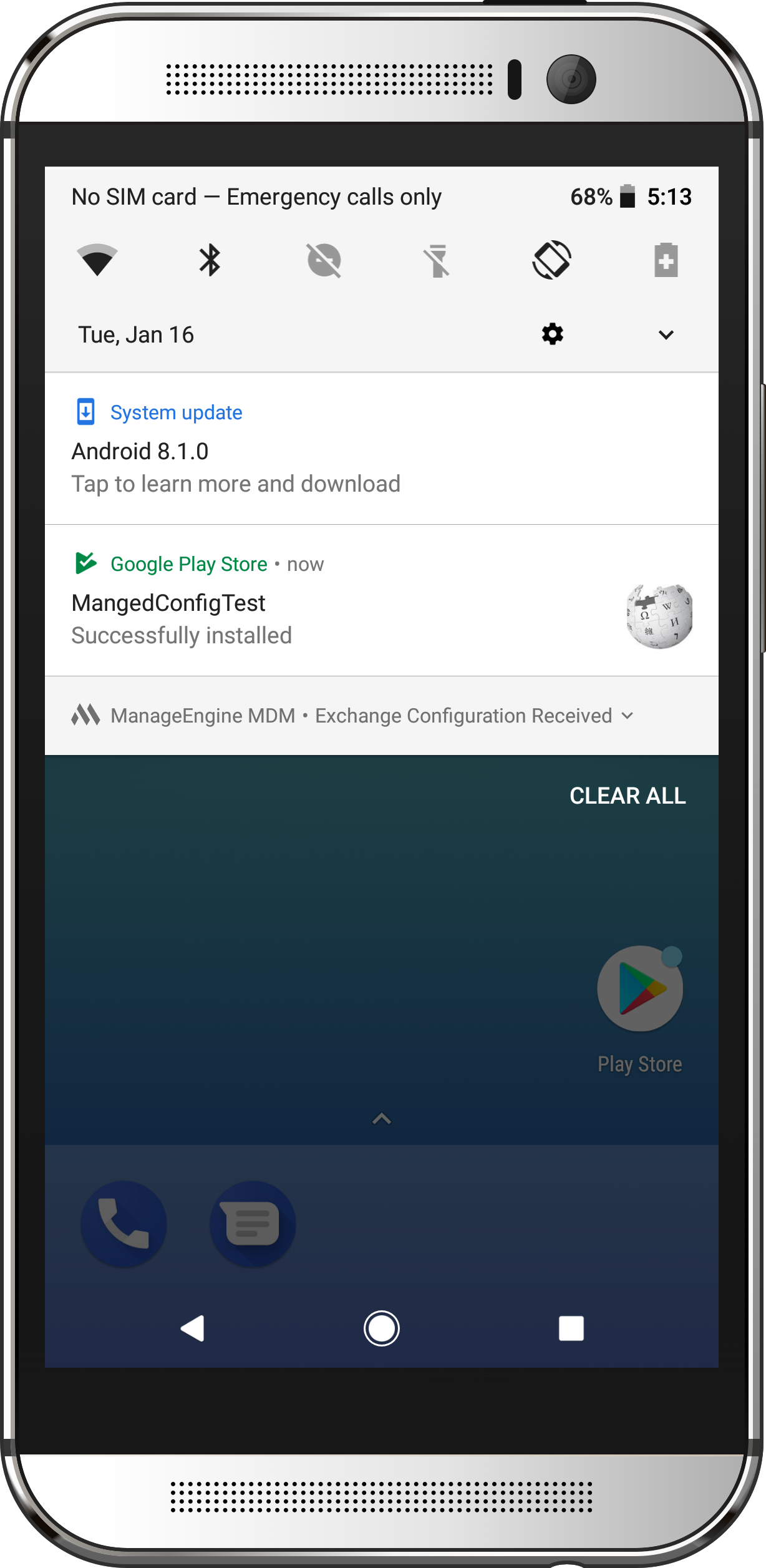
The installation of the app might have failed due to one of the following reasons: