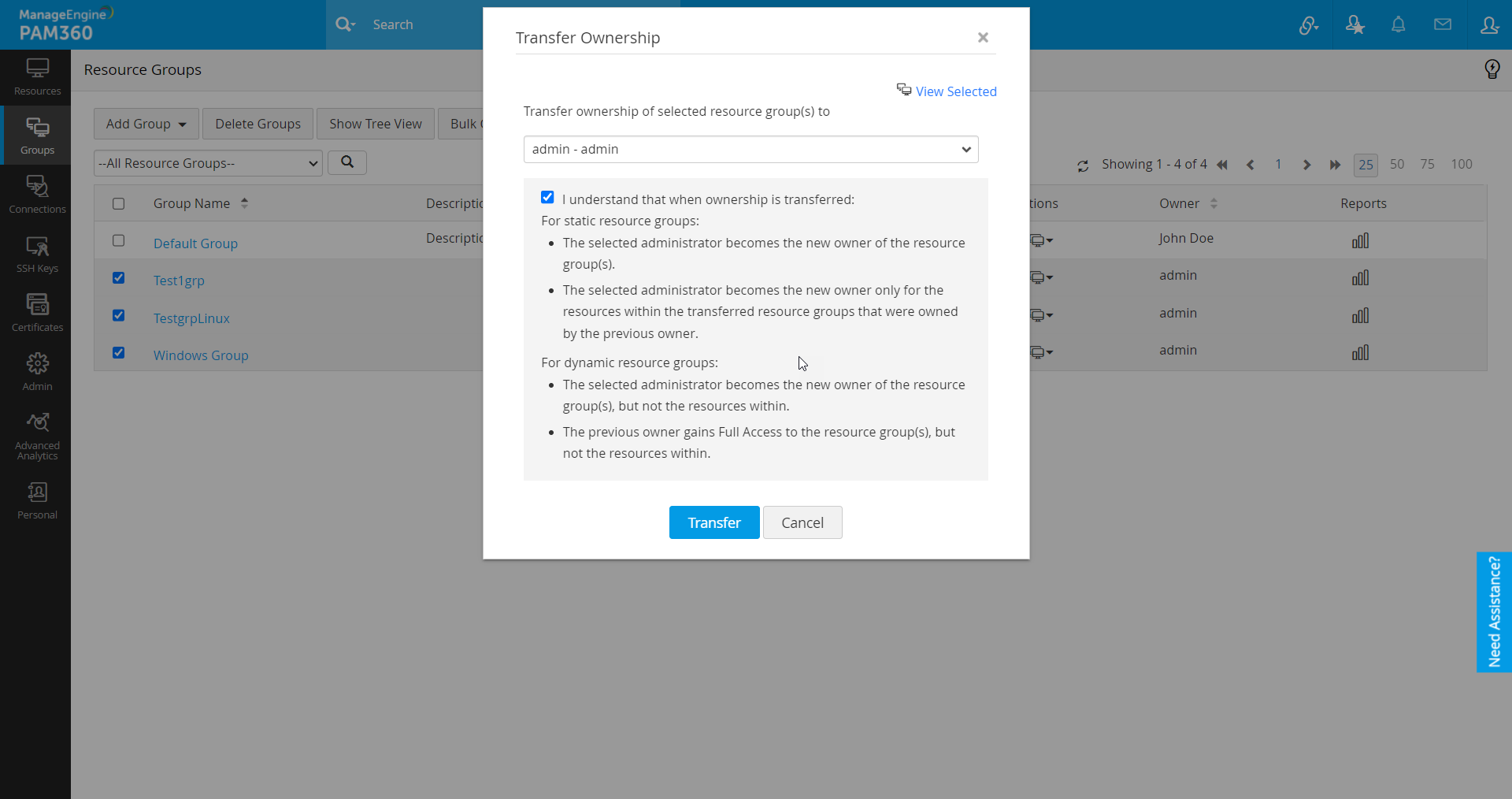Transferring Resource Ownership at Different Levels
You can transfer the resources that you own to other administrators. With a transfer, you will no longer have access to the transferred resource unless the new owner shares it with you again. However, the shares that you enabled earlier for other users will remain intact.
Note:
Transferring resource ownership to a new user in the PAM360 server will not provide access to the remote resources added via an agent by another administrator. The 'conf' file in the agent installation directory should be updated with the new user name (in the attribute 'UserName=admin') to manage those resources.
At the end of this document, you will have learned the following:
- Transferring the Ownership of the Resource(s)
- Transferring the Ownership of Resource Group(s)
- Transferring the Ownership of Resource Group(s) in Bulk
1. Transferring the Ownership of the Resource(s)
To transfer the ownership of a particular resource or a selective number of resources, do the steps that follow:
- Navigate to Resources >> Owned and Managed.
- Click Transfer Ownership from the Resource Actions dropdown beside the particular resource to transfer ownership of a single resource to another admin.
- Select the required resources and click Resource Actions >> Manage >> Transfer Ownership at the top of the resources list to transfer ownership of a set of resources in bulk to another admin.
- In the pop-up form that appears, select the user to whom the ownership has to be transferred and click Save to transfer the ownership.
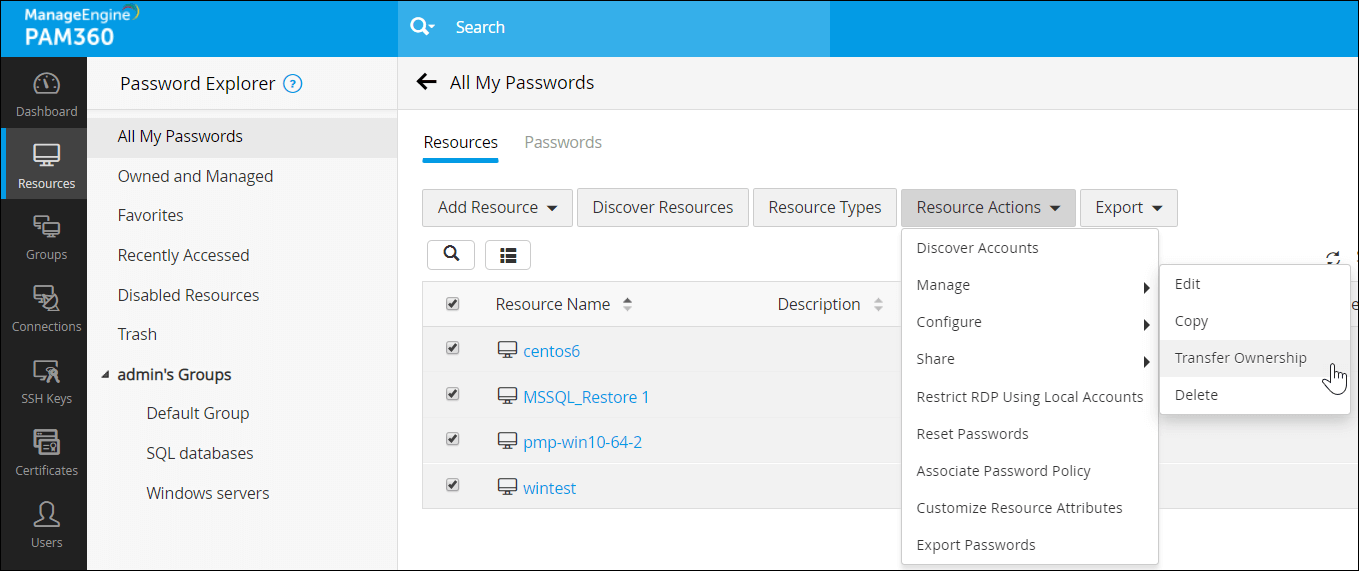

To transfer the entire resources managed by you to a new admin, do the steps that follow:
- Navigate to Users >> Users.
- Select the Transfer Ownership option from the User Actions drop-down menu beside the user to whom you want to transfer the entire resource ownership.
- Select the respective admin and click Save to transfer your entire resources ownership.
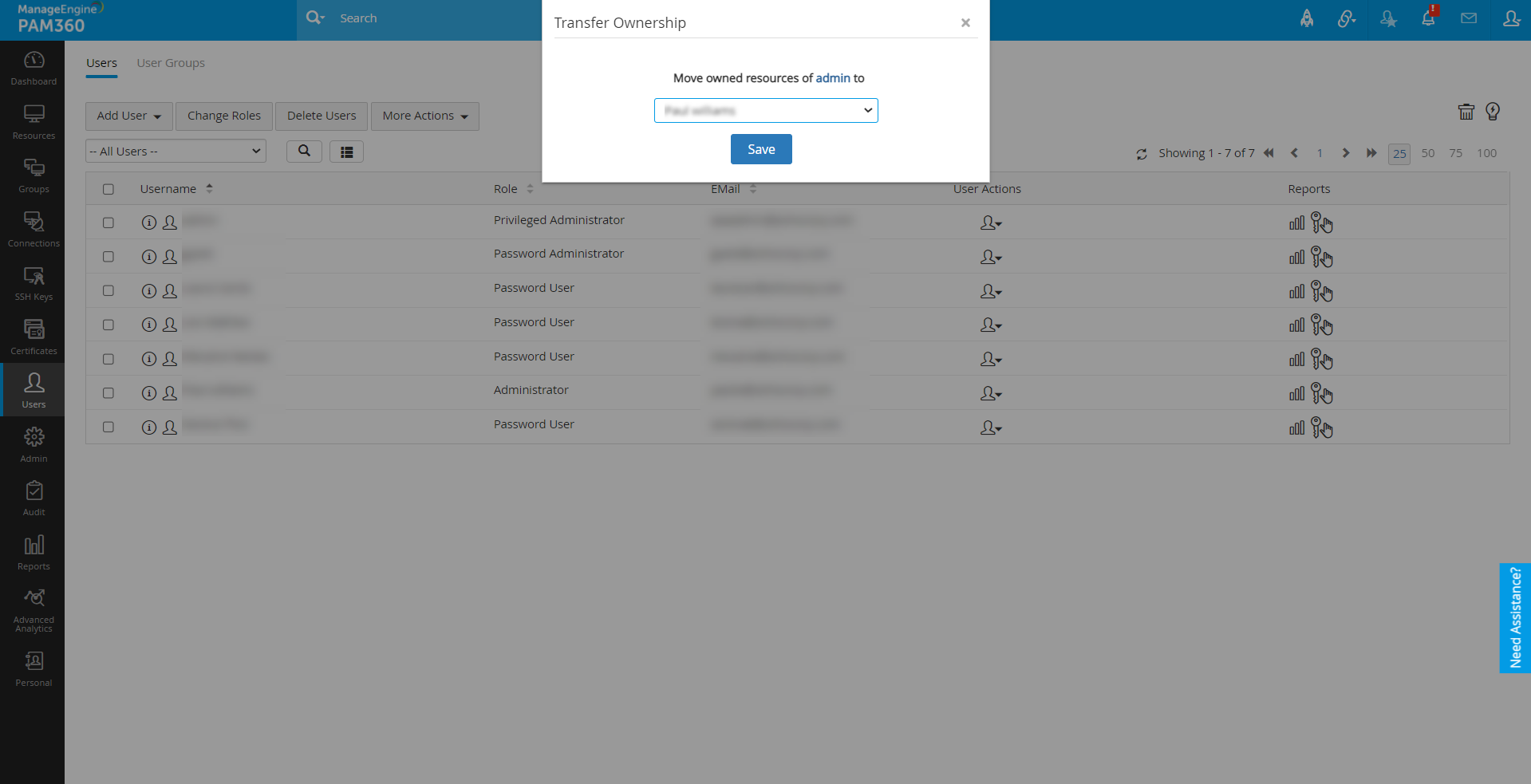
2. Transferring the Ownership of Resource Group(s)
Prerequisites:
For transferring dynamic resource groups individually, you must enable Dynamic Group Share permission using the steps given below.
- Navigate to Users >> User Groups.
- Click the User Group Actions button beside the required user group and select User Group Privileges.
- Now, select the checkbox Permit group members to share the Dynamic Resource Groups owned by them with others granting 'Full Access' permission from the list and click Save.
To transfer the ownership of a resource group, do the steps that follow:
- Navigate to the Groups tab.
- Click the Actions icon beside the particular resource group whose ownership you want to transfer to another admin and select Transfer Ownership from the drop-down list.
- When you transfer a static resource group, the selected administrator becomes
- The new owner of the resource group.
- The new owner only for the resources within the transferred resource group that were owned by the previous owner.
- When you transfer a dynamic resource group,
- The selected administrator becomes the new owner of the resource group, but not the resources within.
- The previous owner gains Full Access to the resource group, but not the resources within.
- In the pop-up form that appears, select the administrator to whom the ownership has to be transferred.
- After selecting the new administrator, read and enable the consent checkbox , and click Transfer to transfer the ownership of the selected resource groups.
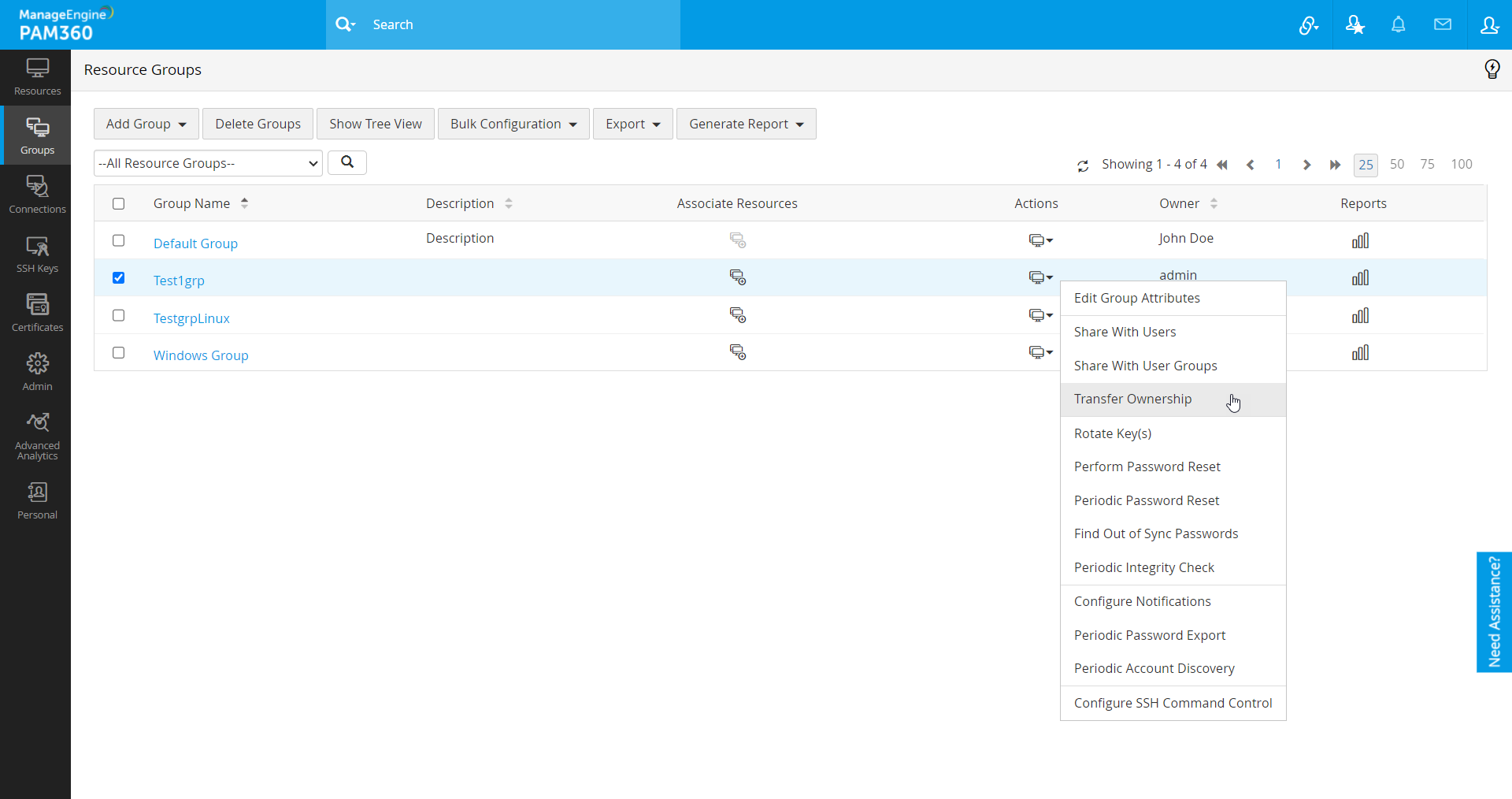
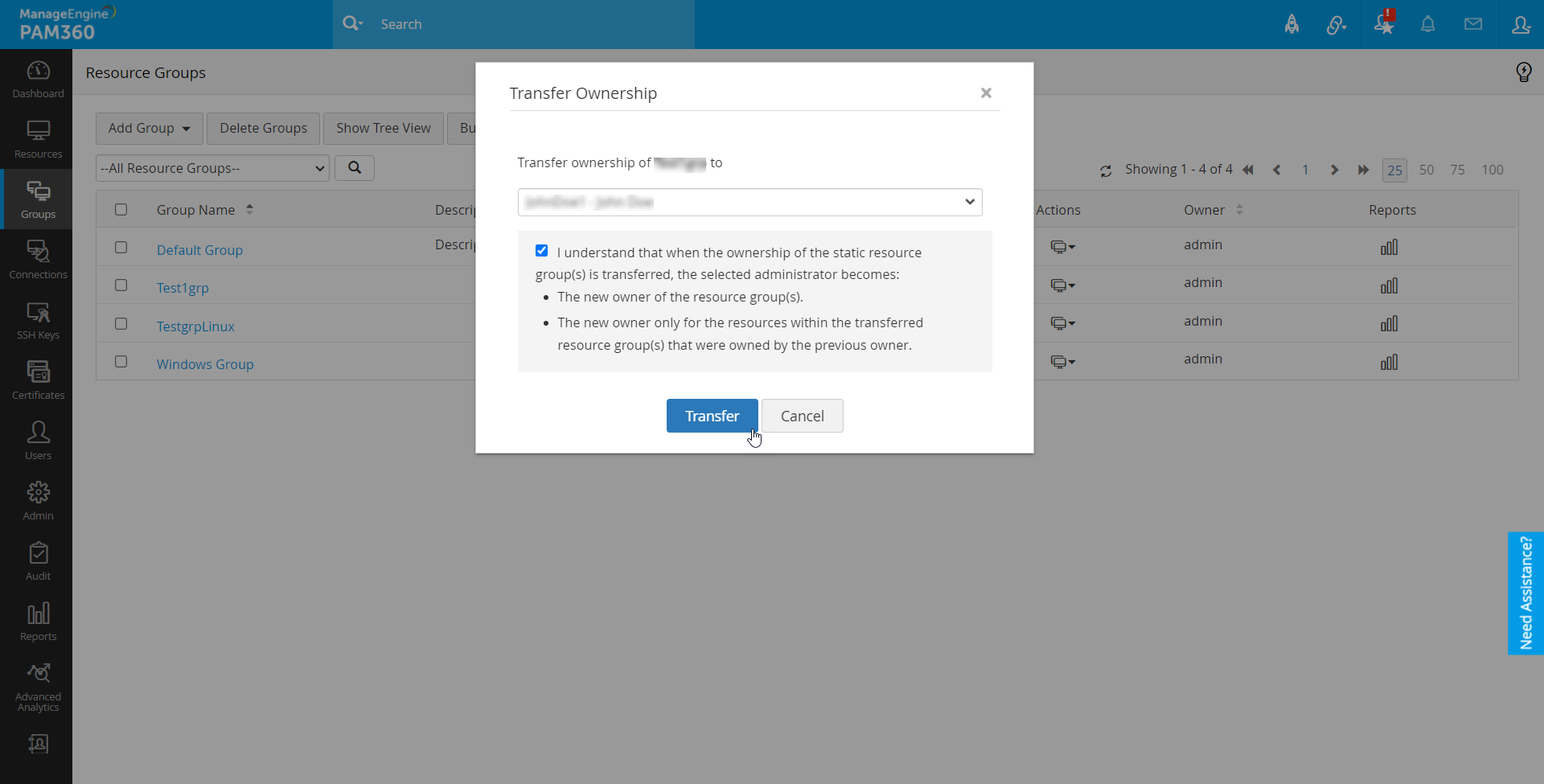
3. Transferring the Ownership of Resource Group(s) in Bulk
To transfer the ownership of resource groups in bulk, do the steps that follow:
- Navigate to the Groups tab and select the resource groups.
- Click Bulk Configuration >> Transfer Ownership.
- To view the selected resource groups, click on View Selected at the top-right corner of the dialog box.
- Select the administrator to whom you want to transfer ownership from the drop-down menu.
- Read and enable the consent checkbox. click Transfer to transfer the ownership of the selected resource groups.
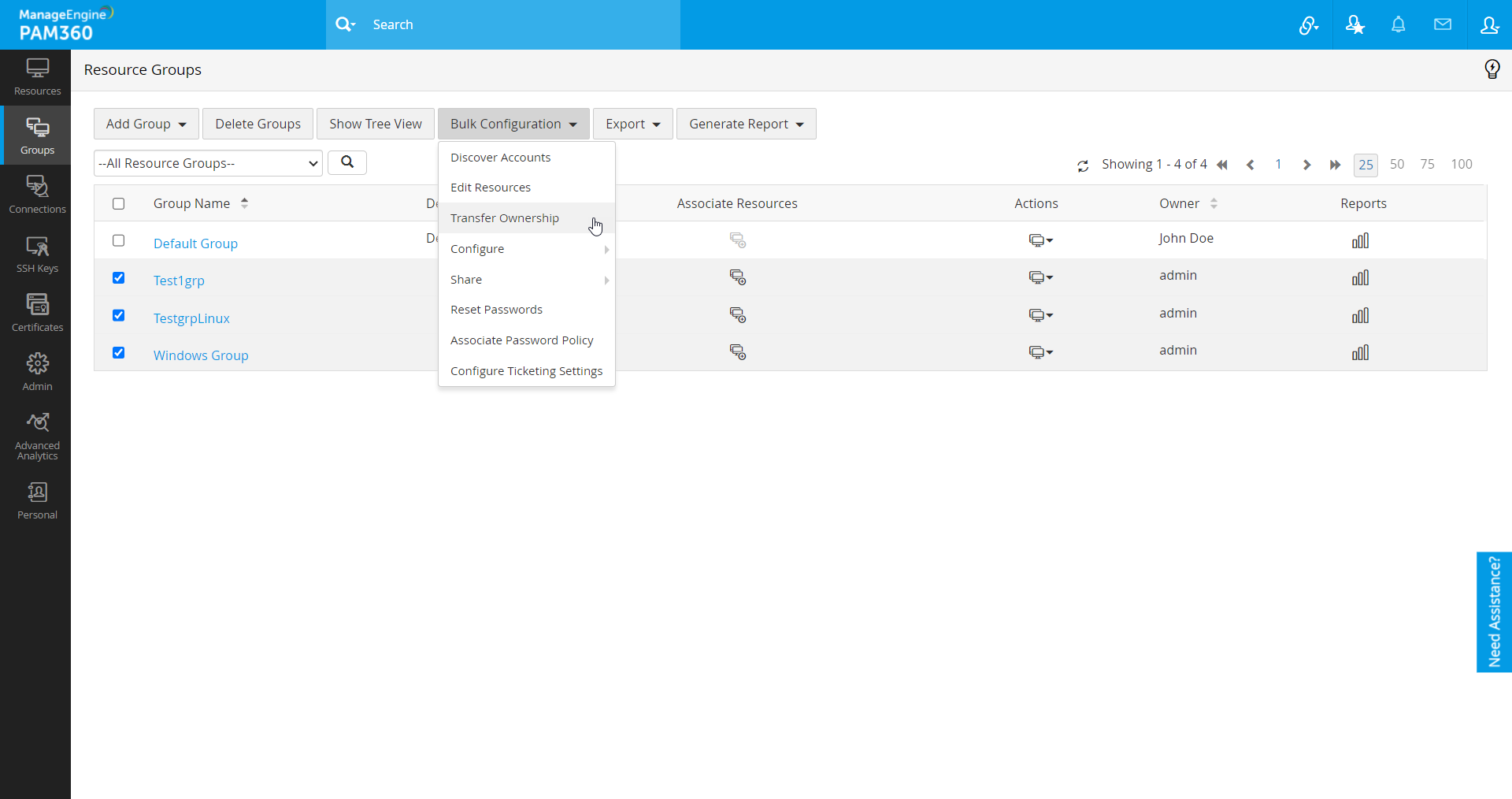
Note: You should log in as a super administrator to avail the option to transfer ownership of resource groups in bulk. Click here to learn how to promote an administrator to a super administrator.