- Related Products
- AD360
- Log360
- ADAudit Plus
- ADSelfService Plus
- EventLog Analyzer
- Exchange Reporter Plus
Microsoft 365
Integrate Microsoft 365 with ADManager Plus to unlock advanced user management and reporting capabilities. This webpage enables you to configure account settings, permissions, and features to ensure seamless operations across your Microsoft 365 environment. Start configuring to enhance your management experience.
Prerequisites for configuring a Microsoft 365 account in ADManager Plus
Before you set out to add a Microsoft 365 account in ADManager Plus, ensure that:
- You have Microsoft.NET version 4.8 and PowerShell version 5.1 installed.
- Your firewall settings allow access to these domains.
- The Microsoft 365 tenant account that is to be configured in ADManager Plus must have the global admin or user administrator privileges.
- The 64-bit version of the product must be installed.
Installing Microsoft .NET version 4.8 and PowerShell version 5.1
Microsoft .NET Framework
- To check if Microsoft .NET Framework is installed, open Command Prompt from Run. Enter the following command:
reg query "HKEY_LOCAL_MACHINE\SOFTWARE\Microsoft\NET Framework Setup\NDP\v4\full" /v version
- Check the displayed version. If the version is below 4.8, install Microsoft .NET Framework version 4.8 from here.
PowerShell
- To check if PowerShell is installed, type PowerShell from Run. If PowerShell is installed, check for its version number by running the following command in PowerShell:
$PSVersionTable
- If the version is below 5.1 or if PowerShell is not installed, install PowerShell version 5.1 from here.
List of domains that must be allowed by your firewall
The following domains must be allowed through your firewall.
Table 1: Domains that must be allowed by Azure AD general cloud users
| Module | Endpoint |
| REST API | login.microsoftonline.com |
| graph.windows.net | |
| graph.microsoft.com | |
| manage.office.com | |
| portal.office.com | |
| login.windows.net/common/oauth2/token | |
| admin.microsoft.com/fd/CommerceAPI/my-org | |
| Exchange Online | outlook.office.com |
| outlook.office365.com/powershell-liveid |
Table 2: Domains that must be allowed by Azure China cloud users
| Module | Endpoint |
| REST API | login.partner.microsoftonline.cn |
| graph.chinacloudapi.cn | |
| microsoftgraph.chinacloudapi.cn | |
| manage.office.cn | |
| portal.azure.cn | |
| login.partner.microsoftonline.cn/common/oauth2/token | |
| Exchange Online | partner.outlook.cn |
| partner.outlook.cn/PowerShell |
Table 3: Domains that must be allowed by Azure United States cloud users
| Module | Endpoint |
| REST API | login.microsoftonline.us |
| graph.windows.net | |
| graph.microsoft.us | |
| manage.office.us | |
| portal.azure.us | |
| login.microsoftonline.us/common/oauth2/token | |
| Exchange Online | outlook.office365.us |
| outlook.office365.us/powershell-liveid |
Note: To automate Microsoft 365 tenant configuration, refer to this page.