- Related Products
- AD360
- Log360
- ADAudit Plus
- ADSelfService Plus
- EventLog Analyzer
- Exchange Reporter Plus
Creating a new Orchestration Template
Steps to create a new Orchestration Template
- Log on to ADManager Plus as the admin.
- Navigate to Automation > Configuration > Orchestration Template..
- Click the + Create New Template button.
- Enter a suitable Template Name and Description for the template.
- To create your own custom Orchestration Template, drag and drop the required orchestration blocks. While creating the template:
- All blocks must be connected to the start block, either directly or indirectly through other blocks.
- Each block can have multiple input connections, and flow arrows can be adjusted as needed to align with your logic. Appropriate action items can also be defined for both success and failure scenarios.
- While executing an orchestration template, if a block is stuck in a loop and exceeds 15 iterations, an infinite loop error will be thrown.
- Click Save once the template has been created. If you wish to undo all the changes made to the template, click the Clear button to start over.
Orchestration blocks
| Category | Block | Description |
|---|---|---|
| Logic | Decision Based on Previous Block Result | Triggers the next action based on the result of the previous block and the conditions you set. |
| Decision Based on Criteria | An Orchestration Template is triggered for an AD object, and a decision is made based on the properties of the AD object. | |
| Time Delay | Add a time delay in seconds, minutes, hours, or days between two consecutive actions. | |
| Custom Actions | Custom Script | Add your custom scripts to the workflow. |
| Webhook | Add webhook templates to the workflow. | |
| Notification | Add notification templates to the workflow. | |
| Database Operations | Perform database actions such as insert, update, or query directly within your workflow. | |
| AD Actions | Sync User to Other Domain | Synchronize user objects from AD as well as non-AD objects (such as users from integrated applications) from one domain to another. |
| Delete/Move Profile | Delete or move profiles to a different location. | |
| Delete Object | Delete an AD object. | |
| Delete TS Profiles | Delete Terminal Services (TS) profiles from AD. | |
| Disable User | Disable a user account. | |
| Modify User | Modify user objects using inputs from CSV files, user management templates, or custom inputs such as macros from a previous block.
Note: When modifying users using CSV files, the list of attributes selected in the Select Attributes field will be used to match the data of the CSV file and the user on whom the orchestration was triggered. The matched row data will be used to update this user. |
|
| Move/Delete Home folders | Delete or move home folders to a different location. | |
| Move/Delete TS Home folders | Delete or move TS home folders to a different location. | |
| Move Object | Move objects to a specified container. | |
| Override 'Protect object from accidental deletion' | Enable or disable the option to protect an object, such as a user account or group, from accidental deletion. | |
| Remove Direct Reports | Remove all the direct reports of the user. | |
| Remove Object From All Groups | Remove a user account from all groups. | |
| Reset Password | Reset a user account's password. | |
| Exchange Actions | Delete Mailbox | Delete the mailbox of a user account. |
| Export User Mailbox | Export a user mailbox. | |
| Set Mailbox Rights | Set mailbox rights. | |
| Disable Mailbox | Disable the mailbox associated with a user account. | |
| Hide From Exchange Address Lists | Hide a user account from the Exchange address lists. | |
| Remove EUM Address | Remove the EUM address associated with a user account. | |
| Cloud ActionsNote: Cloud Actions will be performed only on users synced via DirSync. | Block Microsoft 365 Users | Block a Microsoft 365 user account. |
| Convert Microsoft 365 Mailbox To Shared Mailbox | Convert a Microsoft 365 mailbox to a shared mailbox. | |
| Delete Google Workspace User Account | Delete the associated Google Workspace accounts. | |
| Delete Microsoft 365 Account | Delete the associated Microsoft 365 accounts. | |
| Disable (Suspend) Google Workspace User Account | Disable or suspend a Google Workspace account. | |
| Enable/Disable Litigation Hold | Enable or disable a litigation hold on a mailbox. | |
| Hide/Unhide From Exchange Address List in Microsoft 365 | Hide or unhide a user account from the Exchange address lists. | |
| Remove User From All Microsoft 365 Groups | Remove a user from all Microsoft 365 groups. | |
| Remove User From All MS Teams | Remove a user from all Microsoft teams. | |
| Reset Password in Google Apps | Reset a user account's password in Google Workspace. | |
| Reset Password in Microsoft 365 | Reset a user account's password in Microsoft 365. | |
| Revoke Microsoft 365 User License | Revoke a user's Microsoft 365 license. | |
| Remove All Microsoft 365 Inbox Rules | Remove the inbox rules of Microsoft 365 user accounts. | |
| Mailbox Auto Reply | Send automatic replies to Microsoft 365 user accounts. | |
| Other Actions | Invalidate Authtoken | Invalidate the authentication tokens of a technician or technicians in a group. |
| Delete/Disable Skype (Lync) User | Delete or disable a user's Skype account. | |
| Remove All NTFS Permissions | Remove all NTFS permissions assigned to a user across a file server.
Note: The Remove All NTFS Permissions action checks for and removes all the permissions on the server for the specified objects. This may cause the process to take longer than expected. You can check its status under Management > More > More Management Actions > Delayed Management Tasks. |
|
| Remove All ACE Permissions | Remove all ACE permissions assigned to a user. |
Note: Outputs from previous blocks can be passed as inputs to subsequent blocks. These outputs will be available as macros only in the following blocks:
- Decision Based on Previous Block Result
- Decision Based on Criteria
- Custom Script
- Webhook
- Notification
- Database Operations
- Modify User
- Reset Password