- Related Products
- AD360
- Log360
- ADAudit Plus
- ADSelfService Plus
- EventLog Analyzer
- Exchange Reporter Plus
Configuring Workflow Technicians
A Workflow Technician in ADManager Plus can raise a request to perform a management action or review, approve, or execute a request in your Active Directory and Microsoft 365 environments.
On this page, you'll learn about the various Workflow Technicians and how to configure them in ADManager Plus.
Requesters
Requesters are Workflow Technicians who can initiate a task or raise a request for the execution of a management action in your AD and Microsoft 365 environments.
To configure a Requester in ADManager Plus
- Log in to ADManager Plus and navigate to the Workflow tab.
- In the left pane, under Workflow Delegation, click Workflow Technicians.
- The Workflow Technicians page will open with a table displaying the technicians already configured in ADManager Plus.
- Click + Add New Technician.
- In the Select From field, select Help Desk Technicians if you'd like to configure a help desk technician as a Requester or select the desired domain to add a non-help desk technician from the selected domain as a Requester.
- Select the desired user, group or OU containing users you'd like to configure as Requesters in the Select Technician field.
- Select Requester from the list of available workflow technicians in the Assign Role field.
- Click the Select Requester Role drop-down list and select the desired Requester role. Learn how to create a Requester role in ADManager Plus.
- Select the OUs that will fall within the scope of a Requester. This allows Requesters to raise a request to perform a management action only in the selected OU(s).
- Click Assign to save the configurations.
Note:
- If you'd like to assign specific templates to a Requester or specify the filer servers for which a Requester can create requests, click the edit icon in the Action column of the desired technician, select the desired templates in the Assign Templates field, and select the desired file servers in the Select File Servers field.
- Only users, groups or OUs configured as Requesters can raise requests in ADManager Plus.
Reviewers
Reviewers are Workflow Technicians who review a request raised by a Requester, record their feedback, and decide if it can be moved to the next workflow level.
To configure a Reviewer in ADManager Plus
- Click + Add New Technician on the Workflow Technicians page.
- In the Select From field, select Help Desk Technicians if you'd like to configure a help desk technician as a Reviewer or the desired domain to add a non-help desk technician from the selected domain as a Reviewer.
- Select the desired user and group containing members you'd like to configure as Reviewers in the Select Technician field.
- Select Reviewer from the list of available workflow technicians in the Assign Role field.
- Click Assign to save the configurations.
Note: To enable the option for all managers to review requests, click here.
Approvers
Approvers are Workflow Technicians who hold the authority to approve a workflow request. Only help desk technicians can be configured as Approvers in ADManager Plus.
To configure an Approver in ADManager Plus
- Click + Add New Technician in the Workflow Technicians page.
- In the Select From field, select Help Desk Technicians.
- Select the desired user and group containing members you'd like to configure as Approvers in the Select Technician field.
- Select Approver from the list of available workflow technicians in the Assign Role field.
- Click Assign to save the configurations.
Note: To enable the option for all managers to approve requests, click here.
Executors
Executors are Workflow Technicians who execute workflow requests. Only help desk technicians can be added as Executors in ADManager Plus.
To configure an Executor in ADManager Plus:
- Click + Add New Technician in the Workflow Technicians page.
- In the Select From field, select Help Desk Technicians.
- Select the desired user and group containing members you'd like to configure as executors in the Select Technician field.
- Select Executor from the list of available workflow technicians in the Assign Role field.
- Click Assign to save the configurations.
Steps to enable and configure all managers
- Navigate to Workflow > Workflow Delegation > Workflow Technicians.
- Go to the top right corner of the table and click the List View button.
- In the Action column next to All Managers, click the
 icon and enable the option.
icon and enable the option. - Click OK.
- Click the Edit icon in the Action column next to All Managers to assign the manager's role as a reviewer, approver, or both.
- Select the checkbox for the Reviewer and/or Approver role.
- Click Save Changes.
Note: Only managers with a technician license can approve a request. For reviewing a request, a technician license is not required.