The Power Management Configuration in Endpoint Central is one of its most important ITAM capabilities, that allows you to create multiple power schemes that can be deployed to multiple users. The advanced options allows you to specify what has to be done when the laptop is closed or when the power button is pressed. Applying power schemes using Endpoint Central is quite simple:
Endpoint Central allows you to define and apply power schemes to specific users. This means that two different users can have different power settings though they login to the same computer. Click the Power Management link available under the User Configurations and specify the power settings.
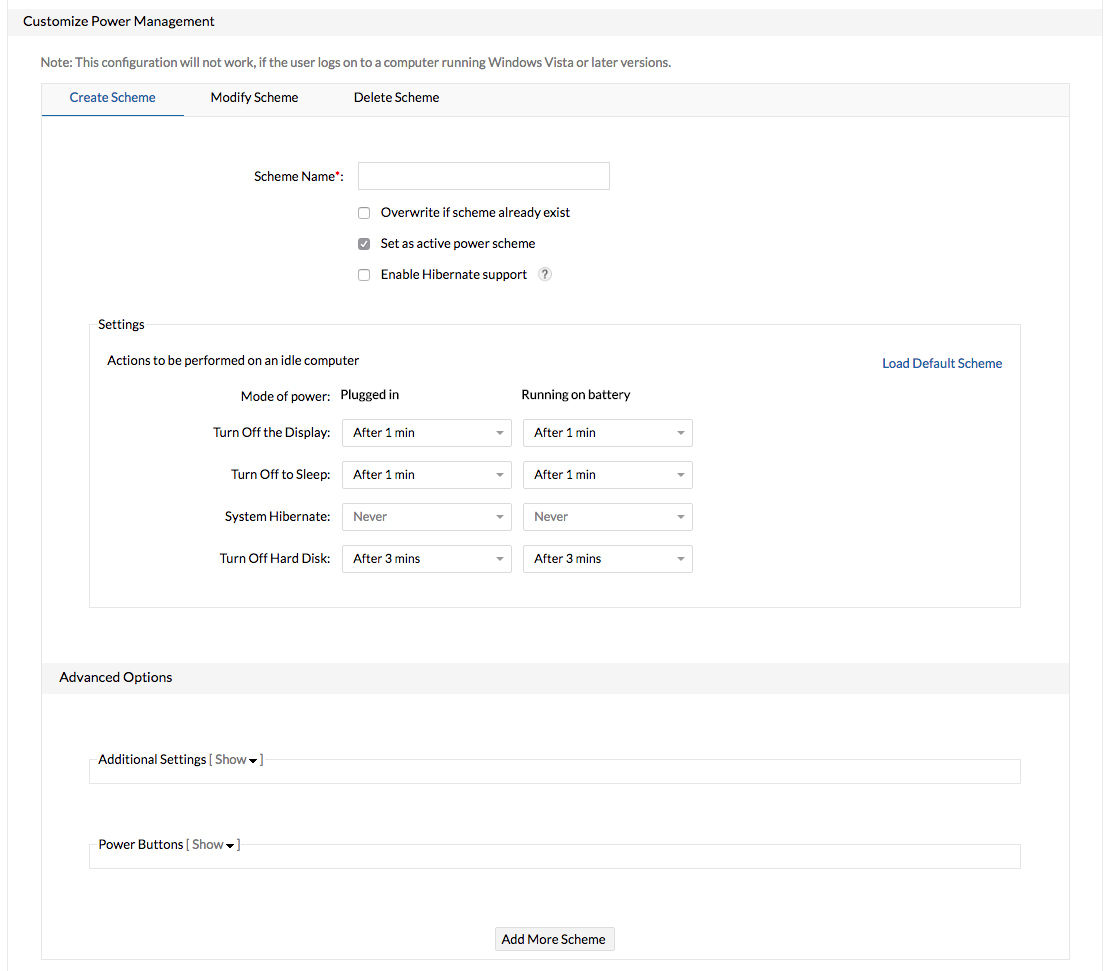
Once you have defined the power schemes, you can select the users to whom the power settings have to be applied. You have the option to include all the users of a domain/OU/Group or specify specific users a comma separated. You also can create a custom group of users to whom the power settings have to be applied.
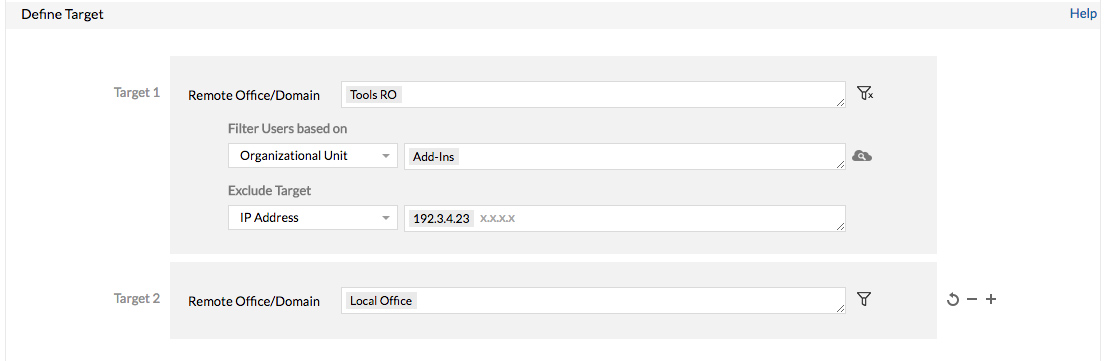
The configuration can then be deployed to the selected targets. The users will get the power settings applied during their subsequent login.