Cause: Previous versions of the application might have been installed on the machine. This prevents the installation of the application.
Resolution: If any previous versions of the application are installed on the machine, uninstall the previous versions of the application and retry deploying the package.
If the machine has Microsoft Office msi-based applications installed on it previously, add the component <RemoveMsi/> in the configuration xml to remove the previously installed application and install the package. For more information, refer to this article by Microsoft.
If the Office click to run based application is installed on the machine, add the component <Remove All="FALSE"></Remove>in the configuration xml to remove the application and install the package. For more information, refer here.
Cause: The installation is not silent (shows prompts) and is waiting for user approval.
Resolution: Follow the steps given below to resolve this issue:
For more information on usage of this component, refer to this article by Microsoft
For example: "\\Share Path\Path to installer files\setup.exe" /configure "\\Share Path\Path to installer files\configuration.xml"
Cause: The file required to complete the installation is available on a different path or has not been uploaded while creating the software package.
Resolution: To upload the software package, zip the individual files rather than the entire folder.
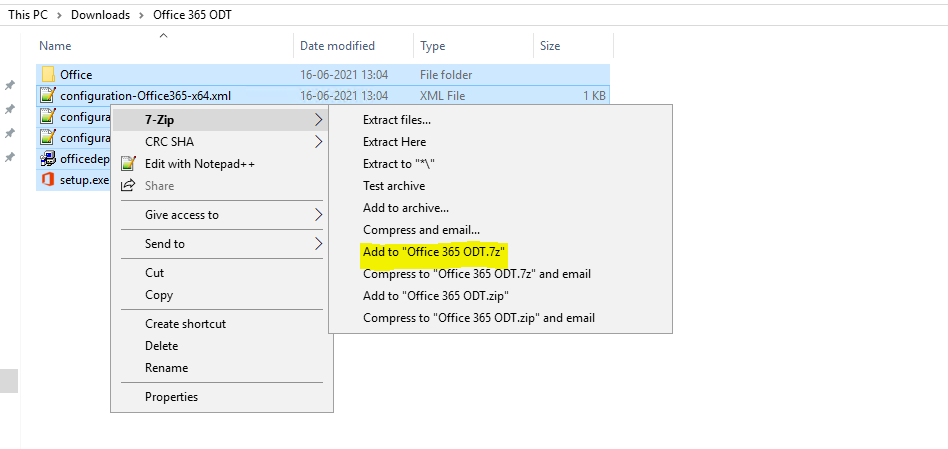
If the issue persists, verify if the uploaded file names match the file names specified in the installation command within the package. Ensure that there are no case mismatches in the file names.
Cause: The deployment of packages fails with the error code 17006 and unknown error code -1 if any of the following executables are running in the Task Manager during the deployment process:
WINWORD.EXE, EXCEL.EXE, MSACCESS.EXE, OfficeClickToRun.exe, GROOVE.EXE, OUTLOOK.EXE, ONENOTE.exe, POWERPNT.EXE, MSPUB.EXE, LYNC.EXE, WINPROJ.EXE, VISIO.EXE, ACCICONS.EXE, lynchtmlconv.exe, PPTICO.EXE.
Resolution: Using the component <Property Name="FORCEAPPSHUTDOWN" Value="TRUE"/> in the configuration xml will kill the application running on the machine without user intervention.
Note: This might lead to loss of data.
For more information on usage of FORCEAPPSHUTDOWN property, refer to this article by Microsoft.
If the package generates additional errors apart from those mentioned above, or if the errors remain unresolved, follow the troubleshooting steps given below:
If the troubleshooting steps mentioned above did not resolve the issue, contact support with the details given below:
<Display Level="Full" AcceptEULA="TRUE" />