Note: The steps below are for sharing a common folder with primary and secondary servers. Click here for the steps to share NetFlow Analyzer primary and secondary folders with one another for failover configuration. Before sharing the common folder, ensure that the pre-requisites specified here are satisfied.
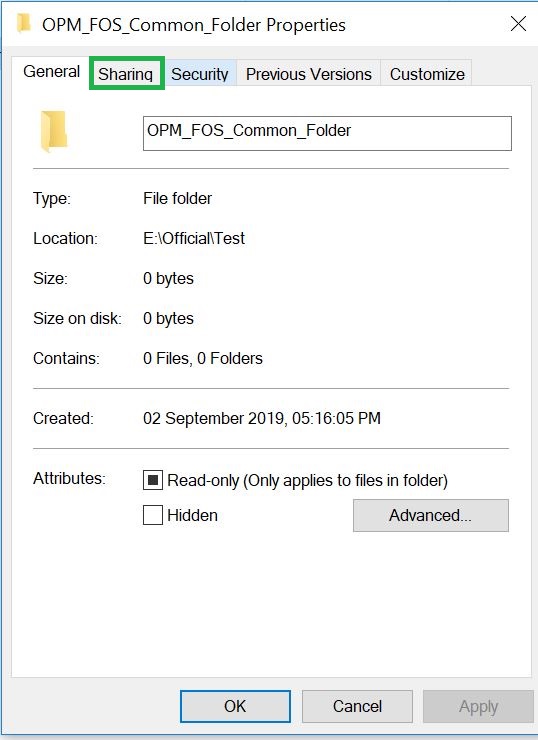
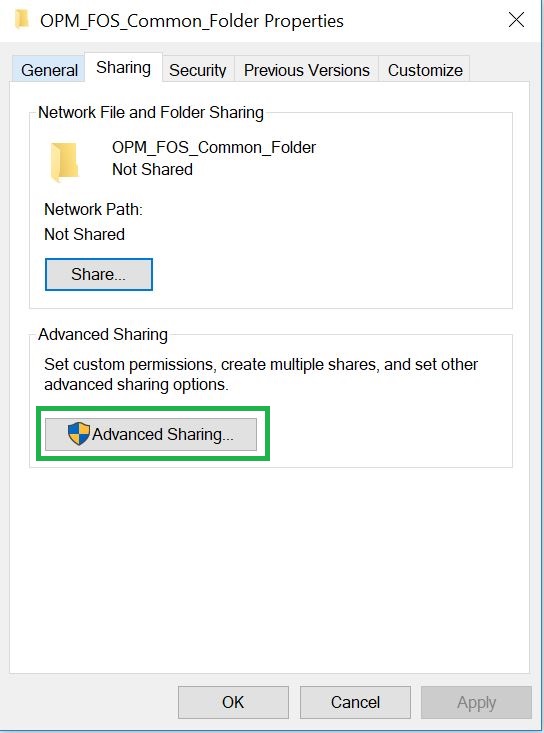
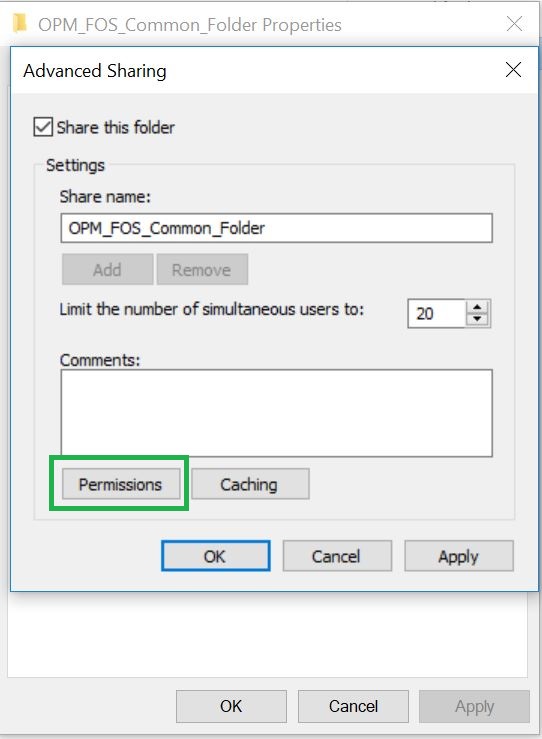
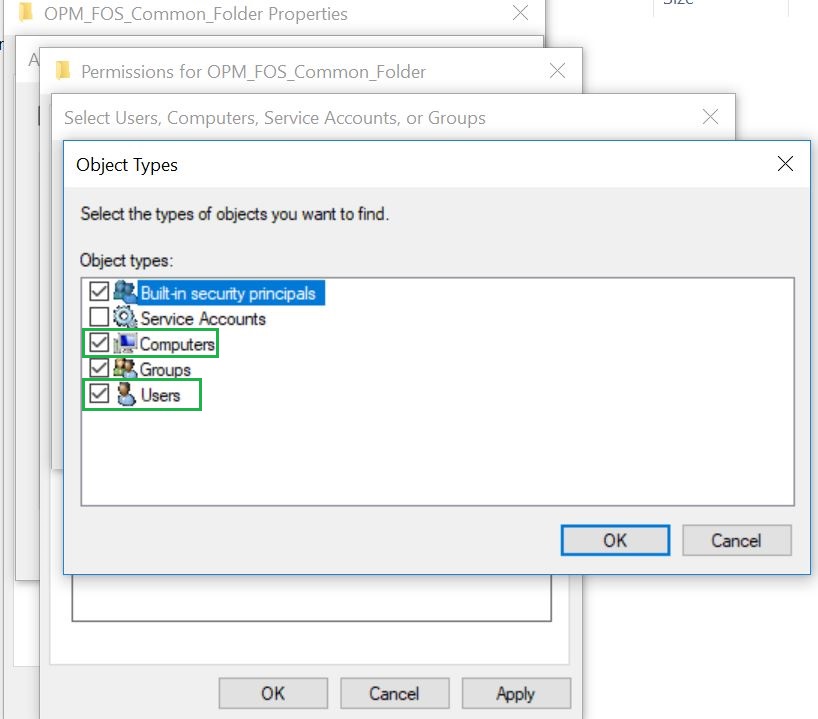
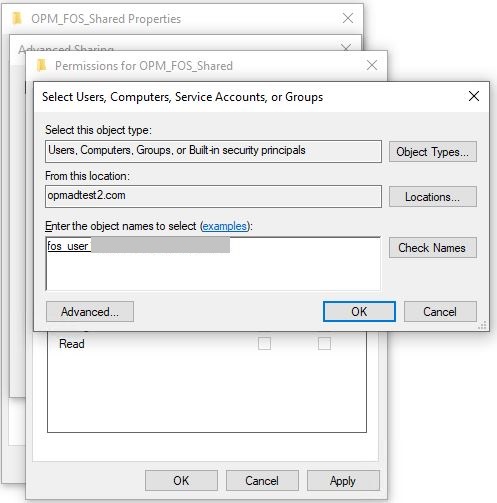
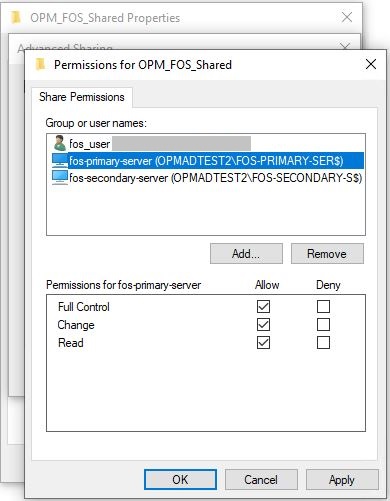
Thank you for your feedback!