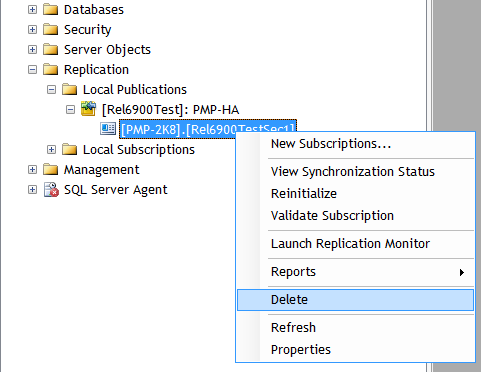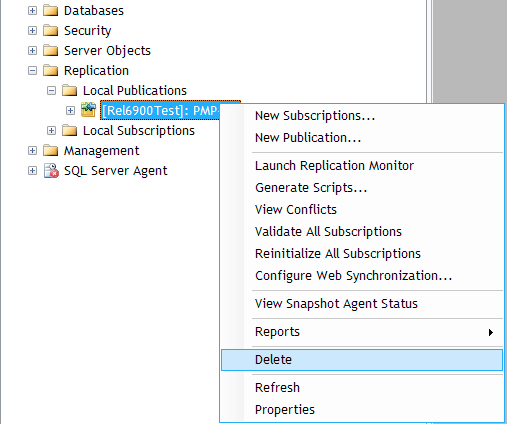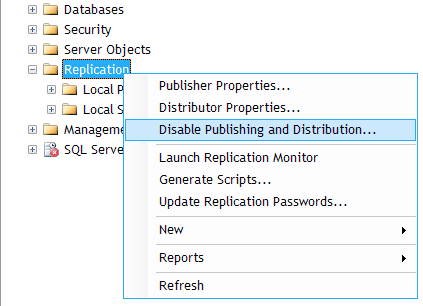Steps to remove High Availability(MS SQL server as backend database)
Important Note: Take a copy of the entire Password Manager Pro installation folder before applying the upgrade pack and keep it in some other location. If something goes wrong with the Password Manager Pro upgrade, you can rely on the copy. All your settings will remain intact. Additionally, take a backup of the Password Manager Pro database.
Sequence of Steps
- In Windows, right-click the Password Manager Pro tray icon and then click "Exit".
- Shutdown both Password Manager Pro primary and secondary services, if running.
- IMPORTANT : Take a copy of the entire Password Manager Pro installation folder before applying the upgrade pack and keep it in some other location. If something goes wrong with the Password Manager Pro upgrade, you can rely on the copy. All your settings will remain intact. Additionally, take a backup of the Password Manager Pro database.
- Login to MS SQL Server management studio and delete the following files/folders as explained in the screenshots below:
In-order to stop replication, Password Manager Pro requires the 'subscriptions' and 'publications' related to Password Manager Pro replication data be deleted AND 'publishing and distribution' be disabled. To do these, carry out the steps below:
Deleting Subscription
First, navigate to Replication >> Local Publications >> <Name of PMP database:PMP-HA>. You will see a file with <PMP server name>. <Name of PMP database>. Right click the file and press 'Delete' in the menu.
Deleting Publication
Then, navigate to Replication >> Local Publications >> <Name of PMP database:PMP-HA>. Right click the folder <Name of PMP database:PMP-HA> and press 'Delete' in the menu.
Disabling Publishing & Distribution
Then, right click the 'Replication' folder and click the option "Disable Publishing and Distribution"