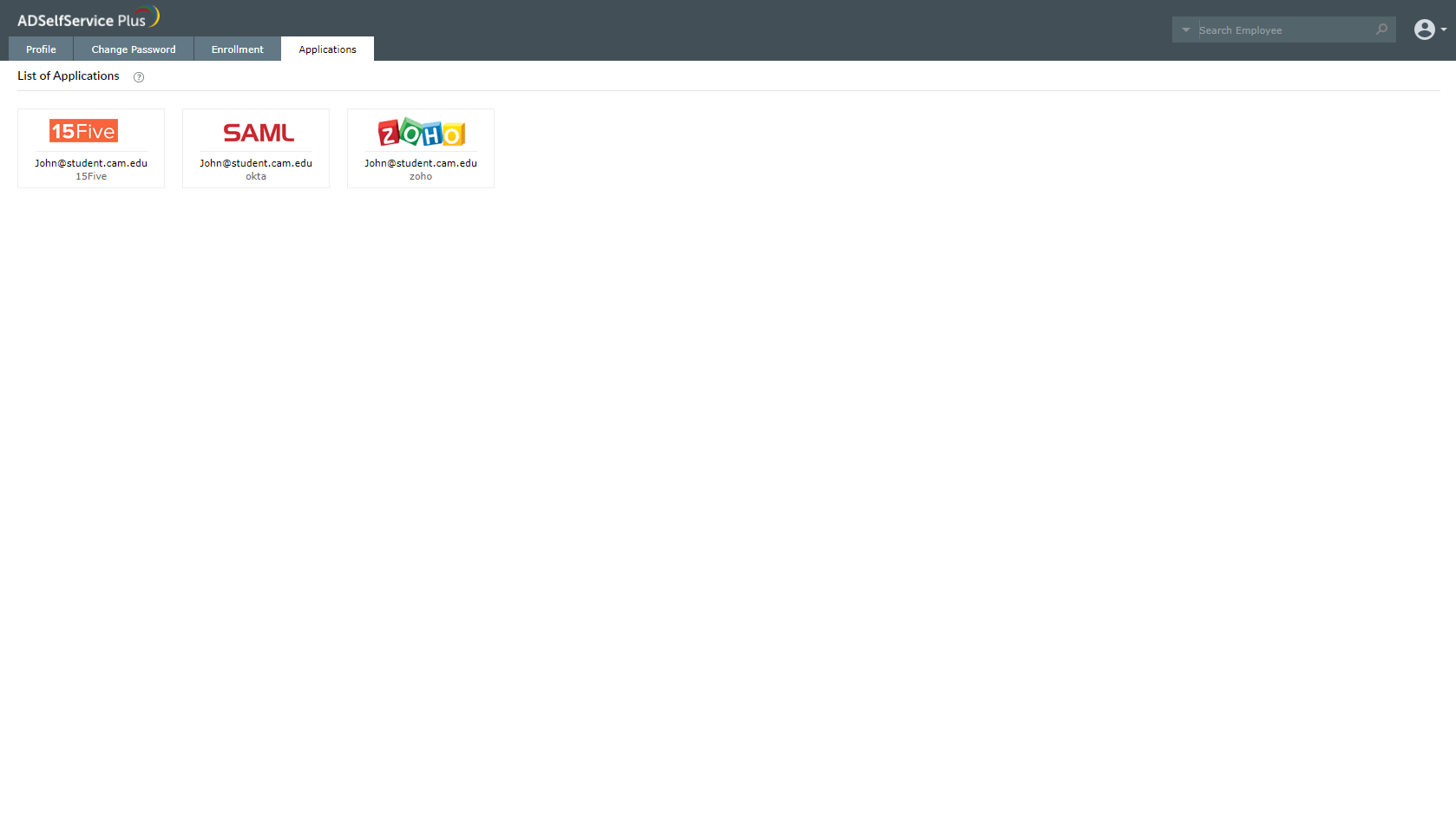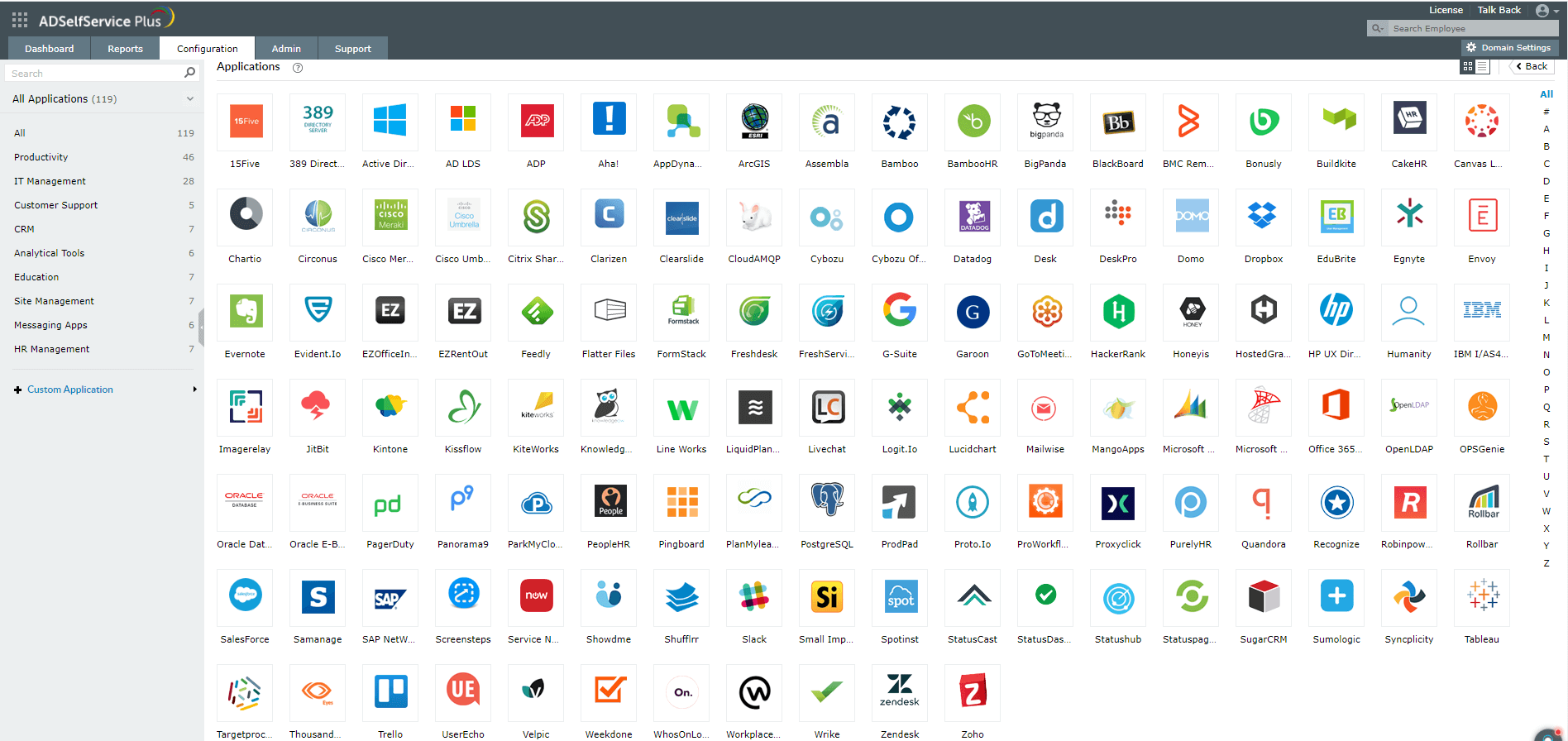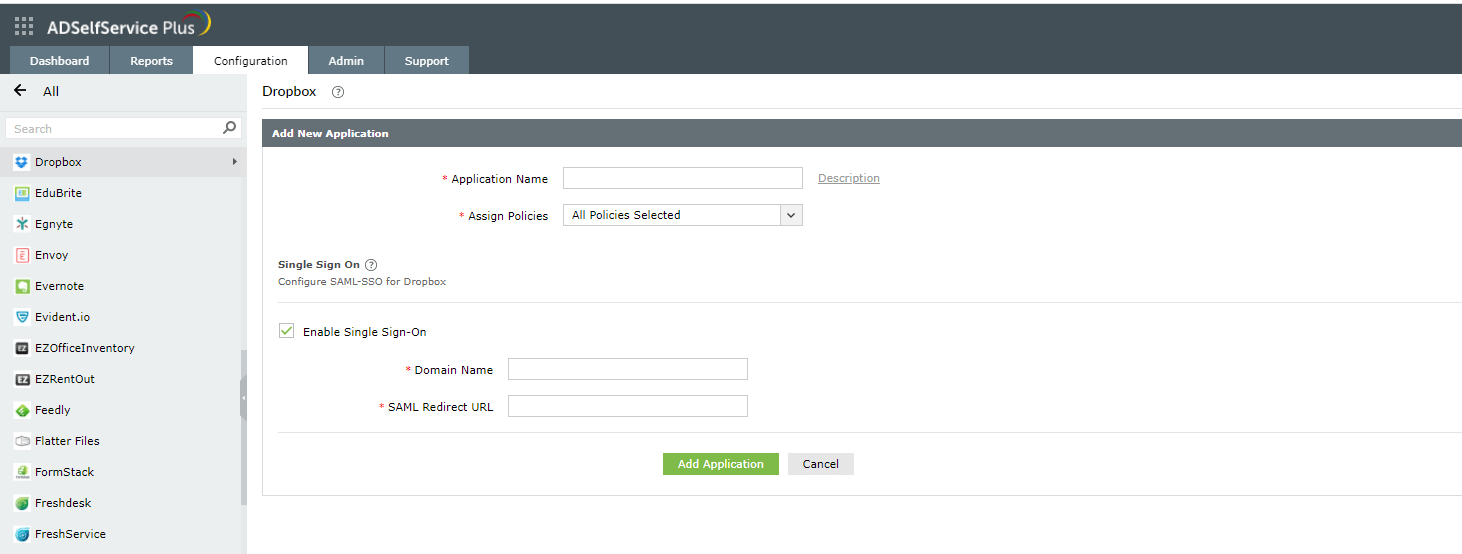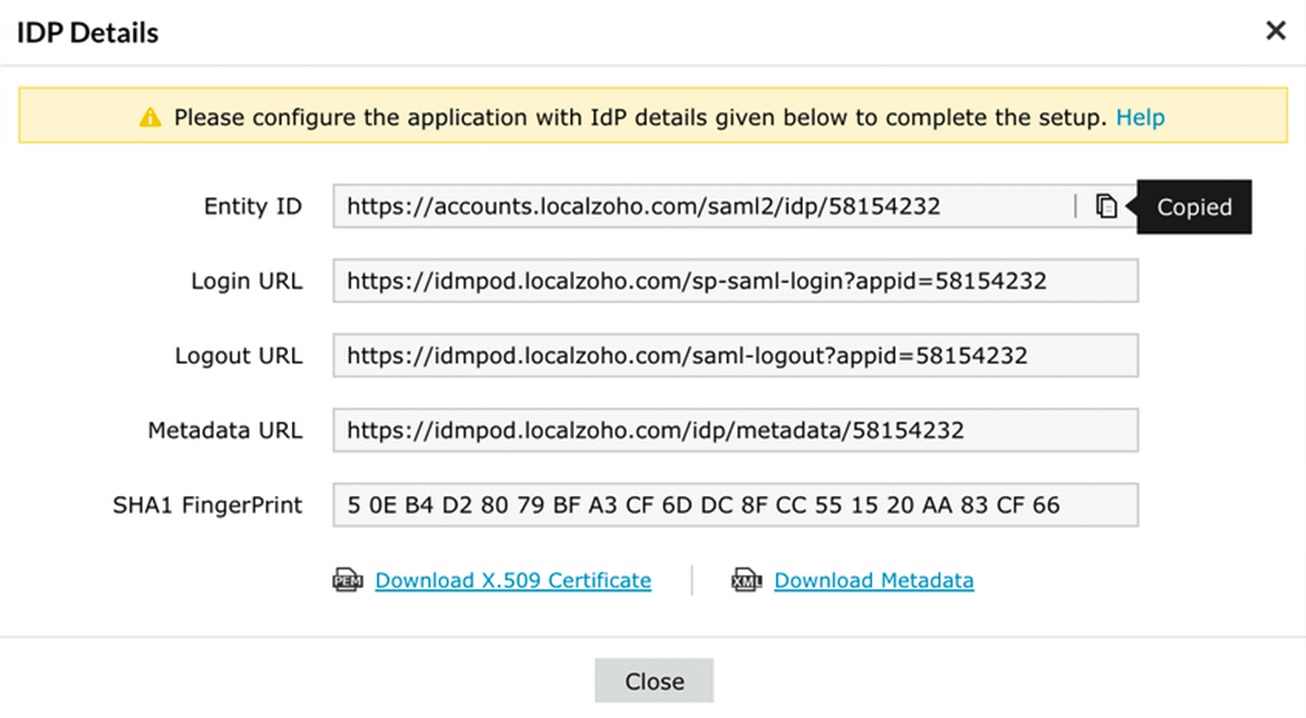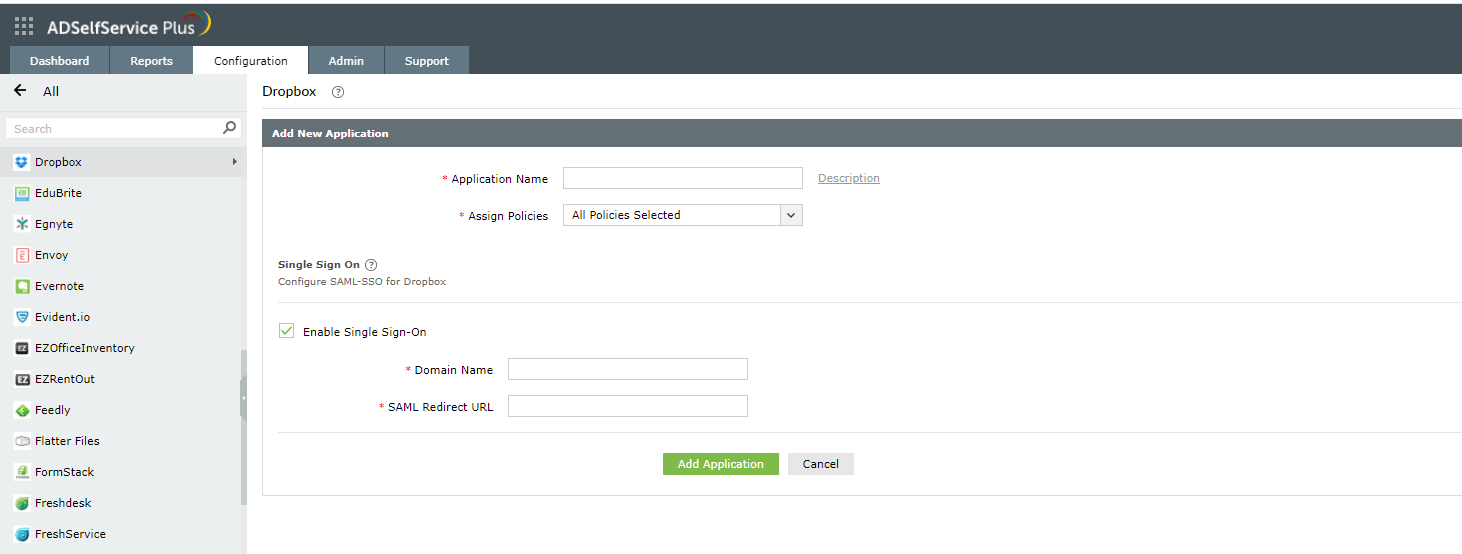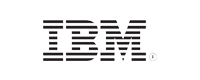ADSelfService Plus in action
How single sign-on (SSO) streamlines edtech access
K-12 students use multiple applications to access their academic resources, including video lectures, practice tests, flashcards, and more. These are just some aspects of educational technology, or edtech, the practice of using physical hardware, software, and educational theories to improve learning and performance. In IT environments today, a separate login precedes each application access; expecting students to remember all their application passwords is unrealistic, and their learning experience is negatively affected when they cannot consistently access the resources they need.
In addition to managing student access to educational resources, admins also need to manage staff access to enterprise accounts like G Suite and Office 365. If left unchecked, improper user identity management, known as identity or directory sprawl, can become expensive and time-consuming. After all, the more time admins spend on tracking down access to each resource, the less time they devote for other critical tasks.
ManageEngine ADSelfService Plus, the Active Directory (AD)-based single sign-on (SSO) solution eliminates the need for separate passwords for different applications by enabling users to access multiple applications with just their AD identity.
Supports: All SAML-enabled applications
SSO in education: Make it easier for users to connect and engage
With SSO, users will have to remember only one username and password that unlocks all the apps they have access to, without compromising security.
How to access applications via ADSelfService Plus
- After logging in to the ADSelfService Plus user portal, navigate to the Application tab.
- In the window that opens, a list of enterprise applications that the user has access to is displayed.
- The user can click on any application displayed on the dashboard for seamless, one-click access to that application via SSO.
How to set up SSO with ADSelfService Plus
- To configure SSO, navigate to Configuration → Self-Service → Password Sync/Single Sign- On. If you've already configured a few applications, they will be displayed in this section. Otherwise, the window displays all supported applications.
- Select the application that you want to configure by clicking on the respective icon.
- Next, copy the identity provider details. Copy the Login URL, download the SSO Certificate (or download the Metadata file), and paste it (or upload it) in the application's admin console.
- Now, enter the details specific to an application, like the Domain Name, Relay State, or the SP-Identifier.
- Click Save.
Highlights
-
1Secure application access
-
2SSO increases user productivity
-
3Provide a dashboard to all SAML-enabled apps
-
4Reduces help desk tickets
Secure application access:
Combine SSO with two-factor authentication (2FA) to secure student and staff access to sensitive academic data such as tests and quizzes, answer keys, or progress reports.
SSO increases user productivity:
Using SSO will reduce logins to one per day, and saves a signifcant amount of time.
Provide a dashboard to all SAML-enabled apps:
With SSO enabled, users need not switch between different applications with different credentials. ADSelfService Plus displays a dashboard from which they can access all their apps.
Reduces help desk tickets:
Deploying SSO will minimize password reset tickets since there's only one password to remember. If a user forgets the password, they can reset it on their own, without involving the IT team.
Help students and staff find all the apps they need in one place with SSO
Get Your Free Trial Fully functional 30-day trial