This document describes the steps to customize the deployment of third-party applications and updates with custom pre/post scripts. Please refer to this document to customize the deployment with default deployment templates.
Step 1: Open up the Patch Connect Plus product console.
Step 2: Depending on whether you want to customize deployment of third-party updates or applications, choose between 'Third-party updates' and 'Application Management' from the main navigation bar.
Step 3: Once you have selected either third-party updates or applications, navigate to the SCCM page, to manage deployment for SCCM.
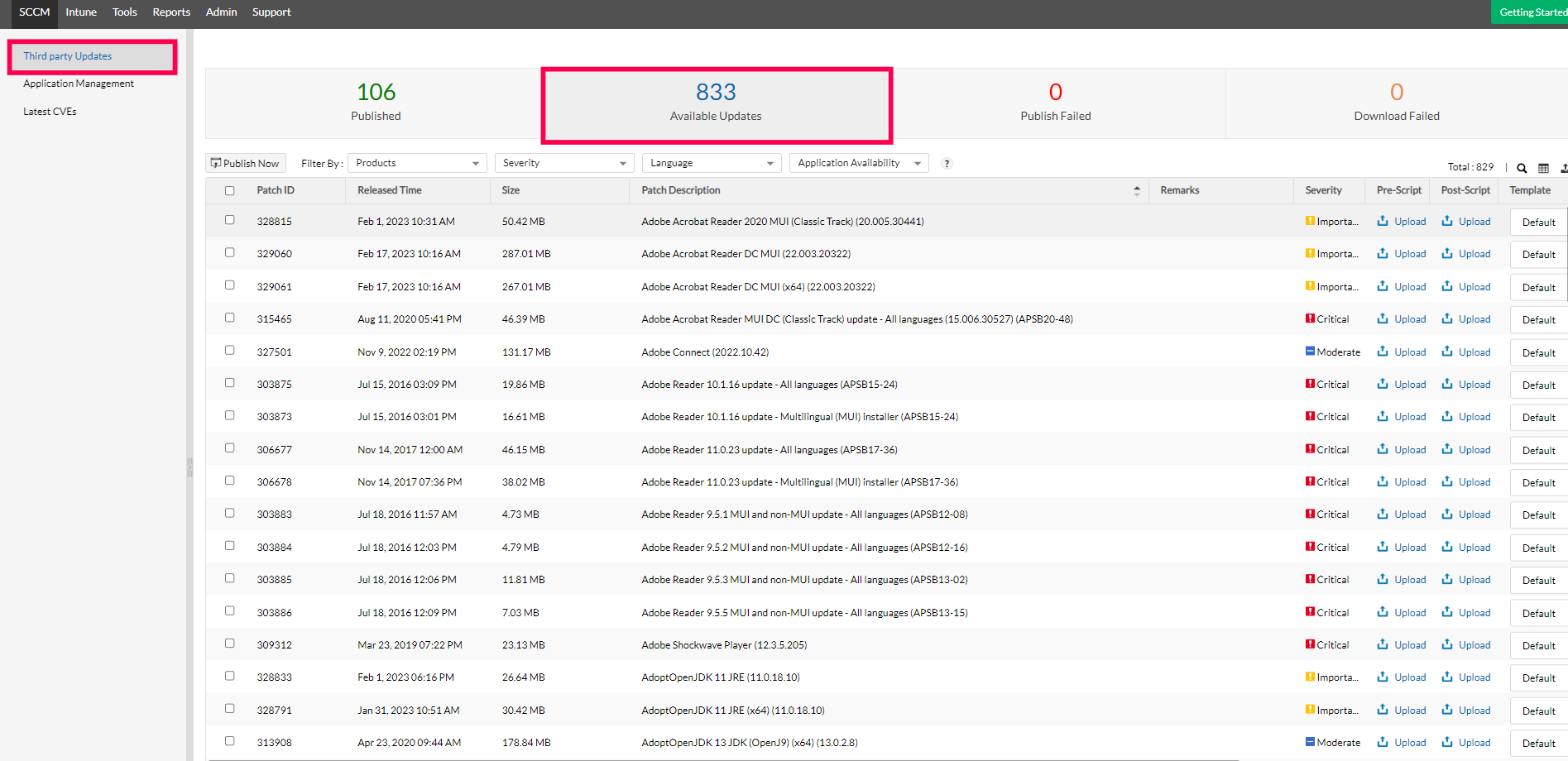
Step 4: Select the update for which you would like to customize the deployment. Please note that the same steps apply while deploying applications also.
Step 5: Once you find the required update from the list of available updates, you can then find the designated options to upload pre-script and post-script.
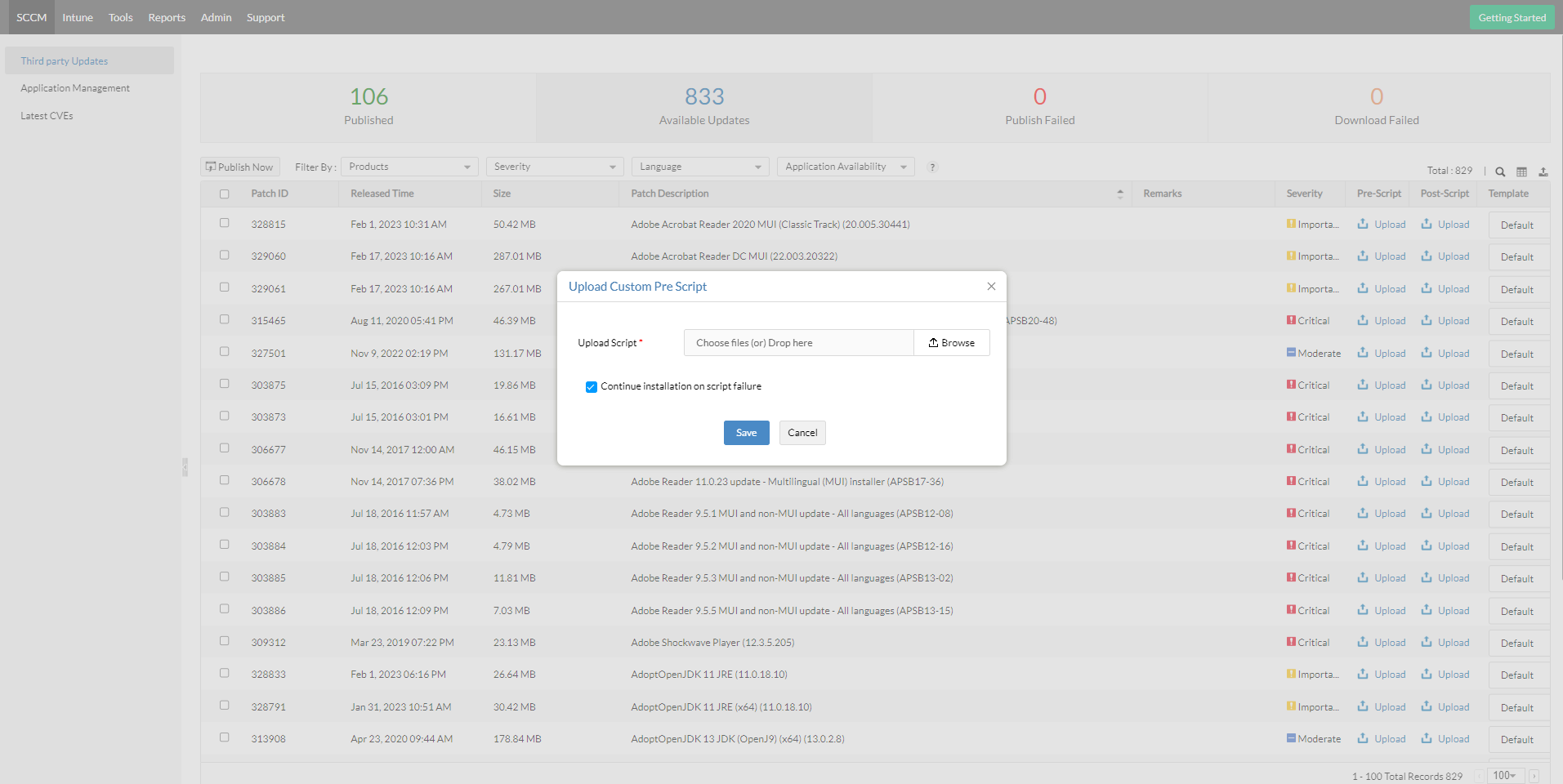
Step 6: After uploading the script, click on the submit button, before going to the next step.
Step 7: As seen in the below reference, the custom script has been applied to our selected update. Make sure the update with script attached, is selected and then click the Publish Now button.
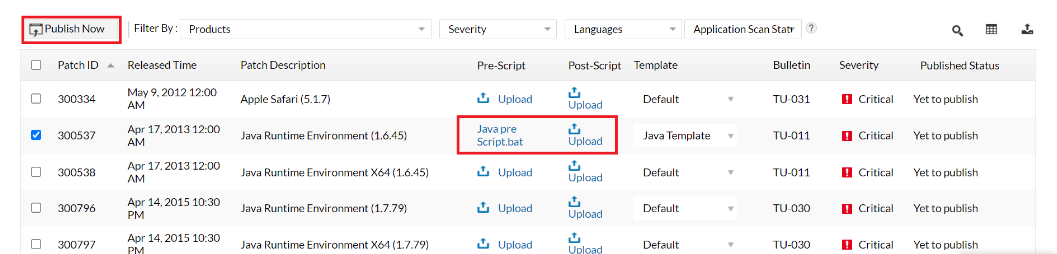
We have now successfully published a third-party update customized to our preferences. Hope this document helped you.