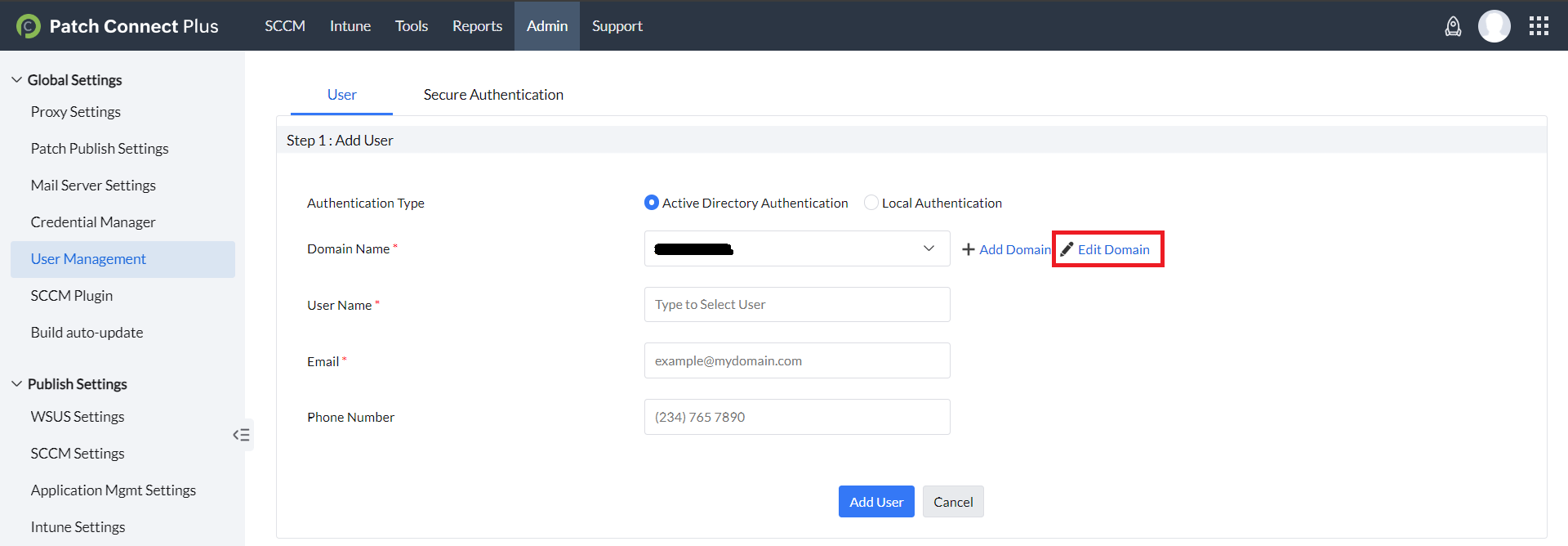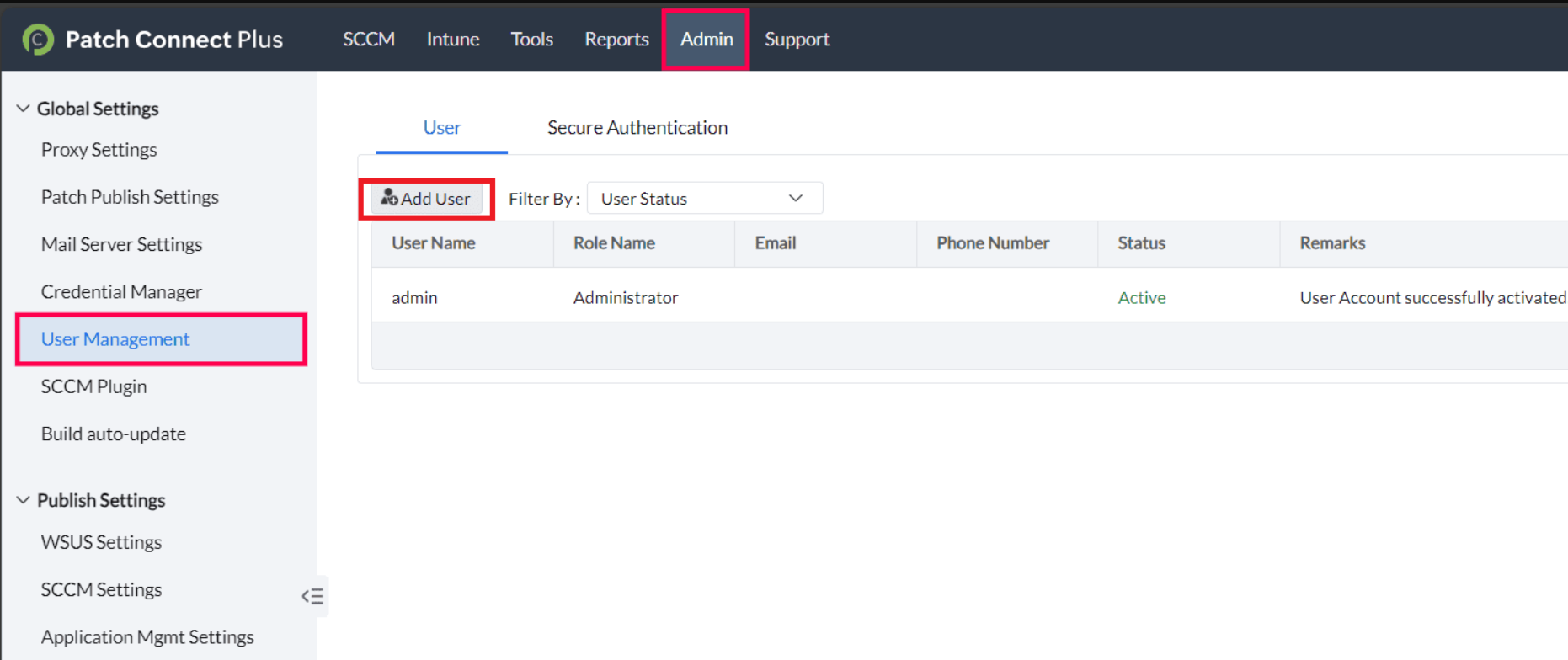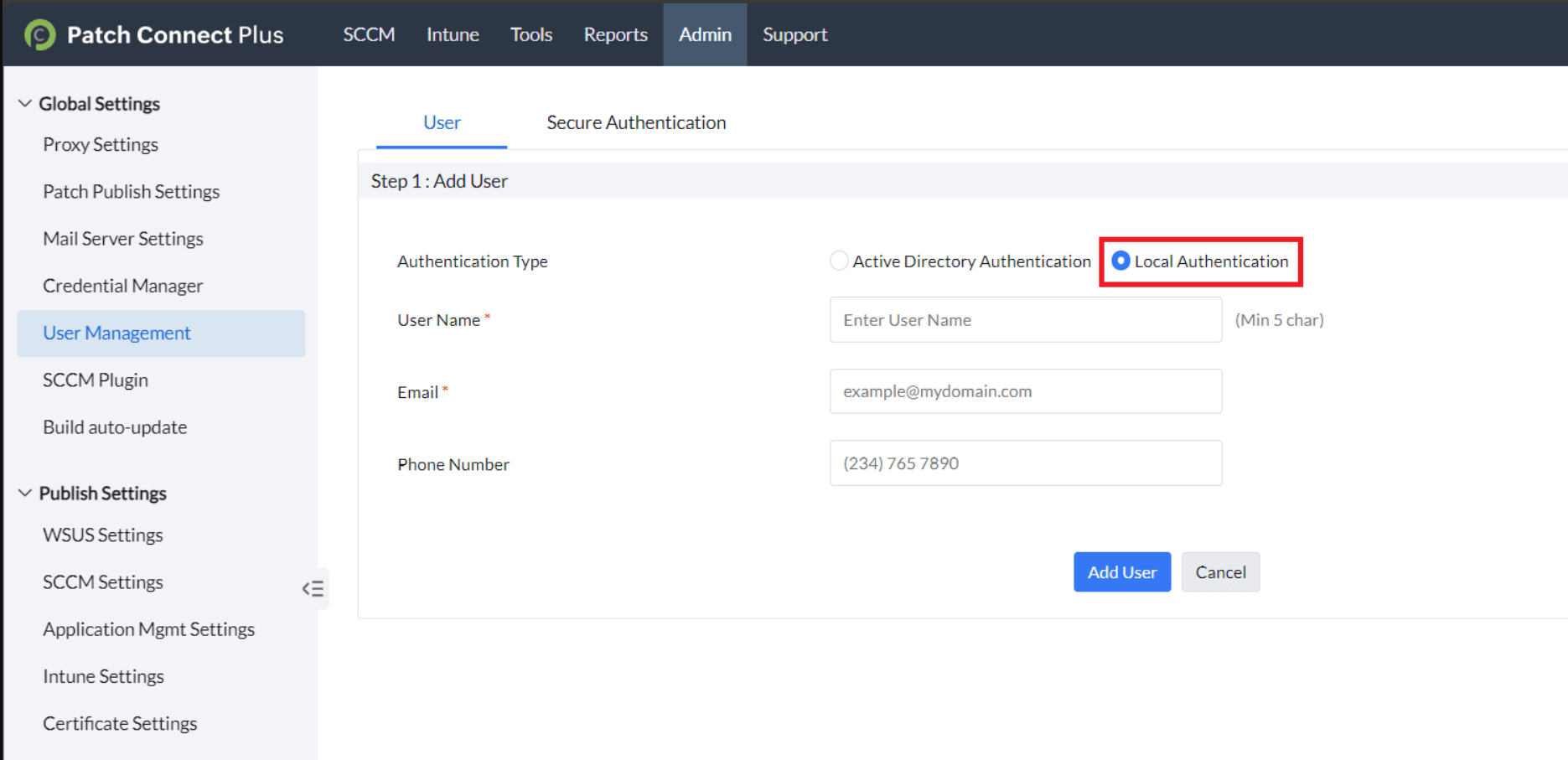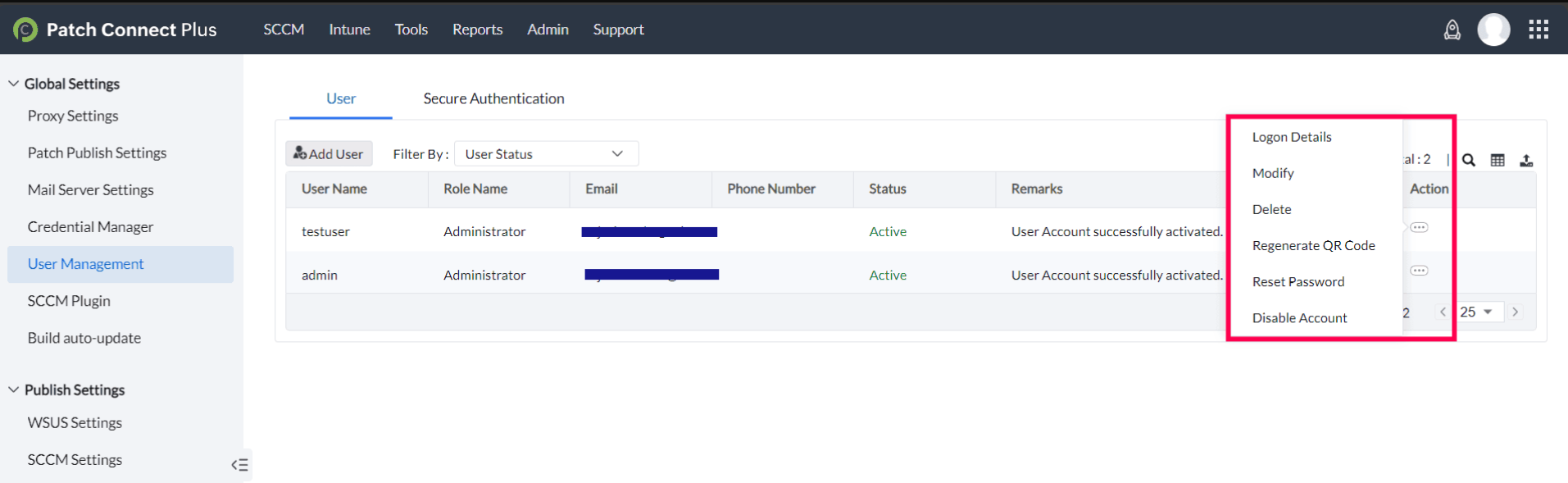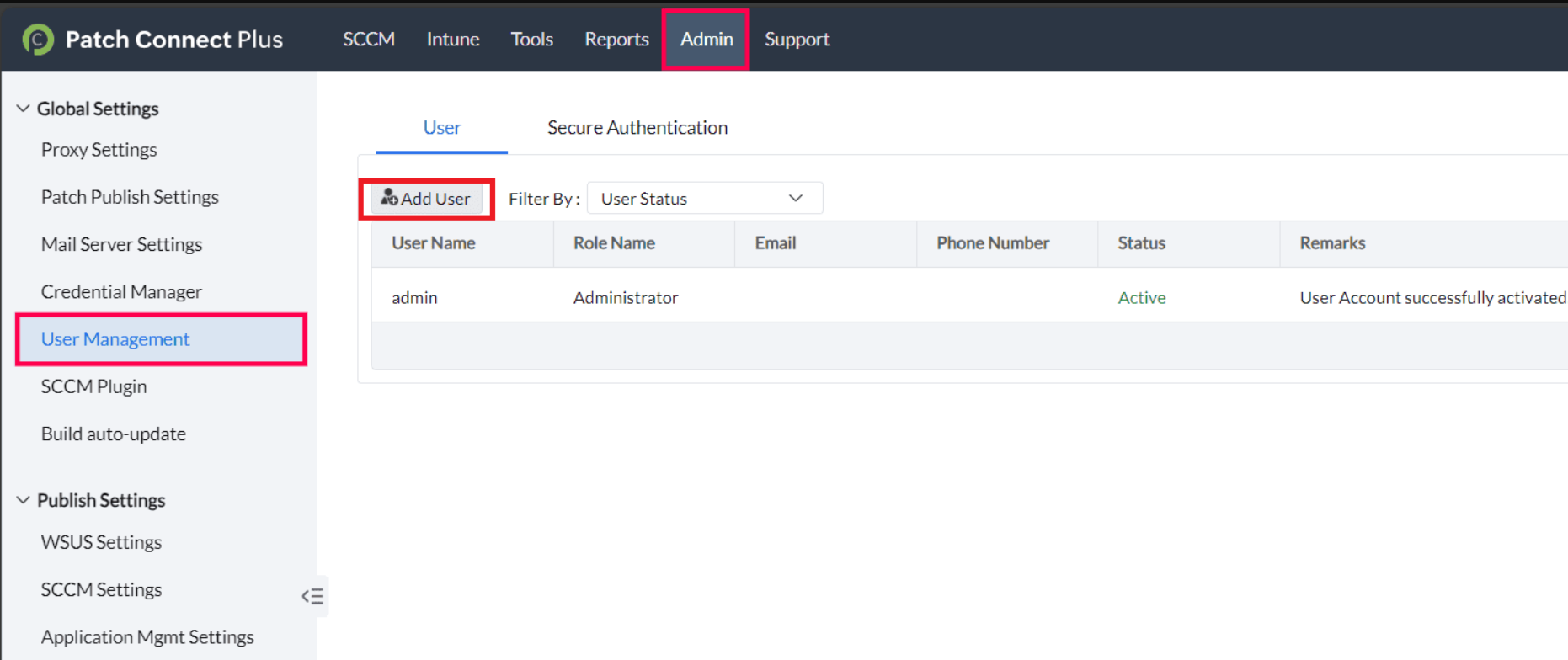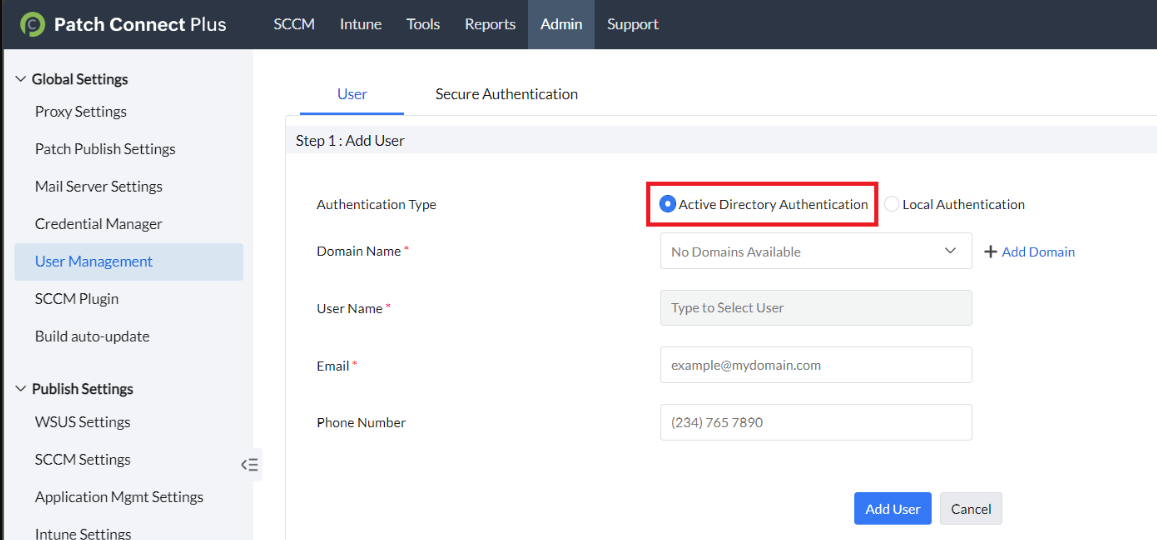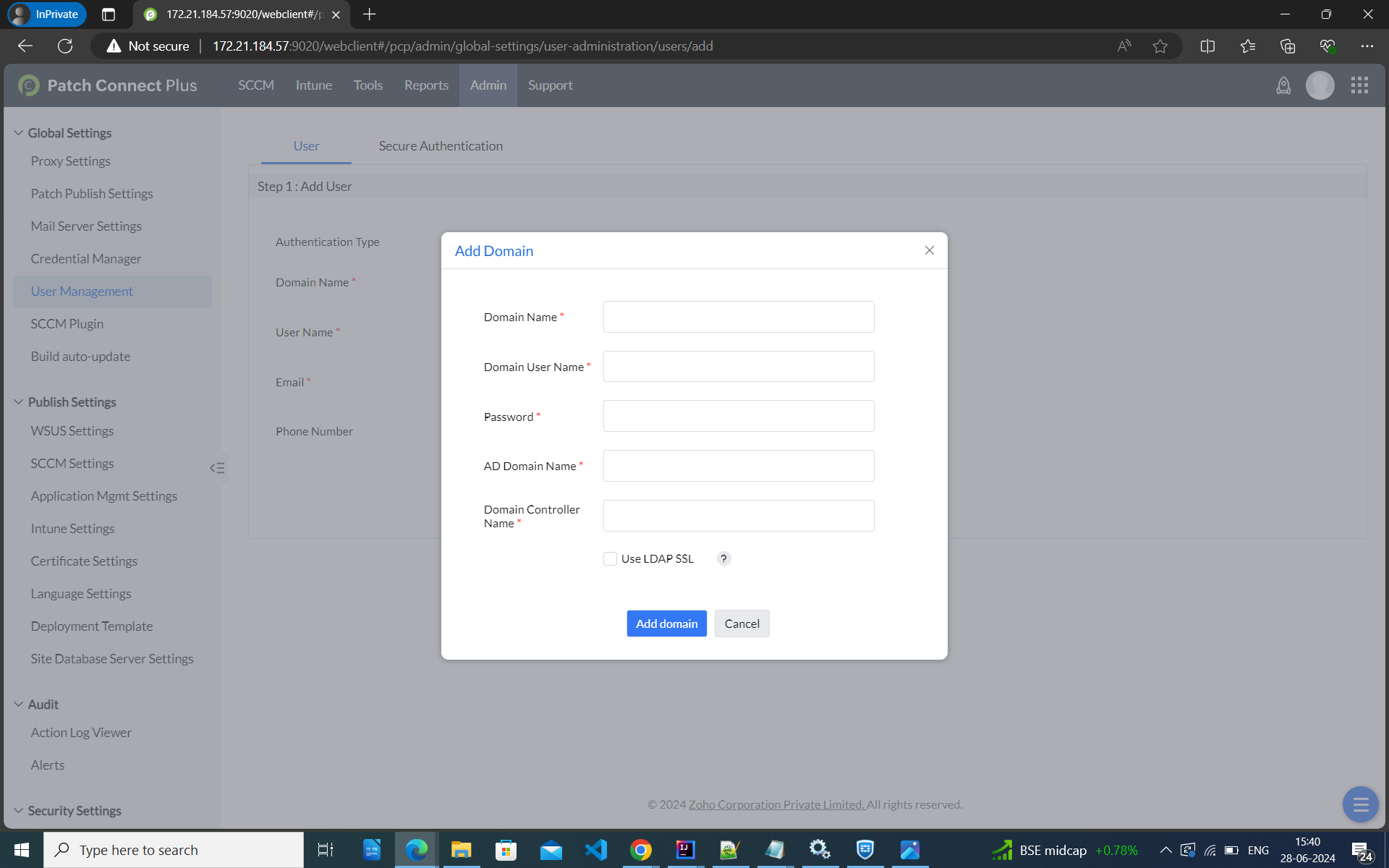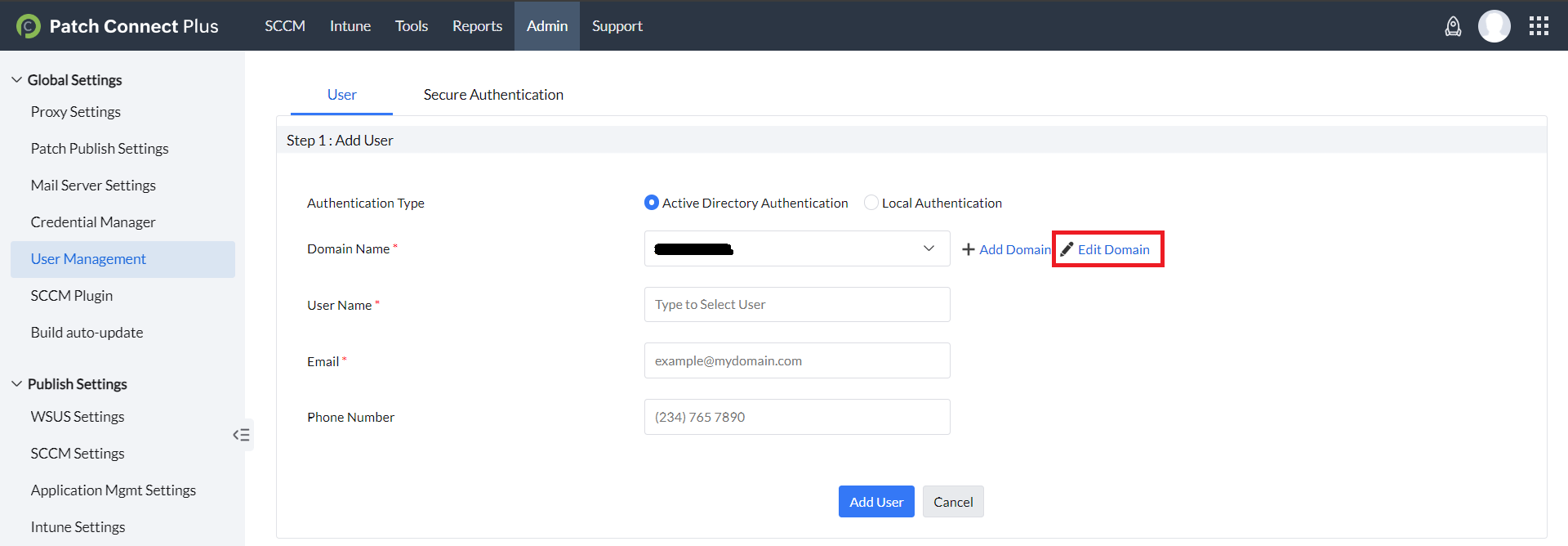Description
This document provides the steps to add Local and Active Directory users.
Steps to add Local users
To add local users in Patch Connect Plus, follow the steps given below,
- In the Patch Connect Plus console, go to the Admin tab and select User Management and click Add User.
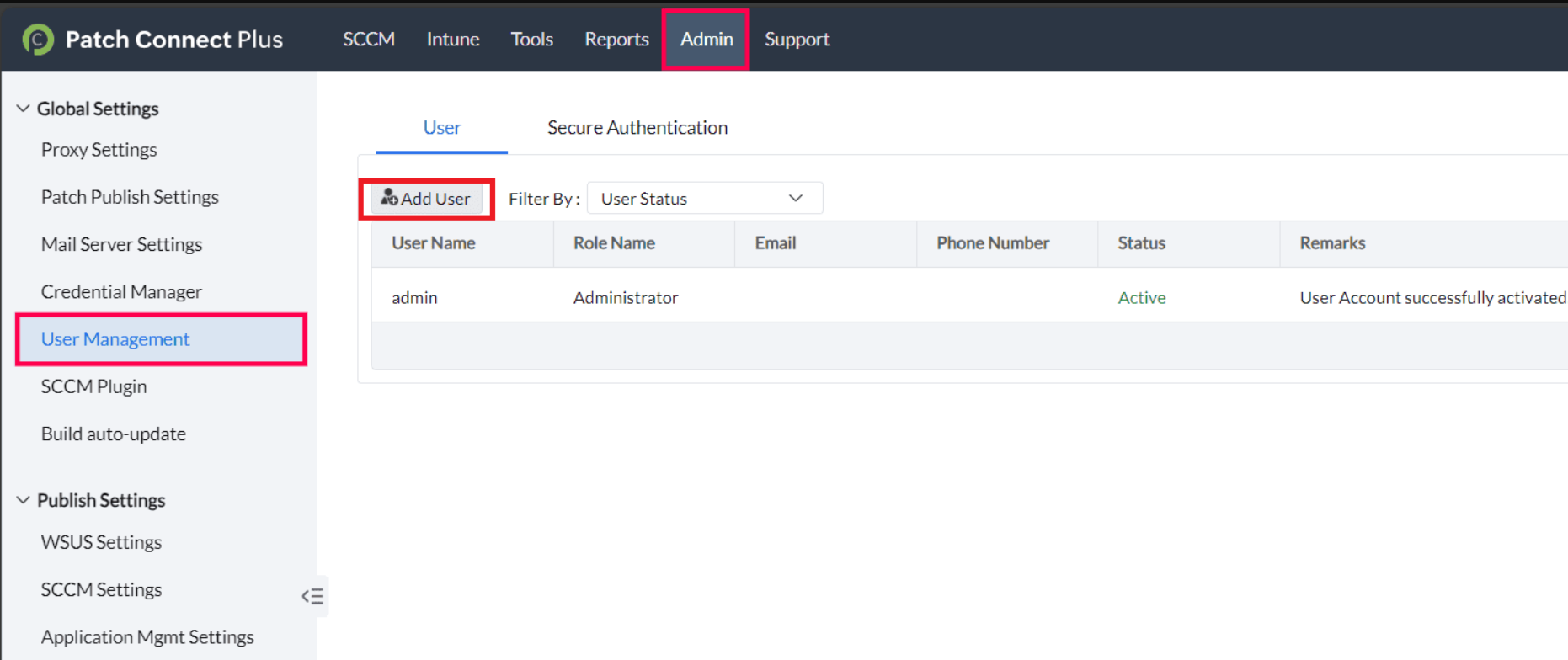
- Under Local Authentication, enter the username and email ID, then add the user.
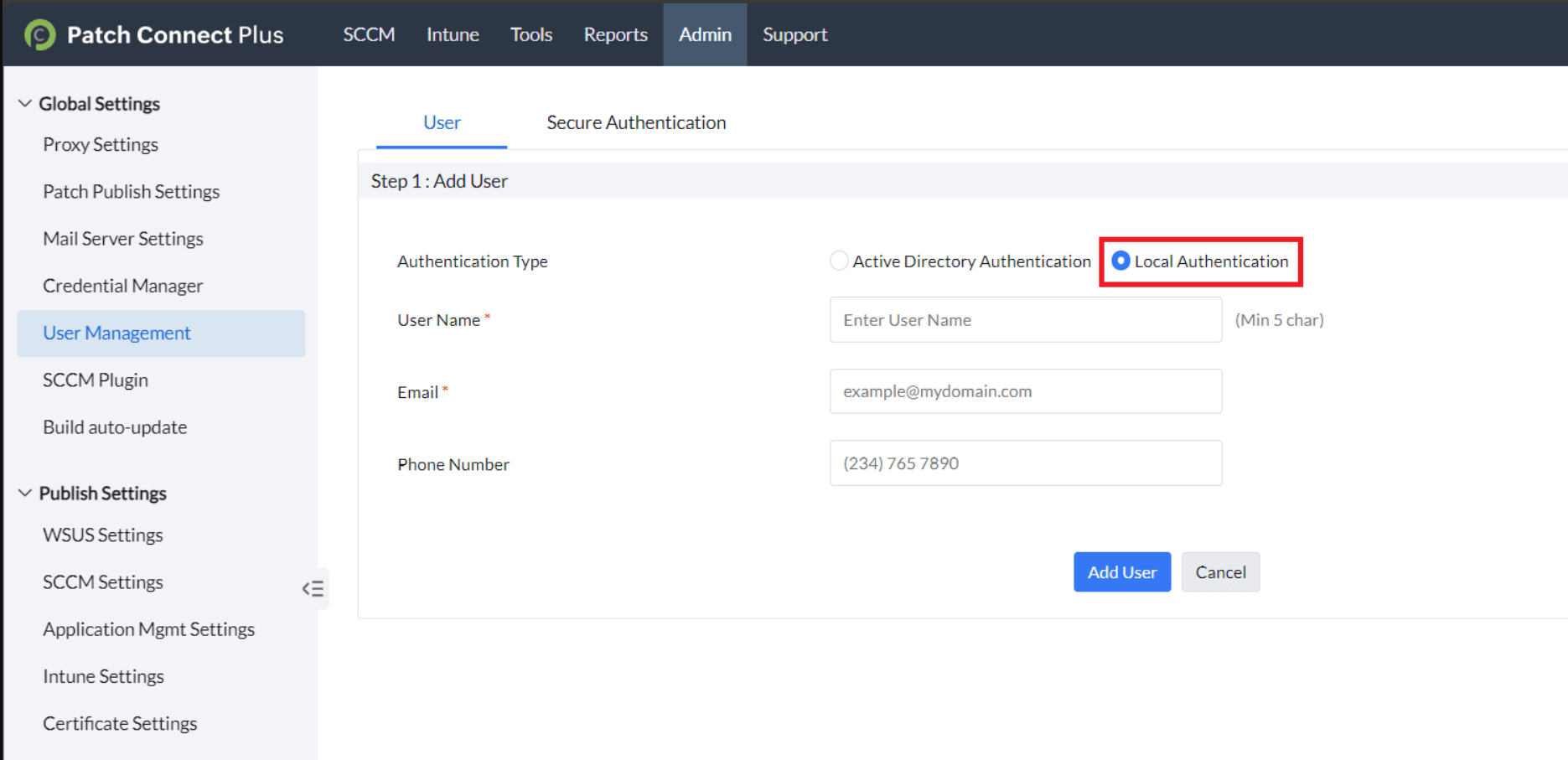
- An activation email will be sent to the user.
- In the email, click Create New Password to open the password creation page.
- Enter the password and activate the account.
- The user will now be successfully created and activated.
After creating a user, you can modify, reinvite, disable, or reactivate them. Additionally, you can reset passwords and regenerate QR codes from the Action menu.
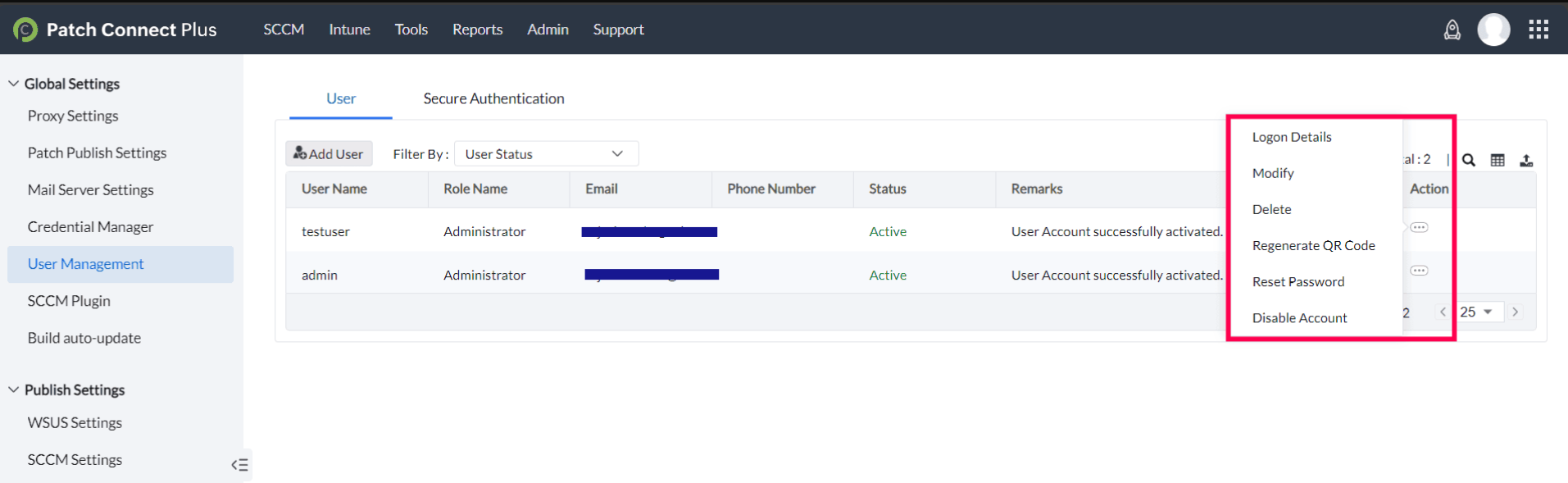
Steps to add Active Directory users
To add users in Patch Connect Plus using Active Directory, follow the steps given below,
- In the Patch Connect Plus console, go to the Admin tab and select User Management and click Add User.
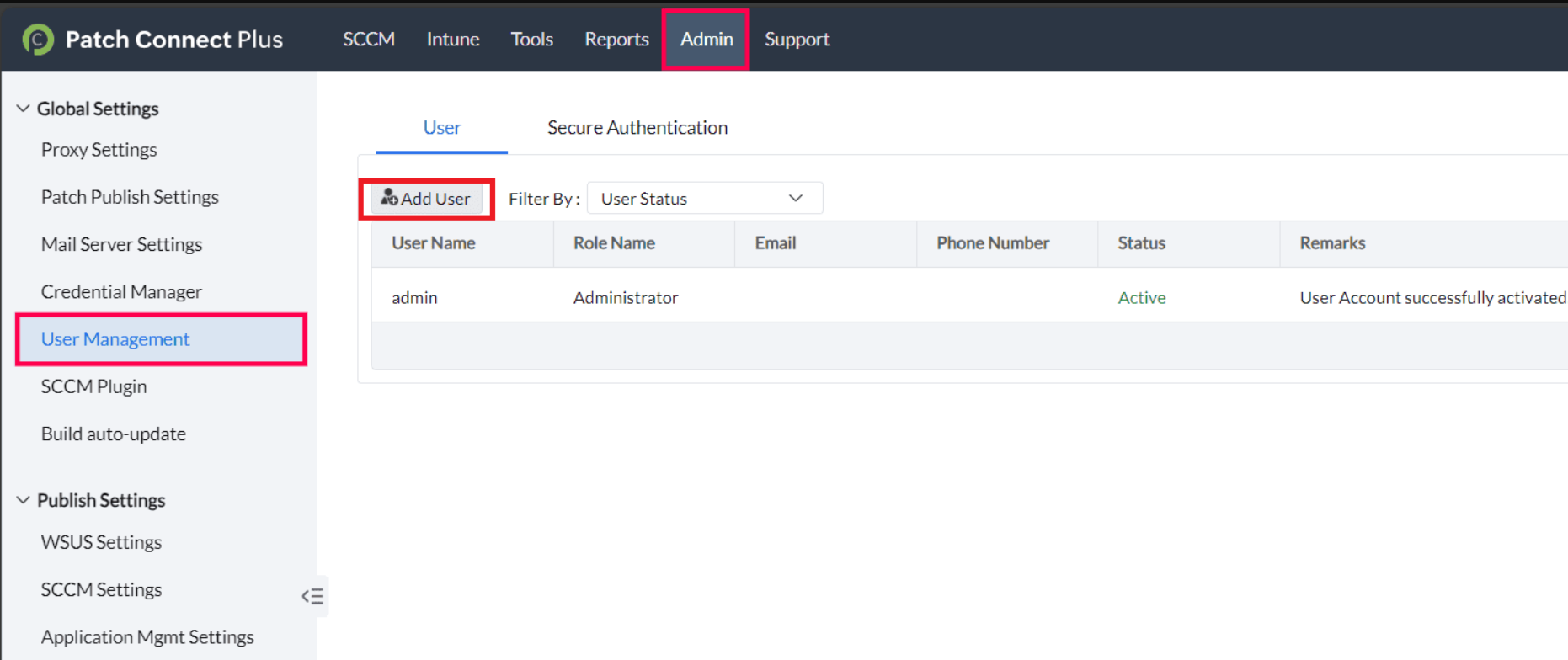
- Select the authentication type as Active Directory Authentication
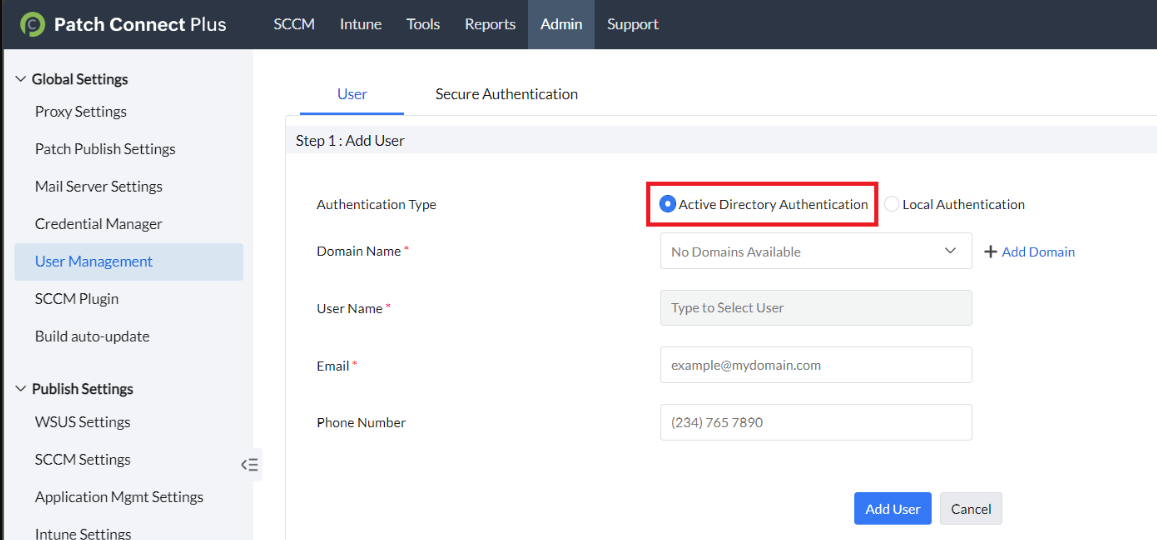
- Once the type of authentication is selected, click on Add Domain option. In the Add Domain dialog box, enter the required credentials and click on Add Domain.
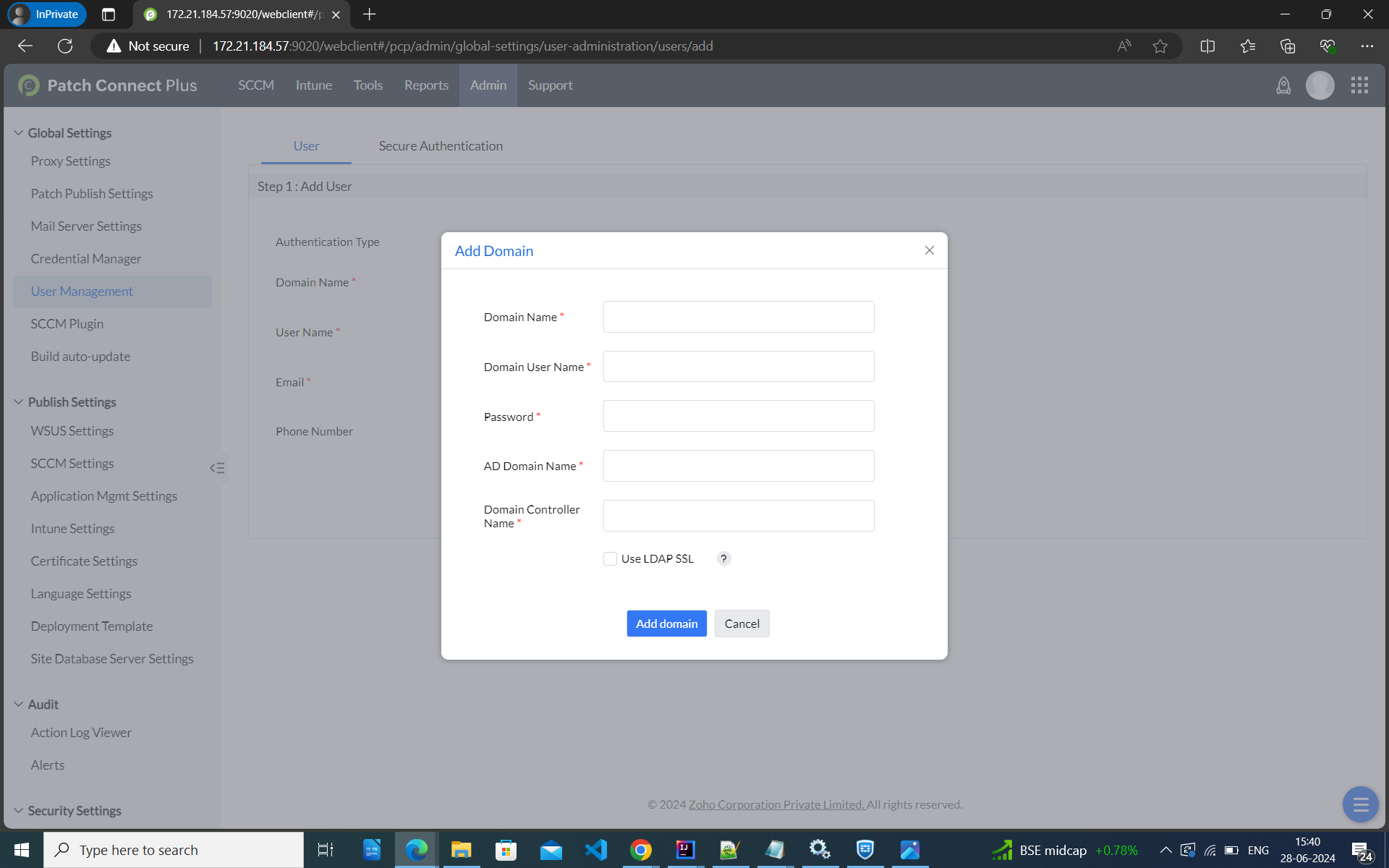
- After selecting the Domain name, pick the required user from the given list of domain users.
- Once done, fill-in general information like Name, Email address and click on Add User.
- An activation email will be sent to the user, allowing them to activate their account.
You have now successfully added a user using Active Directory authentication. You can also modify the details of the added domain as needed.