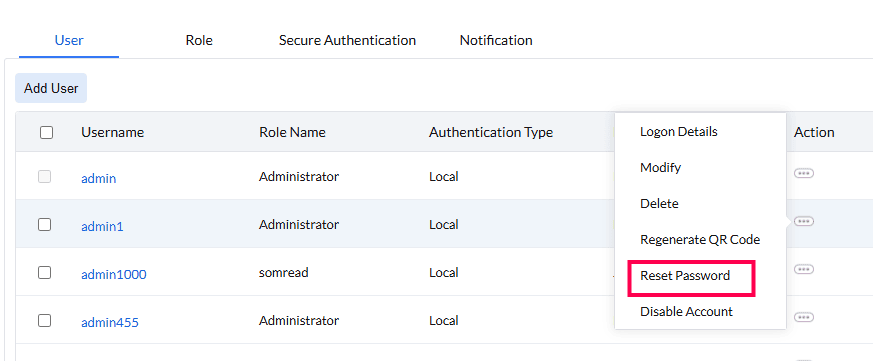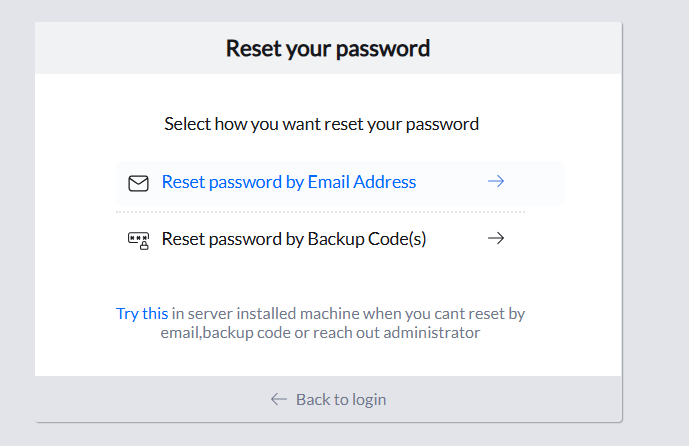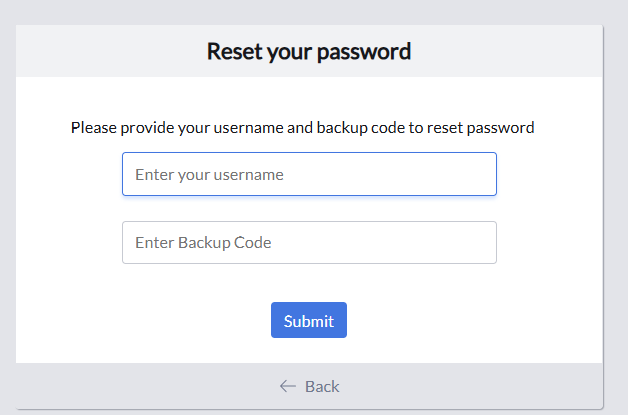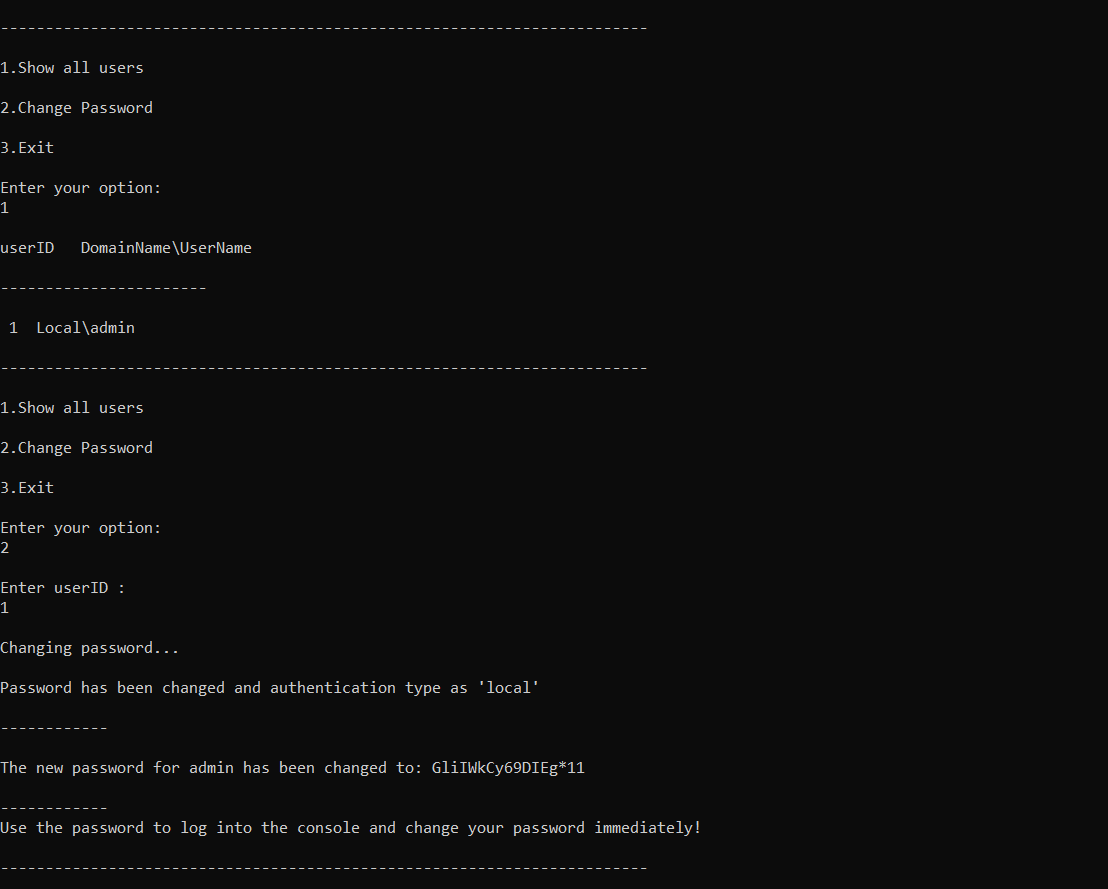How to Reset Vulnerability Manager Plus Password
Description
This document will help you reset your Vulnerability Manager Plus password. The following steps will not be applicable for technicians using Active Directory authentication or with a ServiceDesk Plus account. They must contact the Active Directory Administrator/ServiceDesk Plus Administrator to reset the password to access Vulnerability Manager Plus.
Note: This is applicable only for Vulnerability Manager Plus builds above #10.1.2211.1
Steps for Technician to Reset His/Her Password Using Email Address
If a technician forgets the password, the technician can reset the password by following the steps mentioned below:
- Click Forgot Password in the server login page.
- Click Reset Password by Email Address, enter your e-mail address to initiate the password reset.
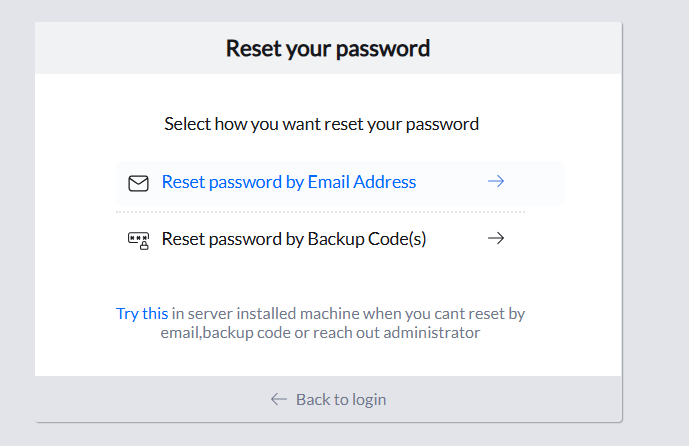
- A mail will be sent to you for password reset.
- In case of an email delivery failure, contact your administrator. The failure might be because of any one of the following reasons:
- Mail server not reachable
- Invalid email address
- Email address associated with an existing user
- The mail will contain a link to reset your password. This link will expire in 30 minutes.
- Click the Reset my password link.
- Enter your new password and re-confirm the password.
- Your password is now changed successfully, and you will be redirected to the login page.
- If the link has expired, you should enter your email address again for the password reset mail to be resent.
Steps for Technician to Reset His/Her Password Using Backup Codes
- Click Forgot Password in the server login page.
- Click Reset Password by Backup Code(s), enter your username and backup code to initiate the password reset.
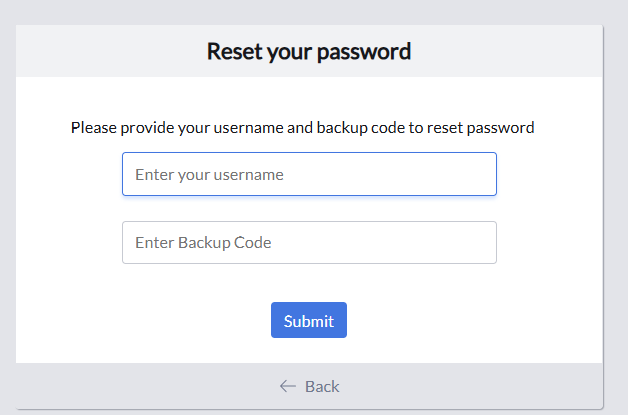
- You will be prompted to reset the password; enter your new password and proceed. To know where to get backup codes, kindly refer to the documentation.
Steps for Administrator to Reset Technician/Administrator Password Manually
You can reset the password of a Technician/Administrator using an admin user role by following the steps mentioned below:
- Navigate to the Admin Tab.
- Select User under User Administration.
- On the user page, click the three-dotted action button in the action column.
- Select Reset Password.
- A mail will be sent to the user with instructions for password reset.
- The mail will contain a link to reset the user's password. This link will expire in 30 minutes.
- If the mail is not delivered due to mail server issues, a Send link manually option appears in the Remarks column of that particular user.
- The administrator can then manually copy and send the password reset link to the user.