Integrate Google Workspace (G Suite) with MDM
Google Workspace (G Suite) is a cloud based identity solution offered by Google that provides directory service to make user management simpler. You can integrate MDM with G Suite directory and leverage its benefits.
Integration Procedure
- On the MDM server, click on the Enrollment tab from the top menu and select Chromebook Enrollment, present under Chrome OS.
- If you've already integrated G Suite in Android Enterprise you can go directly to step 3. If not, click on Configure Now and provide the domain registered with G Suite as well as the domain admin account.
- In case of MDM On-Premise, if OAuth is not configured, you will get an error message saying "OAuth App details are not yet configured".
- Click on here to configure OAuth. You will be prompted to enter the Client ID and Client Secret. How to obtain Client ID and Client Secret?
- Once you have entered the Client ID and Client Secret, click on Integrate to complete Chrome integration using G Suite. You can now enroll Chromebooks using MDM.
How to obtain Client ID and Client Secret
- Log in to the Google Console with your G Suite admin account.
- Click on Select Project -> New Project and enter the required details.
- Navigate to APIs & services -> Credentials -> Create Credentials -> OAuth Client ID.
- If you are configuring OAuth Authentication for the first time, you have to set up your OAuth Consent Screen.
- On the left panel, click on OAuth Consent Screen, and choose the User Type as Internal.
- Click on Create. You will now have to enter the app name, support email and developer contact information and click on Save and Continue.
- Now navigate to APIs & services -> Credentials -> Create Credentials -> OAuth Client ID. Select Web Application as the Application type.
- Enter the Authorized redirect URIs which you have copied from the MDM server and click on Create.
- A new set of Client ID and Client Secret will be generated which is to be copied and pasted back on the MDM server.
- Once you have entered the Client ID and Client Secret, click on Integrate.
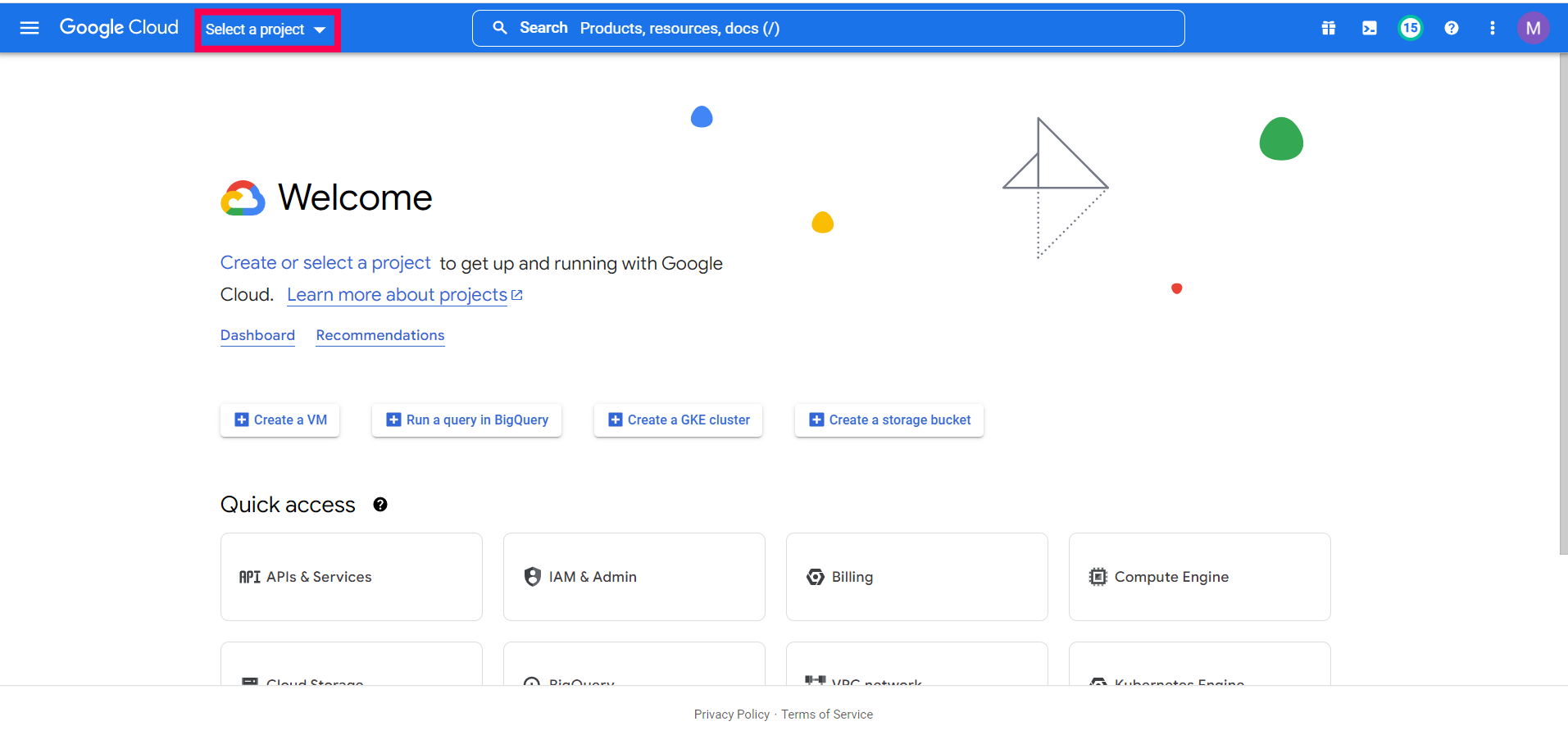
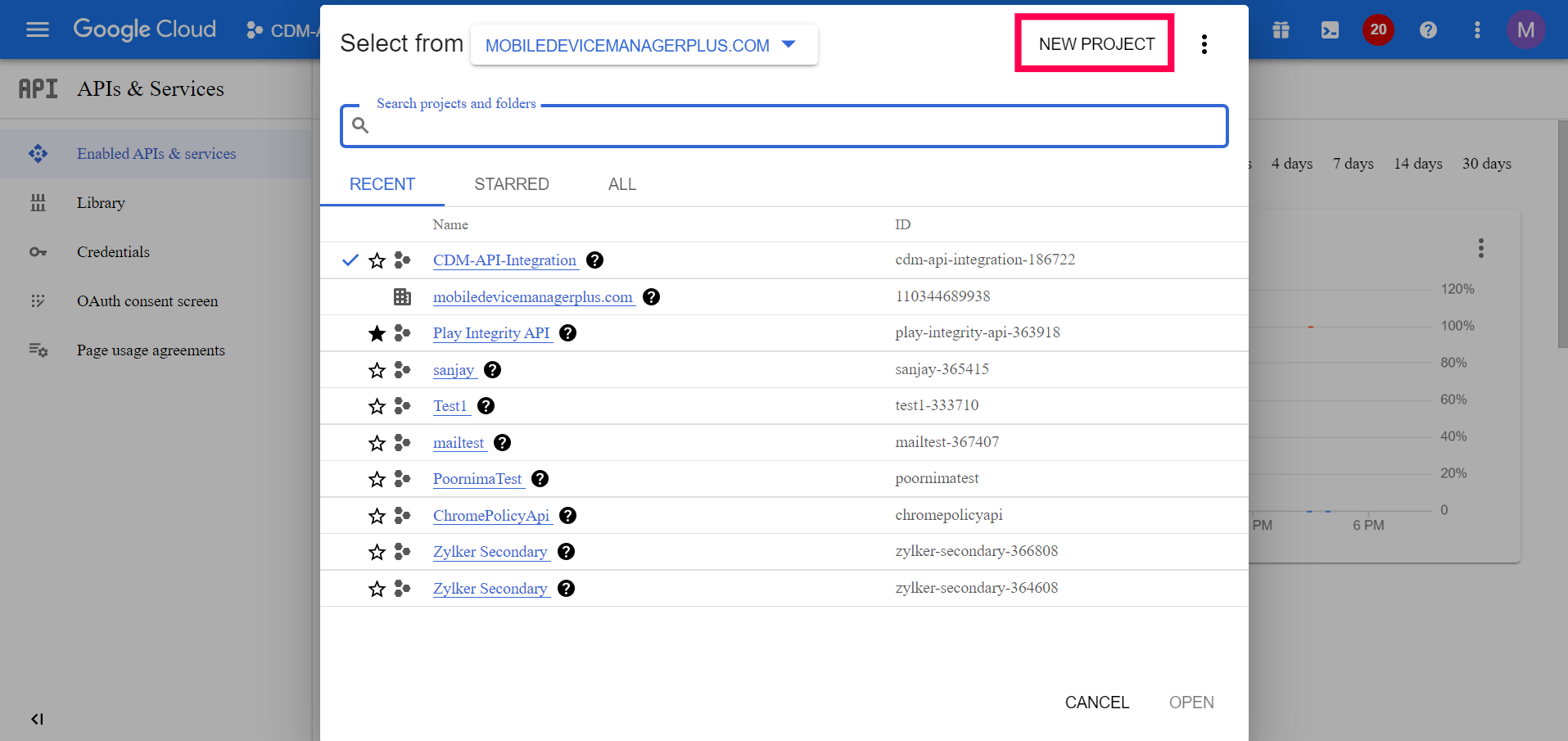
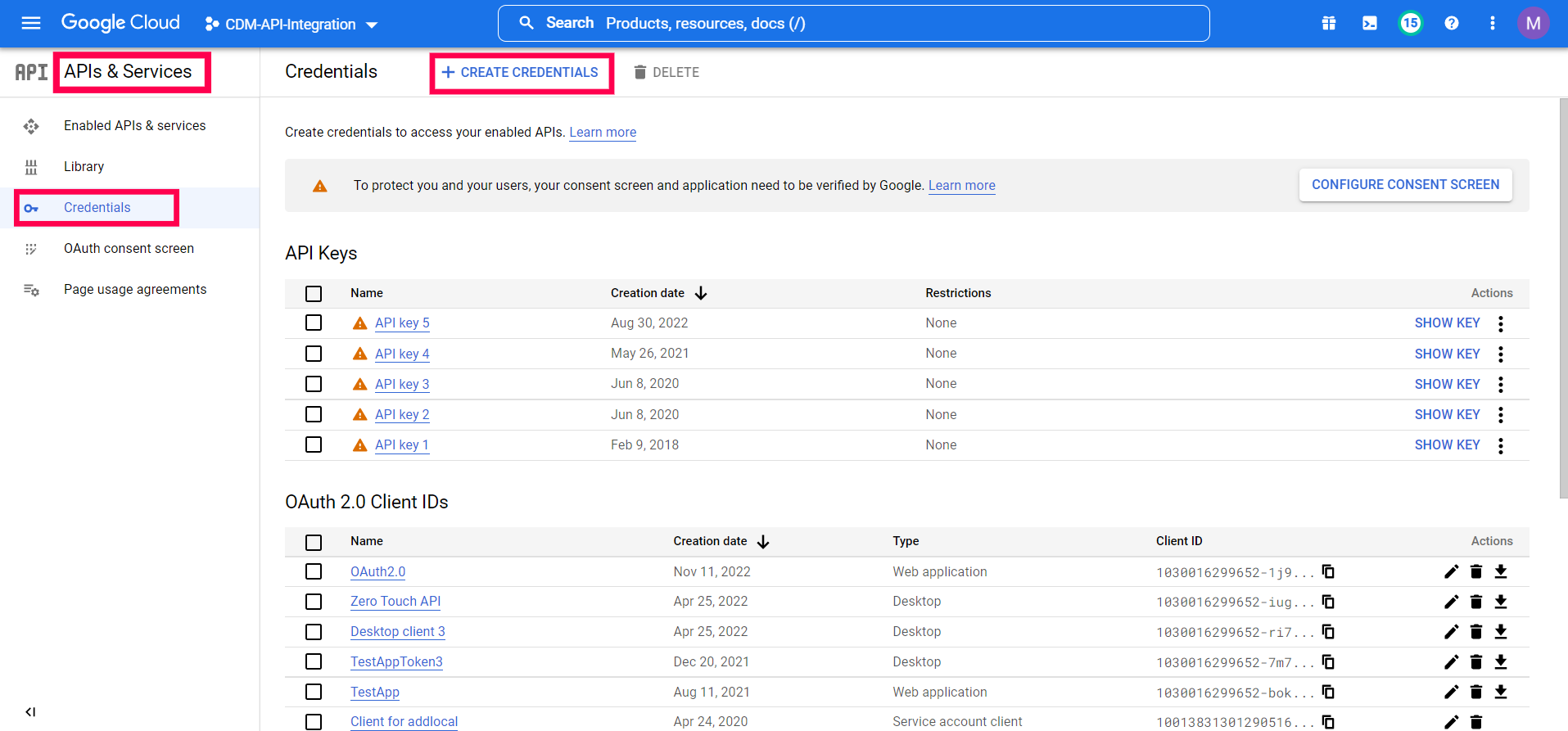
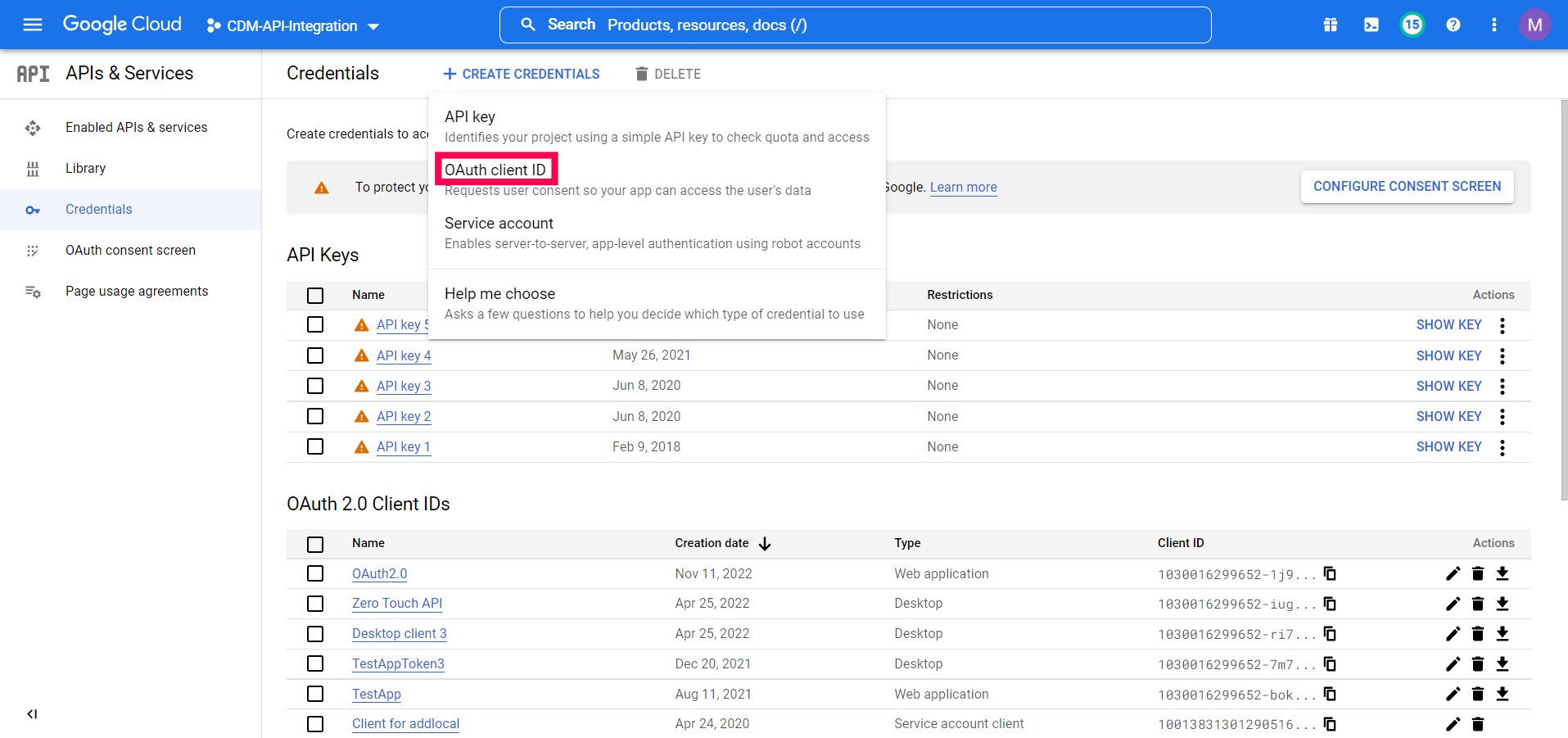
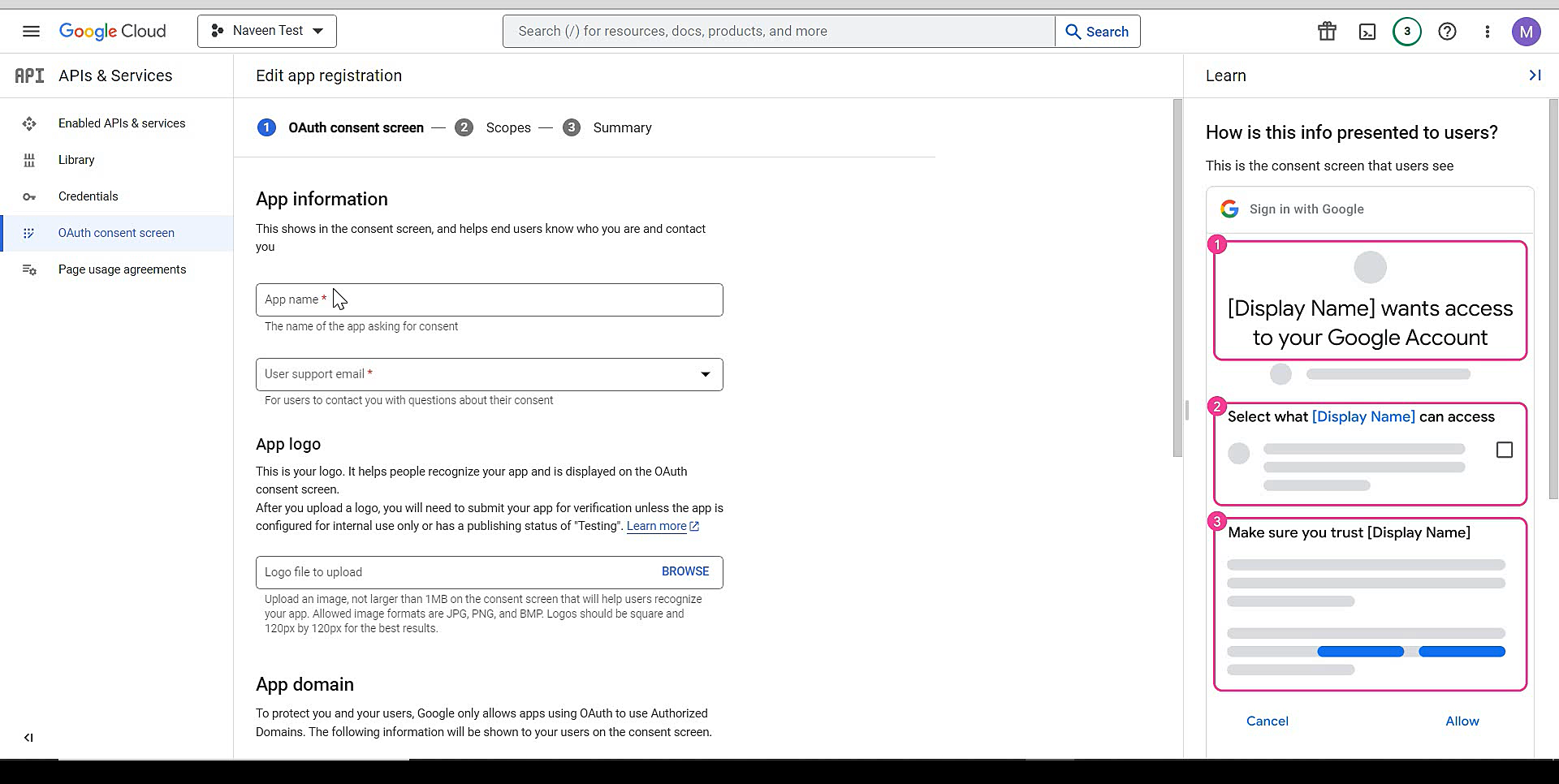
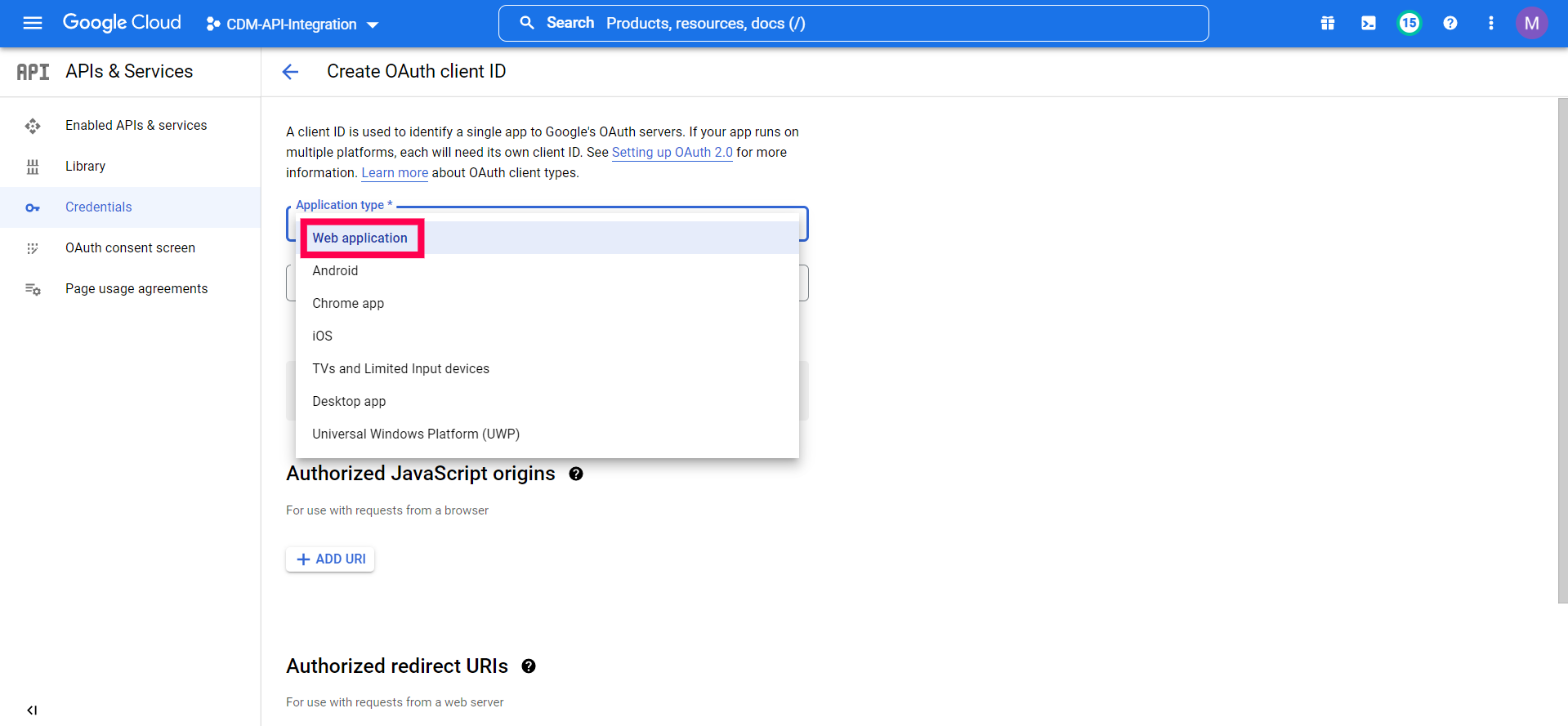
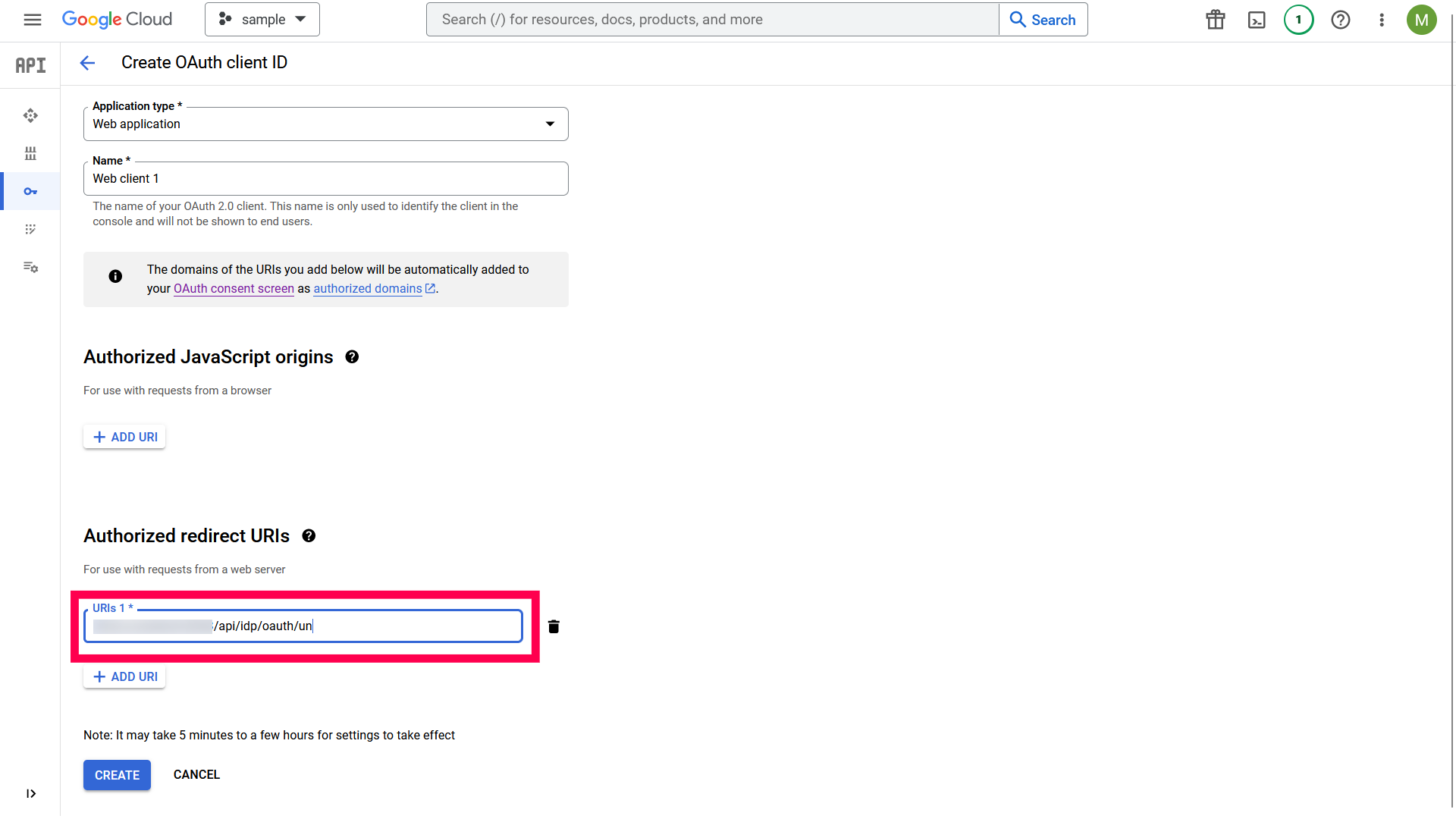
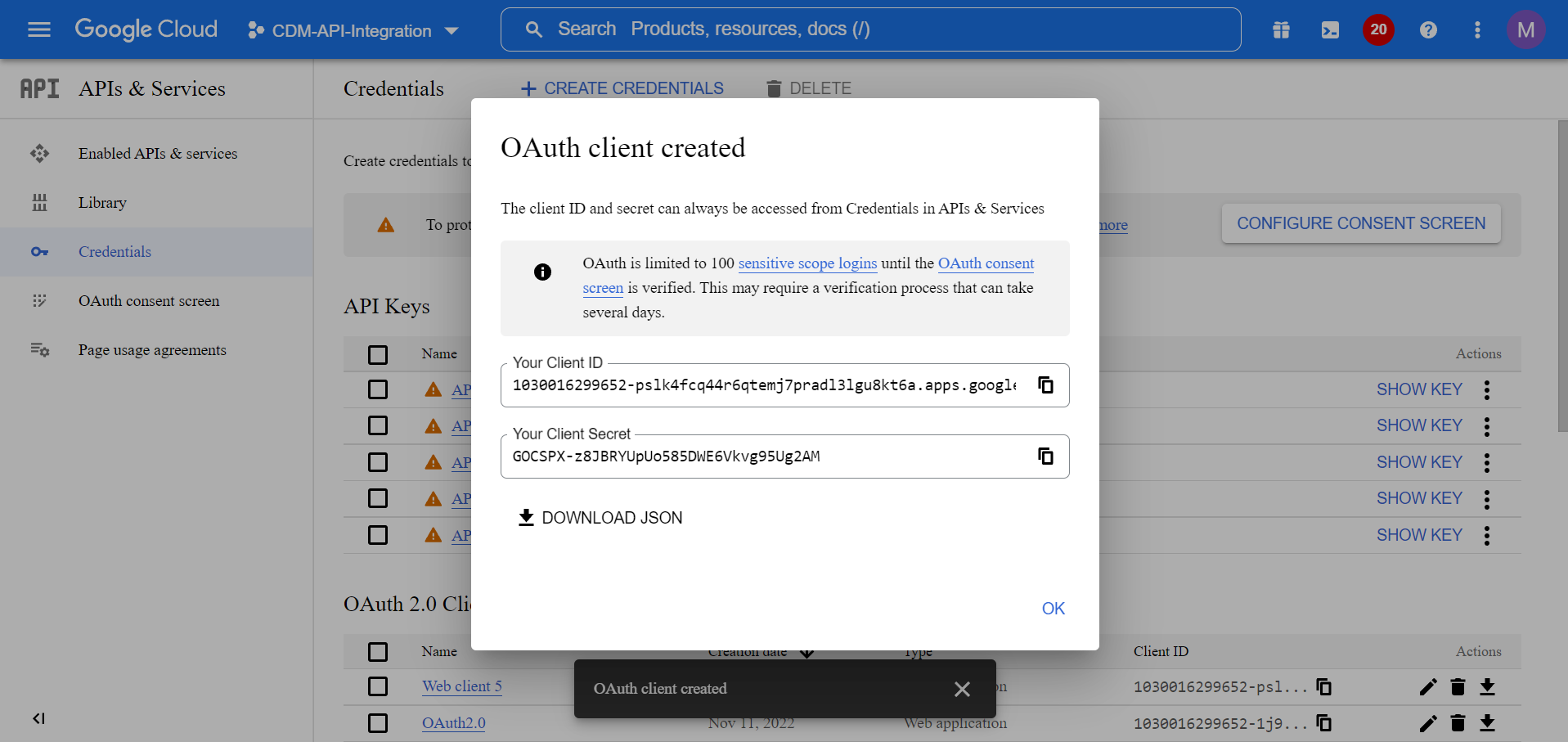
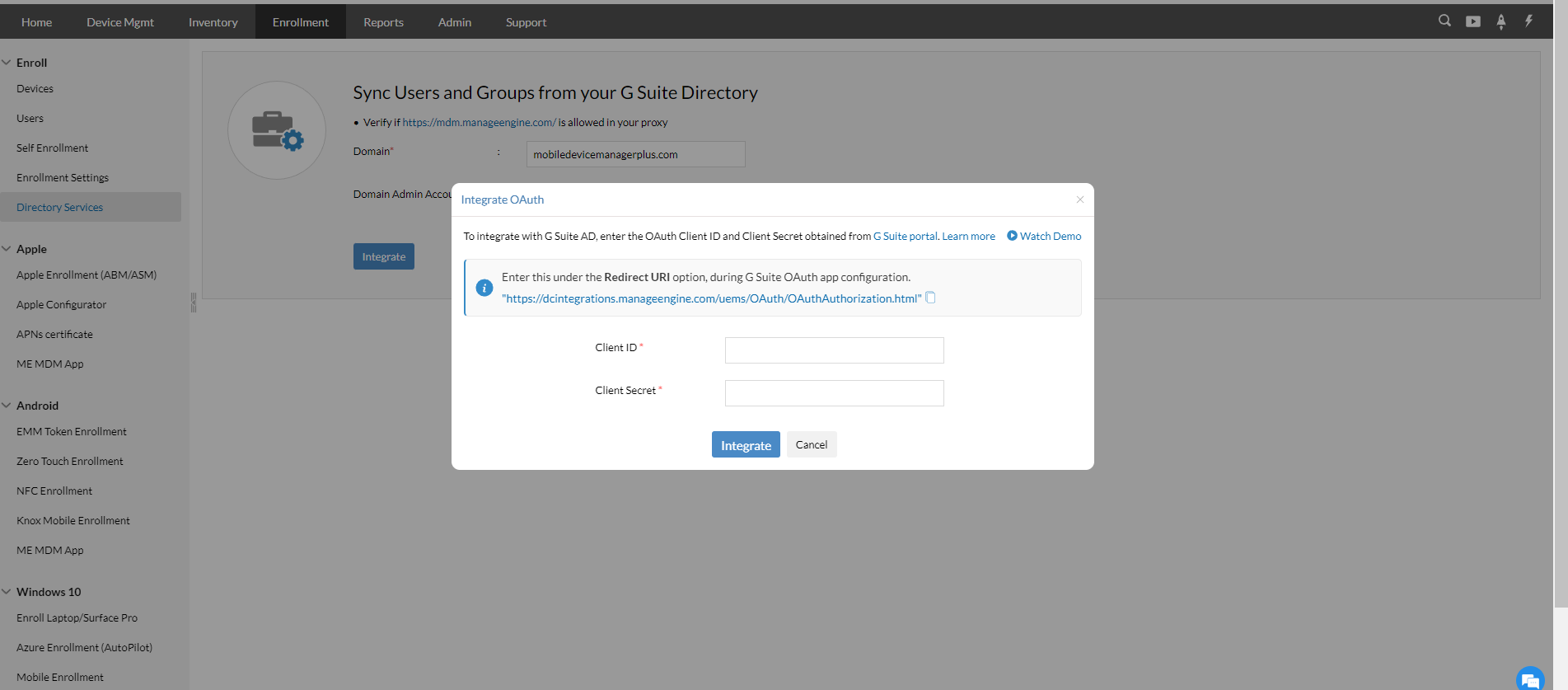
Now the OAuth will be successfully configured on the MDM server.
Troubleshooting tips
Unable to Integrate G Suite with MDM
If you are unable to integrate G Suite with MDM, follow the steps mentioned below:
- Go to https://myaccount.google.com and login with your domain admin account.
- Navigate to Security -> Manage third-party access and select ManageEngine MDM.
- In case of MDM Cloud, Select Manageengine MDM and for On-Premise, select the app name which you have created on the Google Admin Console. Now click on Remove access and then click OK to confirm.
- On the MDM Console, provide the domain admin account and click on Configure now.
Now the G Suite will get successfully integrated with MDM.
Jump To
