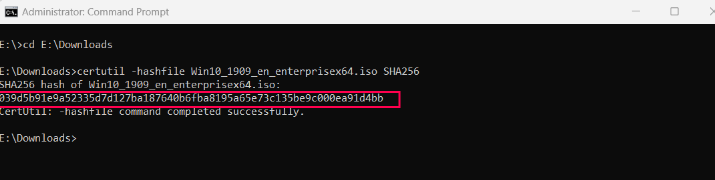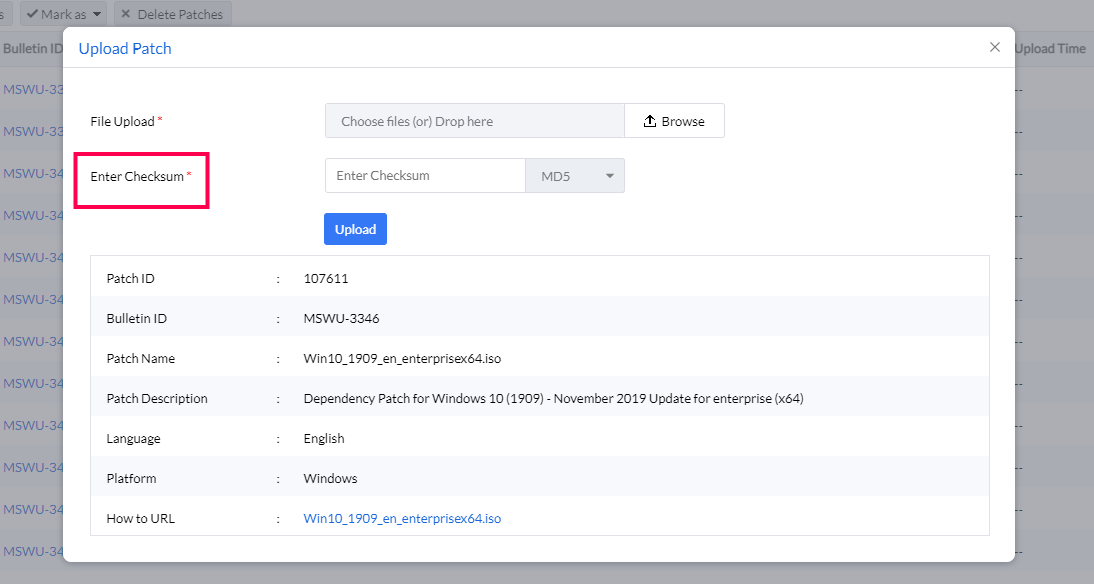In certain cases, patches cannot be directly downloaded by the Patch Manager Plus server from the vendor sites due to any of the following reasons on the vendor's end:
In such cases, you can manually download the patch and upload it to the patch store directly from the product console by leveraging Upload Patches feature. Thus giving you more control over the patching process and ensuring that your network is up-to-date and secure.
Download the updates of the required applications manually.
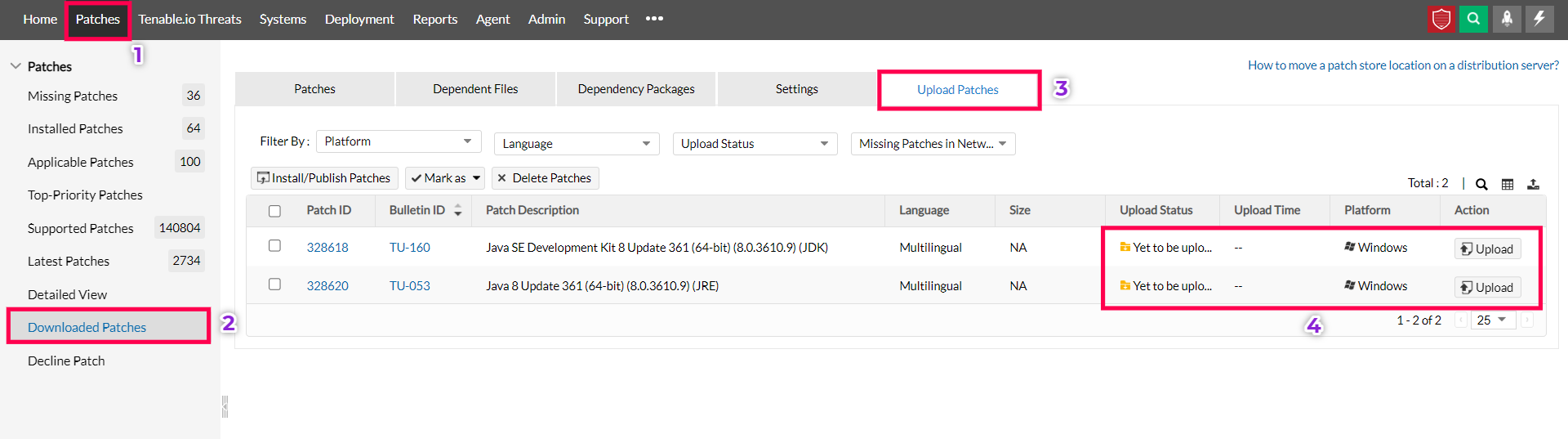
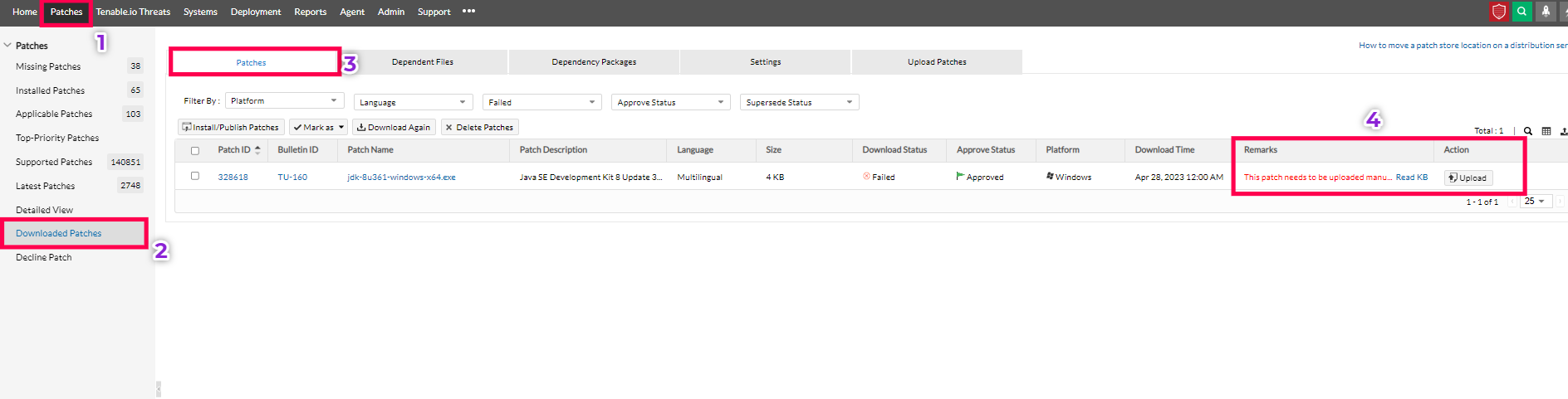
Follow the below-mentioned steps for patches which require checksum to be entered manually,
You can either find the checksum of a file on the vendor's site or you can: