The pre-requisites for creating and deploying an image using OS Deployer involves creating two repositories: an image repository and a driver repository. The drivers collected using automatic and manual collection are stored in the driver repositories.
OS Deployer follows a similar process for creating an image repository as well as a driver repository. Follow the steps given below to create a driver repository:
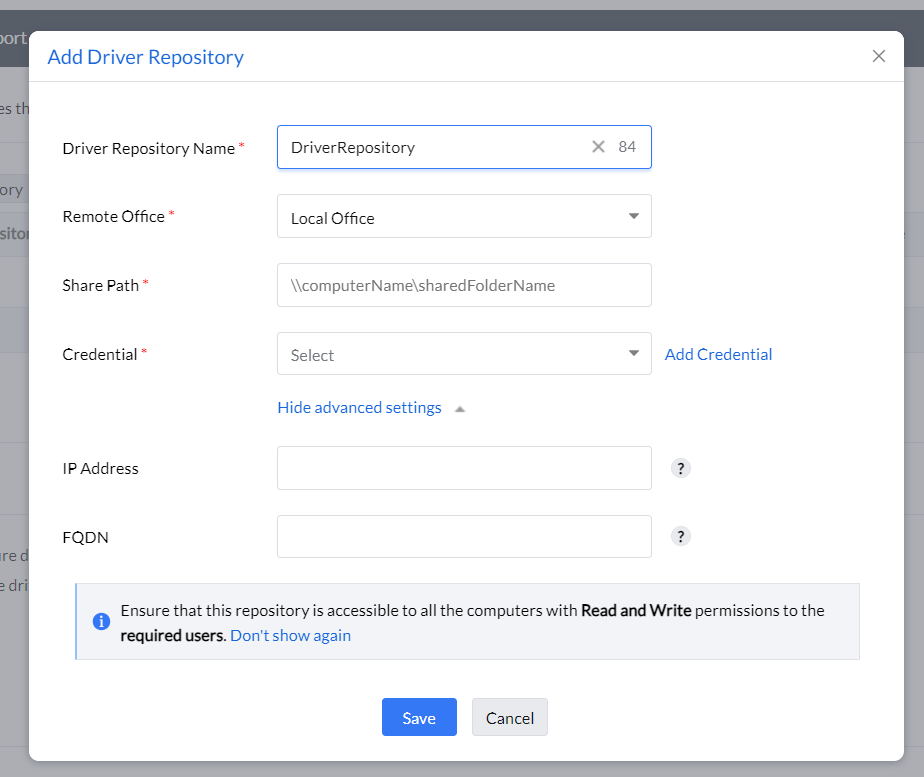
You have successfully created a driver repository.
The automatically detected drivers from the imaged system and from the system where Endpoint Central agent is installed, will always be stored in the primary driver repository. If you had already created a driver repository, you will have the option to set this new repository as a primary driver repository.
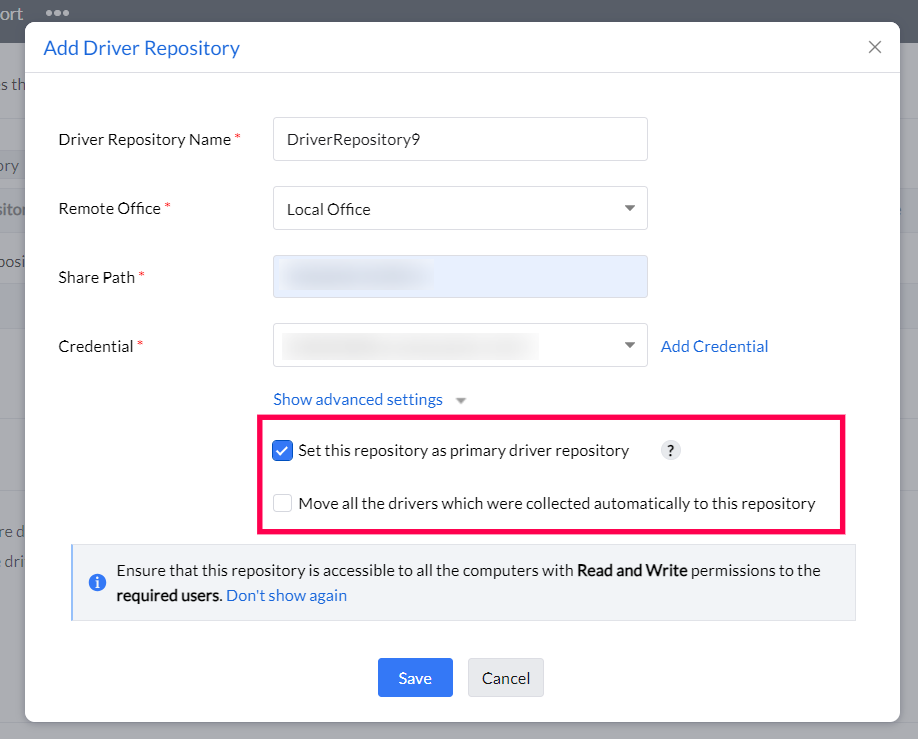
From then on, the automatically collected drivers will be stored in the new primary driver repository. However, the drivers in the old repository will still be used for deployment purposes. You can also move the drivers that were already collected to this new repository.
Refer this document to learn how to share a folder.