Connections to the ADSelfService Plus server are made using the ADSelfService Plus access URL. Configuring the access URL to use the HTTPS protocol will ensure that connections to the server are secure.
IMPORTANT NOTE: Please keep in mind that High Availability, Load Balancer, or internet-facing deployments of ADSelfService Plus might require an access URL to be configured. Please finalize your access URL before enabling the FIDO Passkeys authenticator. If your organization utilizes FIDO Passkeys, changing the access URL will automatically change the FIDO RP ID as well, resulting in the loss of enrollment data and disenrollment of all users.
Note: The Server Name value is typically the DNS name of the internet-facing servers, such as a reverse proxy or load balancer.
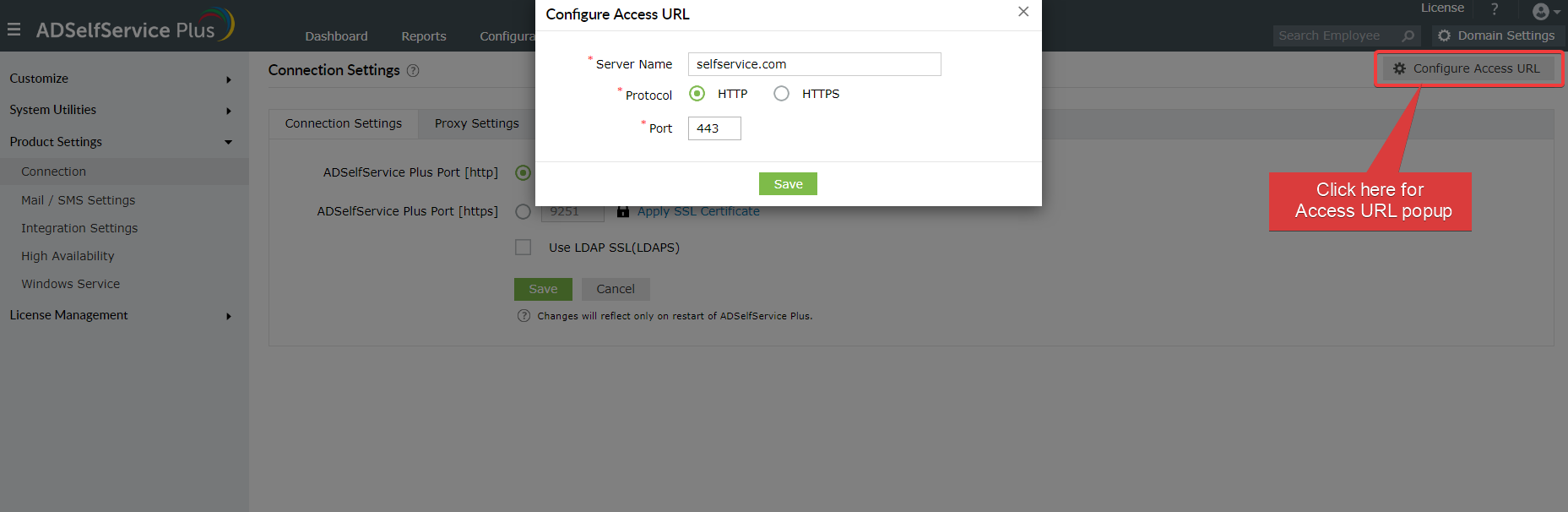
Note: HTTPS needs to be enabled for the access URL to install or schedule installation of the login agent on remote machines. Learn how to enable HTTPS in ADSelfService Plus.
We strongly advise against choosing HTTP in your production environment because it does not enforce SSL certificate validation, which will have a severe impact on security. The HTTP option has been provided only for testing purposes.
Your request has been submitted to the ADSelfService Plus technical support team. Our technical support people will assist you at the earliest.
Copyright © 2025, ZOHO Corp. All Rights Reserved.