 |
|
 |
|
   |
Steps to generate Auth Token
To configure your Zoho domain with ADSelfService Plus, you need to generate an Authentication token for your account.
Copy the code given below and save it as an html file.
<form action="https://accounts.zoho.com/getauthtoken/fetchtoken" method="POST">
Open the html file in a web browser.
Enter your username and password. Click Submit.
Note down the value of AUTHTOKEN as shown below.
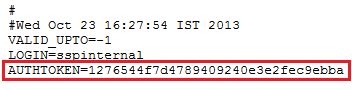
Note: The Authentication Token is user-specific and is a permanent token. It will become invalid if the user is deactivated.
Steps to configure Zoho with ADSelfService Plus
Go to Configuration --> Self-Service --> Password Synchronizer.
Click Zoho link. You will be presented with Zoho configuration page.
Enter your Zoho domain name.
Enter the Authentication Token that you have noted down earlier.
Enter a brief description of the configuration.
Select the Self-Service Policies by clicking the plus icon. Password Synchronization will be possible for only those users who fall under the selected self-service policies.
Click Save



|