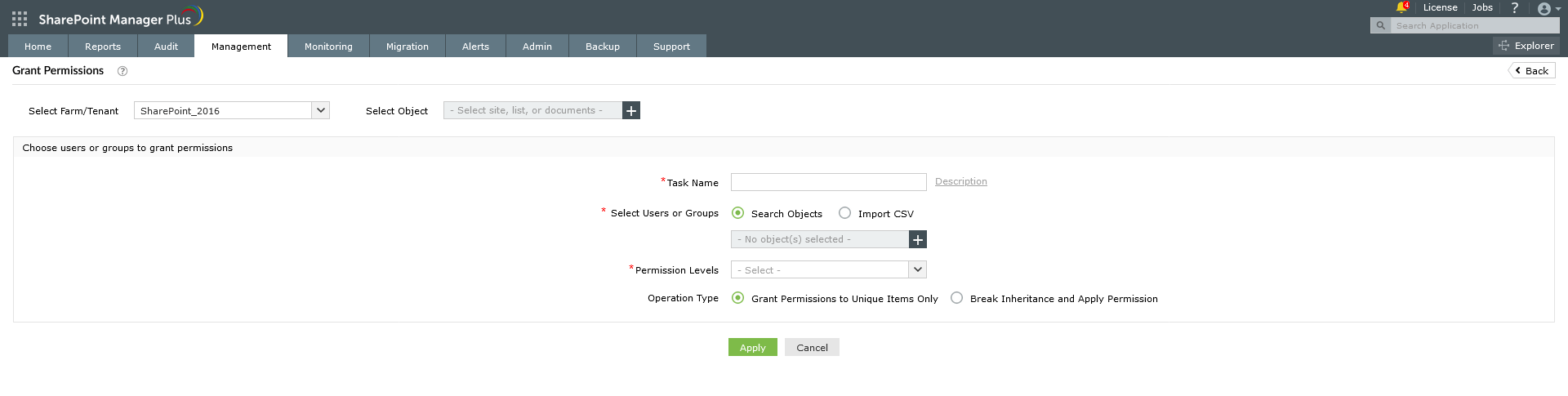Permission Management - Granular
Grant Permissions - Granular
To assign permissions to a user or group for access to a specific site, document library, or list item, follow the given steps.
- Click the Management tab. Navigate to Grant Permissions- Granular under Permission Management - Granular.

- Select Farm/Tenant you want to perform the action on and the required site, document library or list item from the Select Object field.
- Enter Task Name in the given field and Select Users or Groups to whom you want to assign the permissions.
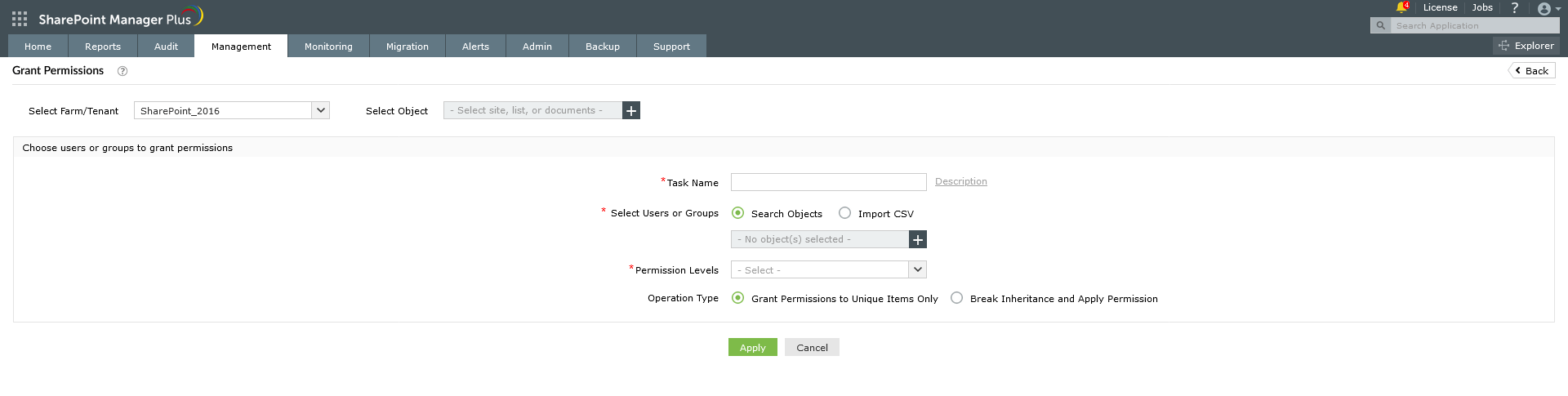
- Select the required Permission Levels from the dropdown menu. To assign custom permissions, click Load Custom Permissions in the dropdown list.
- In the Operation Type field, choose Grant Permissions to Unique Items Only if you want to apply permission for the items which have unique permission. Choosing Break Inheritance and Apply Permission will break inheritance from its parent and assign the permission.
- Click Apply to run the operation.
Remove Permissions - Granular
To revoke permissions for a user or group in a specific site, document library, or list item follow the given steps.
- Click the Management tab. Navigate to Remove Permissions- Granular under Permission Management - Granular.

- Select Farm/Tenant you want to perform the action on and the required site, document library or list item from the Select Object field.
- Enter Task Name in the given field and Select Users or Groups from whom you want to revoke permission.

- Select the required Permission Levels from the dropdown menu. To remove custom permissions, click Load Custom Permissions in the dropdown list.
- Choose Operation Type as Remove Permissions to Unique Items Only if you want to apply permission for the items which have unique permission. Choosing Break Inheritance and Remove Permission will break inheritance from its parent and remove the permission.
- Click Apply to start the management task.
Copy or Move Permissions - Granular
To copy/move permissions between user/group for a specific site, document library or list item, follow the given steps.
- Click the Management tab. Navigate to Copy or Move Permissions under Permission Management - Granular.

- Select Farm/Tenant you want to perform the action on and the required site, document library or list item from the Select Object field.
- Select the Source Users/Groups and Destination Users/Groups in the corresponding fields.

- For the Operation Type, select Copy Permissions to copy the permissions from source to destination without removing source permissions. Select Move Permissions to move permissions from source to destination revoking source permissions.
- Choose Permission Option as Apply Permissions to Unique Items Only if you want to apply permission for the items which have unique permission. Choosing Break Inheritance and Apply Permission will break inheritance from its parent and apply the permission.
- Click Apply to run the operation.